How to set up Win10 computer LAN sharing specific steps
Sharing files and documents with each other in a shared LAN network can improve office efficiency. So how to set up Win10 computer LAN sharing? Many friends do not know how to set up Win10 computer LAN sharing, so for Win10 computer LAN file sharing issues , the following brings you a tutorial on LAN sharing on Win10 computers.
The specific steps on how to set up Win10 computer LAN sharing are as follows:
1. First, click the menu, open the Control Panel, find the Network and Sharing Center, and click Change Advanced Sharing Settings.
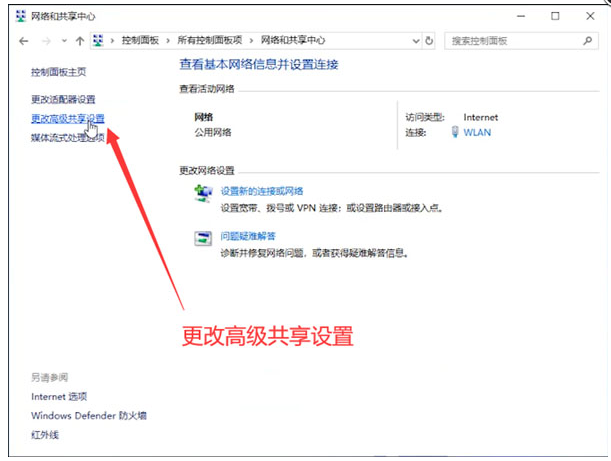
#2. Open the page again, find File and Printer Sharing at the bottom, check "Enable File and Printer Sharing", and click Save Changes.

3. Right-click the folder you want to share, click Properties, then click "Share", then set the new page and add "Everyone".

#4. Finally, press "Win R" on another computer and enter the location of the shared file.

The above is all the specific steps brought by the editor on how to set up Win10 computer LAN sharing. I hope it can be helpful.
The above is the detailed content of How to set up Win10 computer LAN sharing specific steps. For more information, please follow other related articles on the PHP Chinese website!

Hot AI Tools

Undresser.AI Undress
AI-powered app for creating realistic nude photos

AI Clothes Remover
Online AI tool for removing clothes from photos.

Undress AI Tool
Undress images for free

Clothoff.io
AI clothes remover

Video Face Swap
Swap faces in any video effortlessly with our completely free AI face swap tool!

Hot Article

Hot Tools

Notepad++7.3.1
Easy-to-use and free code editor

SublimeText3 Chinese version
Chinese version, very easy to use

Zend Studio 13.0.1
Powerful PHP integrated development environment

Dreamweaver CS6
Visual web development tools

SublimeText3 Mac version
God-level code editing software (SublimeText3)





