 Common Problem
Common Problem
 How to make Win7 password reset disk? Win7 password reset disk creation tutorial
How to make Win7 password reset disk? Win7 password reset disk creation tutorial
How to make Win7 password reset disk? Win7 password reset disk creation tutorial
Password reset disk means that you can use removable storage media (U disk, mobile disk) to reset the user account password to avoid forgetting the password and being unable to open the computer. Today we will show you how to create a Win7 password reset disk. Friends who need it can follow our steps to use it.
Win7 password reset disk creation tutorial:
1. Press the Win key, or click the menu bar at the bottom left;
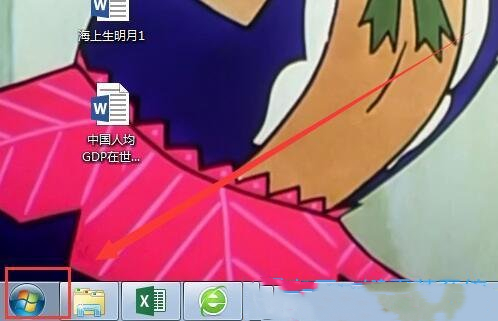
2 . In the menu bar that opens, click Control Panel;
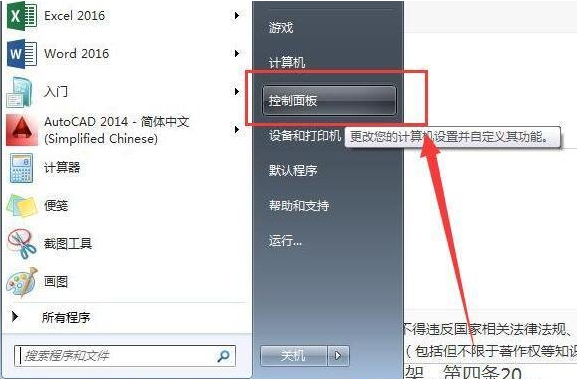
3. Under type query method, click Customer Account and Home Security;
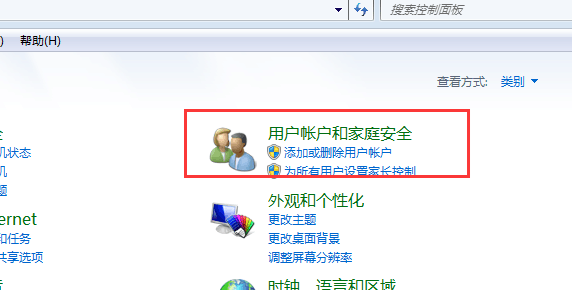
4. Then, click on User Account;
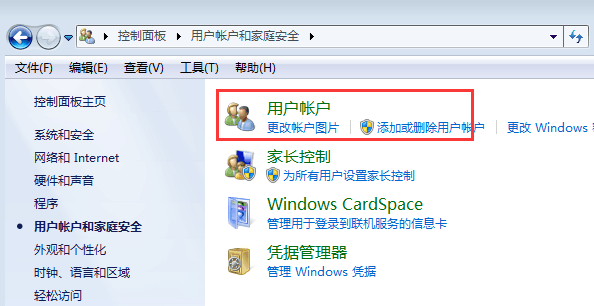
5. The current path is: Operation Panel-User Account and Home Security-User Account, click on the left Create a login password change disk;
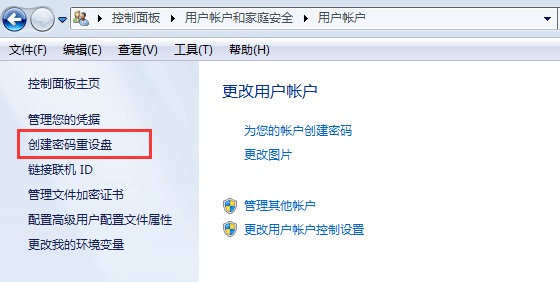
6. The Forgot Password Wizard prompt box pops up, select the next step;
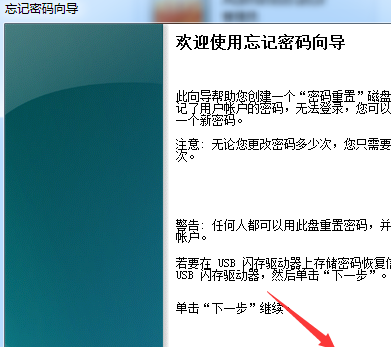
7. Create a password reset disk. The wizard will save the password information of this user account to the hard disk in the controller below. Select the hard disk that needs to be created, which is usually created with a USB flash drive;
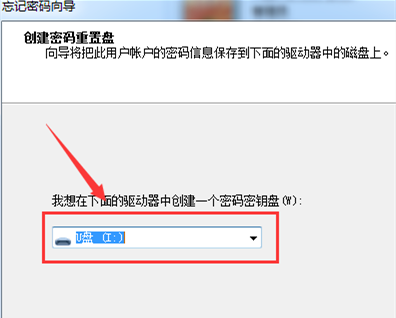
8. The current user account password. This wizard needs to know the current user account password. . Enter the user account password and select next step;
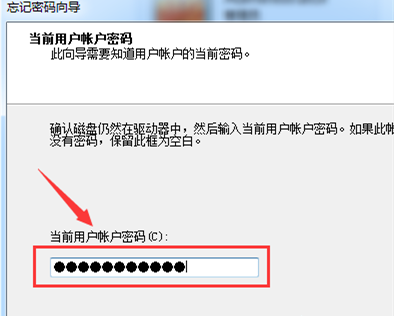
9. The reset password disk has been created. Please wait while the wizard creates the disk. Wait for the system creation to be completed and select Next;
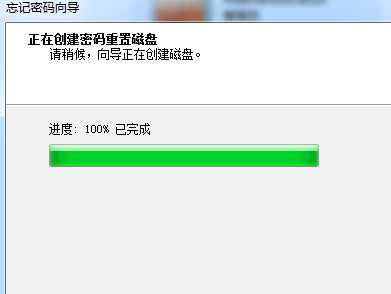
10. After creation, select Continue and return to the root directory of the U disk. You will see a file named userkey.psw. Document, that means the password reset disk has been created;
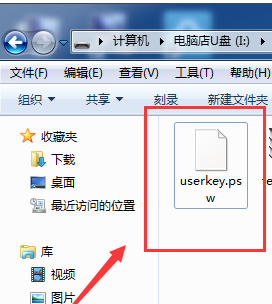
#11. Click OK and it’s OK!
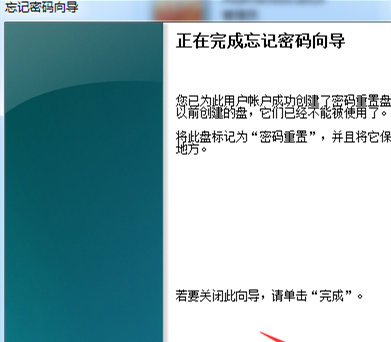
The above is the detailed content of How to make Win7 password reset disk? Win7 password reset disk creation tutorial. For more information, please follow other related articles on the PHP Chinese website!

Hot AI Tools

Undresser.AI Undress
AI-powered app for creating realistic nude photos

AI Clothes Remover
Online AI tool for removing clothes from photos.

Undress AI Tool
Undress images for free

Clothoff.io
AI clothes remover

Video Face Swap
Swap faces in any video effortlessly with our completely free AI face swap tool!

Hot Article

Hot Tools

Notepad++7.3.1
Easy-to-use and free code editor

SublimeText3 Chinese version
Chinese version, very easy to use

Zend Studio 13.0.1
Powerful PHP integrated development environment

Dreamweaver CS6
Visual web development tools

SublimeText3 Mac version
God-level code editing software (SublimeText3)




