How to restore deleted Recycle Bin in Windows 7
Many friends who use win7 may accidentally delete the recycle bin when using the computer. Can they still be retrieved? How to restore the deleted recycle bin in win7? Next, the editor will come Let me tell you how to restore the win7 Recycle Bin, let’s take a look.
Method 1
1. Right-click on a blank space on the desktop and select Personalize in the properties that pop up;

2. Click Change Desktop Icons, and then a desktop icon setting will pop up to change the inherent icons on the desktop;

3. In the desktop icon settings, you can see that the Recycle Bin is not checked. After checking the box in front, click OK;

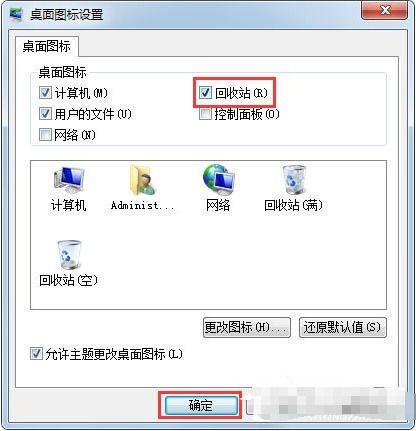
4. You will see the recycle bin icon appear on the desktop.
Method 2
1. In Appearance and Personalization on the control panel, select Change Theme;
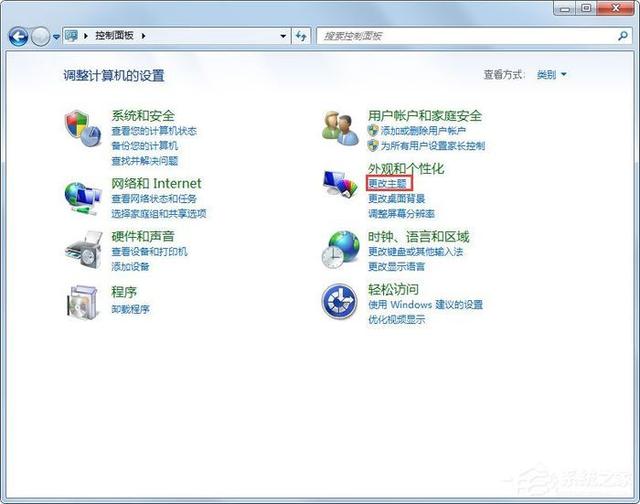

The above is the detailed content of How to restore deleted Recycle Bin in Windows 7. For more information, please follow other related articles on the PHP Chinese website!

Hot AI Tools

Undresser.AI Undress
AI-powered app for creating realistic nude photos

AI Clothes Remover
Online AI tool for removing clothes from photos.

Undress AI Tool
Undress images for free

Clothoff.io
AI clothes remover

Video Face Swap
Swap faces in any video effortlessly with our completely free AI face swap tool!

Hot Article

Hot Tools

Notepad++7.3.1
Easy-to-use and free code editor

SublimeText3 Chinese version
Chinese version, very easy to use

Zend Studio 13.0.1
Powerful PHP integrated development environment

Dreamweaver CS6
Visual web development tools

SublimeText3 Mac version
God-level code editing software (SublimeText3)

Hot Topics
 How to recover files emptied from computer Recycle Bin
Feb 02, 2024 am 10:33 AM
How to recover files emptied from computer Recycle Bin
Feb 02, 2024 am 10:33 AM
When the computer's Recycle Bin is emptied, the files are not permanently deleted, but the operating system marks the occupied space as available for new data. The steps to restore files emptied from the Recycle Bin are: 1. Stop using the affected disk; 2. , Use data recovery software; 3. Seek professional data recovery services.
 How to recover files deleted from computer recycle bin
Feb 02, 2024 am 10:48 AM
How to recover files deleted from computer recycle bin
Feb 02, 2024 am 10:48 AM
Recovering files deleted from the computer recycle bin mainly relies on data recovery software. These software can scan and identify "deleted" files on the hard disk that have not been overwritten by new data, and then achieve recovery. The specific steps are: 1. Stop using the affected disk; 2. Select appropriate data recovery software; 3. Download and install Data recovery software; 4. Perform a scan; 5. Preview and select the files to be recovered; 6. Recover and save the files.
 How to recover completely deleted files in File Management
Feb 02, 2024 am 11:09 AM
How to recover completely deleted files in File Management
Feb 02, 2024 am 11:09 AM
After a file is completely deleted, it does not disappear immediately from the physical hard disk. Instead, the operating system marks the space it occupies as reusable. Before these files are overwritten by new data, they can be recovered by using professional data recovery software. Steps To: 1. Stop using the affected disk; 2. Select appropriate data recovery software; 3. Download and install data recovery software; 4. Perform a scan; 5. Preview and select files to be recovered; 6. Recover and save files That’s it.
 How to recover permanently deleted files on computer
Feb 02, 2024 am 11:51 AM
How to recover permanently deleted files on computer
Feb 02, 2024 am 11:51 AM
Permanently deleted files on your computer can be attempted to be recovered through the following steps: 1. Stop using the affected disk; 2. Select appropriate data recovery software; 3. Download and install data recovery software; 4. Perform a scan; 5. Preview and select The file to be recovered; 6. Recover and save the file.
 How to recover permanently deleted files on computer
Feb 02, 2024 am 10:22 AM
How to recover permanently deleted files on computer
Feb 02, 2024 am 10:22 AM
Files are permanently deleted on the computer. Before the data is overwritten, it is possible to recover these permanently deleted files using appropriate tools and methods: 1. Stop using the affected disk; 2. Use file recovery software; 3. Seek Professional data recovery services.
 How to recover files deleted from Recycle Bin
Feb 02, 2024 am 11:03 AM
How to recover files deleted from Recycle Bin
Feb 02, 2024 am 11:03 AM
The recovery of files deleted from the Recycle Bin mainly relies on data recovery software. The recovery steps are: 1. Stop using the affected disk; 2. Select data recovery software; 3. Download and install the data recovery software; 4. Perform a scan; 5. Preview and select the files to be recovered; 6. Recover and save the files.
 How to recover accidentally deleted files
Feb 02, 2024 am 10:17 AM
How to recover accidentally deleted files
Feb 02, 2024 am 10:17 AM
The recovery steps after accidentally deleting a file are: 1. Check the Recycle Bin or Trash; 2. Use file recovery software to scan the hard disk for unoverwritten data and try to recover it; 3. Recover the file through the file history function. Early version; 4. Use professional data recovery services.
 How to restore deleted Recycle Bin in Windows 7
Jul 10, 2023 pm 08:49 PM
How to restore deleted Recycle Bin in Windows 7
Jul 10, 2023 pm 08:49 PM
Many friends who use win7 may accidentally delete the recycle bin when using the computer. Can they still be retrieved? How to restore the deleted recycle bin in win7? Next, the editor will tell you how to restore the recycle bin in win7 Let’s take a look at the methods. Method 1. Right-click on a blank space on the desktop and select Personalize in the properties that pop up; 2. Click Change Desktop Icons, and then a desktop icon setting will pop up to set the desktop icons. Change the inherent icon; 3. In the desktop icon settings, you can see that the Recycle Bin is not checked. After checking the previous box, click OK; 4. You will see the Recycle Bin icon appear on the desktop. . Method 2: 1. In Appearance and Personalization on the control panel, select Change Theme; 2. Click Update





