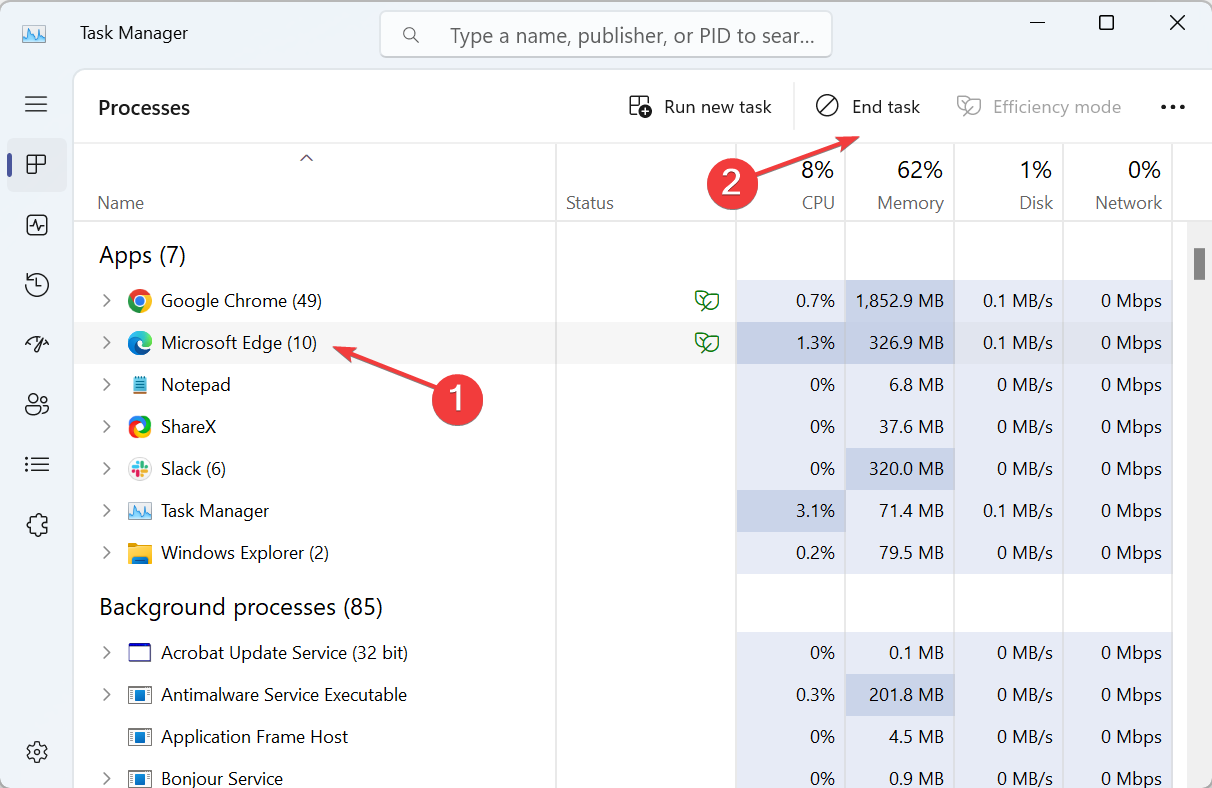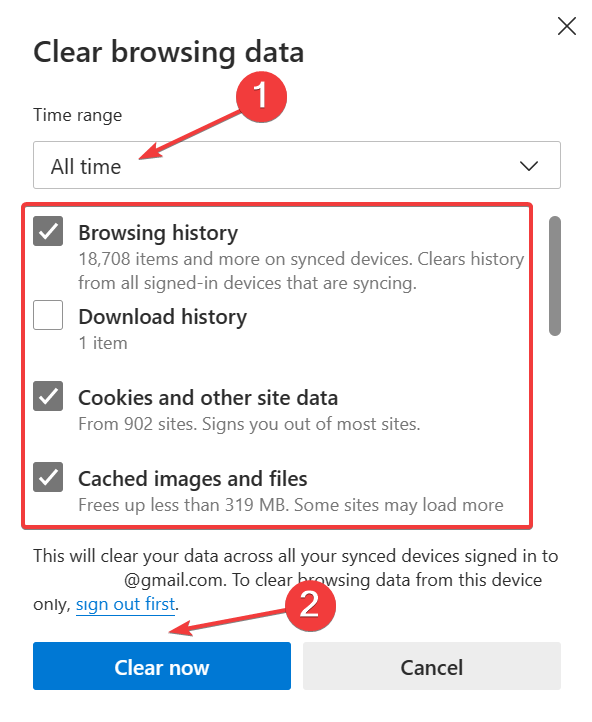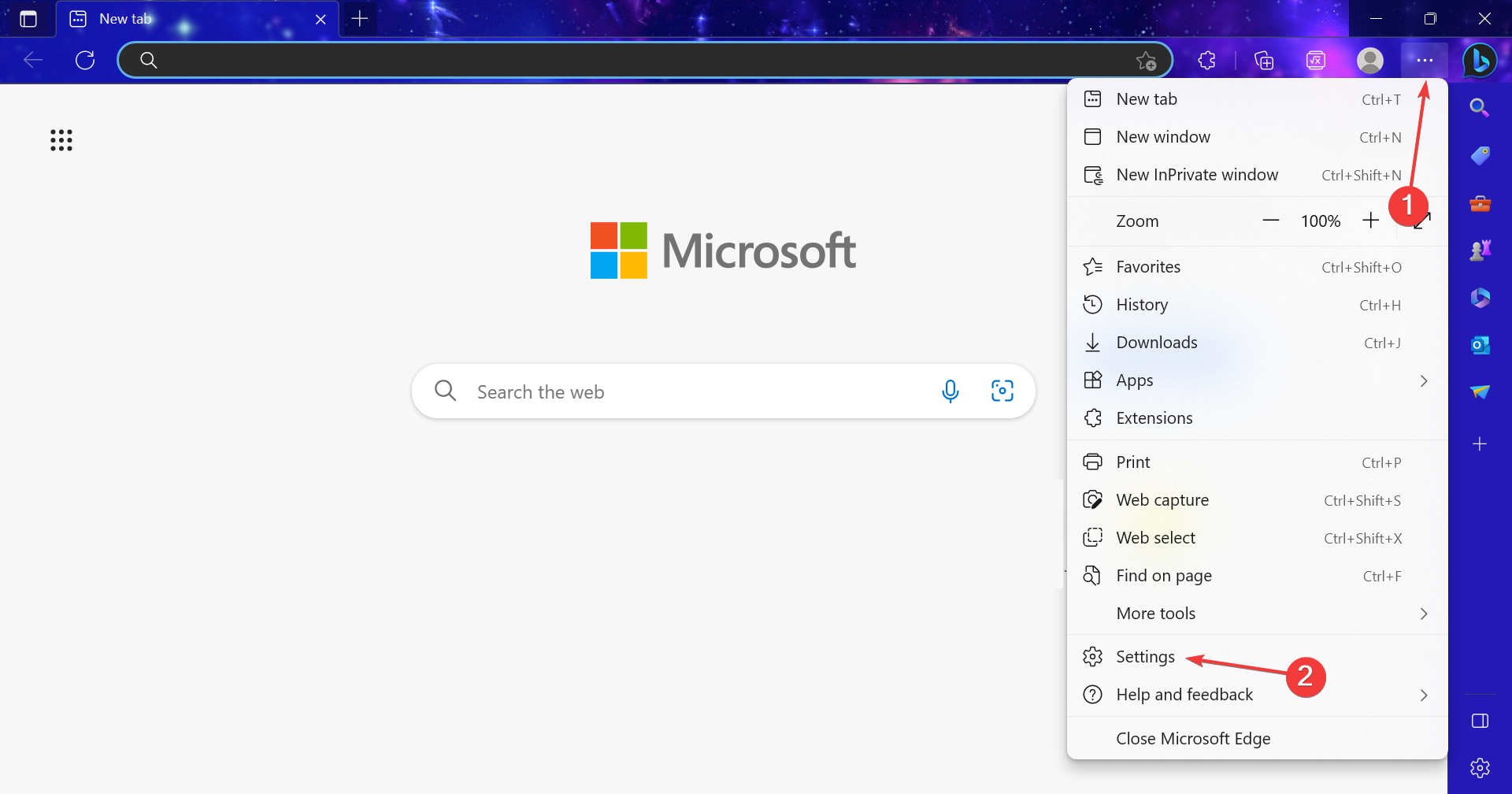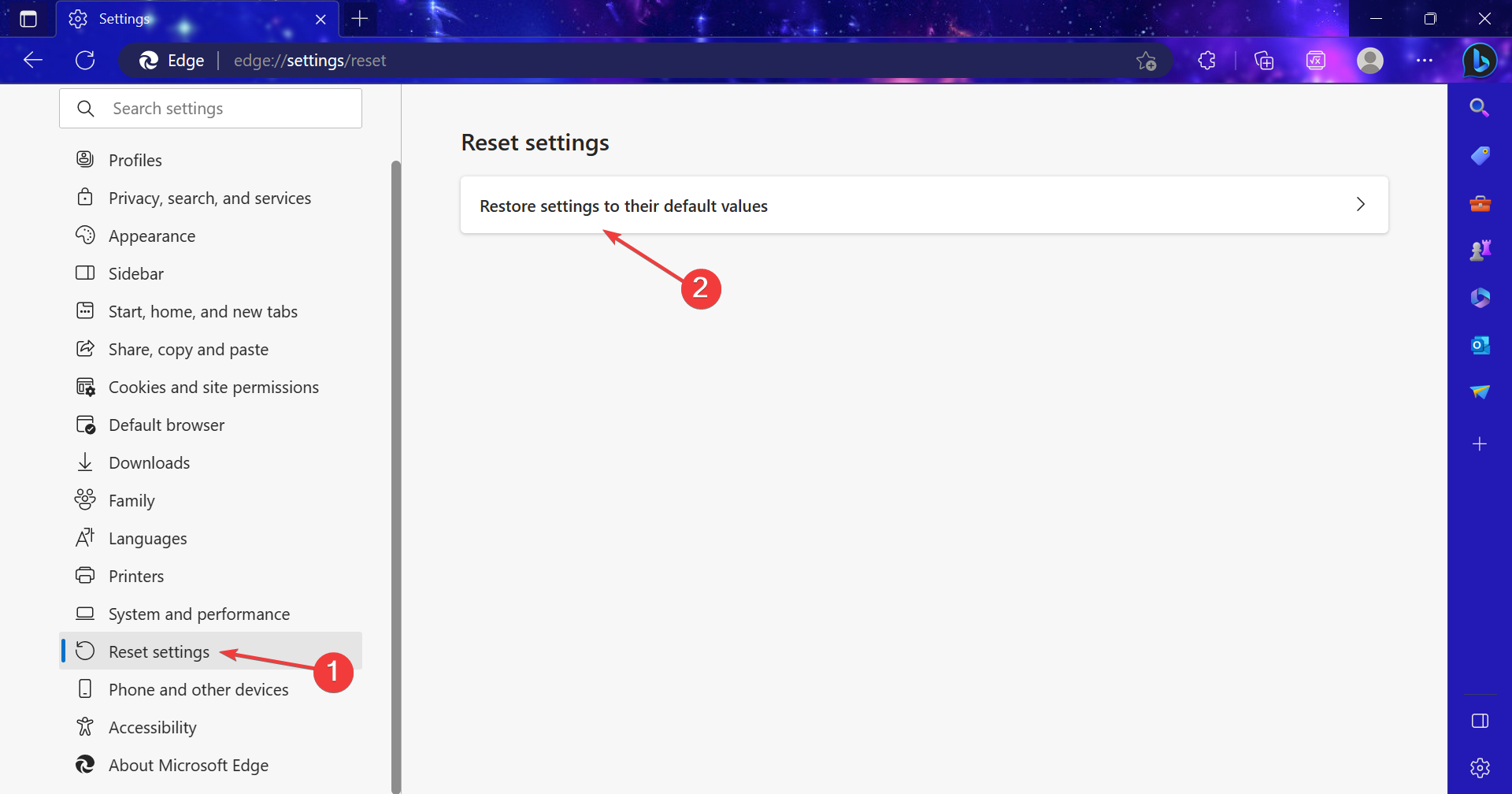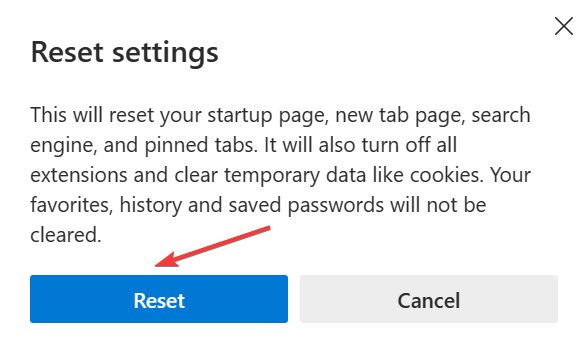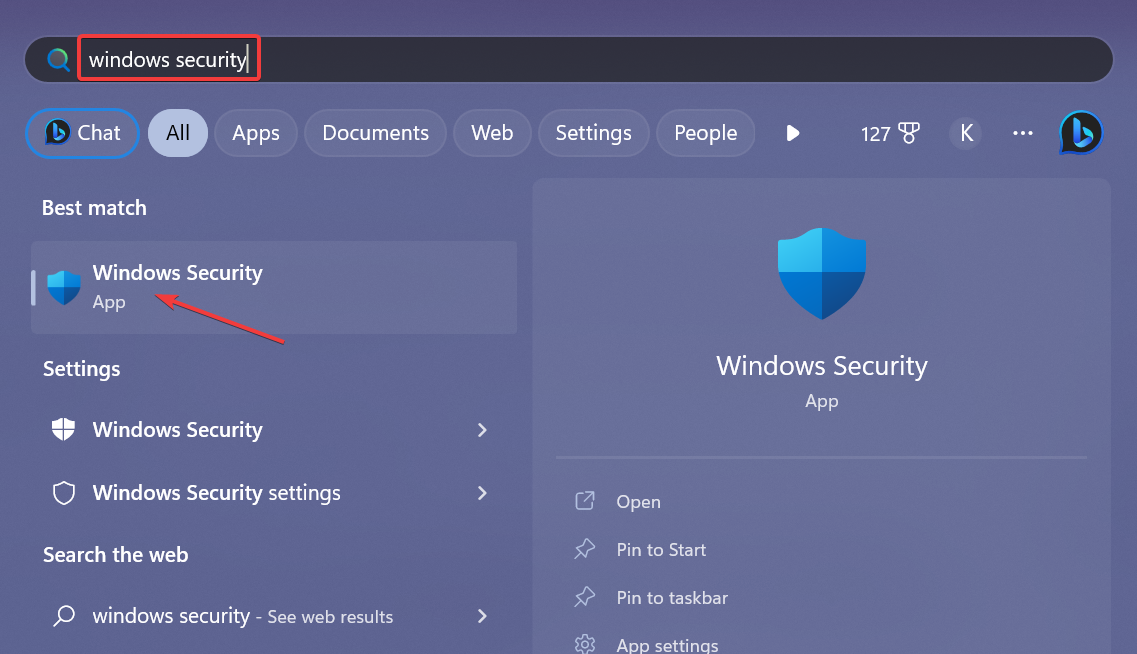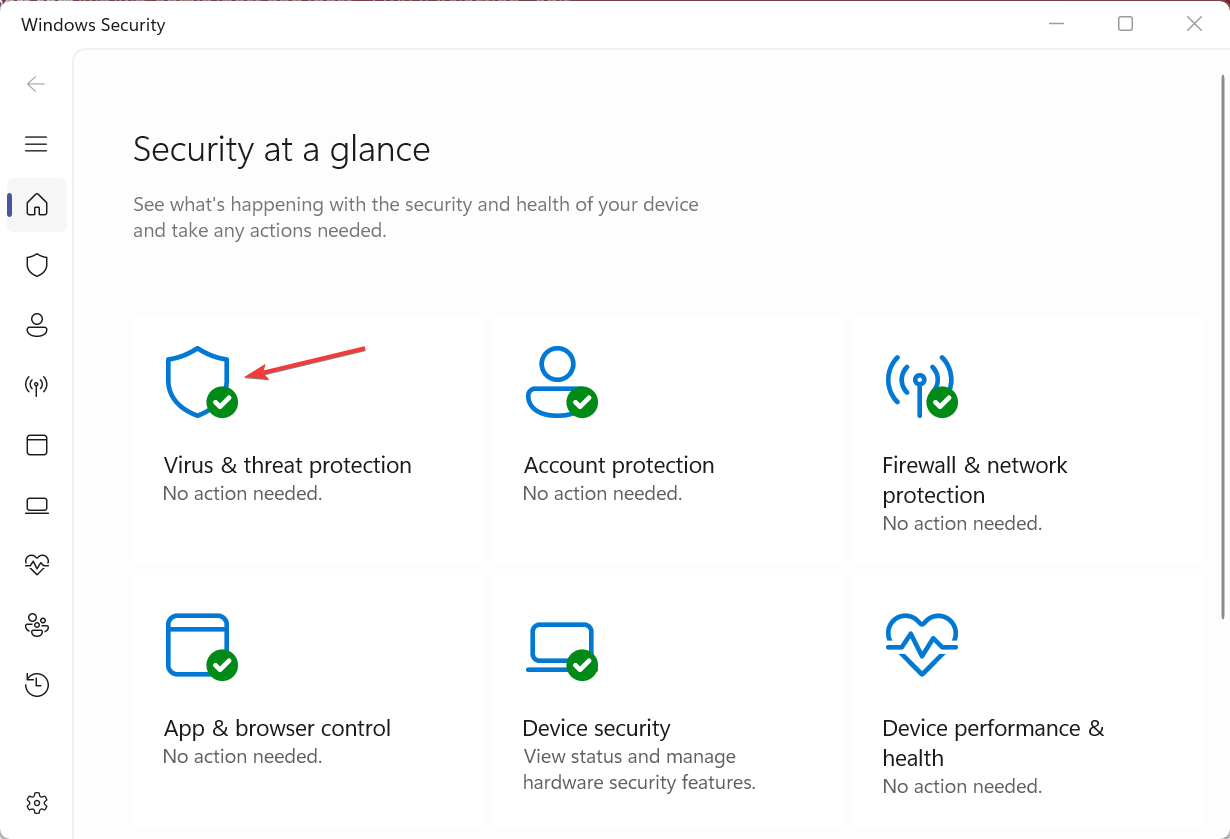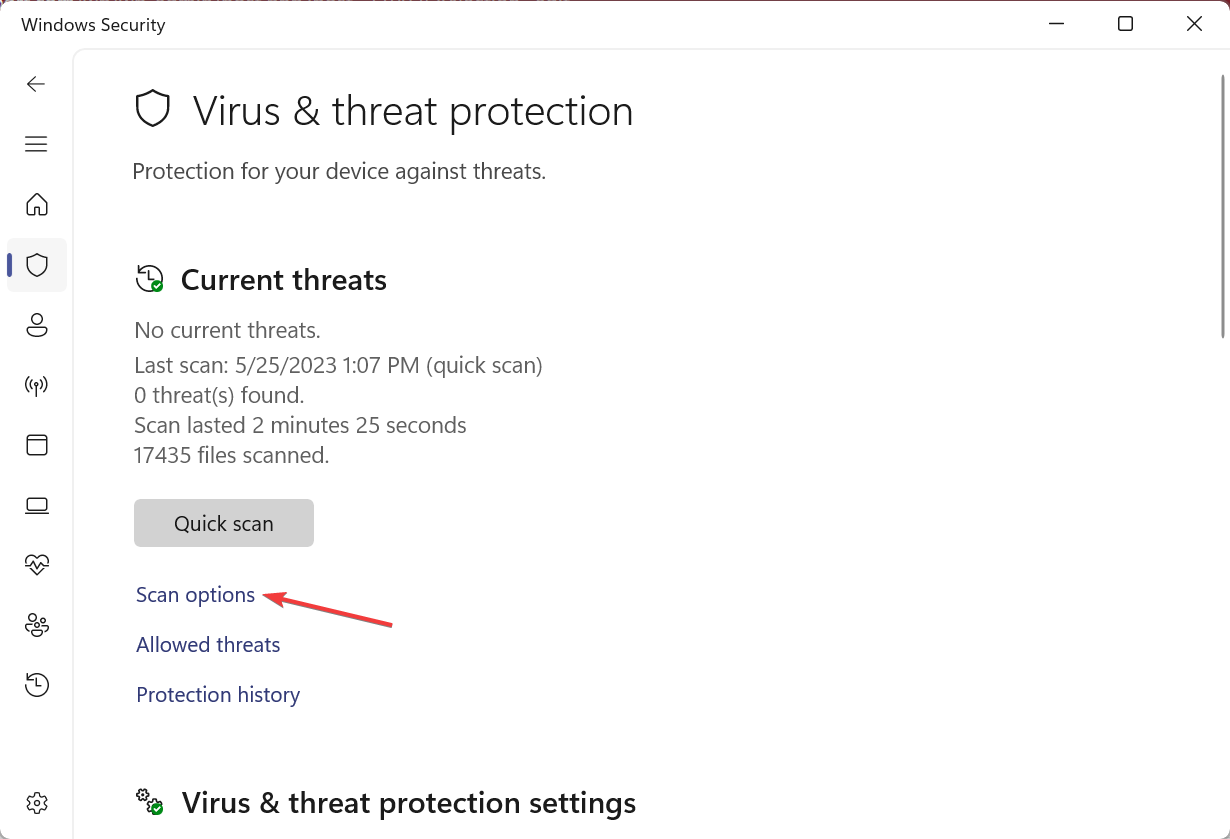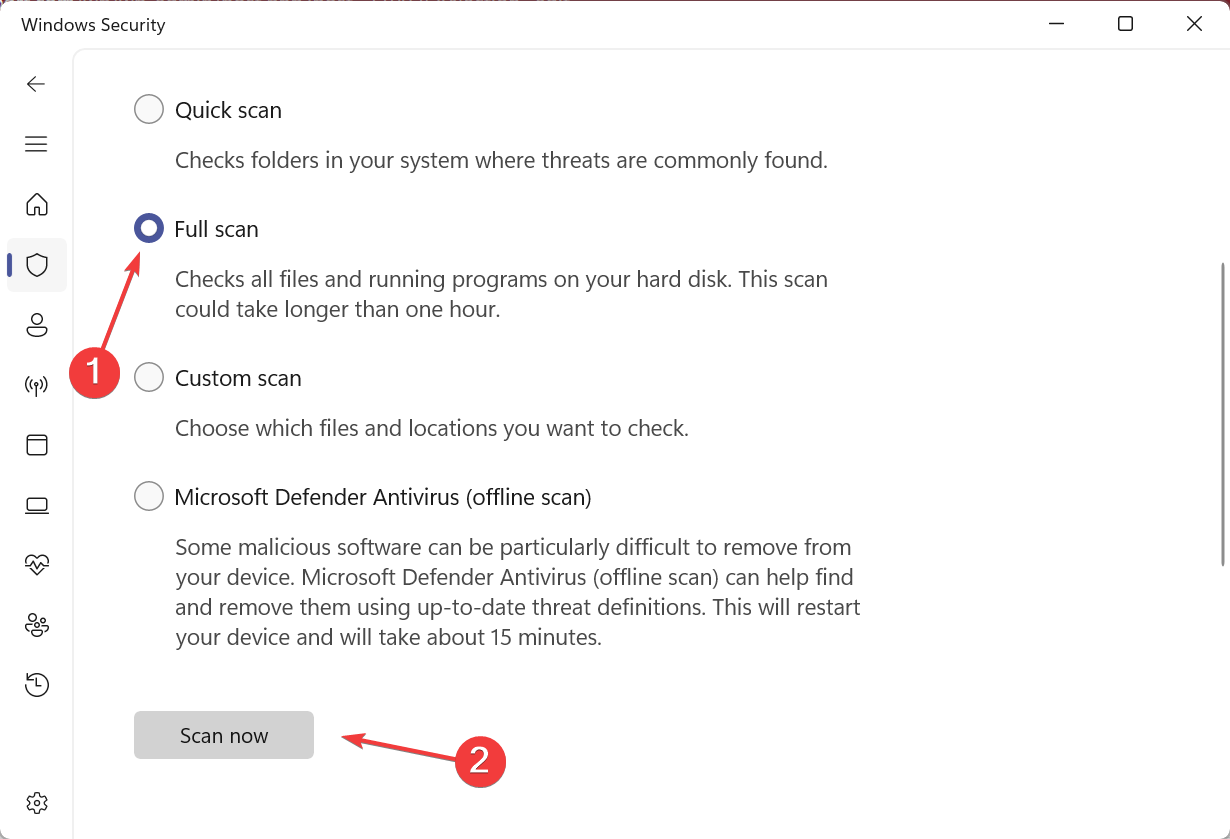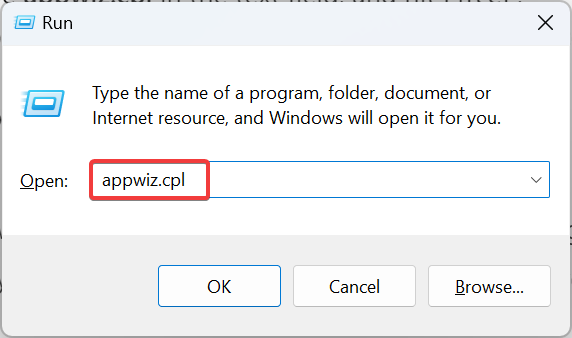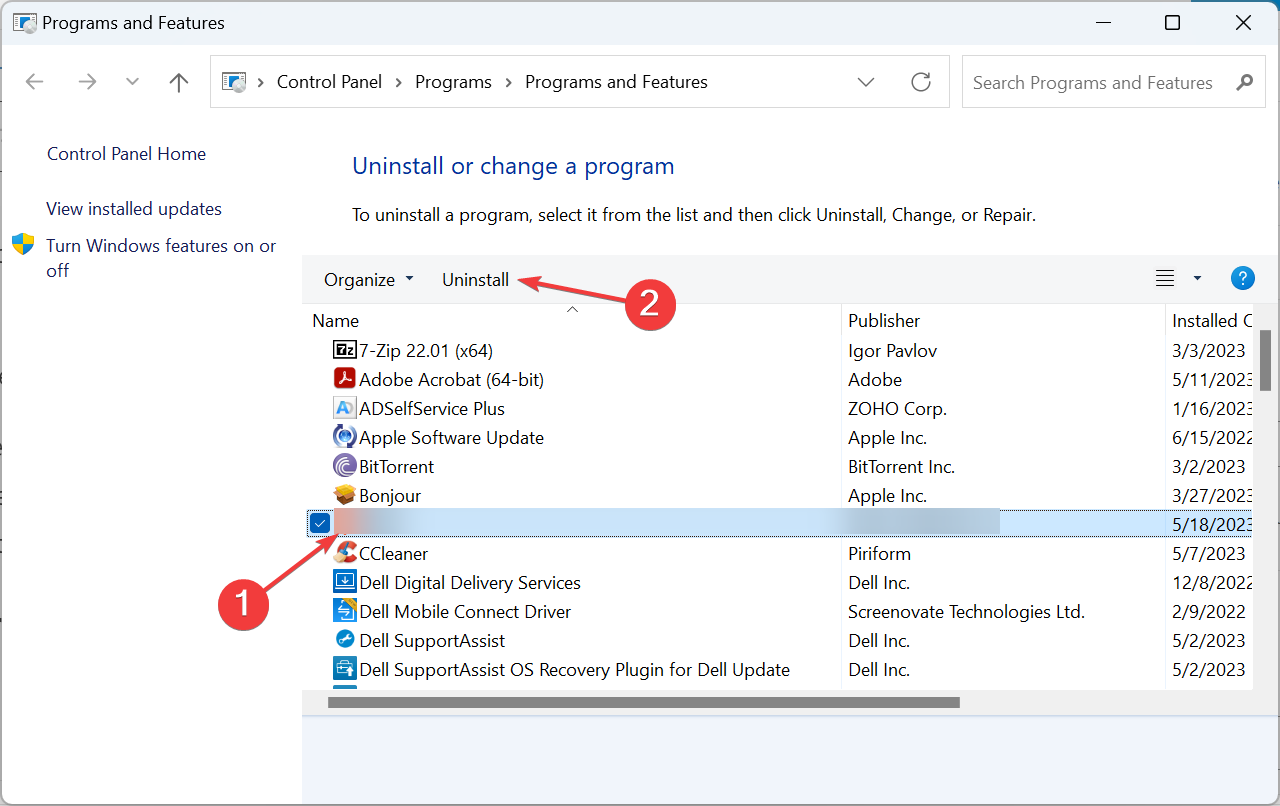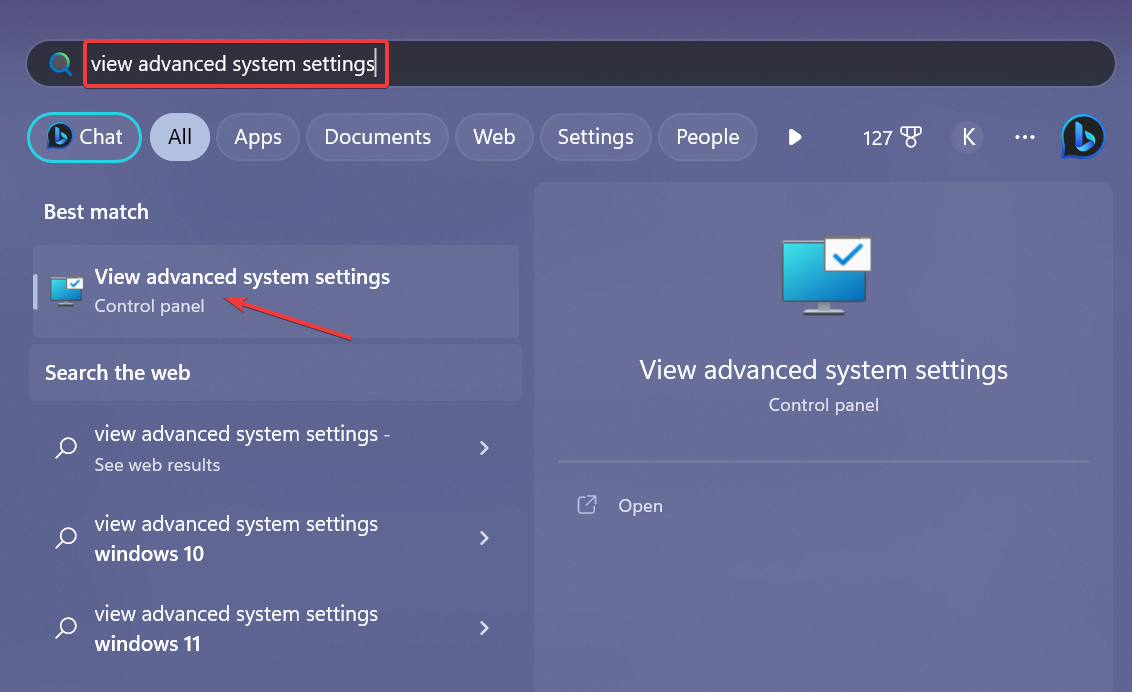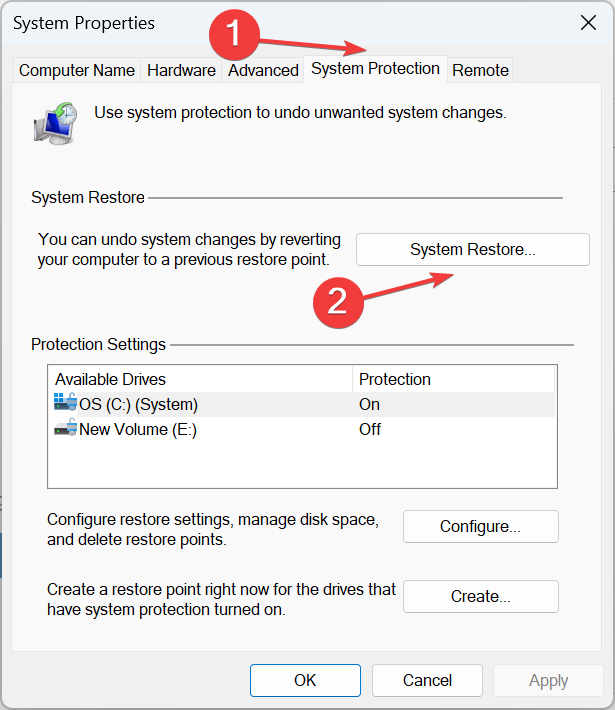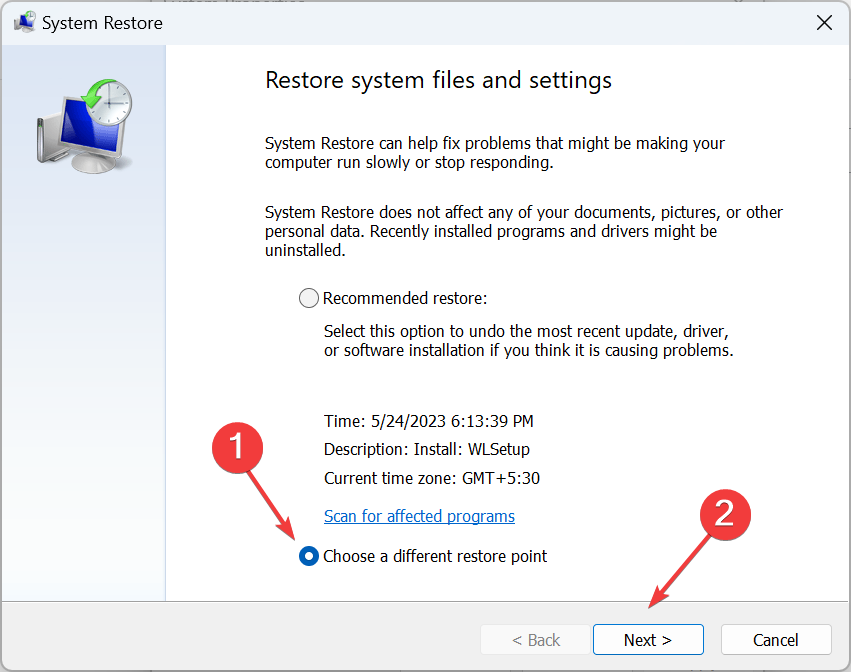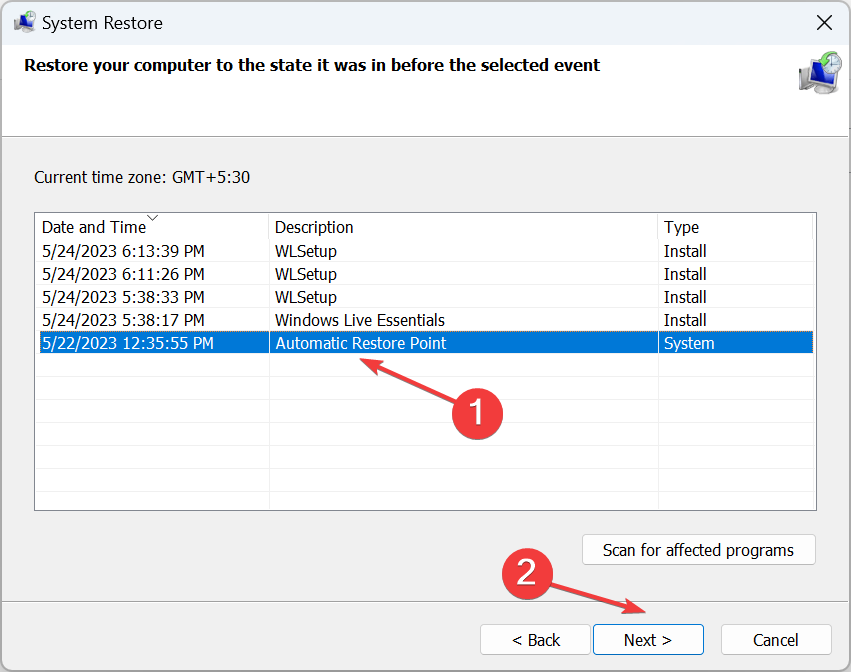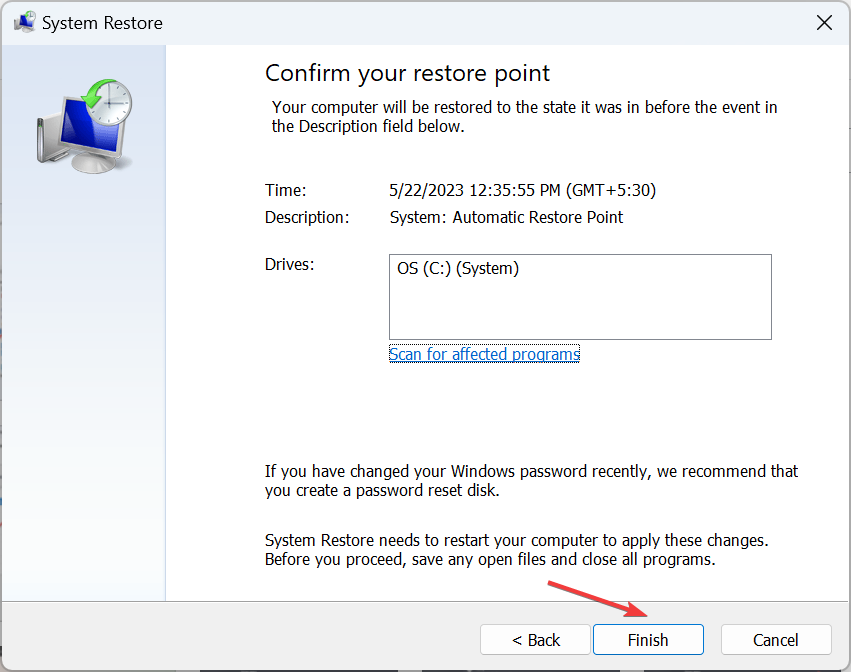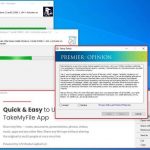0x80016CFA Windows Defender Error: How to Fix It
The internet is largely unsafe unless you possess some technical acumen and the ability to identify online threats.
And it’s often hard to tell the difference between a legitimate mistake and a scam. One example is a pop-up that displays Microsoft Defender error code 0x80016CFA.
When you browse the web, a pop-up window will appear stating that a critical failure has been detected. It lists a mobile phone number of a so-called Microsoft certified technician who can be contacted to resolve the issue. If you're seeing this message on your browser too, keep reading!
Is Windows Defender Error 0x80016CFA a scam?
Yes, the Windows Defender error message in your browser is a scam! Microsoft never sends prompts when visiting a website, nor does it ask users to call with such questions. If there is a problem with your PC or Windows Defender is not working properly, an error message will appear in the utility.
So far, the bug has been mostly reported on Edge, but Chrome and Firefox appear to be suffering from the same issue. From the information we have, this is not a browser-centric issue.
Here are a few reasons why you may get 0x80016CFA Windows Defender pop-ups:
- Visiting Unreliable Websites: For some users, when visiting a specific website Messages can pop up, especially on websites with weak security.
- Malware-Infected Computer: When you have malware or viruses on your PC, it usually glitches and throws errors like this.
- The offending app or extension is installed: Scammers typically either develop the app/extension directly or modify the code of an existing app/extension to deliver this on the user side class message. Therefore, be sure to check the reliability of the application beforehand.
How to get rid of Windows Defender error 0x80016CFA?
 Since it is the most affected, we have detailed various troubleshooting methods to deal with the Microsoft Edge browser issue. If you use another browser, the process should be similar.
Since it is the most affected, we have detailed various troubleshooting methods to deal with the Microsoft Edge browser issue. If you use another browser, the process should be similar.
1. Terminate the process in Task Manager
- Press to open Task Manager. CtrlShiftEsc
- Now, select the browser's process from the list and click End Task.

- Likewise, identify any related processes and terminate them.
The simplest solution to this problem is to terminate all related tasks. In most cases it is a one-time pop-up that may appear on a single website and restarting the browser should work.
2. Clear browsing data and reset browser settings
- Open Microsoft Edge and press to open the Clear browsing data utility. CtrlShiftDelete
- From the time range drop-down menu, select All time, check Browsing history, Cookies and Other Sites Data and Cached Images and Files checkboxes and click Clear Data.

- Now, restart your browser and verify that the issue is resolved.
- If not, click the ellipsis near the upper right corner and select "Settings".

- Go to Reset Settings from the navigation pane and click to reset the settings to their default values .

- Select Reset in the confirmation prompt that appears.

In most cases, what triggers the 0x80016CFA Defender error is an issue with the browser itself, and clearing browsing data or resetting to defaults should resolve the issue.
3. Scan for malware
- Press to open Search, type "Windows Security Center" in the text field, and then click the relevant search results. WindowsS

- Select "Virus and threat protection".

- Click Scan Options.

- Select Full Scan and click Scan Now at the bottom.

- Wait for the scan to complete.
If you receive the 0x80016CFA scam message on your PC, it may be due to the presence of malware. You can detect and resolve this issue using Windows Security Center by running a system-wide scan. Additionally, it has been suggested to try using a reliable third-party antivirus software to get the job done.
4. Uninstall the problematic app
- Press to open Run, type appwiz.cpl in the text field, and then click . WindowsREnter

- #Select the program that you think triggered the message (should be the closest program ), and then click Click Uninstall.

- Follow the on-screen instructions to completely remove the app.
- When completed, restart your computer.
When determining the root cause, we cannot ignore the possibility that a program is responsible for the 0x80016CFA pop-up message. Start by uninstalling the most recent apps, and once you find the offending app, reinstall the rest.
5. Perform a system restore
- Press to open search, type to view advanced system settings, then click on the relevant search results. WindowsS

- Go to the System Protection tab and click System Restore.

- Select Choose a different restore point if that option is available, and then click Next.

- Select another restore point from the list, one that was created before the error first occurred, and click Next.

- Finally, click "Finish" to start the restore.

When other methods don’t work, you can always perform a system restore and get back to a stable state in case recent changes trigger the 0x80016CFA Microsoft Defender prompt. Keep in mind that it may affect some installed programs.
After you fix the issue, don’t forget to check out the best security settings in Windows 11 for added protection.
Related articles
-

How to fix the black screen problem in Microsoft Edge browser
In early 2020, Microsoft released a Chromium-based A new version of Edge (Google’s open source engine). The new Edge is similar to Google Chrome while also having features available on Chrome. However, many users reported that they immediately encountered a black screen issue when launching Microsoft New Edge
-

Edge Deflector is a tool to redirect Edge requests to your favorite browser, also works with Windows 11
Edge Deflector is a handy tool for Microsoft Windows devices , which can redirect requests opened in Microsoft Edge to other web browsers installed on the system, and also supports Microsoft's upcoming operating system Windows 11. When Microsoft launched Window... Imagine a much more complex ecosystem. Some of these background processes often result in 100% CPU usage or high memory consumption. One of the common processes that often causes problems is ISUSPM.exe. The problem is that ISUSPM.exe won't show up in Task Manager or Control...
-

Wininet.dll not found: How to fix or download it again
WinINet is a library that represents Windows Internet and provides Internet functionality to applications. This feature is embedded in Microsoft Windows and is available to applications writing any native code. If you do not have access to the Internet, especially due to the missing DLL file Wininet.dll...
The above is the detailed content of 0x80016CFA Windows Defender Error: How to Fix It. For more information, please follow other related articles on the PHP Chinese website!

Hot AI Tools

Undresser.AI Undress
AI-powered app for creating realistic nude photos

AI Clothes Remover
Online AI tool for removing clothes from photos.

Undress AI Tool
Undress images for free

Clothoff.io
AI clothes remover

Video Face Swap
Swap faces in any video effortlessly with our completely free AI face swap tool!

Hot Article

Hot Tools

Notepad++7.3.1
Easy-to-use and free code editor

SublimeText3 Chinese version
Chinese version, very easy to use

Zend Studio 13.0.1
Powerful PHP integrated development environment

Dreamweaver CS6
Visual web development tools

SublimeText3 Mac version
God-level code editing software (SublimeText3)

Hot Topics
 What is the reason why the browser does not respond after the WebSocket server returns 401? How to solve it?
Apr 19, 2025 pm 02:21 PM
What is the reason why the browser does not respond after the WebSocket server returns 401? How to solve it?
Apr 19, 2025 pm 02:21 PM
The browser's unresponsive method after the WebSocket server returns 401. When using Netty to develop a WebSocket server, you often encounter the need to verify the token. �...
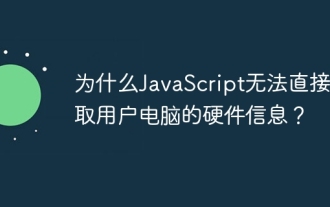 Why can't JavaScript directly obtain hardware information on the user's computer?
Apr 19, 2025 pm 08:15 PM
Why can't JavaScript directly obtain hardware information on the user's computer?
Apr 19, 2025 pm 08:15 PM
Discussion on the reasons why JavaScript cannot obtain user computer hardware information In daily programming, many developers will be curious about why JavaScript cannot be directly obtained...
 How to correctly generate and display the WeChat applet with parameters QR codes in Java?
Apr 19, 2025 pm 04:48 PM
How to correctly generate and display the WeChat applet with parameters QR codes in Java?
Apr 19, 2025 pm 04:48 PM
Generating a WeChat applet QR code with parameters in Java and displaying it on an HTML page is a common requirement. This article will discuss in detail how to use J...
 Can JWT implement dynamic permission changes? What is the difference from the Session mechanism?
Apr 19, 2025 pm 06:12 PM
Can JWT implement dynamic permission changes? What is the difference from the Session mechanism?
Apr 19, 2025 pm 06:12 PM
Confusion and answers about JWT and Session Many beginners are often confused about their nature and applicable scenarios when learning JWT and Session. This article will revolve around J...
 What to do if the USDT transfer address is incorrect? Guide for beginners
Apr 21, 2025 pm 12:12 PM
What to do if the USDT transfer address is incorrect? Guide for beginners
Apr 21, 2025 pm 12:12 PM
After the USDT transfer address is incorrect, first confirm that the transfer has occurred, and then take measures according to the error type. 1. Confirm the transfer: view the transaction history, obtain and query the transaction hash value on the blockchain browser. 2. Take measures: If the address does not exist, wait for the funds to be returned or contact customer service; if it is an invalid address, contact customer service and seek professional help; if it is transferred to someone else, try to contact the payee or seek legal help.
 How to register an account on Ouyi Exchange Ouyi Exchange Registration Tutorial
Apr 24, 2025 pm 02:06 PM
How to register an account on Ouyi Exchange Ouyi Exchange Registration Tutorial
Apr 24, 2025 pm 02:06 PM
The steps to register an Ouyi account are as follows: 1. Prepare a valid email or mobile phone number and stabilize the network. 2. Visit Ouyi’s official website. 3. Enter the registration page. 4. Select email or mobile phone number to register and fill in the information. 5. Obtain and fill in the verification code. 6. Agree to the user agreement. 7. Complete registration and log in, carry out KYC and set up security measures.
 Can two exchanges convert coins to each other? Can two exchanges convert coins to each other?
Apr 22, 2025 am 08:57 AM
Can two exchanges convert coins to each other? Can two exchanges convert coins to each other?
Apr 22, 2025 am 08:57 AM
Can. The two exchanges can transfer coins to each other as long as they support the same currency and network. The steps include: 1. Obtain the collection address, 2. Initiate a withdrawal request, 3. Wait for confirmation. Notes: 1. Select the correct transfer network, 2. Check the address carefully, 3. Understand the handling fee, 4. Pay attention to the account time, 5. Confirm that the exchange supports this currency, 6. Pay attention to the minimum withdrawal amount.
 What is on-chain transaction? What are the global transactions?
Apr 22, 2025 am 10:06 AM
What is on-chain transaction? What are the global transactions?
Apr 22, 2025 am 10:06 AM
EU MiCA compliance certification, covering 50 fiat currency channels, cold storage ratio 95%, and zero security incident records. The US SEC licensed platform has convenient direct purchase of fiat currency, a ratio of 98% cold storage, institutional-level liquidity, supports large-scale OTC and custom orders, and multi-level clearing protection.