Tutorial on reinstalling the system from a pocket USB boot disk
The prerequisite for reinstalling the system from a USB flash drive is to use a tool to make a USB boot disk. There are many software for making boot disks, and the more powerful tool among them is the pocket installation tool. The editor below will present a concise tutorial for reinstalling the system from a pocket USB boot disk for netizens who do not know how to reinstall the system from a pocket USB boot disk.
The actual method is as follows:
1. Download the pocket phone software on a usable computer and open it. Remember to turn off the computer anti-virus software on your computer first.
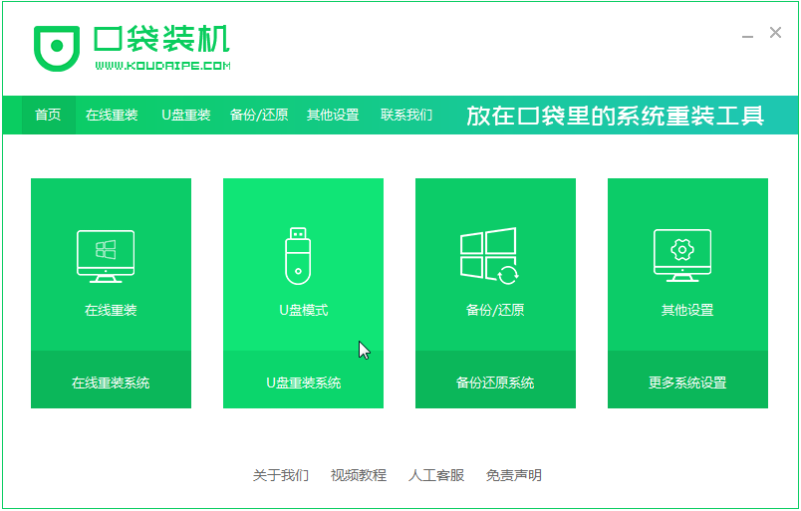 2. Then insert our USB flash drive into the computer, click Start Making, and select the system production that needs to be assembled.
2. Then insert our USB flash drive into the computer, click Start Making, and select the system production that needs to be assembled.
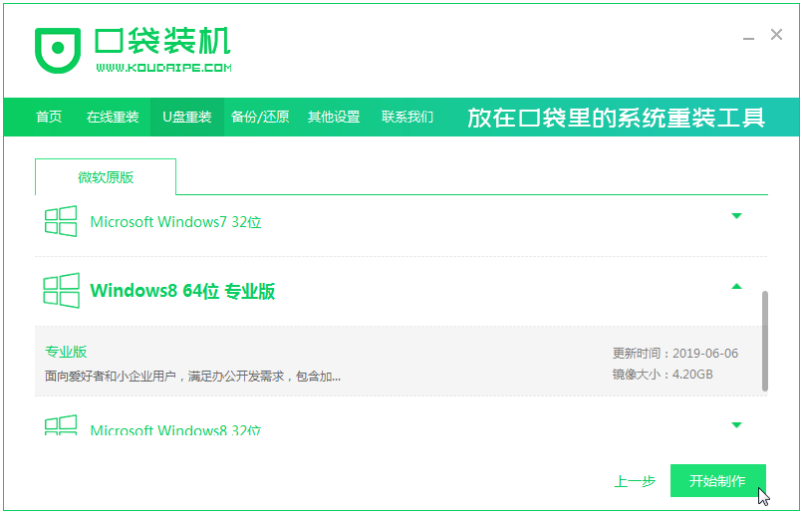 3. Then wait for the system to download and successfully create the U disk tool. After accessing the startup shortcut key of the notebook motherboard, pull out the USB flash drive and insert it into the computer that needs to reinstall the operating system.
3. Then wait for the system to download and successfully create the U disk tool. After accessing the startup shortcut key of the notebook motherboard, pull out the USB flash drive and insert it into the computer that needs to reinstall the operating system.
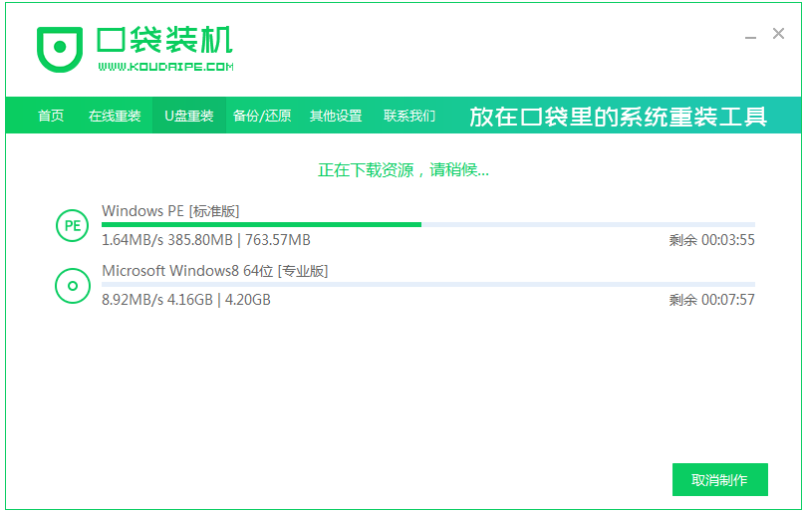 4. Insert the USB boot disk into the computer, and then click the startup shortcut key immediately after booting, usually F12, ESC, F8, etc. Then we select [1]Enter to enter.
4. Insert the USB boot disk into the computer, and then click the startup shortcut key immediately after booting, usually F12, ESC, F8, etc. Then we select [1]Enter to enter.
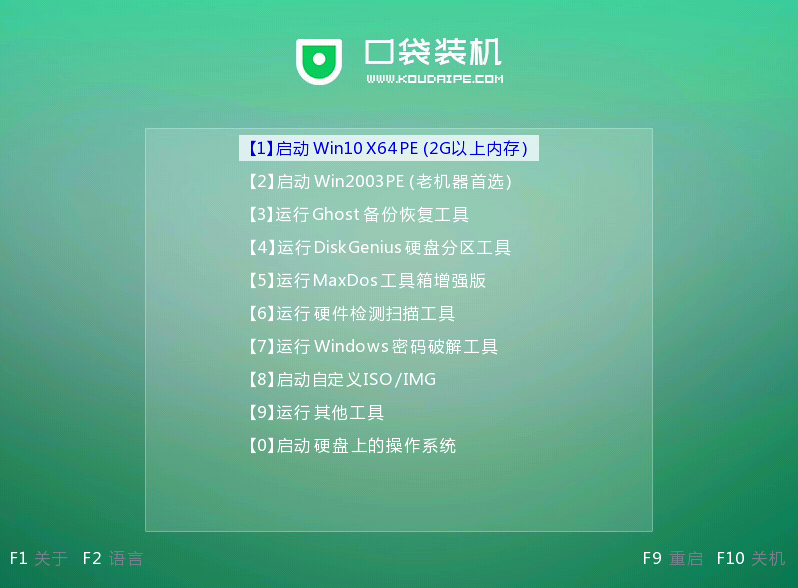 5. Enter the pocket machine PE interface, select the system software that needs to be assembled, and then click [Install].
5. Enter the pocket machine PE interface, select the system software that needs to be assembled, and then click [Install].
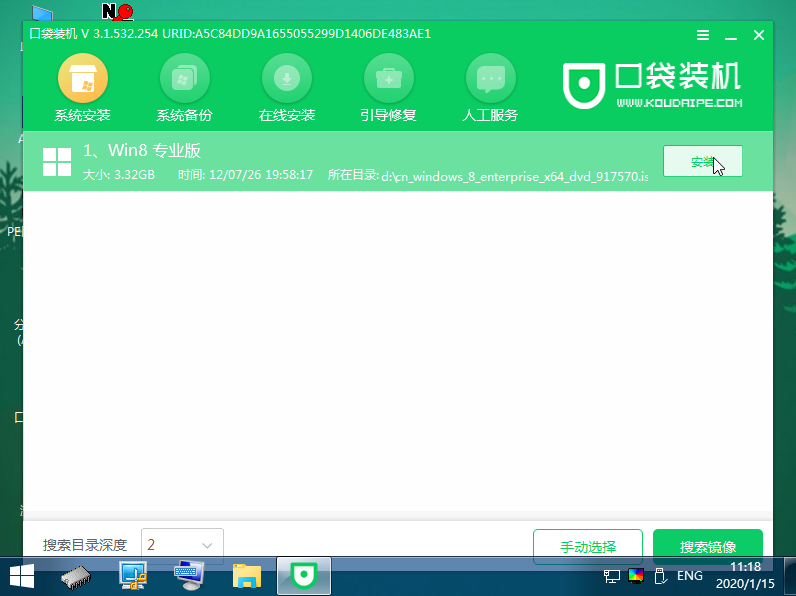 6. Select the parts that we need to assemble, and they will usually be automatically installed on the C drive.
6. Select the parts that we need to assemble, and they will usually be automatically installed on the C drive.
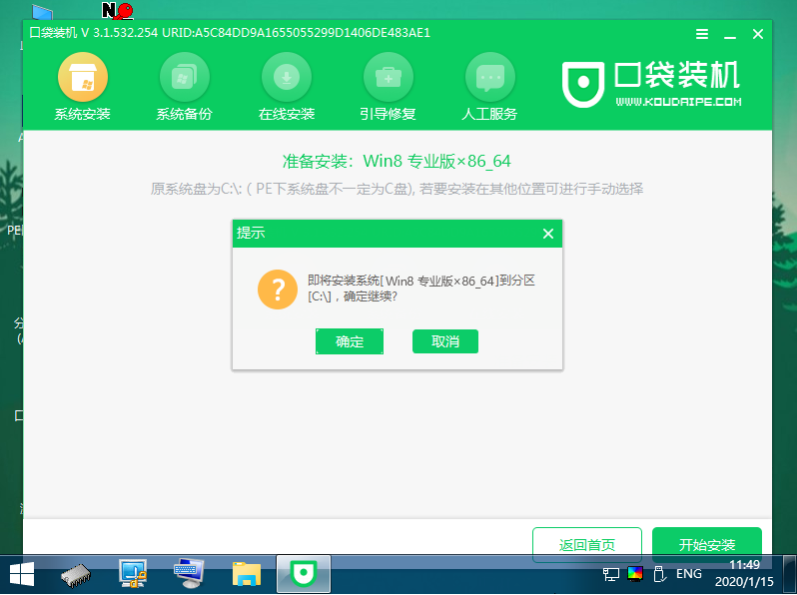 7. Wait for the system software to be successfully installed, then remove the USB flash drive and restart the computer.
7. Wait for the system software to be successfully installed, then remove the USB flash drive and restart the computer.
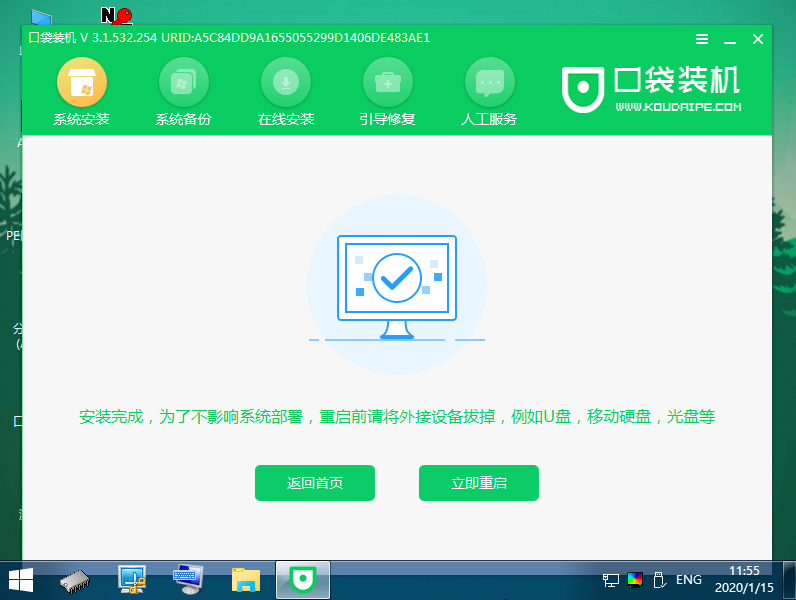 8. Restart the computer and wait until you enter the system desktop to indicate that the installation is in progress.
8. Restart the computer and wait until you enter the system desktop to indicate that the installation is in progress.
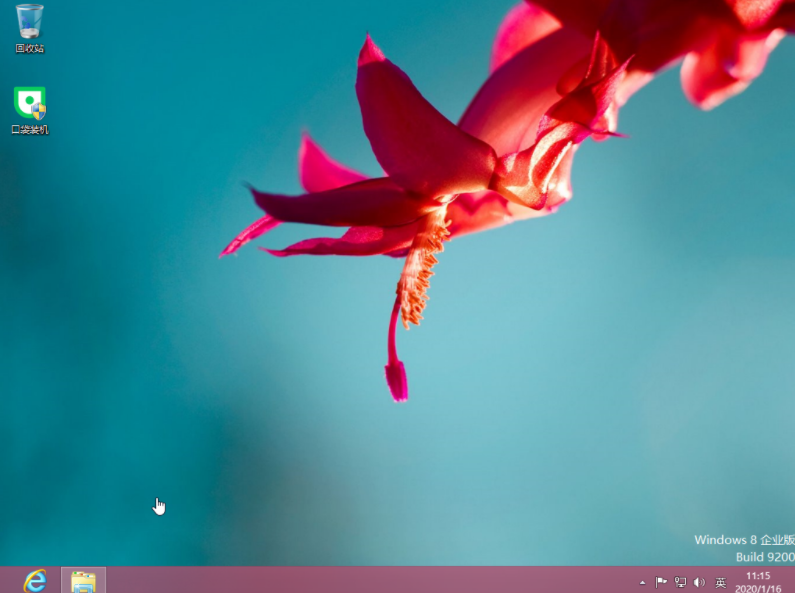 The above is the tutorial for reinstalling the system from the pocket USB boot disk. The actual operation is relatively simple. Friends in need can refer to the example tutorial for actual operation.
The above is the tutorial for reinstalling the system from the pocket USB boot disk. The actual operation is relatively simple. Friends in need can refer to the example tutorial for actual operation.
The above is the detailed content of Tutorial on reinstalling the system from a pocket USB boot disk. For more information, please follow other related articles on the PHP Chinese website!

Hot AI Tools

Undresser.AI Undress
AI-powered app for creating realistic nude photos

AI Clothes Remover
Online AI tool for removing clothes from photos.

Undress AI Tool
Undress images for free

Clothoff.io
AI clothes remover

Video Face Swap
Swap faces in any video effortlessly with our completely free AI face swap tool!

Hot Article

Hot Tools

Notepad++7.3.1
Easy-to-use and free code editor

SublimeText3 Chinese version
Chinese version, very easy to use

Zend Studio 13.0.1
Powerful PHP integrated development environment

Dreamweaver CS6
Visual web development tools

SublimeText3 Mac version
God-level code editing software (SublimeText3)

Hot Topics
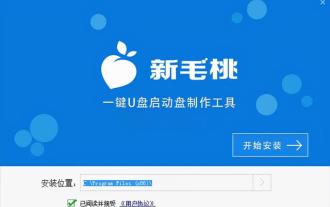 Asus motherboard first boot disk
Feb 05, 2024 pm 05:40 PM
Asus motherboard first boot disk
Feb 05, 2024 pm 05:40 PM
Preparation work: 1. Download and install the Xinmaotao U disk boot disk creation tool, and then make a U disk boot disk of 8G or above into a U disk boot disk. During production, the USB flash drive will be formatted, please back up important files. If you need to install the system on the C drive, do not store important files on the C drive or desktop. Due to copyright issues, Xinmaotao does not provide system download services. Therefore, users need to search and download the required Win11 system image on the Internet themselves. Then, save the image to the USB boot disk to install the operating system. Step 1: Installation. Taking the ASUS computer motherboard as an example: Press F8 to enter the installation interface-select UEFI_-click OK [as shown in the picture] Step 2: Select I don’t have a product key-check the agreement-Next step As shown in the figure, the third step: we choose to customize
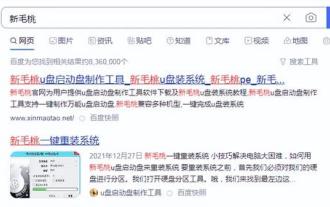 How to boot a USB disk
Feb 15, 2024 pm 06:10 PM
How to boot a USB disk
Feb 15, 2024 pm 06:10 PM
The best USB boot disk usage tutorial. First, open Baidu search and enter the site. Find Xinmaotao, open it, download and save the file to your computer. After the download is completed, find the file, insert the USB disk, run the file opening tool and you will see that it has been recognized. Go to the USB flash drive. It's very simple here. Just click on the new production. Please back up the important files of the USB flash drive concept before making. Click OK. The waiting time here is relatively long. After the progress reaches 100%, you will see a prompt that the operation is completed. Click OK to exit the tool and open the resource manager. You will see that the available capacity of the USB flash drive has been reduced to this point. It has been created. Let's test insert the USB flash drive, turn on the computer, press the shortcut startup key, enter the startup item list, and select Start the USB disk and press Enter. Select win8pe and press Enter to enter startup.
 CentOS Installation Guide
Feb 29, 2024 pm 02:00 PM
CentOS Installation Guide
Feb 29, 2024 pm 02:00 PM
When installing a CentOS system, you need to perform a series of steps in a specific order. This article will explain the CentOS installation process in detail to help you complete the installation successfully. Preparation work Before starting to install CentOS, you need to prepare the following work: 1. Download the latest CentOS image file, which can be downloaded from the official website or mirror site. 2. Make a boot disk, you can use a U disk or CD. 3. Make sure your computer meets the minimum system requirements of CentOS, including CPU, memory and hard disk space. Installation process 1. Insert the created startup disk into the computer, start the computer and choose to boot from the startup disk. 2. After entering the CentOS installation interface, select basic settings such as installation language and time zone. 3.
 Can you still save things when making a boot disk using a USB flash drive?
Feb 11, 2024 pm 05:30 PM
Can you still save things when making a boot disk using a USB flash drive?
Feb 11, 2024 pm 05:30 PM
Tutorial on making a USB boot disk. Today we will talk about how to make a PE boot disk and use it to install the system. Prepare a storage device of more than 8g, preferably 16g or 32g, because modern system images are larger and the capacity is better. . Then I searched for a PE production tool. I used u depth here and just downloaded and installed it. After downloading and installing, open the software and select the USB disk we inserted. During the production process, click one-click production to start. Make. Please note that if you have installed software such as 360, you need to exit first because they may occupy the USB disk and cause the production to fail. After we finished making it, we put the image into the USB boot disk. I have already tested how to use the USB disk to reinstall the system or solve other problems.
 Press f on hp startup disk
Feb 03, 2023 pm 02:09 PM
Press f on hp startup disk
Feb 03, 2023 pm 02:09 PM
Press F9 on the HP startup disk. The specific operation method is: 1. Press the F9 shortcut key to enter the BIOS; 2. After entering the BIOS interface, change "Safe Boot Mode" to disabled, change "Legacy Mode" to enabled, and then press F10 to save. Change and restart the computer; 3. Press F9 again to pop up the startup items and select the USB disk.
 U master boot disk driver installation
Feb 11, 2024 pm 05:00 PM
U master boot disk driver installation
Feb 11, 2024 pm 05:00 PM
PE is the abbreviation of Windows Preinstallation Environment (Windows Preinstallation Environment). In PE, Windows operating system can be easily installed. Third-party PE has added many functions, such as: pre-installing drivers, repairing startup and booting. When the computer system fails, you can enter the PE system and repair the system; however, some third-party PEs have built-in promotion software. If you use this kind of PE After installing the system, when you turn it on, you will find that a lot of promotional software has been installed on the system, which is disgusting. There are not many pure and easy-to-use PE systems. Micro PE Toolbox and Youqitong are all easy-to-use and pure PE systems. There is also a PE system - FirPE, which has no promotion either
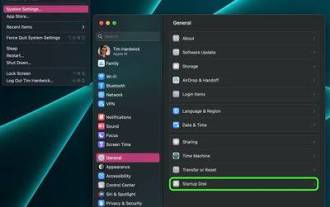 How to change your Mac's startup disk
May 25, 2023 pm 05:37 PM
How to change your Mac's startup disk
May 25, 2023 pm 05:37 PM
Startup Disk On your Mac, click the Apple symbol () in the menu bar and select System Settings.... Click General in the sidebar. Select the startup disk on the right. Click the icon of the disk you want to use. If necessary, enter your administrator password or use TouchID to confirm the changes. Click Restart.... When selecting a network boot volume, Apple warns users to make sure they select a network boot volume and not a network installation image. This is because selecting a network installation image will reinstall your system software and potentially erase the disk contents.
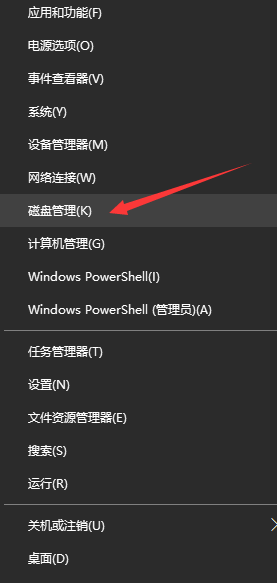 After the boot disk is created, the system
Feb 09, 2024 am 10:42 AM
After the boot disk is created, the system
Feb 09, 2024 am 10:42 AM
Many friends will use the USB system disk when reinstalling the computer system. So, can the USB boot disk still be used after reinstalling the system? The answer is of course yes, as long as we format it. http://www.958358.com/Win7Drivers/63335.html System: win10 Professional Edition Computer: Lenovo Ideapad700-15ISK-ISE1. First, we insert the USB boot disk into the computer, then right-click the windows icon, and the pop-up On the interface that comes, click Disk Management. After entering the disk management interface, find the USB flash drive plugged into the computer, right-click and select Delete Volume to delete it. 3. In this window





