Step-by-step tutorial on how to partition win7 system
Recently, the editor noticed on Tieba that many friends are studying the win7 system about hard disk partition issues. In fact, the hard disk partitioning method of win7 system is very simple. How to operate it? Don't worry, the editor will give you a way to let you know how to partition the win7 hard drive. Come and see how it works.
1. Click the desktop Start button, find the Control Panel and open it
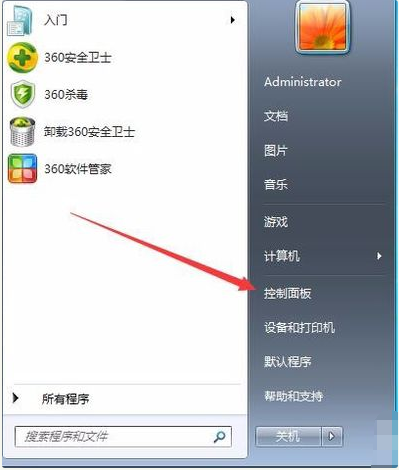
2. Enter System and Security, click "Create and format hard disk partition ".
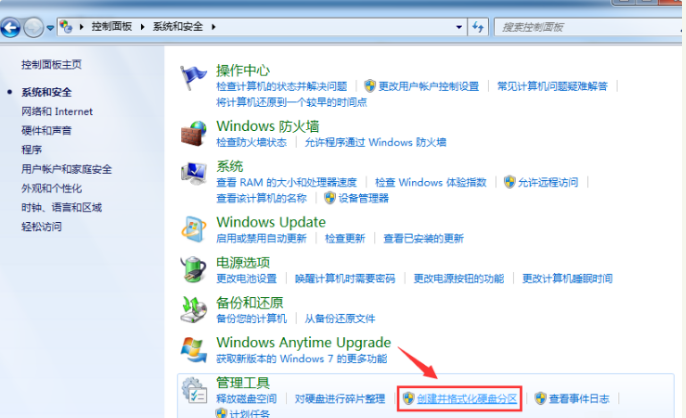
3. As shown in the figure below, enter the "Disk Management" page.

#4. We right-click to select the partition and select "Compress Volume" through the menu to adjust the partition size.
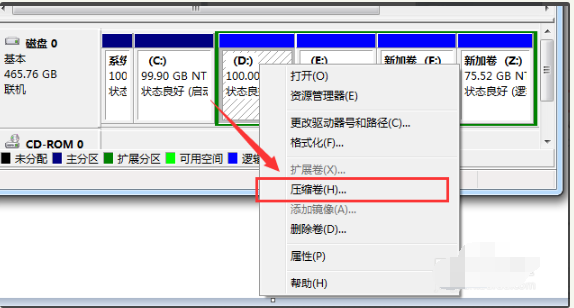
5. Then we select the space that needs to be compressed and click "Compress.
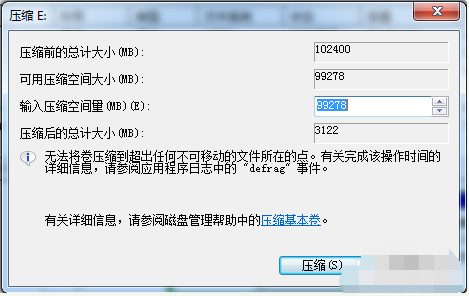
#6. Complete one partition After it becomes two partitions, you need to divide the larger partition into smaller partitions. Format it so that it becomes "available space", then right-click and select "New Simple Volume".
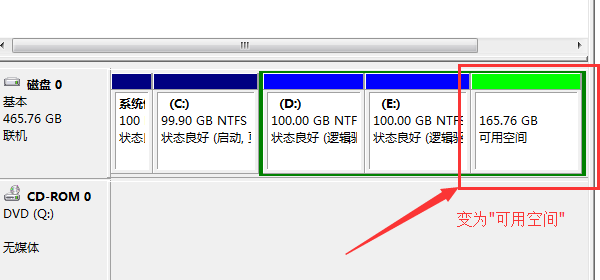
7. Then we can complete the new partition by following the wizard prompts.
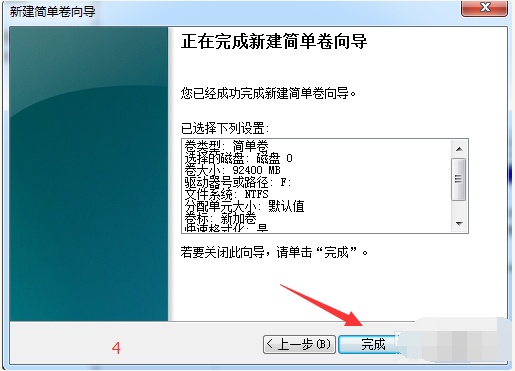
The above is the step-by-step tutorial on how to partition the win7 system. I hope it can help. Everyone.
The above is the detailed content of Step-by-step tutorial on how to partition win7 system. For more information, please follow other related articles on the PHP Chinese website!

Hot AI Tools

Undresser.AI Undress
AI-powered app for creating realistic nude photos

AI Clothes Remover
Online AI tool for removing clothes from photos.

Undress AI Tool
Undress images for free

Clothoff.io
AI clothes remover

Video Face Swap
Swap faces in any video effortlessly with our completely free AI face swap tool!

Hot Article

Hot Tools

Notepad++7.3.1
Easy-to-use and free code editor

SublimeText3 Chinese version
Chinese version, very easy to use

Zend Studio 13.0.1
Powerful PHP integrated development environment

Dreamweaver CS6
Visual web development tools

SublimeText3 Mac version
God-level code editing software (SublimeText3)

Hot Topics
 Solve the problem that the reserved partition of win11 system cannot be updated
Dec 26, 2023 pm 12:41 PM
Solve the problem that the reserved partition of win11 system cannot be updated
Dec 26, 2023 pm 12:41 PM
After updating win11, some users encountered the problem that the partition reserved by the system cannot be updated, resulting in the inability to download more new software. So today I brought you the solution to the partition reserved by the system cannot be updated by win11. Come and download it together. Try it. What to do if win11 cannot update the partition reserved by the system: 1. First, right-click the start menu button below. 2. Then right-click the menu and click Run. 3. During operation, enter: diskmgmt.msc and press Enter. 4. You can then enter the system disk and check the EFI system partition to see if the space is less than 300M. 5. If it is too small, you can download a tool to change the system reserved partition to larger than 300MB. 450M is recommended.
![[Linux system] fdisk related partition commands.](https://img.php.cn/upload/article/000/887/227/170833682614236.jpg?x-oss-process=image/resize,m_fill,h_207,w_330) [Linux system] fdisk related partition commands.
Feb 19, 2024 pm 06:00 PM
[Linux system] fdisk related partition commands.
Feb 19, 2024 pm 06:00 PM
fdisk is a commonly used Linux command line tool used to create, manage and modify disk partitions. The following are some commonly used fdisk commands: Display disk partition information: fdisk-l This command will display the partition information of all disks in the system. Select the disk you want to operate: fdisk/dev/sdX Replace /dev/sdX with the actual disk device name you want to operate, such as /dev/sda. Create new partition:nThis will guide you to create a new partition. Follow the prompts to enter the partition type, starting sector, size and other information. Delete Partition:d This will guide you to select the partition you want to delete. Follow the prompts to select the partition number to be deleted. Modify Partition Type: This will guide you to select the partition you want to modify the type of. According to mention
 Solution to the problem of unable to partition after win10 installation
Jan 02, 2024 am 09:17 AM
Solution to the problem of unable to partition after win10 installation
Jan 02, 2024 am 09:17 AM
When we reinstalled the win10 operating system, when it came to the disk partitioning step, we found that the system prompted that a new partition could not be created and the existing partition could not be found. In this case, I think you can try to reformat the entire hard disk and reinstall the system to partition, or reinstall the system through software, etc. Let’s see how the editor did it for the specific content~ I hope it can help you. What to do if you cannot create a new partition after installing win10. Method 1: Format the entire hard disk and repartition it or try plugging and unplugging the USB flash drive several times and refreshing it. If there is no important data on your hard disk, when it comes to the partitioning step, delete all the data on the hard disk. Partitions are deleted. Reformat the entire hard drive, then repartition it, and then install it normally. Method 2: P
 Detailed explanation of how to set up Linux Opt partition
Mar 20, 2024 am 11:30 AM
Detailed explanation of how to set up Linux Opt partition
Mar 20, 2024 am 11:30 AM
How to set up the Linux Opt partition and code examples In Linux systems, the Opt partition is usually used to store optional software packages and application data. Properly setting the Opt partition can effectively manage system resources and avoid problems such as insufficient disk space. This article will detail how to set up a LinuxOpt partition and provide specific code examples. 1. Determine the partition space size. First, we need to determine the space size required for the Opt partition. It is generally recommended to set the size of the Opt partition to 5%-1 of the total system space.
 How to increase WinRE partition size in Windows 11
Feb 19, 2024 pm 06:06 PM
How to increase WinRE partition size in Windows 11
Feb 19, 2024 pm 06:06 PM
In this article, we will show you how to change or increase WinRE partition size in Windows 11/10. Microsoft will now update Windows Recovery Environment (WinRE) alongside monthly cumulative updates, starting with Windows 11 version 22H2. However, not all computers have a recovery partition large enough to accommodate the new updates, which can cause error messages to appear. Windows Recovery Environment Service Failed How to Increase WinRE Partition Size in Windows 11 To increase WinRE partition size manually on your computer, follow the steps mentioned below. Check and disable WinRE Shrink OS partition Create new recovery partition Confirm partition and enable WinRE
 Integer calculation solution for win10 partition defragmentation
Dec 30, 2023 pm 07:41 PM
Integer calculation solution for win10 partition defragmentation
Dec 30, 2023 pm 07:41 PM
When partitioning Windows, if you simply enter the calculated value as 1GB=1024MB, you will always get a result like 259.5GB/59.99GB/60.01GB instead of an integer. So how is the integer calculated for the win10 partition? Woolen cloth? Let’s take a look with the editor below. The formula for calculating the integer of win10 partition: 1. The formula is: (X-1)×4+1024×X=Y. 2. If you want to get the integer partition of Windows, you must know a formula. The value calculated through this formula can be recognized by Windows as an integer GB value. 3. Among them, X is the value of the integer partition you want to get, the unit is GB, and Y is the number that should be entered when partitioning.
 Deepin Linux hard disk partitioning and installation tutorial: step by step to achieve efficient system deployment
Feb 10, 2024 pm 07:06 PM
Deepin Linux hard disk partitioning and installation tutorial: step by step to achieve efficient system deployment
Feb 10, 2024 pm 07:06 PM
Before installing Deepin Linux, we need to partition the hard disk. Hard disk partitioning is the process of dividing a physical hard disk into multiple logical areas. Each area can be used and managed independently. The correct partitioning method can improve the performance and performance of the system. Stability, so this step is very important. This article will provide you with detailed and in-depth Linux hard disk partitioning and installation tutorials. Preparation 1. Make sure you have backed up important data, as the partitioning process will erase all data on the hard drive. 2. Prepare a Deepin Linux installation media, such as a USB flash drive or CD. Hard disk partition 1. Boot into the BIOS settings and set the boot media as the preferred boot device. 2. Restart the computer and boot from the boot media to enter the system installation interface. 3.Select
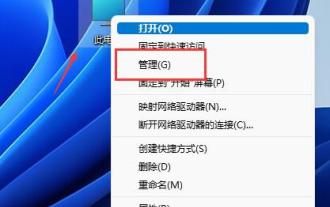 How to partition hard disk in Win11? Tutorial on how to partition the hard disk in win11 disk
Feb 19, 2024 pm 06:01 PM
How to partition hard disk in Win11? Tutorial on how to partition the hard disk in win11 disk
Feb 19, 2024 pm 06:01 PM
Many users feel that the default partition space of the system is too small, so how to partition the hard disk in Win11? Users can directly click on the management under this computer, and then click on the disk management to perform operation settings. Let this site give users a detailed tutorial on how to partition a hard drive in Win11. Tutorial on how to partition a hard disk in win11 1. First, right-click this computer and open Computer Management. 3. Then check the disk status on the right to see if there is available space. (If there is free space, skip to step 6). 5. Then select the amount of space you need to free up and click Compress. 7. Enter the desired simple volume size and click Next. 9. Finally, click Finish to create a new partition.





