Win10 settings click the taskbar icon to switch windows directly
How to set up Win10 system to directly switch program windows by clicking the taskbar program icon? When we switch operating program windows on win10 system, we generally need to move the mouse to the icon on the taskbar, wait for the preview window to appear, and then switch. This operation is a bit troublesome. So how to set up the program window to be switched by clicking the taskbar program icon? Many friends don’t know how to operate in detail. The editor below has compiled the steps to solve the problem of how to directly switch the program window by clicking the taskbar program icon on the Win10 system settings. If you are interested, follow the editor to take a look below!

How to set up the Win10 system to directly switch program windows by clicking the taskbar program icon [Solved]:
1. Press WIN R in the win10 system Call up run, then enter regedit.exe and press Enter;
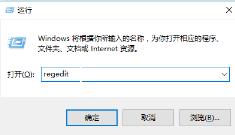
2. Expand HKEY_CURRENT_USERSoftwareMicrosoftWindowsCurrentVersionExplorerAdvanced in sequence;
3. Create a new DWORD (32-bit) in the right window Value, named LastActiveClick, double-click to open, change the numerical data to 1&OK;
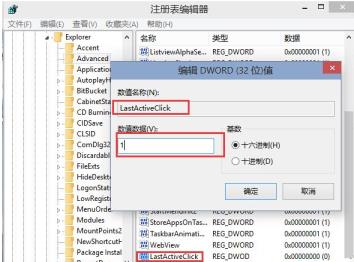
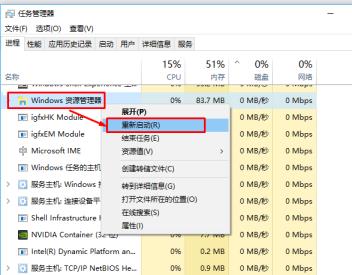
The above is the detailed content of Win10 settings click the taskbar icon to switch windows directly. For more information, please follow other related articles on the PHP Chinese website!

Hot AI Tools

Undresser.AI Undress
AI-powered app for creating realistic nude photos

AI Clothes Remover
Online AI tool for removing clothes from photos.

Undress AI Tool
Undress images for free

Clothoff.io
AI clothes remover

Video Face Swap
Swap faces in any video effortlessly with our completely free AI face swap tool!

Hot Article

Hot Tools

Notepad++7.3.1
Easy-to-use and free code editor

SublimeText3 Chinese version
Chinese version, very easy to use

Zend Studio 13.0.1
Powerful PHP integrated development environment

Dreamweaver CS6
Visual web development tools

SublimeText3 Mac version
God-level code editing software (SublimeText3)





