 Operation and Maintenance
Operation and Maintenance
 Linux Operation and Maintenance
Linux Operation and Maintenance
 Linux server log is too large, how to solve it?
Linux server log is too large, how to solve it?
Linux server log is too large, how to solve it?
Common problems with too large log files on Linux servers and their solutions
With the rapid development of the Internet and the widespread use of servers, it has become a common problem that server log files are getting larger and larger. A large amount of log data not only takes up disk space, but may also affect the performance and operational stability of the server. This article will discuss the common problem of too large log files on Linux servers and provide some solutions.
1. Common log files
On Linux servers, common log files include system logs, application logs, Web server logs, etc. The system log (syslog) records the operation of the operating system and various events, and is usually stored in the /var/log directory. Application logs include application error logs, debug logs, etc., and are usually stored in the directory specified by the application. Web server logs record users' access to the website and errors generated, and are usually stored in the /var/log/apache2 or /var/log/nginx directory.
2. The impact of a log file that is too large
When the log file is too large, the following problems will occur:
- It takes up too much disk space: A large amount of log data occupies the server's disk space, making it impossible for other applications and data to store and run normally.
- Difficulty in finding and analyzing logs: When log files are too large, it becomes difficult and time-consuming to find specific error messages or analyze log data.
- Impact on server performance: The server needs to continuously write log files. When the log file is too large, the writing operation will consume a large amount of system resources, thus affecting the server's performance and response speed.
3. Solution
For the problem that the log file is too large, we can adopt the following solutions:
- Set the maximum size of the log file Size: You can set the maximum size of the log file in the log file configuration file. When the log file reaches the specified size, the system will automatically perform backup, archive, or cleanup operations. For example, in the syslog configuration file, you can use the logrotate tool to set the maximum size of the log file and the backup policy. In the web server configuration file, you can set the log rotation period and maximum file size.
- Clear old log files regularly: Cleaning old log files regularly can free up disk space and make the system more efficient. You can write a script to regularly delete old log files within a certain time range, for example, only keep log files for the last 7 days.
- Use log compression tools: For some compressible log files, you can use compression tools (such as gzip, bzip2, etc.) to compress the log files to reduce disk space usage. When you need to view or analyze a compressed file, you can use the corresponding decompression tool.
- Use log rotation tools: Log rotation tools (such as logrotate) can regularly back up, archive and clean log files. By configuring the logrotate tool, you can specify the maximum size and backup cycle of each log file, and define a backup strategy (such as by date, by size, etc.).
- Split log files: For some large log files, you can split them into multiple smaller files to facilitate search and analysis. You can use tools (such as the split command) to split the log file according to the specified size or number of lines, and name them as different files.
To sum up, for the common problem of too large log files on Linux servers, we can solve it by setting the maximum size, regular cleaning, compression, rotation and splitting of log files. These methods can not only save disk space, but also improve server performance and operational stability, and help better manage and analyze log data. Please choose a solution that suits you based on the actual situation, and be careful to back up important log data to avoid data loss.
The above is the detailed content of Linux server log is too large, how to solve it?. For more information, please follow other related articles on the PHP Chinese website!

Hot AI Tools

Undresser.AI Undress
AI-powered app for creating realistic nude photos

AI Clothes Remover
Online AI tool for removing clothes from photos.

Undress AI Tool
Undress images for free

Clothoff.io
AI clothes remover

Video Face Swap
Swap faces in any video effortlessly with our completely free AI face swap tool!

Hot Article

Hot Tools

Notepad++7.3.1
Easy-to-use and free code editor

SublimeText3 Chinese version
Chinese version, very easy to use

Zend Studio 13.0.1
Powerful PHP integrated development environment

Dreamweaver CS6
Visual web development tools

SublimeText3 Mac version
God-level code editing software (SublimeText3)

Hot Topics
 7-zip maximum compression rate setting, how to compress 7zip to the minimum
Jun 18, 2024 pm 06:12 PM
7-zip maximum compression rate setting, how to compress 7zip to the minimum
Jun 18, 2024 pm 06:12 PM
I found that the compressed package downloaded from a download website will be larger than the original compressed package after decompression. The difference is tens of Kb for a small one and several dozen Mb for a large one. If it is uploaded to a cloud disk or paid space, it does not matter if the file is small. , if there are many files, the storage cost will be greatly increased. I studied it specifically and can learn from it if necessary. Compression level: 9-Extreme compression Dictionary size: 256 or 384, the more compressed the dictionary, the slower it is. The compression rate difference is larger before 256MB, and there is no difference in compression rate after 384MB. Word size: maximum 273 Parameters: f=BCJ2, test and add parameter compression rate will be higher
 How to effectively clean junk and cache in win7 system
Dec 27, 2023 pm 07:53 PM
How to effectively clean junk and cache in win7 system
Dec 27, 2023 pm 07:53 PM
When we use Win7 computers on a daily basis, a bunch of system cache garbage often accumulates over time, which requires us to clean it manually. So how to clean the garbage and cache of each system disk? Let’s take a look. How to clean up junk and cache in Windows 7 1. Find the disk you want to clean, right-click and select Properties. 2. The computer will pop up the detailed properties of the hard disk. Here we continue to click "Disk Cleanup" 3. After clicking, we select the option you want to clean here and click Clean.
 Are administrator rights required: win10 required to clean C drive
Jan 12, 2024 pm 03:45 PM
Are administrator rights required: win10 required to clean C drive
Jan 12, 2024 pm 03:45 PM
Many users have recently encountered the problem that when cleaning files in the C drive, a pop-up window will appear, indicating that permissions need to be granted to delete them. Click to grant permissions, but they still cannot be deleted. We only need to make a slight modification in the group policy. It can be solved. Does cleaning up the C drive in Win10 require administrator rights? Answer: Cleaning up the C drive in Win10 requires administrator rights. 1. Enter the command using the win+r shortcut key in the pop-up window, and press the Enter key. 2. Click to open----. 3. Then, on this page, change it to. 4. Similarly, set the options. 5. Finally, save the settings, close all pages, restart the computer, and then clean the C drive directly.
 Tips to reduce win10 screen recording file size
Jan 04, 2024 pm 12:05 PM
Tips to reduce win10 screen recording file size
Jan 04, 2024 pm 12:05 PM
Many friends need to record screens for office work or transfer files, but sometimes the problem of files that are too large causes a lot of trouble. The following is a solution to the problem of files that are too large, let’s take a look. What to do if the win10 screen recording file is too large: 1. Download the software Format Factory to compress the file. Download address >> 2. Enter the main page and click the "Video-MP4" option. 3. Click "Add File" on the conversion format page and select the MP4 file to be compressed. 4. Click "Output Configuration" on the page to compress the file according to the output quality. 5. Select "Low Quality and Size" from the drop-down configuration list and click "OK". 6. Click "OK" to complete the import of video files. 7. Click "Start" to start the conversion. 8. After completion, you can
 How to clear cache data of QQ Browser
Jan 29, 2024 pm 06:03 PM
How to clear cache data of QQ Browser
Jan 29, 2024 pm 06:03 PM
How to clear QQ browser cache data? QQ Browser is a search software with a large number of users. Its excellent speed and rich functions make many users use this software regularly. We all know that after using software for a long time, it will leave a lot of cache files and other junk information. If not cleaned up in time, it will slow down the browser's response speed. At this time, we need to clean it regularly and in time. After clearing the cache, it will be more convenient to use and the response speed will be better. Let’s take a look at how to clear the cache when using QQ Browser! QQ Browser cache data cleaning method and steps are introduced. Step 1: Open QQ Browser and click the "Menu" bar in the upper right corner of the main page. Step 2: In the drop-down menu bar option, click Play
 Where are the win10 log files?
Jan 05, 2024 am 08:15 AM
Where are the win10 log files?
Jan 05, 2024 am 08:15 AM
The win10 log can help users understand the system usage in detail, and can help users record usage and problems. Many new users may not know how to open it. Let’s take a look at its detailed tutorial below. Where are the win10 log files: 1. Open "Control Panel" in settings 2. Click "Administrative Tools" 3. Find "Event Viewer" 4. Double-click "Windows Log" to open
 Introduction to the tutorial of cleaning and deleting hiberfil files in win10
Mar 28, 2024 pm 03:16 PM
Introduction to the tutorial of cleaning and deleting hiberfil files in win10
Mar 28, 2024 pm 03:16 PM
Many win10 users can see the hiberfil.sys file in the C drive, and this file often occupies a large amount of the system's C drive. Therefore, many users who do not have enough C drive want to delete this file. Please see the introduction below for details. . 1. View the hibernation file and remove the check mark in front of the following mark in the pop-up window. 2. Check the c drive again and find several large files, among which hiberfil.sys is the hibernation file. Open the cmd command window here. Some computers may not have administrator rights. You can find the cmd command directly in the system directory and right-click to execute it as an administrator. 3. Entering powercfg-hoff in the command window will automatically turn off the hibernation function, and the hibernation file will also automatically
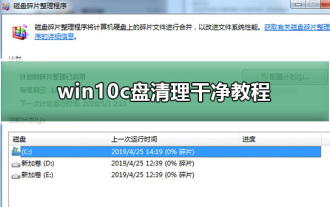 Complete guide to clean C drive in win10 operating system
Dec 25, 2023 pm 10:04 PM
Complete guide to clean C drive in win10 operating system
Dec 25, 2023 pm 10:04 PM
How to clean the C drive to its cleanest state is a very simple question. The most direct method I will give you is to format, clean and reinstall it. Today, the editor has brought you a detailed tutorial. Users who need it can take a look. Win10C drive cleaning tutorial PS: Format and reinstall the system Method 1: A simple, direct and rough one-click method to clean up system junk - bat to clean up C drive space junk Step 1: Create a bat file to clean up system junk with one click. Create a new txt text document on the computer desktop, copy the following content into the txt text document and save @echooffecho is clearing system junk files, please wait...del/f/s/q%systemdrive%\*.tmpdel /f





