How to update graphics card driver to the latest version in win10
How to update the graphics card driver to the latest version in win10? Many Win10 friends never pay attention to the version number of their graphics card driver when using their computers. Many times, the version update of the graphics card driver will provide more and more stable image processing services. Therefore, we need to update the version of the graphics card driver in real time. However, many friends do not know how to update the graphics card driver. The editor will explain it to you below. Bringing win10 graphics card driver update tutorial.
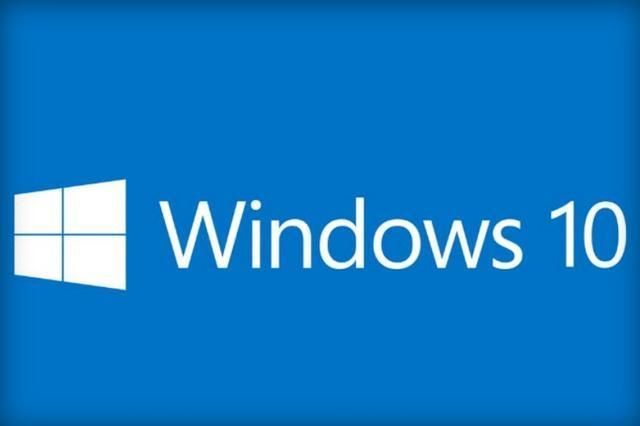
win10 graphics card driver update tutorial
1. Press the Win R shortcut key combination on the keyboard to open the run dialog box, and enter Devmgmt.msc
in the run dialog box.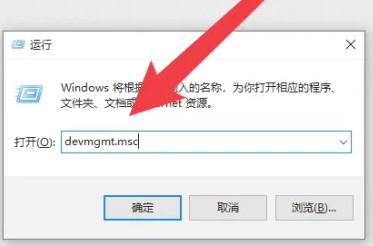
2. Click OK or press Enter to open the device manager
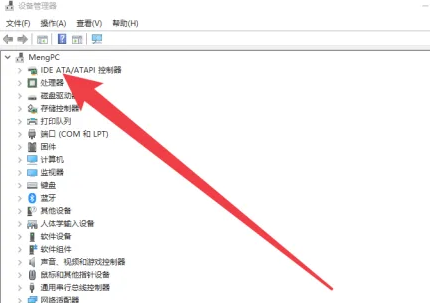
3. Find the display adapter option in the opened device manager
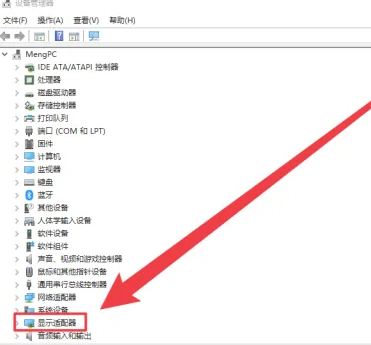
4. Right-click and select Update Driver and wait for the update.
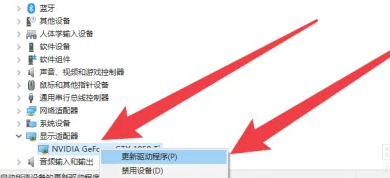
The above isHow to update the graphics card driver to the latest version in win10? The entire content of win10 graphics card driver update tutorial is here. For more related information, please pay attention to this site.
The above is the detailed content of How to update graphics card driver to the latest version in win10. For more information, please follow other related articles on the PHP Chinese website!

Hot AI Tools

Undresser.AI Undress
AI-powered app for creating realistic nude photos

AI Clothes Remover
Online AI tool for removing clothes from photos.

Undress AI Tool
Undress images for free

Clothoff.io
AI clothes remover

Video Face Swap
Swap faces in any video effortlessly with our completely free AI face swap tool!

Hot Article

Hot Tools

Notepad++7.3.1
Easy-to-use and free code editor

SublimeText3 Chinese version
Chinese version, very easy to use

Zend Studio 13.0.1
Powerful PHP integrated development environment

Dreamweaver CS6
Visual web development tools

SublimeText3 Mac version
God-level code editing software (SublimeText3)

Hot Topics
 How to remove graphics card driver in safe mode
Feb 20, 2024 am 11:57 AM
How to remove graphics card driver in safe mode
Feb 20, 2024 am 11:57 AM
How to uninstall the graphics card driver in safe mode With the continuous development of technology, computers have become one of the indispensable tools in people's lives and work. In the process of daily use of computers, netizens often encounter various problems, among which graphics card driver problems are a relatively common one. When there is a problem with the graphics card driver, sometimes we need to uninstall the driver in safe mode. This article will introduce the steps on how to uninstall the graphics card driver in safe mode. What is safe mode? Safe mode is a special mode used to repair and resolve computer problems. When electricity
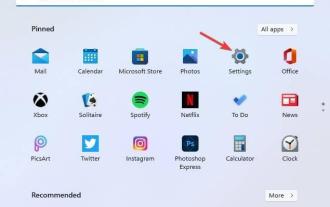 Fix: AMD graphics driver not installed error in Windows 11
May 03, 2023 am 09:13 AM
Fix: AMD graphics driver not installed error in Windows 11
May 03, 2023 am 09:13 AM
AMD graphics driver not installed error occurs on Windows 11 PC with AMD GPU. This is a bug that occurs for some users when selecting the AMD Radeon Settings context menu option. Instead of opening AMDRadeon settings, this error message pops up: AMD graphics driver is not installed, or AMD driver is not functioning properly. Please install the AMD driver appropriate for your AMD hardware. This error message highlights an issue with AMD graphics drivers. This usually means the PC has outdated, incompatible or broken AMD drivers. Here’s How You Can Fix AMD Not Installed in Windows 11
 Recommended 2022 NVIDIA 40 series graphics card driver version
Jan 02, 2024 pm 06:43 PM
Recommended 2022 NVIDIA 40 series graphics card driver version
Jan 02, 2024 pm 06:43 PM
NVIDIA 4060 graphics card driver version recommended. When choosing a graphics card driver version on a laptop, it is generally recommended to choose the version recommended by the official website or the latest version. For the Intel HD Graphics 4060 graphics card, it is recommended to choose the latest driver released on Intel's official website for update and installation. The specific steps are as follows: "Words Play Flowers" is a popular word puzzle game with new levels launched every day. One of the levels is called Nostalgic Cleaning. We need to find 12 elements in the picture that are inconsistent with the era. Today, I will bring you a guide to clearing the nostalgic cleansing level of "Word Play Flowers" to help players who have not passed it successfully pass the level. Let’s take a look at the specific steps! VisitIntel
 Where are the graphics card drivers installed? On which disk are the graphics card drivers installed?
Mar 14, 2024 am 09:40 AM
Where are the graphics card drivers installed? On which disk are the graphics card drivers installed?
Mar 14, 2024 am 09:40 AM
The computer needs to install the corresponding driver to ensure the normal operation of the system. So which disk is the graphics card driver installed on? If you encounter a situation where you need to modify the disk location, which disk should you install on? In fact, most drivers are installed on the C drive by default. Let’s take a look at the details below. Which disk is the graphics card driver installed on? Some drivers are installed on the system disk by default and do not let you choose. If you are asked to choose, of course you can install other disks. It is certainly better to divide the hard disk into multiple partitions than one partition. The access speed through the C drive is faster than the D drive, and the D drive is larger than the E drive. Since we generally don’t put anything on the C drive, if we allocate 10G to it, it would be better to use 4G at most and install a driver on it. And like drivers and some application software,
 How to solve the problem of black screen when booting up Windows 7 with only mouse
Jul 20, 2023 pm 08:01 PM
How to solve the problem of black screen when booting up Windows 7 with only mouse
Jul 20, 2023 pm 08:01 PM
After the win7 system boots up, it directly enters the system operation. After booting up, the screen is black for a long time and cannot enter the system. Only the mouse arrow is displayed. After waiting for a period of time, the same problem remains. What's going on? Today, the editor will tell you about booting up win7. Let’s take a look at the solution for a black screen with only a mouse. Method 1: Task Manager process error, just restart the process 1. Press the Ctrl+Alt+Del shortcut keys on the black screen interface. If the interface as shown appears, don’t worry. Select Task Manager. 2. Open Task Manager and click file above, select Run New Task 3. The new task window pops up, enter Explorer.exe, and click OK. Method 2: Enter safe mode to fix the black screen problem 1. Restart
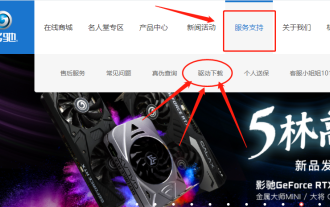 How to install GALAX graphics card driver
Dec 30, 2023 am 10:09 AM
How to install GALAX graphics card driver
Dec 30, 2023 am 10:09 AM
As we all know, the graphics card driver needs to be installed before the computer can be used normally. But for computer beginners, the classification of hardware and software may be a bit difficult to understand. For your convenience, I will introduce a simple and convenient method to install the GALAXY graphics card driver. I hope it will be helpful to you. How to install the GALAXY graphics card driver. First, we need to open the browser, then enter "GALAXY graphics card official website" in the search bar, click the search button, and you can enter the official website of GALAXY graphics card. On the official website, you can click the "Service Support" option in the top menu bar to obtain relevant help and support information. This page provides a series of service and support resources that can help you solve problems, learn product information, obtain technical support, and more. By clicking this option you can
 How to update TikTok to the latest version
Mar 27, 2024 am 11:06 AM
How to update TikTok to the latest version
Mar 27, 2024 am 11:06 AM
1. Open the Douyin app, click [Me] in the lower right corner, and click the [Three Stripes] icon in the upper right corner. 2. Select [Settings], click to enter the settings interface, find and click [General Settings]. 3. Pull down on the general settings interface, find and click [Check for Updates]. 4. If the version currently used by the user is not the latest version, an update prompt for the new version will appear. Click [Upgrade]. 5. Wait for the installation package to be downloaded. The system will automatically install it. Click [Continue Installation]. 6. If the current version is already the latest version, a prompt of "No update version available" will appear.
 Causes and solutions to the screen offset problem in win11 operating system
Jan 02, 2024 pm 01:45 PM
Causes and solutions to the screen offset problem in win11 operating system
Jan 02, 2024 pm 01:45 PM
After using the win11 system, many friends have found that the win11 computer screen is not centered. It is very troublesome to use, and it will cause some functions and interfaces to be unable to display normally. At this time, we can solve the problem by setting the resolution or automatically adjusting the screen. Let’s take a look together below. Why is the win11 computer screen not centered? 1. Screen resolution 1. The computer screen is not centered. It may be because our resolution does not match the screen. 2. At this time, you need to open the start menu first, and then select "Settings" 3. After entering the settings interface, find "System" or "system" 4. Click "Display" in the left column and then adjust the screen rate , just adjust our resolution to be the same as the screen. Method Two:





