Is it necessary to turn off quick startup in win11?
Is it necessary to turn off win11 quick startup? The quick startup of win11 can help users quickly start the computer, which is very convenient. However, many users believe that normal startup can allow computer hardware to fully rest than quick startup. So what is the difference between the quick startup and normal startup modes of win11? Is it necessary to turn off the quick startup function? Today I will explain it to you in detail.

#Introduction to the difference between win11 quick startup and normal startup
Quick startup means that your computer does not shut down in a fundamental sense. After the computer is shut down or hibernating, the computer's memory cannot store files, so the computer will save all the contents in the memory to the hard disk and generate a specified file. When it wakes up from hibernation or starts up again, the memory will be read directly. Get the data in the file, so there is no need to load computer hardware drivers, software programs, services, etc. one by one.
It is recommended to turn on the mechanical hard disk and turn off the solid-state hard disk
Because the solid-state hard disk has a limit on the number of reads and writes. Although it is generally not used until the day when the hard disk is scrapped, it is just in case! Because it is fast Starting up will increase the number of reads and writes in solid state, which does not exist in mechanical hard drives. Besides, the read and write speed of solid-state drives is not too slow, so even if fast startup is turned on, the effect will not be very obvious. The boot is already very fast, but the effect will be very obvious on mechanical hard disks.
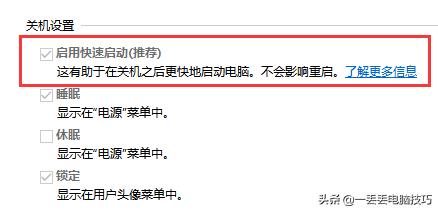
win11 quick startup shutdown method
1. Open the search icon on the taskbar at the bottom of the desktop and enter the control panel.
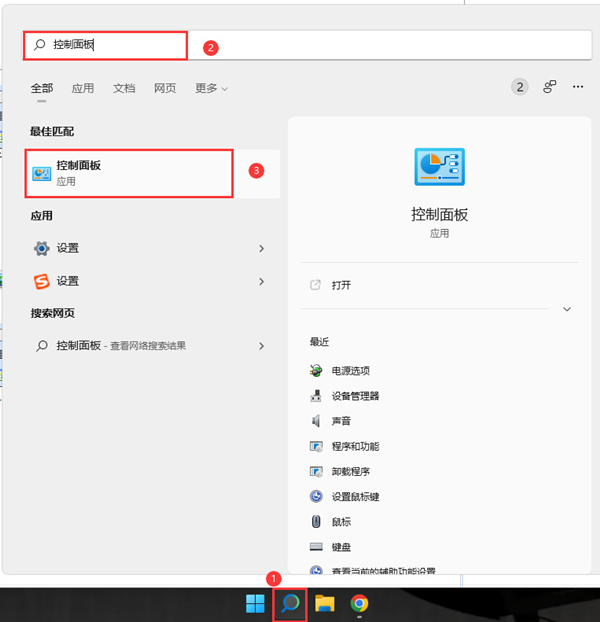
#2. Open Hardware and Sound, select Power Options and click on it.
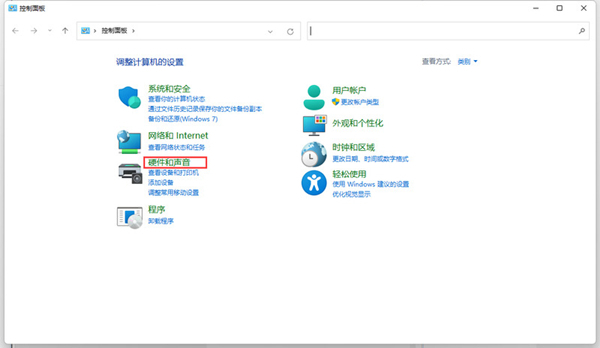
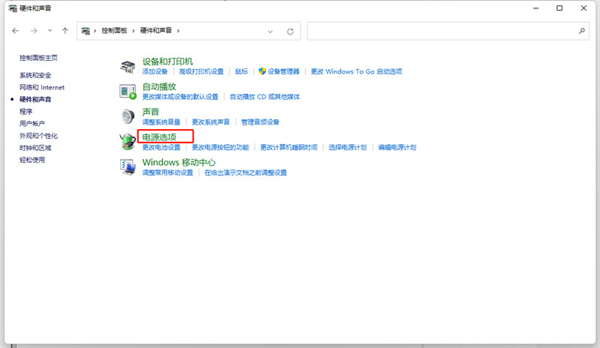
3. Turn on the function of selecting the power button.

#4. Click to change the settings that are currently unavailable, uncheck Quick Start, and then save the changes.
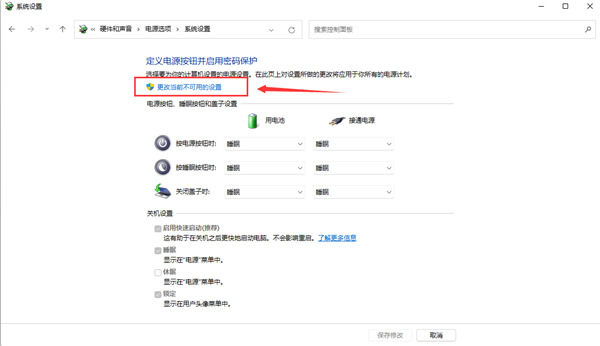

The above is the entire content of [Is it necessary to turn off win11 quick startup - Introduction to the difference between win11 quick startup and normal startup], more Wonderful tutorials are all on this site!
The above is the detailed content of Is it necessary to turn off quick startup in win11?. For more information, please follow other related articles on the PHP Chinese website!

Hot AI Tools

Undresser.AI Undress
AI-powered app for creating realistic nude photos

AI Clothes Remover
Online AI tool for removing clothes from photos.

Undress AI Tool
Undress images for free

Clothoff.io
AI clothes remover

Video Face Swap
Swap faces in any video effortlessly with our completely free AI face swap tool!

Hot Article

Hot Tools

Notepad++7.3.1
Easy-to-use and free code editor

SublimeText3 Chinese version
Chinese version, very easy to use

Zend Studio 13.0.1
Powerful PHP integrated development environment

Dreamweaver CS6
Visual web development tools

SublimeText3 Mac version
God-level code editing software (SublimeText3)

Hot Topics
 How to use shortcut keys to take screenshots in Win8?
Mar 28, 2024 am 08:33 AM
How to use shortcut keys to take screenshots in Win8?
Mar 28, 2024 am 08:33 AM
How to use shortcut keys to take screenshots in Win8? In our daily use of computers, we often need to take screenshots of the content on the screen. For users of Windows 8 system, taking screenshots through shortcut keys is a convenient and efficient operation method. In this article, we will introduce several commonly used shortcut keys to take screenshots in Windows 8 system to help you take screenshots more quickly. The first method is to use the "Win key + PrintScreen key" key combination to perform full
 Detailed explanation of how to turn off Windows 11 Security Center
Mar 27, 2024 pm 03:27 PM
Detailed explanation of how to turn off Windows 11 Security Center
Mar 27, 2024 pm 03:27 PM
In the Windows 11 operating system, the Security Center is an important function that helps users monitor the system security status, defend against malware, and protect personal privacy. However, sometimes users may need to temporarily turn off Security Center, such as when installing certain software or performing system tuning. This article will introduce in detail how to turn off the Windows 11 Security Center to help you operate the system correctly and safely. 1. How to turn off Windows 11 Security Center In Windows 11, turning off the Security Center does not
 Win11 Tips Sharing: Skip Microsoft Account Login with One Trick
Mar 27, 2024 pm 02:57 PM
Win11 Tips Sharing: Skip Microsoft Account Login with One Trick
Mar 27, 2024 pm 02:57 PM
Win11 Tips Sharing: One trick to skip Microsoft account login Windows 11 is the latest operating system launched by Microsoft, with a new design style and many practical functions. However, for some users, having to log in to their Microsoft account every time they boot up the system can be a bit annoying. If you are one of them, you might as well try the following tips, which will allow you to skip logging in with a Microsoft account and enter the desktop interface directly. First, we need to create a local account in the system to log in instead of a Microsoft account. The advantage of doing this is
 How to close password-free payment in Kuaishou Kuaishou tutorial on how to close password-free payment
Mar 23, 2024 pm 09:21 PM
How to close password-free payment in Kuaishou Kuaishou tutorial on how to close password-free payment
Mar 23, 2024 pm 09:21 PM
Kuaishou is an excellent video player. The password-free payment function in Kuaishou is very familiar to everyone. It can be of great help to us in daily life, especially when purchasing the goods we need on the platform. Okay, let’s go and pay. Now we have to cancel it. How can we cancel it? How can we effectively cancel the password-free payment function? The method of canceling password-free payment is very simple. The specific operation methods have been sorted out. Let’s go through it together. Let’s take a look at the entire guide on this site, I hope it can help everyone. Tutorial on how to close password-free payment in Kuaishou 1. Open the Kuaishou app and click on the three horizontal lines in the upper left corner. 2. Click Kuaishou Store. 3. In the options bar above, find password-free payment and click on it. 4. Click to support
 Detailed explanation of how to turn off real-time protection in Windows Security Center
Mar 27, 2024 pm 02:30 PM
Detailed explanation of how to turn off real-time protection in Windows Security Center
Mar 27, 2024 pm 02:30 PM
As one of the operating systems with the largest number of users in the world, Windows operating system has always been favored by users. However, when using Windows systems, users may encounter many security risks, such as virus attacks, malware and other threats. In order to strengthen system security, Windows systems have many built-in security protection mechanisms, one of which is the real-time protection function of Windows Security Center. Today, we will introduce in detail how to turn off real-time protection in Windows Security Center. First, let's
 How can I turn on the private message mode when the other party in the TikTok private message has turned off the private message mode? Can I see if the person I send a private message to has turned off the private message mode?
Mar 28, 2024 am 08:01 AM
How can I turn on the private message mode when the other party in the TikTok private message has turned off the private message mode? Can I see if the person I send a private message to has turned off the private message mode?
Mar 28, 2024 am 08:01 AM
Douyin is a popular short video social platform that allows users to simply record their lives and share their happiness. The private messaging function plays an important role in Douyin and is one of the main ways for users to interact with each other. Sometimes, users may encounter a situation where the other party has turned off the private message mode, resulting in the inability to send messages. 1. How can I turn on the private message mode if the other party in the Douyin private message has turned off the private message mode? 1. Confirm whether the other party has enabled privacy settings. First, we should confirm whether the other party has enabled privacy settings, which may have restricted the reception of private messages. If they have settings that only allow private messages from acquaintances, we can try to contact them through other means, such as through mutual friends or interactions on social media platforms. 2. Send a friend request. If the other party has not turned on privacy settings, then we
 Where to turn off Dolby Atmos in opporeno5_How to disable Dolby Atmos in opporeno5
Mar 25, 2024 pm 04:41 PM
Where to turn off Dolby Atmos in opporeno5_How to disable Dolby Atmos in opporeno5
Mar 25, 2024 pm 04:41 PM
1. Click Sound and Vibration in the phone settings. 2. Click Dolby Atmos. 3. Turn off the switch behind Dolby Atmos.
 How to turn off Security Center in Windows 11
Mar 28, 2024 am 10:21 AM
How to turn off Security Center in Windows 11
Mar 28, 2024 am 10:21 AM
Windows 11 is the latest operating system version launched by Microsoft. Compared with previous versions, Windows 11 has stricter management and monitoring of system security. One of the important functions is the security center. Security Center can help users manage and monitor the security status of the system to ensure that the system is protected from malware and other security threats. Although Security Center is important for protecting system security, sometimes users may want to turn off Security Center due to personal needs or other reasons. This article will introduce how to use W





