 Operation and Maintenance
Operation and Maintenance
 Linux Operation and Maintenance
Linux Operation and Maintenance
 How to use Pagoda Panel for reverse proxy cache configuration
How to use Pagoda Panel for reverse proxy cache configuration
How to use Pagoda Panel for reverse proxy cache configuration
With the continuous development of the Internet, the number of visits to the website is increasing, which also puts forward higher requirements for the performance of the website. Reverse proxy caching can improve the access speed of the website, reduce the load on the server, and provide users with a better access experience. This article will introduce how to use the Pagoda panel for reverse proxy cache configuration.
1. What is reverse proxy cache
Reverse proxy cache refers to adding a reverse proxy server between the server and the client. When the client initiates a request to the server, the request It is not sent directly to the server, but first sent to the reverse proxy server. The reverse proxy server then initiates a request to the server and caches the data returned by the server. When there is the same request next time, the reverse proxy server will directly return the cached data, avoiding requesting data from the server again, improving the access speed of the website and reducing the load on the server.
2. How to use the Pagoda panel for reverse proxy cache configuration
- Log in to the Pagoda panel and create a site
First log in to the Pagoda panel, on the left Select "Website" from the menu, then click "Add Site", enter the domain name and site directory, select the website type as "Reverse Proxy", and click the "Create Site" button.
- Configure reverse proxy rules
Enter the site management page, click the "Reverse Proxy" tab on the left menu, and in "Reverse Proxy Rules" Add the domain name that needs to be cached and its corresponding reverse proxy address. For example, assuming we want to add a reverse proxy cache for www.example.com, whose reverse proxy address is 192.168.1.10 and port is 80, the reverse proxy rule should be:
location / {
proxy_pass http://192.168.1.10:80;
proxy_cache_bypass $http_pragma;
proxy_cache_revalidate on;
proxy_cache_valid any 1d;
proxy_cache_path /var/cache/nginx levels=1:2 keys_zone=cache_zone :10m inactive=60m;
proxy_cache_key "$scheme$request_method$host$request_uri";
add_header X-Cache-Status $upstream_cache_status;
}
In the above rules, proxy_pass specifies the reverse Specify the cache path and name to the proxy address, proxy_cache_path, proxy_cache_key specifies the cache key, and proxy_cache_valid specifies the cache time.
- Save configuration and test
After adding the reverse proxy rules, click the "Save" button to save the configuration, and click the "Restart" button on the website management page Restart the Nginx server. After completing the above operations, you can test whether the reverse proxy cache is effective. You can use a browser to visit www.example.com. After visiting the website, visit the same URL again to see if the data can be obtained from the cache. If so, it means that the reverse proxy cache has taken effect.
3. Summary
Reverse proxy caching can improve the access speed of the website and reduce the load on the server. The Pagoda panel provides a simple and easy-to-use reverse proxy cache configuration function. It only takes a few steps to complete the reverse proxy cache configuration. I hope this article can help you configure reverse proxy caching and improve website performance and user experience.
The above is the detailed content of How to use Pagoda Panel for reverse proxy cache configuration. For more information, please follow other related articles on the PHP Chinese website!

Hot AI Tools

Undresser.AI Undress
AI-powered app for creating realistic nude photos

AI Clothes Remover
Online AI tool for removing clothes from photos.

Undress AI Tool
Undress images for free

Clothoff.io
AI clothes remover

Video Face Swap
Swap faces in any video effortlessly with our completely free AI face swap tool!

Hot Article

Hot Tools

Notepad++7.3.1
Easy-to-use and free code editor

SublimeText3 Chinese version
Chinese version, very easy to use

Zend Studio 13.0.1
Powerful PHP integrated development environment

Dreamweaver CS6
Visual web development tools

SublimeText3 Mac version
God-level code editing software (SublimeText3)

Hot Topics
 How to use Nginx with FastAPI for reverse proxy and load balancing
Aug 01, 2023 am 09:44 AM
How to use Nginx with FastAPI for reverse proxy and load balancing
Aug 01, 2023 am 09:44 AM
How to use Nginx with FastAPI for reverse proxy and load balancing Introduction: FastAPI and Nginx are two very popular web development tools. FastAPI is a high-performance Python framework, and Nginx is a powerful reverse proxy server. Using these two tools together can improve the performance and reliability of your web applications. In this article, we will learn how to use Nginx with FastAPI for reverse proxy and load balancing. What is reverse generation
 Detailed explanation of reverse proxy and request forwarding in Gin framework
Jun 23, 2023 am 11:43 AM
Detailed explanation of reverse proxy and request forwarding in Gin framework
Jun 23, 2023 am 11:43 AM
With the rapid development of web applications, more and more enterprises tend to use Golang language for development. In Golang development, using the Gin framework is a very popular choice. The Gin framework is a high-performance web framework that uses fasthttp as the HTTP engine and has a lightweight and elegant API design. In this article, we will delve into the application of reverse proxy and request forwarding in the Gin framework. The concept of reverse proxy The concept of reverse proxy is to use the proxy server to make the client
 How to set the speed limit of the virtual host through the Pagoda panel
Jun 21, 2023 am 11:17 AM
How to set the speed limit of the virtual host through the Pagoda panel
Jun 21, 2023 am 11:17 AM
Pagoda Panel is a very excellent server management panel under Linux system. It has powerful functions and friendly interface, which can help users manage servers easily. In the process of using the Pagoda Panel, it is sometimes necessary to limit the speed of the virtual host to ensure the stability and fluency of the server. This article will introduce how to set the speed limit of the virtual host through the Pagoda panel to achieve a good user experience. 1. Overview of Speed Limit Speed limit refers to limiting the host bandwidth and ensuring the normal operation of the server by controlling the host traffic. exist
 How to use Nginx Proxy Manager to implement reverse proxy under HTTPS protocol
Sep 26, 2023 am 08:40 AM
How to use Nginx Proxy Manager to implement reverse proxy under HTTPS protocol
Sep 26, 2023 am 08:40 AM
How to use NginxProxyManager to implement reverse proxy under HTTPS protocol. In recent years, with the popularity of the Internet and the diversification of application scenarios, the access methods of websites and applications have become more and more complex. In order to improve website access efficiency and security, many websites have begun to use reverse proxies to handle user requests. The reverse proxy for the HTTPS protocol plays an important role in protecting user privacy and ensuring communication security. This article will introduce how to use NginxProxy
 Nginx reverse proxy cache configuration to accelerate static web page access
Jul 04, 2023 pm 06:09 PM
Nginx reverse proxy cache configuration to accelerate static web page access
Jul 04, 2023 pm 06:09 PM
Nginx reverse proxy cache configuration to achieve static web page access acceleration Introduction: With the rapid development of the Internet, access speed has become a very important factor in website operations. In order to improve the access speed of web pages, we can use Nginx reverse proxy caching technology to accelerate web pages. This article will introduce how to use Nginx to configure reverse proxy cache to accelerate static web pages. Nginx reverse proxy cache configuration: Install Nginx: First you need to install the Nginx server, which can be done through apt-ge
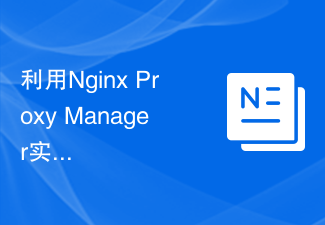 Using Nginx Proxy Manager to implement reverse proxy load balancing strategy
Sep 26, 2023 pm 12:05 PM
Using Nginx Proxy Manager to implement reverse proxy load balancing strategy
Sep 26, 2023 pm 12:05 PM
Use NginxProxyManager to implement reverse proxy load balancing strategy NginxProxyManager is an Nginx-based proxy management tool that can help us easily implement reverse proxy and load balancing. By configuring NginxProxyManager, we can distribute requests to multiple backend servers to achieve load balancing and improve system availability and performance. 1. Install and configure NginxProxyManager
 Introduction to the WebDAV file management function of Pagoda Panel
Jun 21, 2023 am 11:33 AM
Introduction to the WebDAV file management function of Pagoda Panel
Jun 21, 2023 am 11:33 AM
Introduction to the WebDAV file management function of Pagoda Panel WebDAV is a file management technology based on the HTTP protocol. It allows users to access files on the network through the HTTP protocol and manage these files. With the support of WebDAV technology, we can build a Web server to provide various network services. Pagoda Panel is a popular web server management tool that provides a wealth of functional modules, among which the WebDAV file management function is one of them. Below, this article
 How to use Pagoda Panel for MySQL management
Jun 21, 2023 am 09:44 AM
How to use Pagoda Panel for MySQL management
Jun 21, 2023 am 09:44 AM
Pagoda Panel is a powerful panel software that can help us quickly deploy, manage and monitor servers, especially small businesses or individual users who often need to build websites, database management and server maintenance. Among these tasks, MySQL database management is an important job in many cases. So how to use the Pagoda panel for MySQL management? Next, we will introduce it step by step. Step 1: Install Pagoda Panel. Before starting to use Pagoda Panel for MySQL management, you first need to install Pagoda Panel.





