 Operation and Maintenance
Operation and Maintenance
 Linux Operation and Maintenance
Linux Operation and Maintenance
 Disk management skills in Linux systems
Disk management skills in Linux systems
Disk management skills in Linux systems
With the rapid growth of data volume, disk management has gradually become one of the important tasks of computer maintenance. As an operating system widely used in servers, embedded systems and other fields, Linux system has flexible disk management functions and can optimize disk usage and storage efficiency through a variety of techniques. This article will briefly introduce some tips for disk management in Linux systems to facilitate administrators to effectively maintain disks.
- Using Disk Partition
Disk partitioning refers to dividing the hard disk space into different areas to facilitate the storage and management of data. In Linux systems, multiple partitioning methods can be used, such as MBR, GPT, LVM, etc. Among them, LVM is a disk management method based on logical volumes, which can quickly create, adjust and delete disk partitions, making disk use more flexible and efficient.
- Using LVM
LVM (Logical Volume Manager) is a logical volume management system that can divide disk space into multiple logical volumes to achieve flexible management of data. . In Linux systems, LVM can be used to manage hard disk space and implement operations such as disk partitioning, expansion, and reduction. Using LVM can make disk space management more flexible and efficient, and is suitable for large-scale data storage situations.
- Using RAID
RAID (Redundant Arrays of Independent Disks) is a method that provides higher performance and higher reliability by combining multiple hard disks into a set of logical disks. sexual technology. In Linux systems, multiple RAID methods can be used, such as RAID 0, RAID 1, RAID 5, RAID 10, etc. Combining multiple hard drives through RAID can improve the speed, availability and durability of data storage and access.
- Using iSCSI
iSCSI (Internet Small Computer System Interface) is a storage protocol based on IP network, which can map remote storage devices to local hard disks, making data Storage is more flexible and efficient. In Linux systems, you can connect to remote storage devices through iSCSI to achieve remote access and backup of data.
- Disk capacity monitoring
Disk capacity monitoring refers to monitoring disk usage through various tools and methods in order to discover and solve storage problems in a timely manner. In Linux systems, you can use command line tools such as df, du, etc. to monitor disk capacity usage, or you can use GUI tools such as gnome-disks to view disk status more intuitively.
In short, disk management is one of the skills that every Linux system administrator must master. The use of disk partitioning, LVM, RAID, iSCSI and other technologies can make disk management more flexible and efficient. At the same time, monitoring disk capacity is also one of the important measures to ensure stable operation of the system. By mastering these techniques and methods, administrators can better utilize and protect disk resources and improve system performance and reliability.
The above is the detailed content of Disk management skills in Linux systems. For more information, please follow other related articles on the PHP Chinese website!

Hot AI Tools

Undresser.AI Undress
AI-powered app for creating realistic nude photos

AI Clothes Remover
Online AI tool for removing clothes from photos.

Undress AI Tool
Undress images for free

Clothoff.io
AI clothes remover

Video Face Swap
Swap faces in any video effortlessly with our completely free AI face swap tool!

Hot Article

Hot Tools

Notepad++7.3.1
Easy-to-use and free code editor

SublimeText3 Chinese version
Chinese version, very easy to use

Zend Studio 13.0.1
Powerful PHP integrated development environment

Dreamweaver CS6
Visual web development tools

SublimeText3 Mac version
God-level code editing software (SublimeText3)

Hot Topics
 Fix event ID 55, 50, 98, 140 disk error in event viewer
Mar 19, 2024 am 09:43 AM
Fix event ID 55, 50, 98, 140 disk error in event viewer
Mar 19, 2024 am 09:43 AM
If you find event ID 55, 50, 140 or 98 in the Event Viewer of Windows 11/10, or encounter an error that the disk file system structure is damaged and cannot be used, please follow the guide below to resolve the issue. What does Event 55, File system structure on disk corrupted and unusable mean? At session 55, the file system structure on the Ntfs disk is corrupted and unusable. Please run the chkMSK utility on the volume. When NTFS is unable to write data to the transaction log, an error with event ID 55 is triggered, which will cause NTFS to fail to complete the operation unable to write the transaction data. This error usually occurs when the file system is corrupted, possibly due to the presence of bad sectors on the disk or the file system's inadequacy of the disk subsystem.
 Ubuntu system disk partition scheme design and practical experience sharing
Feb 12, 2024 pm 02:54 PM
Ubuntu system disk partition scheme design and practical experience sharing
Feb 12, 2024 pm 02:54 PM
As an open source operating system, Ubuntu is very popular on both servers and personal computers. Disk partitioning is a very important step when installing Ubuntu. A reasonable disk partitioning scheme can improve the performance and stability of the system, and at the same time To better manage data and files, this article will share some experience in the design and practice of Ubuntu system disk partitioning scheme, and how to partition the disk on Ubuntu20.04. Ubuntu20.04 disk partition Ubuntu20.04 is the latest long-term support version, which introduces many new features and improvements. Before doing disk partitioning, we first need to understand some basic concepts. 1. Primary partition and extended partition: The primary partition is used to install
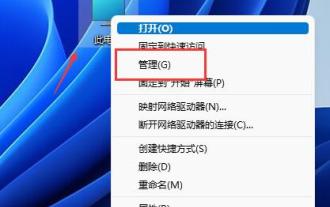 win11 disk partition tutorial
Jan 10, 2024 am 08:57 AM
win11 disk partition tutorial
Jan 10, 2024 am 08:57 AM
Sometimes the system's default partition cannot meet our needs. At this time, we need to manually partition the win11 disk. We only need to open the disk manager to easily modify the partition. How to partition a win11 disk: 1. First, right-click "This Computer" and open Computer "Management" 2. Then enter "Disk Management" under the storage option on the left 3. Then check the disk status on the right to see if there is available space. (If there is free space, skip to step 6) 4. If there is no free space, right-click the disk with space and select "Compress Volume" 5. Then select the amount of space that needs to be freed and click "Compress" 6. When the compression is completed The available space will appear. Right-click it and select "New Simple Volume" 7. Then enter the desired simple volume size and click "Next Page" 8.
 How to deal with file system crash problems in Linux systems
Jun 29, 2023 pm 04:05 PM
How to deal with file system crash problems in Linux systems
Jun 29, 2023 pm 04:05 PM
How to deal with file system crash problems in Linux systems Introduction: With the continuous development of computer technology, the stability and reliability of the operating system are becoming more and more important. However, although Linux systems are widely regarded as a stable and reliable operating system, there is still the possibility of file system corruption. A file system crash may lead to serious consequences such as data loss and system abnormalities. Therefore, this article will introduce how to deal with file system crash problems in Linux systems to help users better protect their data and systems.
 How to handle file system error 2147416359 in WIN10
Mar 27, 2024 am 11:31 AM
How to handle file system error 2147416359 in WIN10
Mar 27, 2024 am 11:31 AM
1. Press win+r to enter the run window, enter [services.msc] and press Enter. 2. In the service window, find [windows license manager service] and double-click to open it. 3. In the interface, change the startup type to [Automatic], and then click [Apply → OK]. 4. Complete the above settings and restart the computer.
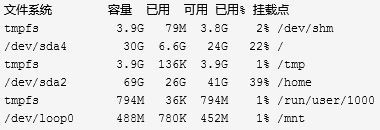 How to mount VHD and other virtual disk files in linux
Jan 09, 2024 am 10:17 AM
How to mount VHD and other virtual disk files in linux
Jan 09, 2024 am 10:17 AM
1. RAW format virtual disk You can directly mount the raw format virtual disk image file under Linux. For example, here we first use the dd command to create a file, then format it into ext4 format (only one partition), and then mount it to the /mnt directory. The raw.img disk image file below is only one partition, so offset= is not used to specify the offset. If there are multiple partitions, they can be mounted by specifying offsets. For specific information, please refer to the relevant parameter information of the mount command. >ddif=/dev/zeroof=raw.imgbs=1Mcount=512 records 512+0 reads and records 512+0 writes 536870912 bytes
 How to partition a disk with the partition tool diskgenius - How to partition a disk with the partition tool diskgenius
Mar 06, 2024 am 10:16 AM
How to partition a disk with the partition tool diskgenius - How to partition a disk with the partition tool diskgenius
Mar 06, 2024 am 10:16 AM
I believe that all the users here are familiar with the partitioning tool diskgenius, but do you know how to partition the disk with the partitioning tool diskgenius? The following article will bring you the method of partitioning the disk with the partitioning tool diskgenius. Let us take a look below. Insert the USB boot disk into the USB interface of the computer, restart the computer, and then continue to press the corresponding computer startup shortcut key (the startup shortcut keys of different computers may be different, you can check according to the keys prompted by the computer's normal startup or the official website) . Then select the USB boot disk in the startup options and press the Enter key to confirm the selection. The steps are as above. 2. Select [02] on the u start main menu interface to run u start win8pe defense.
 How to partition on Debian 12
Mar 21, 2024 pm 10:01 PM
How to partition on Debian 12
Mar 21, 2024 pm 10:01 PM
In Debian12, there are various graphical and command line tools available for partitioning disks. This article will introduce some common tools that you can use to partition storage devices (such as hard drives/SSDs) on Debian12. These tools provide flexibility and control, allowing you to easily manage disk space according to your needs. With these tools, you can effectively divide disk space, create partitions for different purposes, and ensure the security and reliability of your data. Whether you prefer graphical interface or command line operation, Debian12 provides suitable tools to allow you to perform disk partitioning operations according to your preferences and needs. Content topic: Debian12’s common disk partitioning program uses GNOME Disk





