 PHP Framework
PHP Framework
 Laravel
Laravel
 Laravel development: How to use Laravel Cashier to implement subscription payments?
Laravel development: How to use Laravel Cashier to implement subscription payments?
Laravel development: How to use Laravel Cashier to implement subscription payments?
Laravel is a popular PHP framework that greatly simplifies the development process of web applications. Laravel Cashier is a payment processing library that provides functionality for processing subscription payments. It can be integrated with Stripe to enable users to run applications with subscription capabilities. This article will introduce how to use Laravel Cashier to implement subscription payments.
- Create a Stripe account
Before using Laravel Cashier, you need to create a Stripe account. Stripe is a cloud platform for processing online payments, and its API can be easily integrated with Laravel Cashier. Visit the Stripe website, create an account, and log in to the console. In the console, you can find the API key, which is the key information required to integrate Stripe in Laravel Cashier.
- Install Laravel Cashier
Use Composer to install Laravel Cashier in your Laravel project. In the terminal, go to the root directory of the Laravel project and execute the following command:
composer require laravel/cashier
After executing the above command, Composer will automatically install the required dependencies and add Laravel Cashier to the project.
- Configuring Laravel Cashier
After installing Laravel Cashier, you need to configure it to properly use the Stripe API. First, open the config/services.php file in your project and add the following code to the file:
'stripe' => [
'model' => AppModelsUser::class,
'key' => env('STRIPE_KEY'),
'secret' => env('STRIPE_SECRET'),
],The above code provides Laravel Cashier with the necessary configuration information, including the API key required to use Stripe and user models.
Then, configure the Stripe API key and Stripe Connect client ID in the .env file:
STRIPE_KEY=your-stripe-key STRIPE_SECRET=your-stripe-secret STRIPE_CLIENT_ID=your-stripe-client-id
- Create a subscription plan
Integrate Stripe After the API, a subscription plan needs to be created for use in the application. In the Stripe console, navigate to the Products tab and click New Product to create a product. After creating the product, open the Billing tab and click New Plan to create a plan. Fill in the plan name, price and period as required, then click "Create Plan".
- Update User Model
Laravel Cashier uses user models to manage subscriptions. So before proceeding, you need to include some methods in your user model. Open the user model and add the following code to the end of the file:
use LaravelCashierBillable;
class User extends Model implements AuthenticatableContract, CanResetPasswordContract
{
use Authenticatable, CanResetPassword, Billable;
}The above code uses Laravel Cashier’s Billable trait in the user model. This allows using Laravel Cashier related methods in the user model.
- Implementing the subscription function
It is very simple to implement the subscription function using Laravel Cashier. In the view, simply add the following form:
<form method="POST" action="{{ route('subscribe') }}">
{{ csrf_field() }}
<script
src="https://checkout.stripe.com/checkout.js" class="stripe-button"
data-key="{{ config('services.stripe.key') }}"
data-amount="999"
data-name="My Awesome Website"
data-description="Monthly Subscription"
data-image="https://stripe.com/img/documentation/checkout/marketplace.png"
data-locale="auto">
</script>
</form>The above code adds a Stripe subscribe button to your website. When the user clicks the button, it will jump to the Stripe page to complete the subscription process.
In the controller, just add the following code to associate the subscription information with the user model:
public function subscribe(Request $request)
{
$user = $request->user();
$user->newSubscription('main', 'plan_id')->create($request->stripeToken);
return redirect()->back();
}The above code will create a new subscription and associate it with the user model , and store subscription payment information in Stripe. Then, redirect the user back to the page and continue running the application.
- Unsubscribe
In Laravel Cashier, unsubscribing is very easy. Simply add the following code in your controller to cancel a specific subscription:
public function cancel(Request $request)
{
$user = $request->user();
$user->subscription('main')->cancel();
return redirect()->back();
}The above code will cancel a specific subscription and redirect the user back to the page.
Conclusion
Laravel Cashier is a powerful payment processing library that can greatly simplify the process of subscription payments. By using Stripe API, Laravel Cashier is able to easily integrate the subscription process into Laravel applications. Through the guidance of this article, you can easily use Laravel Cashier to implement subscription payment functions.
The above is the detailed content of Laravel development: How to use Laravel Cashier to implement subscription payments?. For more information, please follow other related articles on the PHP Chinese website!

Hot AI Tools

Undresser.AI Undress
AI-powered app for creating realistic nude photos

AI Clothes Remover
Online AI tool for removing clothes from photos.

Undress AI Tool
Undress images for free

Clothoff.io
AI clothes remover

Video Face Swap
Swap faces in any video effortlessly with our completely free AI face swap tool!

Hot Article

Hot Tools

Notepad++7.3.1
Easy-to-use and free code editor

SublimeText3 Chinese version
Chinese version, very easy to use

Zend Studio 13.0.1
Powerful PHP integrated development environment

Dreamweaver CS6
Visual web development tools

SublimeText3 Mac version
God-level code editing software (SublimeText3)

Hot Topics
 How to get the return code when email sending fails in Laravel?
Apr 01, 2025 pm 02:45 PM
How to get the return code when email sending fails in Laravel?
Apr 01, 2025 pm 02:45 PM
Method for obtaining the return code when Laravel email sending fails. When using Laravel to develop applications, you often encounter situations where you need to send verification codes. And in reality...
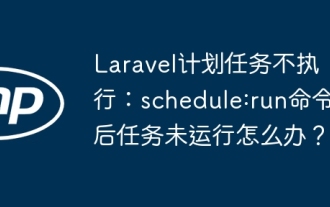 Laravel schedule task is not executed: What should I do if the task is not running after schedule: run command?
Mar 31, 2025 pm 11:24 PM
Laravel schedule task is not executed: What should I do if the task is not running after schedule: run command?
Mar 31, 2025 pm 11:24 PM
Laravel schedule task run unresponsive troubleshooting When using Laravel's schedule task scheduling, many developers will encounter this problem: schedule:run...
 In Laravel, how to deal with the situation where verification codes are failed to be sent by email?
Mar 31, 2025 pm 11:48 PM
In Laravel, how to deal with the situation where verification codes are failed to be sent by email?
Mar 31, 2025 pm 11:48 PM
The method of handling Laravel's email failure to send verification code is to use Laravel...
 How to implement the custom table function of clicking to add data in dcat admin?
Apr 01, 2025 am 07:09 AM
How to implement the custom table function of clicking to add data in dcat admin?
Apr 01, 2025 am 07:09 AM
How to implement the table function of custom click to add data in dcatadmin (laravel-admin) When using dcat...
 Laravel Redis connection sharing: Why does the select method affect other connections?
Apr 01, 2025 am 07:45 AM
Laravel Redis connection sharing: Why does the select method affect other connections?
Apr 01, 2025 am 07:45 AM
The impact of sharing of Redis connections in Laravel framework and select methods When using Laravel framework and Redis, developers may encounter a problem: through configuration...
 Laravel multi-tenant extension stancl/tenancy: How to customize the host address of a tenant database connection?
Apr 01, 2025 am 09:09 AM
Laravel multi-tenant extension stancl/tenancy: How to customize the host address of a tenant database connection?
Apr 01, 2025 am 09:09 AM
Custom tenant database connection in Laravel multi-tenant extension package stancl/tenancy When building multi-tenant applications using Laravel multi-tenant extension package stancl/tenancy,...
 Laravel Eloquent ORM in Bangla partial model search)
Apr 08, 2025 pm 02:06 PM
Laravel Eloquent ORM in Bangla partial model search)
Apr 08, 2025 pm 02:06 PM
LaravelEloquent Model Retrieval: Easily obtaining database data EloquentORM provides a concise and easy-to-understand way to operate the database. This article will introduce various Eloquent model search techniques in detail to help you obtain data from the database efficiently. 1. Get all records. Use the all() method to get all records in the database table: useApp\Models\Post;$posts=Post::all(); This will return a collection. You can access data using foreach loop or other collection methods: foreach($postsas$post){echo$post->
 Laravel database migration encounters duplicate class definition: How to resolve duplicate generation of migration files and class name conflicts?
Apr 01, 2025 pm 12:21 PM
Laravel database migration encounters duplicate class definition: How to resolve duplicate generation of migration files and class name conflicts?
Apr 01, 2025 pm 12:21 PM
A problem of duplicate class definition during Laravel database migration occurs. When using the Laravel framework for database migration, developers may encounter "classes have been used...





