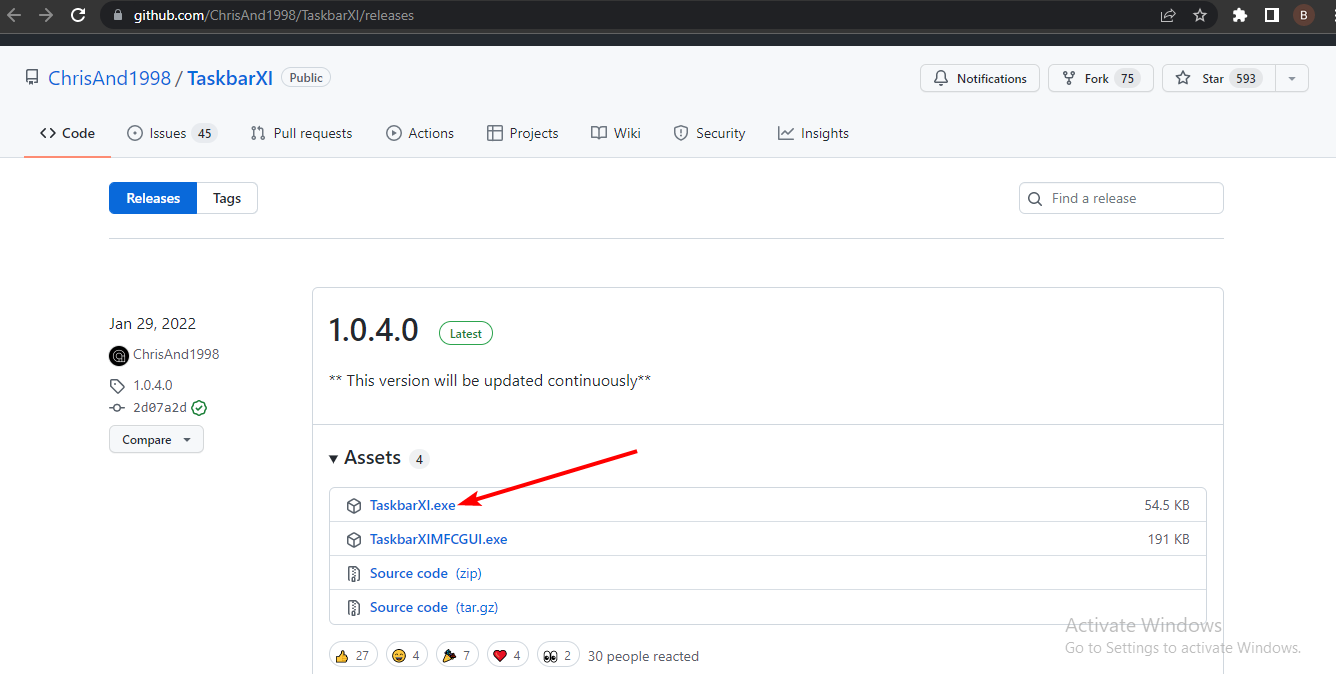5+ Best Windows 11 Dock Apps to Improve Accessibility
The Windows 11 taskbar, like its predecessor, is easily customizable. While Microsoft has done its best to make it more accessible and customizable, it still falls far short of what the Dock can do.
The Windows 11 taskbar cannot replicate the compactness, organization, and ease of use of the dock.
As usual, third-party software benefits from these shortcomings by releasing some of the best Windows 11 Dock apps that bear a striking resemblance to the Mac Dock.
As always, we’ve handpicked the best of them for you to choose from.
What are the best apps for Windows 11?
Winstep Nexus Dock
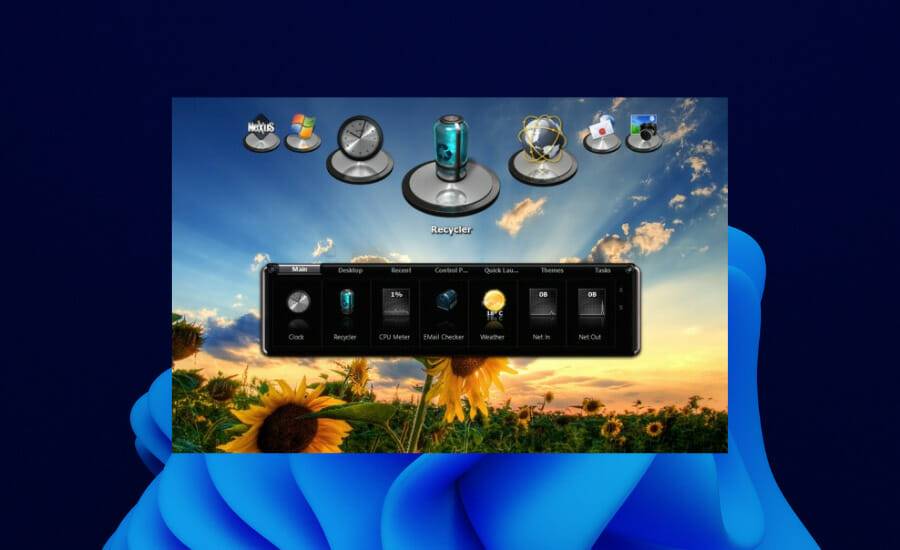
Winstep Nexus is a great Dock app that recreates the unique Mac style on your Windows 11 PC Dock. Even though it's been around for a while, it still works great on Windows 11.
It has free software and paid versions. The free version has some incredible features like adding shortcuts to the system tray, start menu, and search bar.
There are some shortcuts that cannot be found in the macOS Dock or Windows 11 taskbar. This includes a trash can, a real-time CPU and memory usage display, and a real-time weather icon. You can add internal command lines to minimize all open windows, hide the taskbar, and more, not just programs, files, and folders.
⇒Get Winstep Nexus Dock
XWindows Dock

XWindows Dock is a first-rate application that looks exactly like the Mac Dock. The design is simple but neatly wrapped in a series of icons. It fits nicely into any window you're working on.
This dock is designed for Windows 11, but it is compatible with the latest operating systems. The XWindows Dock is highly customizable, allowing you to tweak the appearance to be as fancy as you want it to be.
In addition, you can add your favorite applications, folders, programs, links. It also comes with a plugin manager for adding plugins. Finally, this app is known for being stable and fast.
⇒Get XWindows Dock
Circle Dock
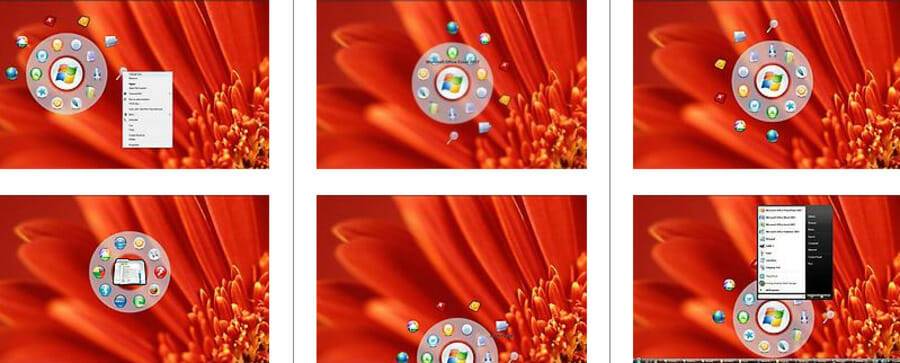
Circle Dock is a unique device designed and operated s application. It lives up to its name, with a rare but effective and powerful round design.
Unlike most docks, the Circle Dock doesn't stay on the screen. It will hide automatically and you need to activate it to use it. This can be done by pressing the Windows key Ctrl, you can create custom hotkeys.
What’s more, this app can be customized to fit your desired shortcuts, apps, and folders. Additionally, you can personalize the background with an image of your choice. Finally, the dock's rotation feature makes it easy to select apps from them regardless of their position in the list.
⇒Get the Round Dock
RK Launcher
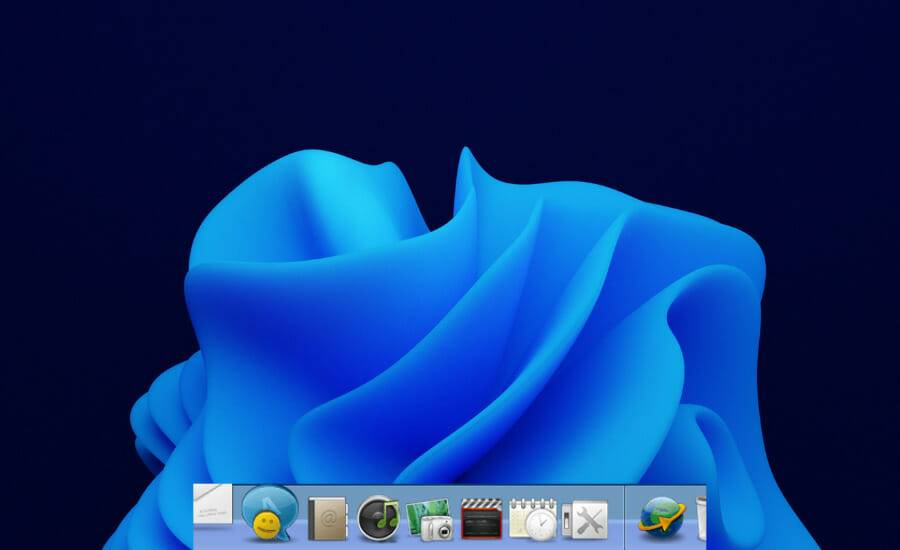
This Windows 11 dock is really fun and can Place it on any corner, edge or angle of the screen. It comes with some customizable features such as appearance customization through themes and custom icons.
It is an ideal taskbar replacement application with simple design. You can add shortcuts to frequently used files, programs, and folders to its list. It's not the most eye-catching app, but it's equally great because of its diverse themes.
⇒GetRK Launcher
RocketDock

RocketDock is a free application for optimizing your organization. It contains some frequently used folders, applications, and the Recycle Bin. It allows you to add folder shortcuts and customize them with icons.
RocketDock offers 30 themes giving you full custom control. One of the lowest points of this dock is how difficult it is to add apps. It requires you to create a shortcut for the app before dragging it to the Dock.
Finally, part of its complete customization is that you can customize the icons to be larger or smaller. This makes it ideal for people with visual impairments.
⇒Get RocketDock
Appetizer
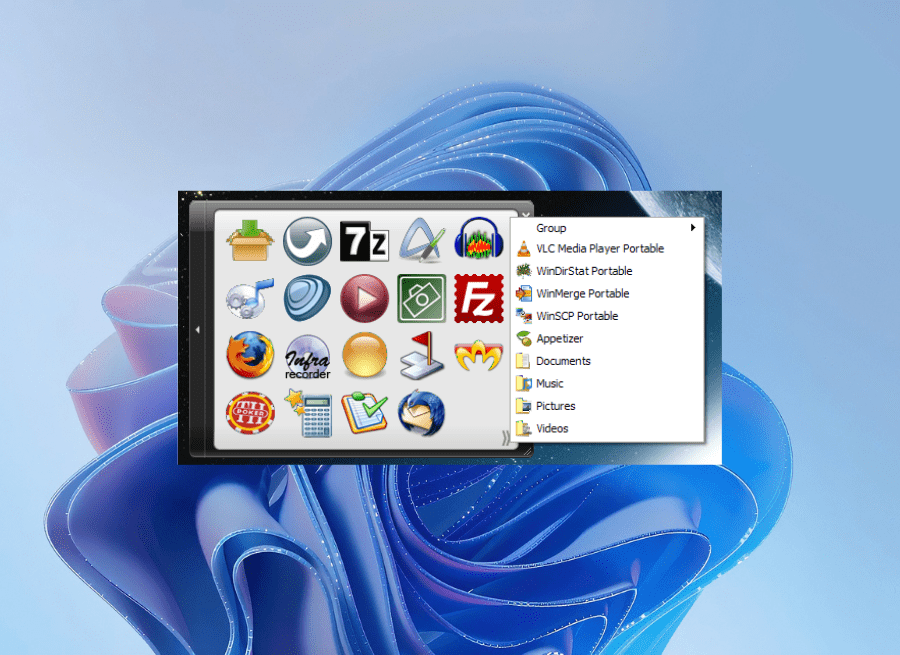
Appetizer is a powerful free open source dock with excellent features organizational functions. While this isn't a fancy and colorful dock, it's lightweight and effective in what it does.
You can easily resize this app and add your favorite shortcuts to it. What's more, it allows you to import shortcuts with the help of a wizard.
Appetizer will automatically add your frequently used programs from the start menu and taskbar during the installation process.
Icons are neatly organized in this app. Finally, you can hide and show the Dock by pressing preset hotkeys.
⇒Get Appetizer
How to make the Windows 11 taskbar similar to the Mac Dock?
The only thing that Windows 11’s taskbar has in common with macOS’s Dock is that they both adopt a centralized design. Use third-party software TaskbarXI to shrink the taskbar so it looks more compact, similar to the Dock.
Please note that this app is still in beta and you can only customize the appearance of the taskbar. Here are the steps to make your Windows 11 taskbar look like the Mac Dock
- Go to the TaskbarXI Github page and click on the Assets header.

- Select the taskbar exe file to download. Ignore the prompt from your PC that the file may be dangerous.
- Now, run the app and it will customize your taskbar to resemble a dock!
Unlike the taskbar, the dock gives you more customization and control. The best Windows 11 Dock apps offer a unique combination of adaptability, compactness, and ease of use.
These apps offer a wealth of functionality, and some of them can replace your taskbar. Feel free to test them out and discuss which ones you find more customizable in the comments section.
However, if you just want to use the dock because of Windows 11 taskbar issues (such as the taskbar not working properly), the linked article and some of our detailed tutorials will help you solve these problems.
The above is the detailed content of 5+ Best Windows 11 Dock Apps to Improve Accessibility. For more information, please follow other related articles on the PHP Chinese website!

Hot AI Tools

Undresser.AI Undress
AI-powered app for creating realistic nude photos

AI Clothes Remover
Online AI tool for removing clothes from photos.

Undress AI Tool
Undress images for free

Clothoff.io
AI clothes remover

Video Face Swap
Swap faces in any video effortlessly with our completely free AI face swap tool!

Hot Article

Hot Tools

Notepad++7.3.1
Easy-to-use and free code editor

SublimeText3 Chinese version
Chinese version, very easy to use

Zend Studio 13.0.1
Powerful PHP integrated development environment

Dreamweaver CS6
Visual web development tools

SublimeText3 Mac version
God-level code editing software (SublimeText3)

Hot Topics
 What software is crystaldiskmark? -How to use crystaldiskmark?
Mar 18, 2024 pm 02:58 PM
What software is crystaldiskmark? -How to use crystaldiskmark?
Mar 18, 2024 pm 02:58 PM
CrystalDiskMark is a small HDD benchmark tool for hard drives that quickly measures sequential and random read/write speeds. Next, let the editor introduce CrystalDiskMark to you and how to use crystaldiskmark~ 1. Introduction to CrystalDiskMark CrystalDiskMark is a widely used disk performance testing tool used to evaluate the read and write speed and performance of mechanical hard drives and solid-state drives (SSD). Random I/O performance. It is a free Windows application and provides a user-friendly interface and various test modes to evaluate different aspects of hard drive performance and is widely used in hardware reviews
 What should I do if the Win7 taskbar does not display the icon? How to solve the problem of the computer taskbar icon disappearing
Jun 09, 2024 pm 01:49 PM
What should I do if the Win7 taskbar does not display the icon? How to solve the problem of the computer taskbar icon disappearing
Jun 09, 2024 pm 01:49 PM
Recently, many users using Win7 system have found that the icons in the taskbar suddenly disappeared, which makes the operation very inconvenient and they do not know how to solve the problem. This article will introduce to you how to solve the problem of disappearing taskbar icons in Win7 system. Bar! Cause Analysis When encountering such a situation, there are generally two situations: one is that the taskbar on the computer does not really disappear, but is just hidden, and the other is that the taskbar does disappear. Method 1: 1. There is a situation that you need to confirm first, that is, when the mouse is placed at the bottom of the screen, the taskbar will be displayed. You can directly click the mouse on the taskbar and select "Properties". 2. In the dialog box that opens, click & on the "Hide taskbar" option.
 How to make the Win11 taskbar black? Introduction to how to set the black taskbar in Win11
Apr 22, 2024 pm 06:40 PM
How to make the Win11 taskbar black? Introduction to how to set the black taskbar in Win11
Apr 22, 2024 pm 06:40 PM
Some friends also want the taskbar to turn black after changing the dark wallpaper on their computers, but they don’t know how to do it. Let’s take a look at the specific methods below! 1. Right-click an empty area in the taskbar and select "Taskbar Settings." 2. In the taskbar settings window, find the "Appearance" tab and click it. 3. Under the "Appearance" tab, find the "Taskbar Background" option and click the drop-down menu. 4. Select "Black". 5. Close the "Taskbar Settings" window. Taskbar beautification Xiaozhi Eye Protector is a very easy-to-use win11 transparent taskbar tool. It supports taskbar transparency, taskbar beautification, and multiple styles to beautify the taskbar interface, making your computer interface more beautiful. Xiaozhi Eye Protector Eye Baby (click to download now) Xiaozhi Eye Protection
 How to solve the problem that the win11 taskbar does not respond when clicked/cannot be used
May 09, 2024 pm 06:43 PM
How to solve the problem that the win11 taskbar does not respond when clicked/cannot be used
May 09, 2024 pm 06:43 PM
After upgrading to Windows 11 system, many users encountered the problem that the taskbar cannot be clicked, which has a great impact on life and work. So how to solve it specifically? Let’s take a look below! Method 1 1. First, we press the Ctrl+Shift+Esc shortcut keys on the keyboard to open the Task Manager. 2. Then click File in the upper left corner and select Run New Task. 3. After opening it, enter control and press Enter to enter the control panel. 4. Find the time and area and choose to change the date and time. 5. Change the time to September 4 or later, turn off automatic time synchronization after the setting is completed, and then restart the computer. 6. After restarting, re-enter the time settings and come to the internet time selection.
 CrystalDiskinfo usage tutorial-What software is CrystalDiskinfo?
Mar 18, 2024 pm 04:50 PM
CrystalDiskinfo usage tutorial-What software is CrystalDiskinfo?
Mar 18, 2024 pm 04:50 PM
CrystalDiskInfo is a software used to check computer hardware devices. In this software, we can check our own computer hardware, such as reading speed, transmission mode, interface, etc.! So in addition to these functions, how to use CrystalDiskInfo and what exactly is CrystalDiskInfo? Let me sort it out for you! 1. The Origin of CrystalDiskInfo As one of the three major components of a computer host, a solid-state drive is the storage medium of a computer and is responsible for computer data storage. A good solid-state drive can speed up file reading and affect consumer experience. When consumers receive new devices, they can use third-party software or other SSDs to
 How to solve the problem that the taskbar cannot be resized in Windows 11 system
Apr 17, 2024 pm 06:40 PM
How to solve the problem that the taskbar cannot be resized in Windows 11 system
Apr 17, 2024 pm 06:40 PM
Recently, some Windows 11 users have found that the size of the taskbar cannot be freely scaled according to personal preferences, especially when they want to increase or decrease the size of the taskbar. In order to solve the troubles faced by these users, this article will focus on the problem that the taskbar size cannot be adjusted in Windows 11 system and provide relevant solutions. Operation method 1. Click Start in the taskbar in the lower left corner, enter "Registry Editor" in the search box above and open it. 2. After entering the new interface, click "HKEY_CURRENT_USERSoftwareMicrosoftWindowsCurrentVersionExpl" in the left column
 How to set the Win11 taskbar to be fully transparent? Detailed guide to setting up 100% transparency for the Win11 taskbar
May 09, 2024 pm 01:22 PM
How to set the Win11 taskbar to be fully transparent? Detailed guide to setting up 100% transparency for the Win11 taskbar
May 09, 2024 pm 01:22 PM
Windows 11 is the latest operating system launched by Microsoft. It adopts a new interface design and interaction method. Many users will habitually set the taskbar to be fully transparent. So how should they do it? Let’s take a look below! Basic settings 1. Right-click a blank space on the taskbar and select "Taskbar Settings". 2. In the "Personalization" tab, find the "Theme" option. 3. Scroll to the bottom and find the "Transparency" option. 4. Adjust the "Transparency" slider to the far right to set the taskbar to be fully transparent. The third-party tool Xiaozhi Eye Protection is an efficient eye protection software that effectively filters screen blue light. Compared with Eye Protection Wizard and Eye Protection Guardian, we provide a variety of eye protection color adjustments to meet the needs of color-sensitive groups at all times of the day. Eye protection requirements
 What should I do if the Win11 taskbar does not display the time? Introduction to the most effective solutions
May 09, 2024 pm 01:13 PM
What should I do if the Win11 taskbar does not display the time? Introduction to the most effective solutions
May 09, 2024 pm 01:13 PM
The win11 taskbar is very unique. Many users will also adjust the transparency of the taskbar to beautify the taskbar. However, they don’t know what to do when the win11 taskbar does not display the time? Let’s take a look below! 1. Restart Windows 11: Sometimes, restarting the system can solve the taskbar display problem. 2. Check the taskbar settings: right-click an empty space on the taskbar and select "Taskbar Settings". Make sure the "Show time" option is enabled. If it's not enabled, toggle the switch to enable it. 3. Check your date and time settings: Open the Settings app, select Time & Language, then select Date & Time. Make sure the date, time and time zone are set correctly. 4. Update operating system: Make sure your Wind