 Operation and Maintenance
Operation and Maintenance
 Nginx
Nginx
 How to configure nginx to ensure that the frps server and web share port 80
How to configure nginx to ensure that the frps server and web share port 80
How to configure nginx to ensure that the frps server and web share port 80
First of all, you will have a doubt, what is frp? Simply put, frp is an intranet penetration tool. After configuring the client, you can access the intranet through the server.
Now my server has been built with nginx, and there is only one port 80. So what should I do if the frp server also wants to use port 80?
After querying, this can be achieved by using nginx's reverse proxy.
To add: frps is the server (server), frpc is the client (client).
Step one: Modify the nginx.conf configuration file in the server
Add the following parameters in http{ } in nginx.conf,
server {
listen 80;
server_name xiaoyue.ml www.xiaoyue.ml;
location / {
proxy_pass http://127.0.0.1:8080;
proxy_redirect http://$host/ http://$http_host/;
proxy_set_header x-real-ip $remote_addr;
proxy_set_header x-forwarded-for $proxy_add_x_forwarded_for;
proxy_set_header host $host;
}
} As shown below, save the settings and restart nginx
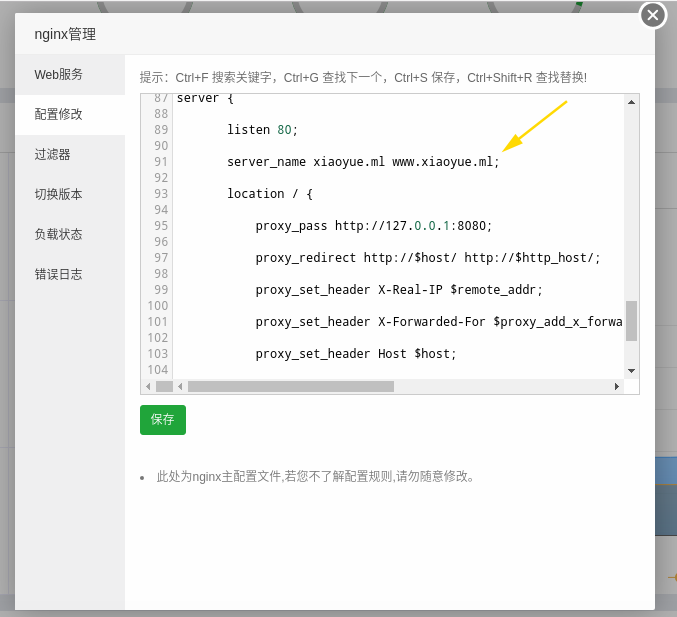
Step 2: Modify the frp server configuration file
Since the reverse proxy has reached port 8080, the configuration file of the frp server also needs to be set
vhost_http_port = port 8080 in the frps.ini configuration file
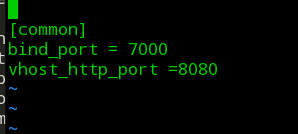
The third step: Modify the frp client configuration file
The first step is configuring: server_name xiaoyue.ml www.xiaoyue.ml; Fill in the corresponding domain name here.
also supports pan-parsing, for example: server_name *.xiaoyue.ml; the domain name needs to be pan-parsed at the same time.
So how to modify frpc.ini, it’s very simple
Configure the corresponding domain name in the corresponding penetration service configuration, custom_domains = xiaoyue.ml
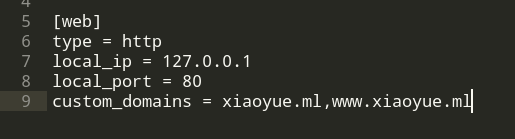
Step 4:
Restart frps on the server, start frpc on the local computer, and you can pass 80 in the browser The port directly accesses xiaoyue.ml.
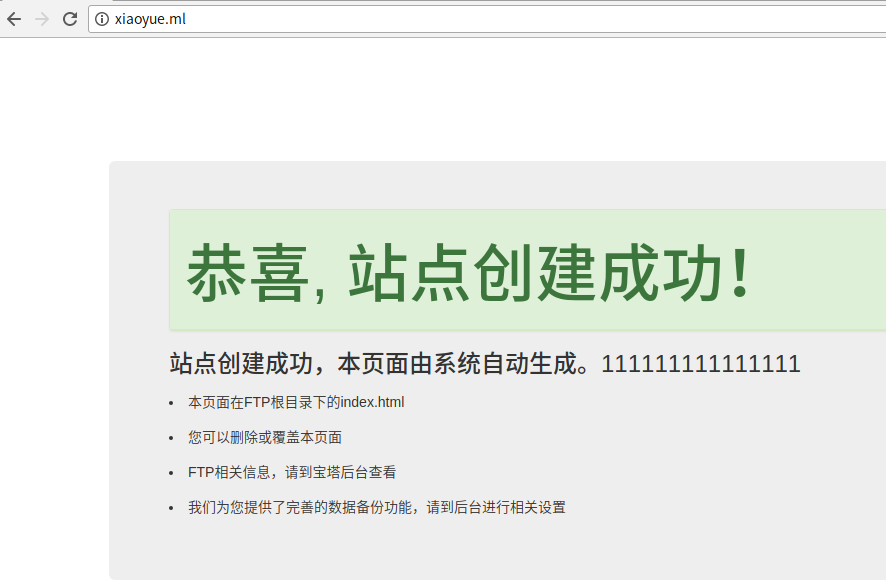
Additional 1:
xiaoyue.ml is parsed to my server, and this website is built in the LAN in my own computer.
That is to say, first make sure that you access 127.0.0.1 on your computer and there is content.
Additional 2:
The reverse proxy in the first step can also be done like this
Pagoda background
1) Website -->Add a site, enter your domain name
For example, enter the added domain name xiaoyue.ml Submit
2) Click Settings-->Reverse proxy
Target Fill in http://127.0.0.1:8080 in the url, please do not enter the wrong
Choose to enable reverse proxy
ps: Are you a little confused? . .
In fact, the core of this article is just one step, which is to reverse proxy to xiaoyue.ml:8080 port when you visit xiaoyue.ml (by default, we access the website through port 80).
Then what’s the point of doing this? I just want to access the website directly through the domain name instead of accessing the website through the domain name:port number.
The above is the detailed content of How to configure nginx to ensure that the frps server and web share port 80. For more information, please follow other related articles on the PHP Chinese website!

Hot AI Tools

Undresser.AI Undress
AI-powered app for creating realistic nude photos

AI Clothes Remover
Online AI tool for removing clothes from photos.

Undress AI Tool
Undress images for free

Clothoff.io
AI clothes remover

Video Face Swap
Swap faces in any video effortlessly with our completely free AI face swap tool!

Hot Article

Hot Tools

Notepad++7.3.1
Easy-to-use and free code editor

SublimeText3 Chinese version
Chinese version, very easy to use

Zend Studio 13.0.1
Powerful PHP integrated development environment

Dreamweaver CS6
Visual web development tools

SublimeText3 Mac version
God-level code editing software (SublimeText3)

Hot Topics
 How to check the name of the docker container
Apr 15, 2025 pm 12:21 PM
How to check the name of the docker container
Apr 15, 2025 pm 12:21 PM
You can query the Docker container name by following the steps: List all containers (docker ps). Filter the container list (using the grep command). Gets the container name (located in the "NAMES" column).
 How to configure cloud server domain name in nginx
Apr 14, 2025 pm 12:18 PM
How to configure cloud server domain name in nginx
Apr 14, 2025 pm 12:18 PM
How to configure an Nginx domain name on a cloud server: Create an A record pointing to the public IP address of the cloud server. Add virtual host blocks in the Nginx configuration file, specifying the listening port, domain name, and website root directory. Restart Nginx to apply the changes. Access the domain name test configuration. Other notes: Install the SSL certificate to enable HTTPS, ensure that the firewall allows port 80 traffic, and wait for DNS resolution to take effect.
 How to check whether nginx is started
Apr 14, 2025 pm 01:03 PM
How to check whether nginx is started
Apr 14, 2025 pm 01:03 PM
How to confirm whether Nginx is started: 1. Use the command line: systemctl status nginx (Linux/Unix), netstat -ano | findstr 80 (Windows); 2. Check whether port 80 is open; 3. Check the Nginx startup message in the system log; 4. Use third-party tools, such as Nagios, Zabbix, and Icinga.
 How to check nginx version
Apr 14, 2025 am 11:57 AM
How to check nginx version
Apr 14, 2025 am 11:57 AM
The methods that can query the Nginx version are: use the nginx -v command; view the version directive in the nginx.conf file; open the Nginx error page and view the page title.
 How to configure nginx in Windows
Apr 14, 2025 pm 12:57 PM
How to configure nginx in Windows
Apr 14, 2025 pm 12:57 PM
How to configure Nginx in Windows? Install Nginx and create a virtual host configuration. Modify the main configuration file and include the virtual host configuration. Start or reload Nginx. Test the configuration and view the website. Selectively enable SSL and configure SSL certificates. Selectively set the firewall to allow port 80 and 443 traffic.
 How to create containers for docker
Apr 15, 2025 pm 12:18 PM
How to create containers for docker
Apr 15, 2025 pm 12:18 PM
Create a container in Docker: 1. Pull the image: docker pull [mirror name] 2. Create a container: docker run [Options] [mirror name] [Command] 3. Start the container: docker start [Container name]
 How to start containers by docker
Apr 15, 2025 pm 12:27 PM
How to start containers by docker
Apr 15, 2025 pm 12:27 PM
Docker container startup steps: Pull the container image: Run "docker pull [mirror name]". Create a container: Use "docker create [options] [mirror name] [commands and parameters]". Start the container: Execute "docker start [Container name or ID]". Check container status: Verify that the container is running with "docker ps".
 How to start nginx server
Apr 14, 2025 pm 12:27 PM
How to start nginx server
Apr 14, 2025 pm 12:27 PM
Starting an Nginx server requires different steps according to different operating systems: Linux/Unix system: Install the Nginx package (for example, using apt-get or yum). Use systemctl to start an Nginx service (for example, sudo systemctl start nginx). Windows system: Download and install Windows binary files. Start Nginx using the nginx.exe executable (for example, nginx.exe -c conf\nginx.conf). No matter which operating system you use, you can access the server IP





