 Technology peripherals
Technology peripherals
 It Industry
It Industry
 DingTalk slash '/' appears! Intelligent functions help enterprise users improve work efficiency
DingTalk slash '/' appears! Intelligent functions help enterprise users improve work efficiency
DingTalk slash '/' appears! Intelligent functions help enterprise users improve work efficiency
According to news on May 31, DingTalk today announced the launch of a new intelligent function - DingTalk slash "/" to further improve the work efficiency and creative capabilities of enterprise users.
According to the editor’s understanding, DingTalk slash “/” is an intelligent capability based on a large model, optimized for corporate users’ scenarios such as group chats, documents, video conferencing, and application development. By entering the slash symbol "/", you can automatically trigger a variety of AI functions, such as text generation, image generation, and summary summary.
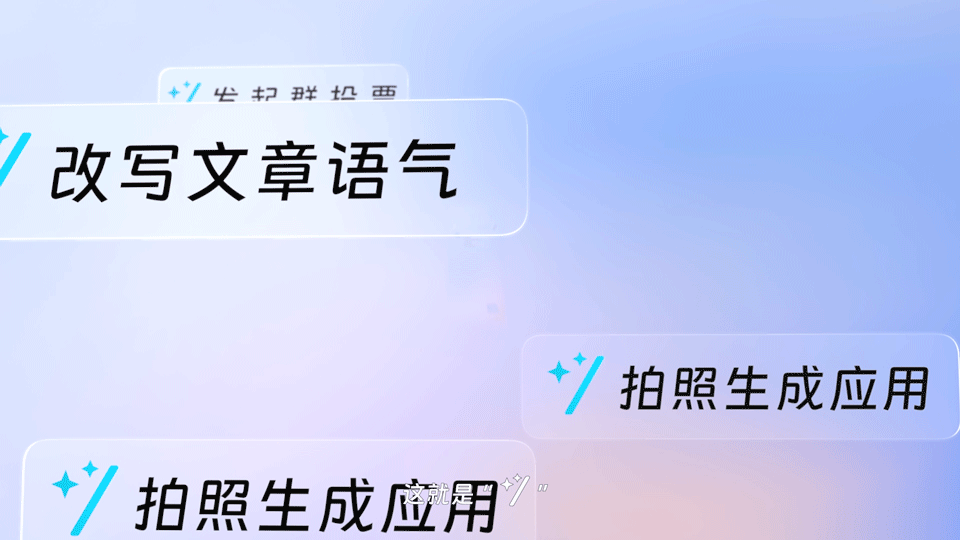
Dingding slash “/” has a wide range of application scenarios. For creation, it can help users draft titles, optimize copywriting, and even quickly generate posters. During the reporting process, using the slash "/" in DingTalk can help users expand plans, automatically typeset, or generate PPT. In a meeting, this feature can quickly summarize new members joining the meeting and help them understand the previous discussion in less than a minute. After the meeting, DingTalk's slash command "/" can automatically create meeting minutes and list to-do items.
In addition, the slash "/" in DingTalk can generate a group chat summary, allowing users to quickly grab important content without browsing a large number of chat records. This feature allows app developers to convert a short description or an image provided by users into an app, and supports modifying app content in a conversational manner.
Enterprise users will enjoy a more intelligent work experience through DingTalk slash "/", thereby improving work efficiency and innovation capabilities. DingTalk will continue to improve and expand the application scope of this function through invited beta tests and co-creation with users to meet the diverse needs of enterprise users.
The above is the detailed content of DingTalk slash '/' appears! Intelligent functions help enterprise users improve work efficiency. For more information, please follow other related articles on the PHP Chinese website!

Hot AI Tools

Undresser.AI Undress
AI-powered app for creating realistic nude photos

AI Clothes Remover
Online AI tool for removing clothes from photos.

Undress AI Tool
Undress images for free

Clothoff.io
AI clothes remover

Video Face Swap
Swap faces in any video effortlessly with our completely free AI face swap tool!

Hot Article

Hot Tools

Notepad++7.3.1
Easy-to-use and free code editor

SublimeText3 Chinese version
Chinese version, very easy to use

Zend Studio 13.0.1
Powerful PHP integrated development environment

Dreamweaver CS6
Visual web development tools

SublimeText3 Mac version
God-level code editing software (SublimeText3)

Hot Topics
 How to scan the QR code to join a group on DingTalk
May 01, 2024 am 03:18 AM
How to scan the QR code to join a group on DingTalk
May 01, 2024 am 03:18 AM
It only takes five steps to scan the QR code on DingTalk to join a group: open the DingTalk APP, enter the address book, click "Scan", scan the group QR code, and finally click "Join".
 How to join a group on DingTalk
May 01, 2024 am 03:09 AM
How to join a group on DingTalk
May 01, 2024 am 03:09 AM
There are many ways to join a DingTalk group: click on the link to join directly through the group link; join by scanning the QR code in the DingTalk App; enter the group number in the search box to join; agree to join through friend invitation; join the organization Automatically added after the architecture.
 What should I do if I have already registered DingTalk and forgot my password?
May 01, 2024 am 02:51 AM
What should I do if I have already registered DingTalk and forgot my password?
May 01, 2024 am 02:51 AM
If you forget your DingTalk password, you can retrieve it through the following methods: 1. Retrieve it through your mobile phone number; 2. Retrieve it through your email (requires binding); 3. Contact DingTalk customer service (relevant information is required to verify your identity).
 Where to set the attendance and clock-in range on DingTalk_Introduction to the method of changing the location and clock-in range on DingTalk
Apr 29, 2024 pm 12:52 PM
Where to set the attendance and clock-in range on DingTalk_Introduction to the method of changing the location and clock-in range on DingTalk
Apr 29, 2024 pm 12:52 PM
1. Open DingTalk, click Attendance and Clock on the workbench interface. 2. Click Settings in the lower right corner, select the attendance group, and click the clock-in method. 3. Turn on location check-in. After adding the location, set the allowed check-in range.
 How to quit the original company on DingTalk
May 01, 2024 am 02:45 AM
How to quit the original company on DingTalk
May 01, 2024 am 02:45 AM
The steps to exit DingTalk's old company are as follows: Log in to DingTalk, click "Me" > "My Company/Organization" > Company Name > "Exit Company/Organization"; after confirming the exit, wait for the administrator's review; after the review is passed, the The company's DingTalk groups and files are no longer accessible.
 How to share screen in DingTalk video conferencing on computer_Screen sharing tutorial in DingTalk video conferencing
Apr 29, 2024 pm 01:50 PM
How to share screen in DingTalk video conferencing on computer_Screen sharing tutorial in DingTalk video conferencing
Apr 29, 2024 pm 01:50 PM
1. Open DingTalk on the computer, go to the workbench, click on video conferencing to start a meeting, as shown in the figure below: 2. After entering the video conferencing meeting interface, click on the sharing window, as shown on the following figure: 3. After clicking on the sharing window, select Desktop, click Share, as shown in the figure below: 4. After clicking, you can see that the computer screen has been shared, as shown in the figure below: 5. Click to end sharing, and you can return to the video conference, as shown in the figure below:
 How to apply for reimbursement on 'DingTalk'_'DingTalk' reimbursement application process tutorial
Apr 29, 2024 pm 12:01 PM
How to apply for reimbursement on 'DingTalk'_'DingTalk' reimbursement application process tutorial
Apr 29, 2024 pm 12:01 PM
1. After opening DingTalk first, we click the following navigation button, click the one in the middle, then enter the work page, find the approval function and click it. 2. After entering the approval page, we can see many approval functions, such as travel reimbursement, daily reimbursement, item collection, etc. You can study it by yourself. The usage is not much, but the functions are different. 3. After entering the reimbursement page, I need to follow the prompts and fill in the expenses we need to reimburse step by step. After filling in the details, submit them to your leader for approval. Your direct leader and superior leader will usually be automatically brought out here. If the information is incorrect, you need to contact your personnel and logistics department to confirm that the leader has not selected the wrong person, and then you can submit it. 4. After the final submission, we can go to the approval page
 How to create and approve photos on DingTalk app_Technical steps for creating approval templates for photos on DingTalk
Apr 29, 2024 pm 12:34 PM
How to create and approve photos on DingTalk app_Technical steps for creating approval templates for photos on DingTalk
Apr 29, 2024 pm 12:34 PM
1. Open the APP and enter the [Work] page. 2. Find [OA Approval] in the application list and click to enter. 3. After entering, click [Settings] on the bottom navigation menu. 4. Enter the settings page and click the [Create Approval Form] item. 5. Enter the Create Approval Form page, and then click [Photograph to Create Approval]. 6. After entering, click [Agree Agreement and Shoot], turn on the camera function of your mobile phone, lay the form flat and try to take a clearer picture. 7. After completion, it will wait for recognition, and the new form field will be created. Click [Edit] to make manual adjustments. 8. After the adjustment is completed, it can be released. More detailed adjustment suggestions will be more convenient to operate on the computer.





