uniapp sets the control to display in full screen
Uniapp is currently a very popular cross-platform development framework. Using Uniapp greatly improves efficiency when developing apps. During the development process, we often need to set certain controls to be displayed in full screen. The following article will introduce in detail how Uniapp sets controls to be displayed in full screen.
In Uniapp, in order to display certain controls in full screen, we need to understand some basic layout knowledge and some common control properties. The following will be introduced in sequence:
- Commonly used layout methods
Currently, the commonly used layout methods in Uniapp include flex, grid, position, absolute, etc. Among them, flex and grid are commonly used for page layout, list layout, etc., while position and absolute are commonly used for element positioning and hierarchical control. Here we will use flex layout as an example to introduce how to achieve full-screen display of controls.
- Basic operations of flex layout
In Uniapp, we can set display:flex and related align-items, justify-content and other attributes in the parent element , to control the layout and position of child elements. The following is the basic code of flex layout:
<template>
<div class="container">
<div class="item">
子元素1
</div>
<div class="item">
子元素2
</div>
</div>
</template>
<style>
.container {
display: flex;
align-items: center;
justify-content: center;
flex-wrap: wrap;
}
.item {
width: 100px;
height: 100px;
background-color: #aaa;
margin: 10px;
}
</style>In the above code, we first set the container to flex layout, and then set the align-items and justify-content attributes to control the sub-elements in the container respectively. vertically and horizontally centered. At the same time, we set a width and height for the child elements, and in order to allow multiple child elements to be displayed in one line, we used the flex-wrap attribute.
- Realize full-screen display of controls
After having basic layout knowledge, we can start to implement full-screen display of controls. In Uniapp, we can display the control in full screen by setting the width and height to 100%. Of course, we need to set the parent element to flex layout and set the relevant alignment and centering properties. The following is a specific example:
<template>
<div class="container">
<div class="item">
子元素1
</div>
<div class="item full-screen">
子元素2
</div>
</div>
</template>
<style>
.container {
display: flex;
align-items: center;
justify-content: center;
flex-wrap: wrap;
}
.item {
width: 200px;
height: 100px;
background-color: #aaa;
margin: 10px;
display: flex;
align-items: center;
justify-content: center;
flex-direction: column;
}
.full-screen {
width: 100%;
height: 100%;
}
</style>In the above code, we first set a child element with a width of 200px and a height of 100px. Secondly, we set a container and set it to flex layout. Then, we set a child element with a width of 100% and a height of 100%, and set its class to full-screen. Finally, we set the width and height to 100% for the full-screen class in the style. After doing this, we can set child element 2 to full screen.
Summary
Through the introduction of this article, I believe that readers have a certain understanding of how to set the full-screen display of controls in Uniapp. It should be noted that implementing full-screen control is not static, because the needs of each project may be different. During the development process, we need to flexibly use layout methods and control properties according to actual needs to achieve the results we want.
The above is the detailed content of uniapp sets the control to display in full screen. For more information, please follow other related articles on the PHP Chinese website!

Hot AI Tools

Undresser.AI Undress
AI-powered app for creating realistic nude photos

AI Clothes Remover
Online AI tool for removing clothes from photos.

Undress AI Tool
Undress images for free

Clothoff.io
AI clothes remover

Video Face Swap
Swap faces in any video effortlessly with our completely free AI face swap tool!

Hot Article

Hot Tools

Notepad++7.3.1
Easy-to-use and free code editor

SublimeText3 Chinese version
Chinese version, very easy to use

Zend Studio 13.0.1
Powerful PHP integrated development environment

Dreamweaver CS6
Visual web development tools

SublimeText3 Mac version
God-level code editing software (SublimeText3)

Hot Topics
 What are the different types of testing that you can perform in a UniApp application?
Mar 27, 2025 pm 04:59 PM
What are the different types of testing that you can perform in a UniApp application?
Mar 27, 2025 pm 04:59 PM
The article discusses various testing types for UniApp applications, including unit, integration, functional, UI/UX, performance, cross-platform, and security testing. It also covers ensuring cross-platform compatibility and recommends tools like Jes
 How can you reduce the size of your UniApp application package?
Mar 27, 2025 pm 04:45 PM
How can you reduce the size of your UniApp application package?
Mar 27, 2025 pm 04:45 PM
The article discusses strategies to reduce UniApp package size, focusing on code optimization, resource management, and techniques like code splitting and lazy loading.
 What debugging tools are available for UniApp development?
Mar 27, 2025 pm 05:05 PM
What debugging tools are available for UniApp development?
Mar 27, 2025 pm 05:05 PM
The article discusses debugging tools and best practices for UniApp development, focusing on tools like HBuilderX, WeChat Developer Tools, and Chrome DevTools.
 How can you use lazy loading to improve performance?
Mar 27, 2025 pm 04:47 PM
How can you use lazy loading to improve performance?
Mar 27, 2025 pm 04:47 PM
Lazy loading defers non-critical resources to improve site performance, reducing load times and data usage. Key practices include prioritizing critical content and using efficient APIs.
 How can you optimize images for web performance in UniApp?
Mar 27, 2025 pm 04:50 PM
How can you optimize images for web performance in UniApp?
Mar 27, 2025 pm 04:50 PM
The article discusses optimizing images in UniApp for better web performance through compression, responsive design, lazy loading, caching, and using WebP format.
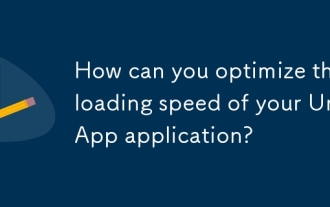 How can you optimize the loading speed of your UniApp application?
Mar 27, 2025 pm 04:43 PM
How can you optimize the loading speed of your UniApp application?
Mar 27, 2025 pm 04:43 PM
The article discusses strategies to optimize UniApp loading speed, focusing on minimizing bundle size, optimizing media, caching, code splitting, using CDNs, and reducing network requests.
 What are some common performance anti-patterns in UniApp?
Mar 27, 2025 pm 04:58 PM
What are some common performance anti-patterns in UniApp?
Mar 27, 2025 pm 04:58 PM
The article discusses common performance anti-patterns in UniApp development, such as excessive global data use and inefficient data binding, and offers strategies to identify and mitigate these issues for better app performance.
 How can you optimize network requests in UniApp?
Mar 27, 2025 pm 04:52 PM
How can you optimize network requests in UniApp?
Mar 27, 2025 pm 04:52 PM
The article discusses strategies for optimizing network requests in UniApp, focusing on reducing latency, implementing caching, and using monitoring tools to enhance application performance.






