Fix: GeForce Experience in-game overlay not working
GeForce Experience overlays are screens that appear on your screen while you're gaming, providing you with conveniences like screen recording, live streaming, screen capture, direct sharing, and more. Recently some users have pointed out some situations where they are unable to use GeForce Experience in-game overlays in their games. If you are one of these users and facing the same issue, don’t worry. There are some simple and stable fixes that can help resolve your issue.
Fix 1 – Download and Install Visual Studio
NVIDIA Shadow play or in-game overlay requires some Visual Studio files to be installed on the system.
Step 1 – Know the CPU Architecture
You can check which CPU architecture your system is using.
1. First, press the Windows key and I key at the same time. This will open the settings screen.
2. On the settings page, click "System" in the left pane.
3. Now, on the right pane, scroll down and click on "About".
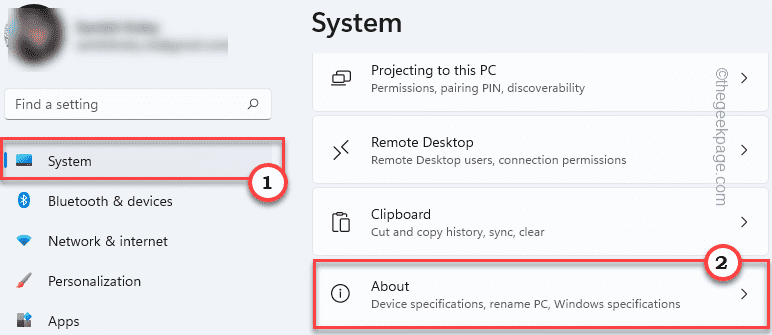
#4. Now, you can notice the processor architecture from here. Just check if it is based on "x64" or "ARM64".
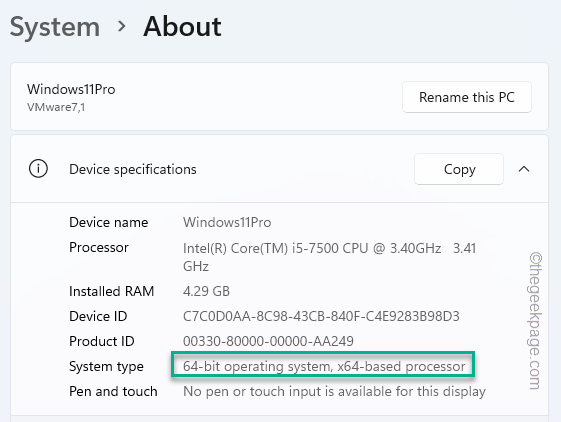
Step 2 - Download VISUAL STUDIO file
1. First, visit the official website of Visual Studio C Redistributable Package.
2. Now, go to the Visual Studio 2015, 2017, 2019, and 2022 section.
3. Then, click on the application version according to your system specifications. Is your system based on x64 or ARM64 architecture? .
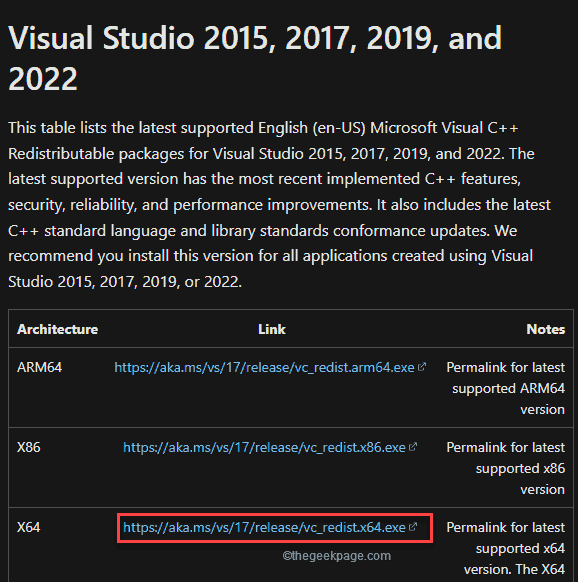
After a few seconds, the download process will be completed.
After downloading, close the browser window.
4. Additionally, just double-click" vcredist.exe".
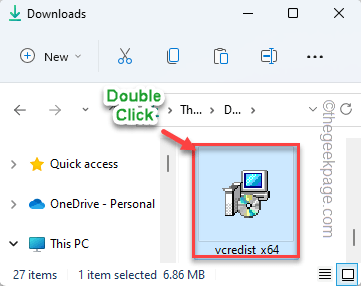
5. Once you see the "Do you want to run this file?" prompt, click "Run".
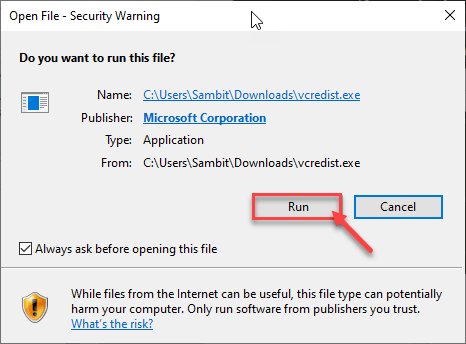
#6. You must accept the terms and conditions. Just check "I agree to the license terms and conditions".
7. To do this, click on “Install” to start the installation process.
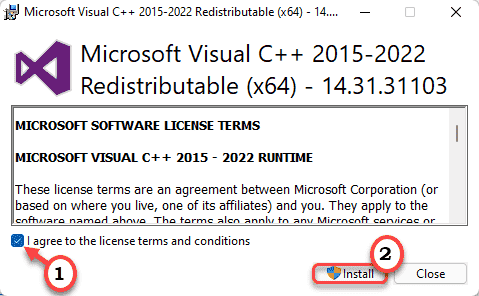
#8. The installation process will be completed in half a minute.
9. After completion, click "Restart" to restart the system.
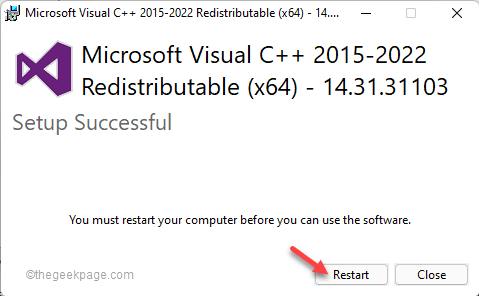
After the computer boots up, launch the game and test if it works.
Fix 2 – Enable overlay
Check that you actually have overlay enabled.
1. Enter "GeForce Experience" in the search box.
2. Then, click " GeForce Experience ".
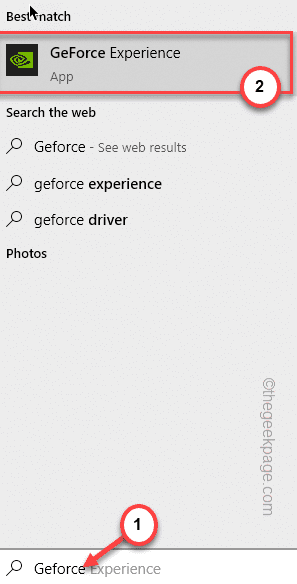
3. When NVIDIA GeForce Experience opens, click the gear-shaped icon.
4. Then, click on the "General" area.
5. Scroll down the right pane and set " IN-GAME OVERLAY " to " On ".
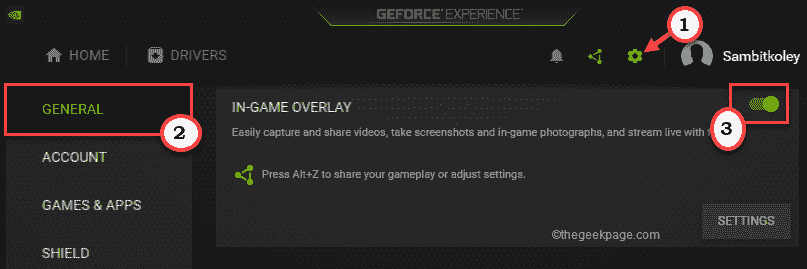
#Try closing the GeForce Experience application and then running the game to use the in-game overlay feature. Check if this works.
Fix 3 - Enable experimental features
Enabling experimental features should resolve the issue.
1. Launch the GeForce Experience application.
2. From there, just click on the gear-shaped icon to access settings.
3. After that, go to the "General" section.
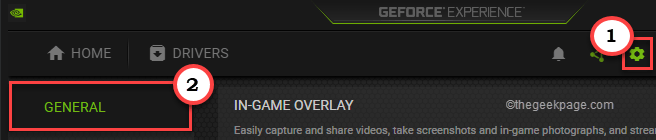
4. Then, in the right pane, go to the About section.
5. There, check the "Enable experimental features. A GeForce Experience update may be required" option.
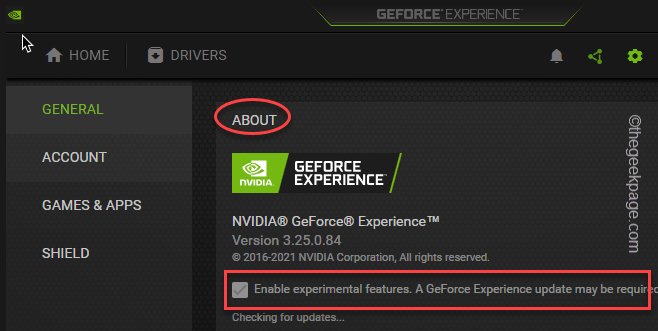
GeForce Experience applications may check for, download, and install necessary updates.
When finished, check if this works.
Fix 4 – Turn off NVFBC capture in Steam
NVFBC Capture on NVIDIA GPUs in the Steam client may interfere with the in-game overlay feature itself.
1. Launch the Steam client.
2. In the Steam client, click the " Steam " option on the menu bar.
3. Later, click on "Settings" to access it.
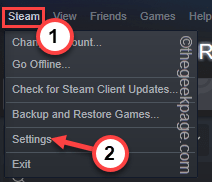
#4. In the Steam Settings panel, go to the "Remote Play" section.
5. Now, on the right side, click on “Advanced Hosting Options”.
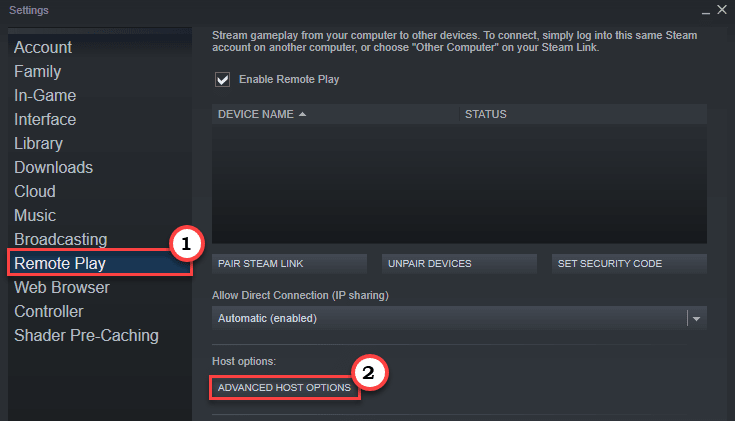
6. In the Advanced Host Options panel, uncheck"Use NVBFC capture on NVIDIA GPU U" options.
7. Finally, click "OK".
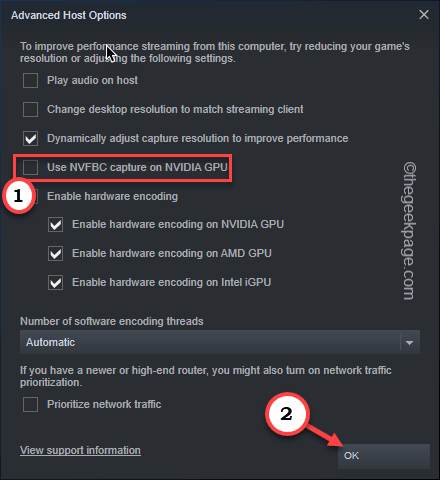
Now, close the GeForce Experience application and test it out by playing the game and using the feature.
Fix 5 – Install the Media Feature Pack
Some users have resolved this issue simply by installing the latest Media Feature Pack on their computers.
1. Access the Media Feature Pack for Windows N.
2. Then, click the "Download" icon.
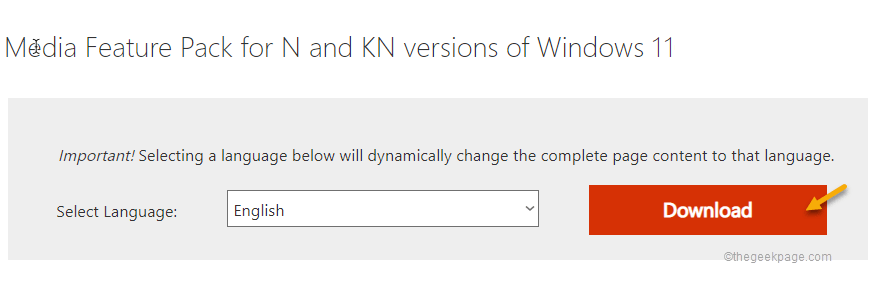
#3. After that, check the specific package against the CPU specifications .
4. Next, click "Download" to download the latest package on your system.
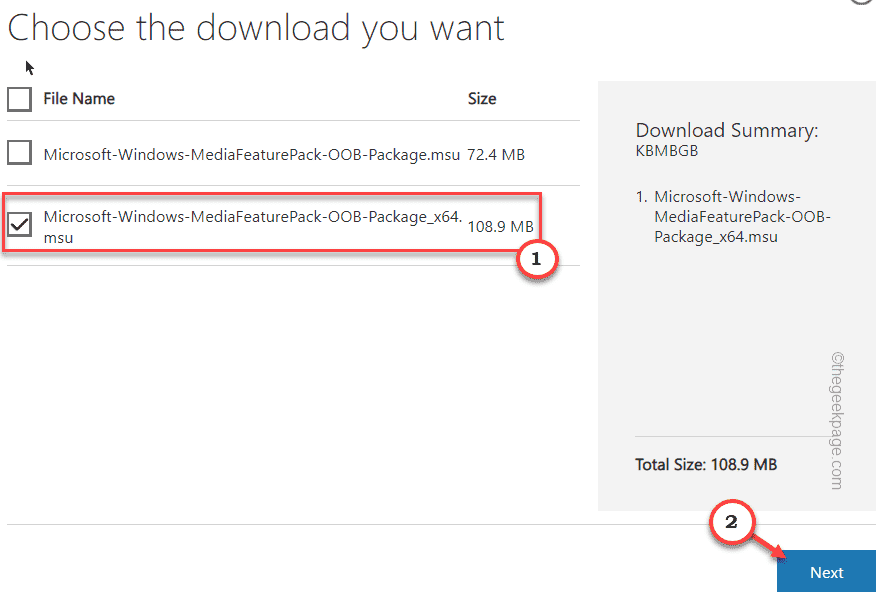
5. After downloading, double-click the downloaded package.

Now just follow the on-screen instructions to complete the installation process.
Fix 6 – Update your graphics card
Sometimes simply updating your graphics card can solve the problem.
1. Start GeForce Experience.
2. After that, click on the “DriverProgram” section.
3. Let it find the latest driver package for your system.
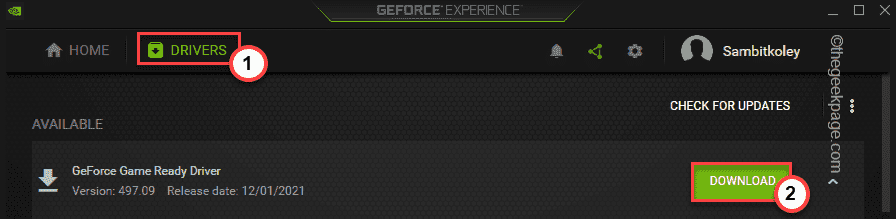
Let it download the latest version of the driver.
4. After completion, click "Quick Installation".
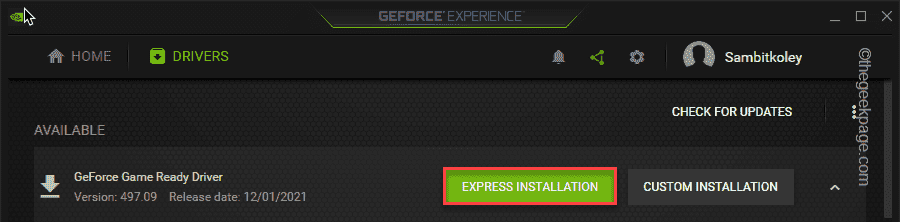
This will quickly install the driver. You just have to wait.
Fix 7 – Uninstall and reinstall GeForce Experience
You must uninstall and reinstall GeForce Experience.
1. First, press the Windows key and X key at the same time.
2. Then, click "Apps and Features".
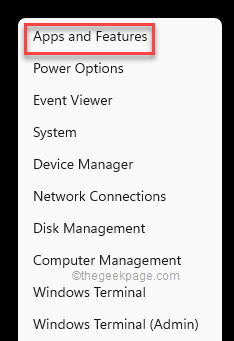
You may see a list of installed applications.
4. Now, right-click on the " GeForce Experience " application and click on "Uninstall".
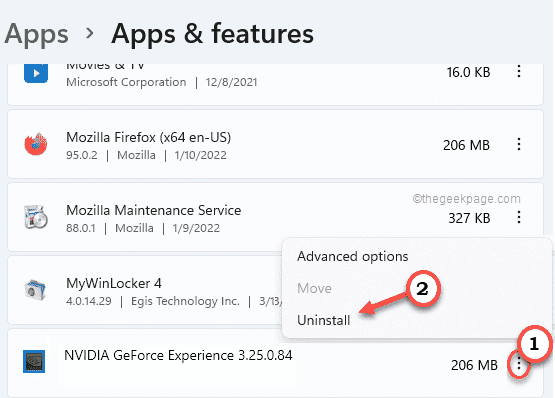
Now, just follow the on-screen instructions to complete the uninstall process.
After that, close the programs and features window.
5. Then, visit the NVIDIA official website.
6. After opening, click "Download" to download the latest version of the application.
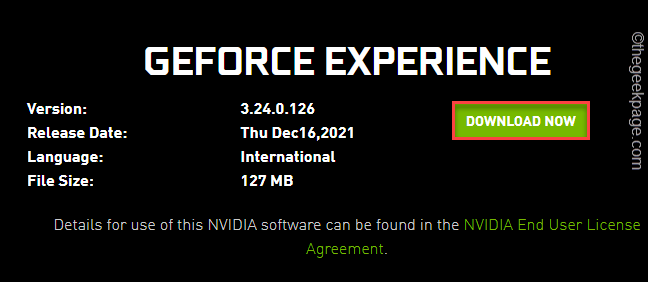
Wait a moment to complete the download process.
7. After downloading the installation file, Double-click " Geforce_Experience" to run.
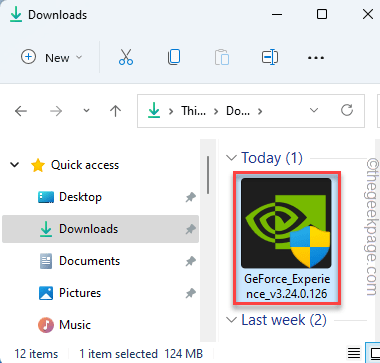
Just follow the on-screen instructions to complete the installation process.
After installing the latest version of the GeForce Experience application, you may need to restart your system.
The above is the detailed content of Fix: GeForce Experience in-game overlay not working. For more information, please follow other related articles on the PHP Chinese website!

Hot AI Tools

Undresser.AI Undress
AI-powered app for creating realistic nude photos

AI Clothes Remover
Online AI tool for removing clothes from photos.

Undress AI Tool
Undress images for free

Clothoff.io
AI clothes remover

Video Face Swap
Swap faces in any video effortlessly with our completely free AI face swap tool!

Hot Article

Hot Tools

Notepad++7.3.1
Easy-to-use and free code editor

SublimeText3 Chinese version
Chinese version, very easy to use

Zend Studio 13.0.1
Powerful PHP integrated development environment

Dreamweaver CS6
Visual web development tools

SublimeText3 Mac version
God-level code editing software (SublimeText3)

Hot Topics
 CUDA's universal matrix multiplication: from entry to proficiency!
Mar 25, 2024 pm 12:30 PM
CUDA's universal matrix multiplication: from entry to proficiency!
Mar 25, 2024 pm 12:30 PM
General Matrix Multiplication (GEMM) is a vital part of many applications and algorithms, and is also one of the important indicators for evaluating computer hardware performance. In-depth research and optimization of the implementation of GEMM can help us better understand high-performance computing and the relationship between software and hardware systems. In computer science, effective optimization of GEMM can increase computing speed and save resources, which is crucial to improving the overall performance of a computer system. An in-depth understanding of the working principle and optimization method of GEMM will help us better utilize the potential of modern computing hardware and provide more efficient solutions for various complex computing tasks. By optimizing the performance of GEMM
 What software is crystaldiskmark? -How to use crystaldiskmark?
Mar 18, 2024 pm 02:58 PM
What software is crystaldiskmark? -How to use crystaldiskmark?
Mar 18, 2024 pm 02:58 PM
CrystalDiskMark is a small HDD benchmark tool for hard drives that quickly measures sequential and random read/write speeds. Next, let the editor introduce CrystalDiskMark to you and how to use crystaldiskmark~ 1. Introduction to CrystalDiskMark CrystalDiskMark is a widely used disk performance testing tool used to evaluate the read and write speed and performance of mechanical hard drives and solid-state drives (SSD). Random I/O performance. It is a free Windows application and provides a user-friendly interface and various test modes to evaluate different aspects of hard drive performance and is widely used in hardware reviews
 Huawei's Qiankun ADS3.0 intelligent driving system will be launched in August and will be launched on Xiangjie S9 for the first time
Jul 30, 2024 pm 02:17 PM
Huawei's Qiankun ADS3.0 intelligent driving system will be launched in August and will be launched on Xiangjie S9 for the first time
Jul 30, 2024 pm 02:17 PM
On July 29, at the roll-off ceremony of AITO Wenjie's 400,000th new car, Yu Chengdong, Huawei's Managing Director, Chairman of Terminal BG, and Chairman of Smart Car Solutions BU, attended and delivered a speech and announced that Wenjie series models will be launched this year In August, Huawei Qiankun ADS 3.0 version was launched, and it is planned to successively push upgrades from August to September. The Xiangjie S9, which will be released on August 6, will debut Huawei’s ADS3.0 intelligent driving system. With the assistance of lidar, Huawei Qiankun ADS3.0 version will greatly improve its intelligent driving capabilities, have end-to-end integrated capabilities, and adopt a new end-to-end architecture of GOD (general obstacle identification)/PDP (predictive decision-making and control) , providing the NCA function of smart driving from parking space to parking space, and upgrading CAS3.0
 CrystalDiskinfo usage tutorial-What software is CrystalDiskinfo?
Mar 18, 2024 pm 04:50 PM
CrystalDiskinfo usage tutorial-What software is CrystalDiskinfo?
Mar 18, 2024 pm 04:50 PM
CrystalDiskInfo is a software used to check computer hardware devices. In this software, we can check our own computer hardware, such as reading speed, transmission mode, interface, etc.! So in addition to these functions, how to use CrystalDiskInfo and what exactly is CrystalDiskInfo? Let me sort it out for you! 1. The Origin of CrystalDiskInfo As one of the three major components of a computer host, a solid-state drive is the storage medium of a computer and is responsible for computer data storage. A good solid-state drive can speed up file reading and affect consumer experience. When consumers receive new devices, they can use third-party software or other SSDs to
 How to set the keyboard increment in Adobe Illustrator CS6 - How to set the keyboard increment in Adobe Illustrator CS6
Mar 04, 2024 pm 06:04 PM
How to set the keyboard increment in Adobe Illustrator CS6 - How to set the keyboard increment in Adobe Illustrator CS6
Mar 04, 2024 pm 06:04 PM
Many users are using the Adobe Illustrator CS6 software in their offices, so do you know how to set the keyboard increment in Adobe Illustrator CS6? Then, the editor will bring you the method of setting the keyboard increment in Adobe Illustrator CS6. Interested users can take a look below. Step 1: Start Adobe Illustrator CS6 software, as shown in the figure below. Step 2: In the menu bar, click the [Edit] → [Preferences] → [General] command in sequence. Step 3: The [Keyboard Increment] dialog box pops up, enter the required number in the [Keyboard Increment] text box, and finally click the [OK] button. Step 4: Use the shortcut key [Ctrl]
 Always new! Huawei Mate60 series upgrades to HarmonyOS 4.2: AI cloud enhancement, Xiaoyi Dialect is so easy to use
Jun 02, 2024 pm 02:58 PM
Always new! Huawei Mate60 series upgrades to HarmonyOS 4.2: AI cloud enhancement, Xiaoyi Dialect is so easy to use
Jun 02, 2024 pm 02:58 PM
On April 11, Huawei officially announced the HarmonyOS 4.2 100-machine upgrade plan for the first time. This time, more than 180 devices will participate in the upgrade, covering mobile phones, tablets, watches, headphones, smart screens and other devices. In the past month, with the steady progress of the HarmonyOS4.2 100-machine upgrade plan, many popular models including Huawei Pocket2, Huawei MateX5 series, nova12 series, Huawei Pura series, etc. have also started to upgrade and adapt, which means that there will be More Huawei model users can enjoy the common and often new experience brought by HarmonyOS. Judging from user feedback, the experience of Huawei Mate60 series models has improved in all aspects after upgrading HarmonyOS4.2. Especially Huawei M
 Which version of Apple 16 system is the best?
Mar 08, 2024 pm 05:16 PM
Which version of Apple 16 system is the best?
Mar 08, 2024 pm 05:16 PM
The best version of the Apple 16 system is iOS16.1.4. The best version of the iOS16 system may vary from person to person. The additions and improvements in daily use experience have also been praised by many users. Which version of the Apple 16 system is the best? Answer: iOS16.1.4 The best version of the iOS 16 system may vary from person to person. According to public information, iOS16, launched in 2022, is considered a very stable and performant version, and users are quite satisfied with its overall experience. In addition, the addition of new features and improvements in daily use experience in iOS16 have also been well received by many users. Especially in terms of updated battery life, signal performance and heating control, user feedback has been relatively positive. However, considering iPhone14
 How to resolve an incompatible software attempt to load with Edge?
Mar 15, 2024 pm 01:34 PM
How to resolve an incompatible software attempt to load with Edge?
Mar 15, 2024 pm 01:34 PM
When we use the Edge browser, sometimes incompatible software attempts to be loaded together, so what is going on? Let this site carefully introduce to users how to solve the problem of trying to load incompatible software with Edge. How to solve an incompatible software trying to load with Edge Solution 1: Search IE in the start menu and access it directly with IE. Solution 2: Note: Modifying the registry may cause system failure, so operate with caution. Modify registry parameters. 1. Enter regedit during operation. 2. Find the path\HKEY_LOCAL_MACHINE\SOFTWARE\Policies\Micros





