 Operation and Maintenance
Operation and Maintenance
 Nginx
Nginx
 How to configure port forwarding of non-80 ports in Nginx server
How to configure port forwarding of non-80 ports in Nginx server
How to configure port forwarding of non-80 ports in Nginx server
nginx can be easily configured as a reverse proxy server:
server {
listen 80;
server_name localhost;
location / {
proxy_pass http://x.x.x.x:9500;
proxy_set_header host $host:80;
proxy_set_header x-real-ip $remote_addr;
proxy_set_header x-forwarded-for $proxy_add_x_forwarded_for;
proxy_set_header via "nginx";
}
}But if the listening port of nginx is not the default port 80, change it to another port such as port 81.
The request.getserverport() in the backend server cannot obtain the correct port, and the returned value is still 80;
When responding.sendredirect(), the client may not be able to obtain the correct redirect url.
Let’s look at the correct configuration method in detail:
Add nginx virtual host
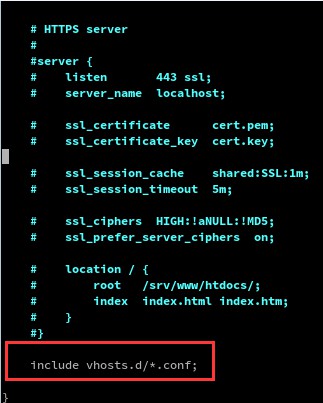
Do nginx For forwarding, of course nginx needs to be configured. The functionality of nginx can be enhanced by adding virtual host configuration. First, take a look at the nginx configuration file. The author's nginx file is in /etc/nginx/nginx.conf. As you can see from the picture above, nginx introduces the configuration file in the vhosts.d directory at the end. Then you need to create a file with the .conf suffix in the /etc/nginx/vhosts.d directory (if the directory does not exist, you need to create it yourself).
nginx does non-80 port forwarding
To forward, you can use nginx’s proxy_pass configuration item. nginx listens to port 80, and after receiving the request, it will forward it to the URL to be forwarded. The specific configuration is as follows:
server {
server_name www.test.com
listen 80;
location / {
proxy_pass http://127.0.0.1:8080;
}
}Yes, it’s that simple. This is the core of configuring port forwarding.
However, when encountering a business that needs to obtain a real IP, you also need to add configuration about the real IP:
server {
server_name www.test.com
listen 80;
location / {
proxy_pass http://127.0.0.1:8080;
proxy_set_header host $host:80;
proxy_set_header x-real-ip $remote_addr;
proxy_set_header x-forwarded-for $proxy_add_x_forwarded_for;
}
}proxy_set_header This configuration is to change the http request header. Host is the host name of the request, x-real-ip is the real IP of the request, and x-forwarded-for indicates who initiated the request.
The above is the detailed content of How to configure port forwarding of non-80 ports in Nginx server. For more information, please follow other related articles on the PHP Chinese website!

Hot AI Tools

Undresser.AI Undress
AI-powered app for creating realistic nude photos

AI Clothes Remover
Online AI tool for removing clothes from photos.

Undress AI Tool
Undress images for free

Clothoff.io
AI clothes remover

Video Face Swap
Swap faces in any video effortlessly with our completely free AI face swap tool!

Hot Article

Hot Tools

Notepad++7.3.1
Easy-to-use and free code editor

SublimeText3 Chinese version
Chinese version, very easy to use

Zend Studio 13.0.1
Powerful PHP integrated development environment

Dreamweaver CS6
Visual web development tools

SublimeText3 Mac version
God-level code editing software (SublimeText3)

Hot Topics
 How to check the name of the docker container
Apr 15, 2025 pm 12:21 PM
How to check the name of the docker container
Apr 15, 2025 pm 12:21 PM
You can query the Docker container name by following the steps: List all containers (docker ps). Filter the container list (using the grep command). Gets the container name (located in the "NAMES" column).
 How to configure nginx in Windows
Apr 14, 2025 pm 12:57 PM
How to configure nginx in Windows
Apr 14, 2025 pm 12:57 PM
How to configure Nginx in Windows? Install Nginx and create a virtual host configuration. Modify the main configuration file and include the virtual host configuration. Start or reload Nginx. Test the configuration and view the website. Selectively enable SSL and configure SSL certificates. Selectively set the firewall to allow port 80 and 443 traffic.
 How to check whether nginx is started
Apr 14, 2025 pm 01:03 PM
How to check whether nginx is started
Apr 14, 2025 pm 01:03 PM
How to confirm whether Nginx is started: 1. Use the command line: systemctl status nginx (Linux/Unix), netstat -ano | findstr 80 (Windows); 2. Check whether port 80 is open; 3. Check the Nginx startup message in the system log; 4. Use third-party tools, such as Nagios, Zabbix, and Icinga.
 How to start containers by docker
Apr 15, 2025 pm 12:27 PM
How to start containers by docker
Apr 15, 2025 pm 12:27 PM
Docker container startup steps: Pull the container image: Run "docker pull [mirror name]". Create a container: Use "docker create [options] [mirror name] [commands and parameters]". Start the container: Execute "docker start [Container name or ID]". Check container status: Verify that the container is running with "docker ps".
 How to configure cloud server domain name in nginx
Apr 14, 2025 pm 12:18 PM
How to configure cloud server domain name in nginx
Apr 14, 2025 pm 12:18 PM
How to configure an Nginx domain name on a cloud server: Create an A record pointing to the public IP address of the cloud server. Add virtual host blocks in the Nginx configuration file, specifying the listening port, domain name, and website root directory. Restart Nginx to apply the changes. Access the domain name test configuration. Other notes: Install the SSL certificate to enable HTTPS, ensure that the firewall allows port 80 traffic, and wait for DNS resolution to take effect.
 How to create containers for docker
Apr 15, 2025 pm 12:18 PM
How to create containers for docker
Apr 15, 2025 pm 12:18 PM
Create a container in Docker: 1. Pull the image: docker pull [mirror name] 2. Create a container: docker run [Options] [mirror name] [Command] 3. Start the container: docker start [Container name]
 How to check nginx version
Apr 14, 2025 am 11:57 AM
How to check nginx version
Apr 14, 2025 am 11:57 AM
The methods that can query the Nginx version are: use the nginx -v command; view the version directive in the nginx.conf file; open the Nginx error page and view the page title.
 How to start nginx server
Apr 14, 2025 pm 12:27 PM
How to start nginx server
Apr 14, 2025 pm 12:27 PM
Starting an Nginx server requires different steps according to different operating systems: Linux/Unix system: Install the Nginx package (for example, using apt-get or yum). Use systemctl to start an Nginx service (for example, sudo systemctl start nginx). Windows system: Download and install Windows binary files. Start Nginx using the nginx.exe executable (for example, nginx.exe -c conf\nginx.conf). No matter which operating system you use, you can access the server IP





