 Operation and Maintenance
Operation and Maintenance
 Nginx
Nginx
 How to configure nginx SSL certificate to implement https service
How to configure nginx SSL certificate to implement https service
How to configure nginx SSL certificate to implement https service
Suppose my current node basic structure is as follows:
|----项目 | |--- static # 存放html文件 | | |--- index.html # index.html | |--- node_modules # 依赖包 | |--- app.js # node 入口文件 | |--- package.json | |--- .babelrc # 转换es6文件
index.html The file code is as follows:
<!doctype html> <html> <head> <meta charset=utf-8> <meta name="referrer" content="never"> <title>nginx配置https</title> </head> <body> <div> <h2 id="欢迎使用https来访问页面">欢迎使用https来访问页面</h2> </div> </body> </html>
app.js The code is as follows:
const koa = require('koa');
const fs = require('fs');
const path = require('path');
const router = require('koa-router')();
const koabody = require('koa-body');
const static = require('koa-static');
const app = new koa();
router.get('/', (ctx, next) => {
// 设置头类型, 如果不设置,会直接下载该页面
ctx.type = 'html';
// 读取文件
const pathurl = path.join(__dirname, '/static/index.html');
ctx.body = fs.createreadstream(pathurl);
next();
});
app.use(static(path.join(__dirname)));
app.use(router.routes());
app.use(router.allowedmethods());
app.listen(3001, () => {
console.log('server is listen in 3001');
});package.json The code is as follows ;
{
"name": "uploadandload",
"version": "1.0.0",
"description": "",
"main": "app.js",
"scripts": {
"dev": "nodemon ./app.js"
},
"author": "",
"license": "isc",
"dependencies": {
"fs": "0.0.1-security",
"koa": "^2.7.0",
"koa-body": "^4.1.0",
"koa-router": "^7.4.0",
"koa-send": "^5.0.0",
"koa-static": "^5.0.0",
"nodemon": "^1.19.0",
"path": "^0.12.7"
}
}Then after I execute npm run dev in the root directory of the project, I can access http://localhost:3001 in the browser, but if I want to use the domain name to access, we can Bind the domain name under the hosts file, for example, xxx.abc.com. The hosts file is bound as follows:
127.0.0.1 xxx.abc.com
So at this time we can access it by using http://xxx.abc.com:3001/ The page is as follows:
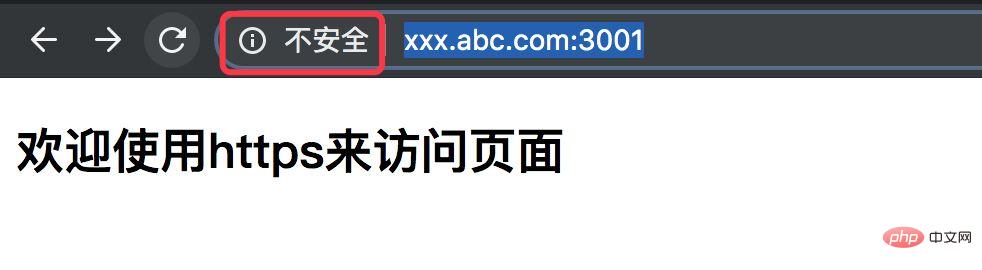
As shown above, we can access the page, but have we found that it is not safe to display http requests under the Chrome browser? , so at this time I want to use https to access, and the security of the web page is guaranteed. However, if I do nothing at this time and directly use https to access, it will not work. For example, the address: https:/ /xxx.abc.com:3001. As shown in the figure below:
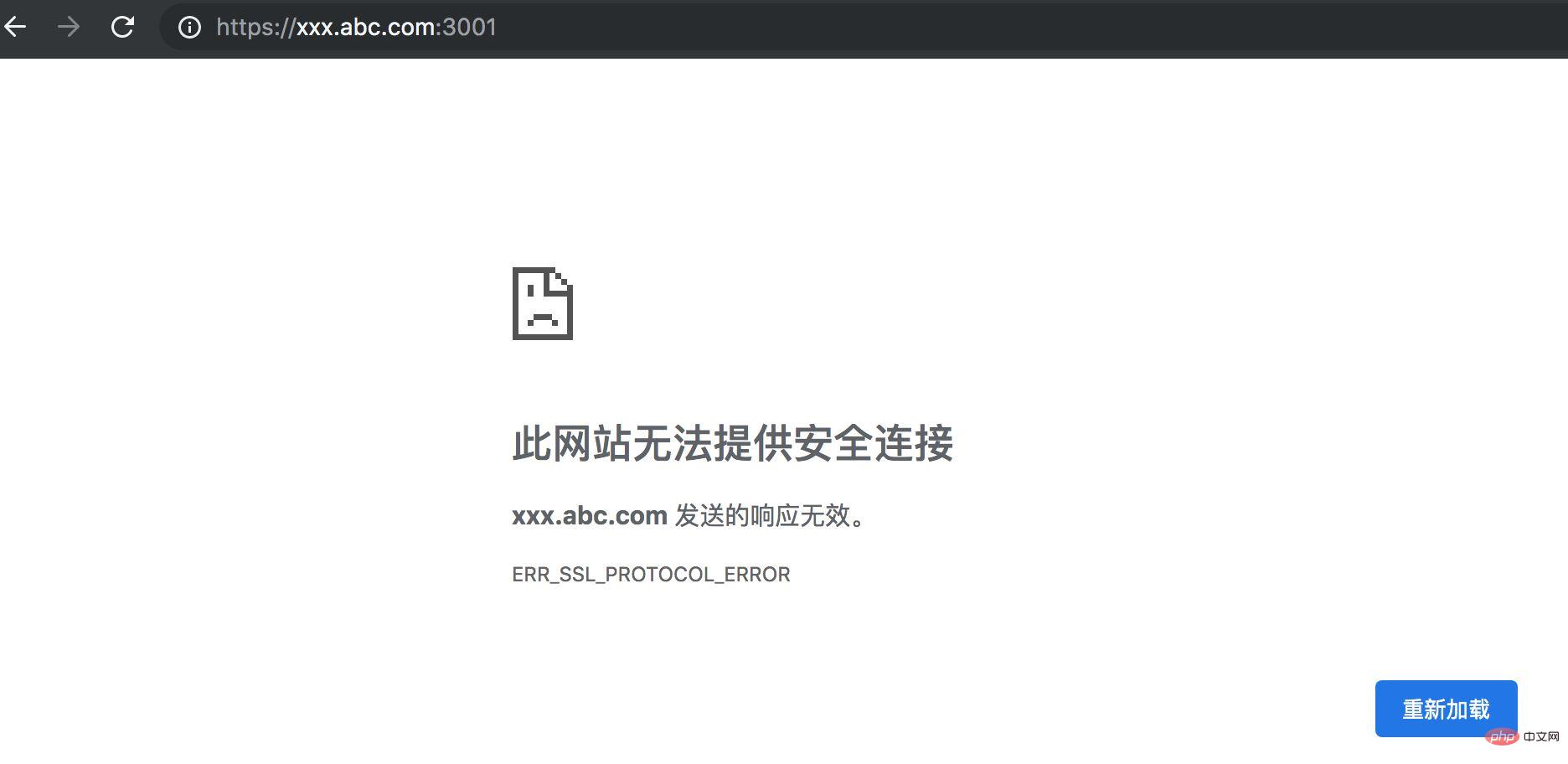
We know that using https to access generally requires a security certificate, so our current The task is to use nginx to configure things like security certificates, and then use https to access the web page to achieve the goal.
nginx configuration https service
1. First enter the nginx directory and use the command: cd /usr/local/etc/nginx. Then create the cert folder in this directory to store the certificate file.
Use the command: mkdir cert as follows:
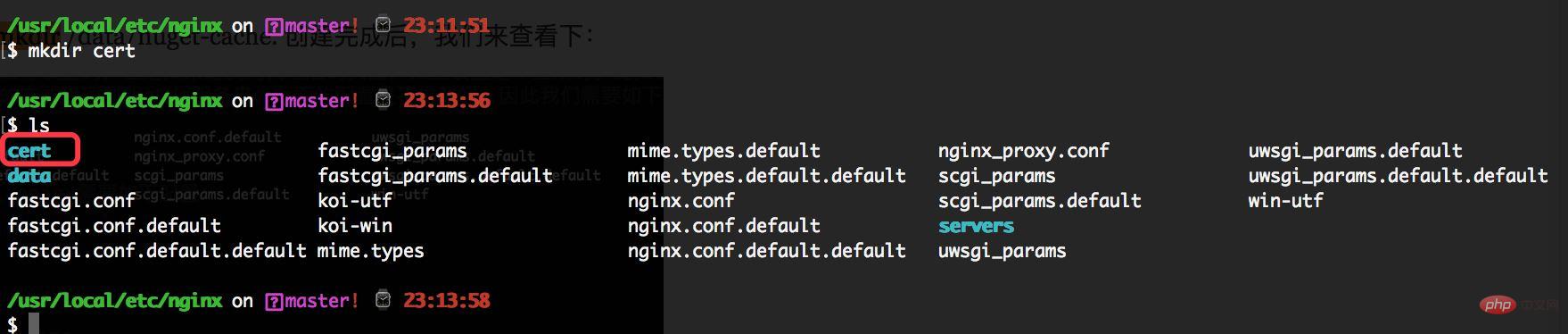
2. Then we need to copy the certificate-related files, such as server.crt and server.key files to the cert directory. For example, the following certificate file:
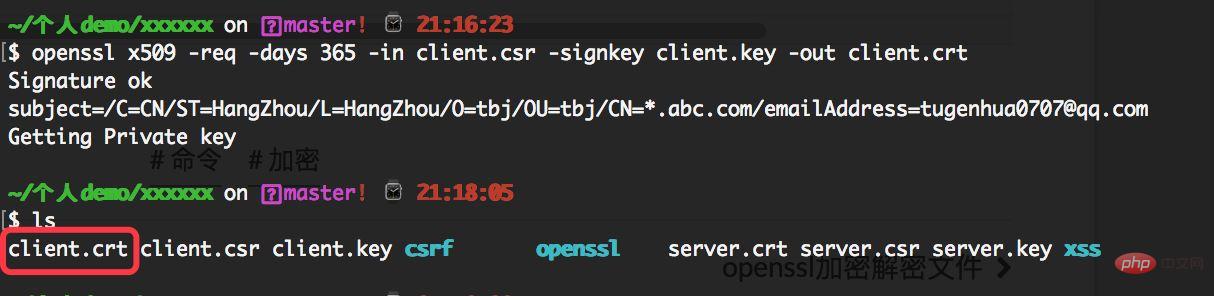
As for how the above certificate survives, please see my previous article
Move command: mv server.key /usr /local/etc/nginx/cert, for example, move the server.key and server.crt files to the /usr/local/etc/nginx/cert directory. As shown in the figure below:
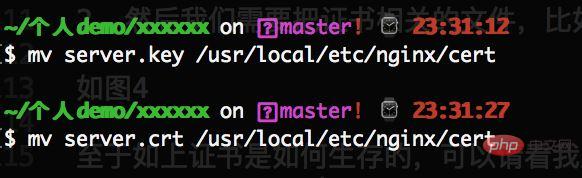
Then we check the /usr/local/etc/nginx/cert directory. There are the following files, as shown below:
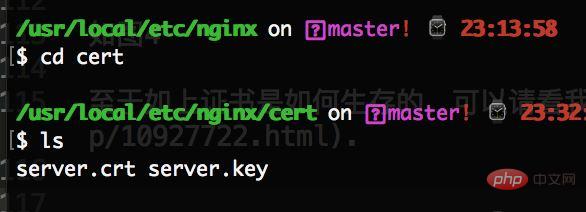
3. nginx configuration
nginx configuration needs to add the following code:
server {
listen 443 ssl;
server_name xxx.abc.com;
ssl on; // 该配置项需要去掉
ssl_certificate cert/server.crt;
ssl_certificate_key cert/server.key;
/*
设置ssl/tls会话缓存的类型和大小。如果设置了这个参数一般是shared,buildin可能会参数内存碎片,默认是none,和off差不多,停用缓存。如shared:ssl:10m表示我所有的nginx工作进程共享ssl会话缓存,官网介绍说1m可以存放约4000个sessions。
*/
ssl_session_cache shared:ssl:1m;
// 客户端可以重用会话缓存中ssl参数的过期时间,内网系统默认5分钟太短了,可以设成30m即30分钟甚至4h。
ssl_session_timeout 5m;
/*
选择加密套件,不同的浏览器所支持的套件(和顺序)可能会不同。
这里指定的是openssl库能够识别的写法,你可以通过 openssl -v cipher 'rc4:high:!anull:!md5'(后面是你所指定的套件加密算法) 来看所支持算法。
*/
ssl_ciphers high:!anull:!md5;
// 设置协商加密算法时,优先使用我们服务端的加密套件,而不是客户端浏览器的加密套件。
ssl_prefer_server_ciphers on;
location / {
proxy_pass http://localhost:3001;
}
}Note: The above ssl on; this configuration item needs to be removed. If it is configured as above, I restart the nginx command and an error will be reported as follows:

ssl: error:06065064:digital envelope routines:evp_decryptfinal_ex:bad decrypt error :0906a065:pem routines:pem_do_header:bad decrypt similar to this error, and then search this error through Baidu, the following method can be solved:
Enter the directory: cd /usr/local/etc/nginx/ cert and then execute the following two lines of code:
cp server.key server.key.org openssl rsa -in server.key.org -out server.key
As shown below:
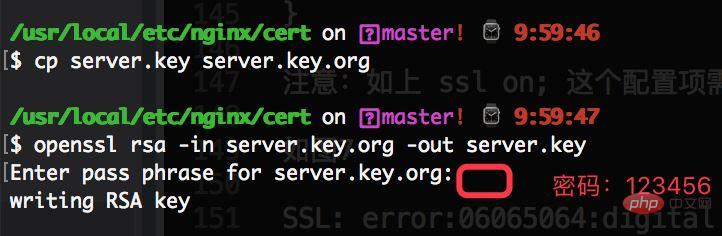
You can see the page searched by Baidu
Then When I continued to restart nginx, I found that an error would still be reported. The error message was as follows:
nginx: [warn] the "ssl" directive is deprecated, use the "listen ... ssl" directive instead
Then continue to put ssl on; This configuration item can be removed. It may be related to the version of nginx
I recently upgraded to nginx 1.15. After reloading, all sites with ssl will be I reported this warning, checked a lot of information, and finally found a relevant English explanation on github: ( ) My English is not good, and it probably means that nginx 1.15 and later versions do not need to write ssl on; anymore.
Go to nginx.conf and delete ssl on; and then reload. Sure enough, there is no alarm again. There is no problem in current use.
I did understand it wrong. I should change ssl on to listen 443 ssl. This is correct.
Now I will continue to restart nginx and it will be ok, as shown below:
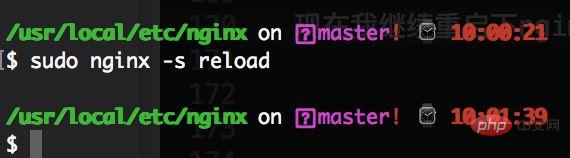
But after the above configuration, we cannot directly use the domain name https:// After visiting xxx.abc.com/, we also need to install the client.crt certificate we generated before in the browser. The steps under the mac system are as follows:
1. Click on the launcher as shown below. As follows:

2. Search for keychain access and click in, as shown below

3. Enter the certificate page and enter the Just drag the client.crt certificate into the certificate. For example, the client.crt certificate I generated before is as follows:
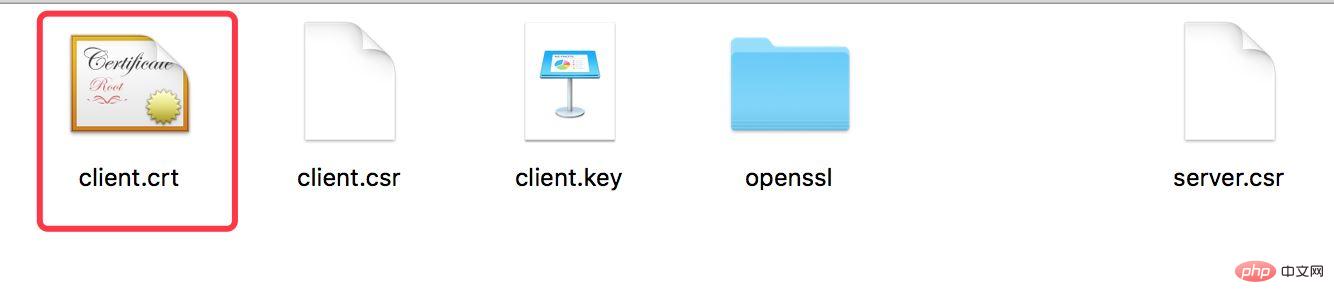
4. Right-click my certificate, Then click "Show Profile" to enter the certificate details page. As shown in the figure below:
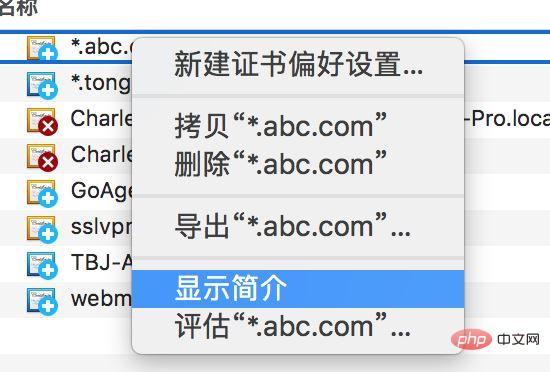
5. After entering the page, when using the certificate, select Always Trust, as shown in the figure below:
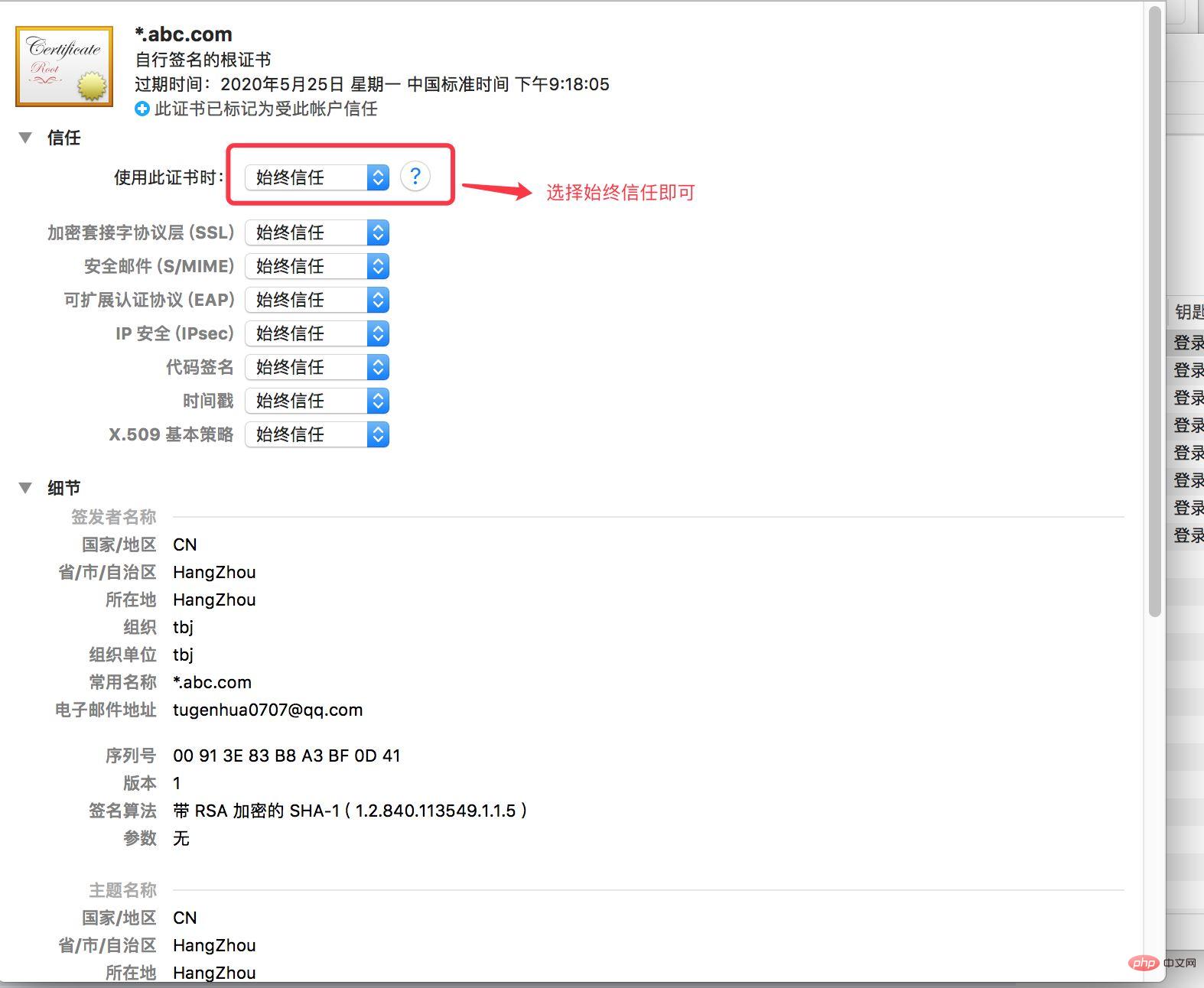
6. Then exit. You may need to enter the computer power-on password. Once entered, it will be automatically saved. Then we can access the https://xxx.abc.com/ page in the browser. As shown below:
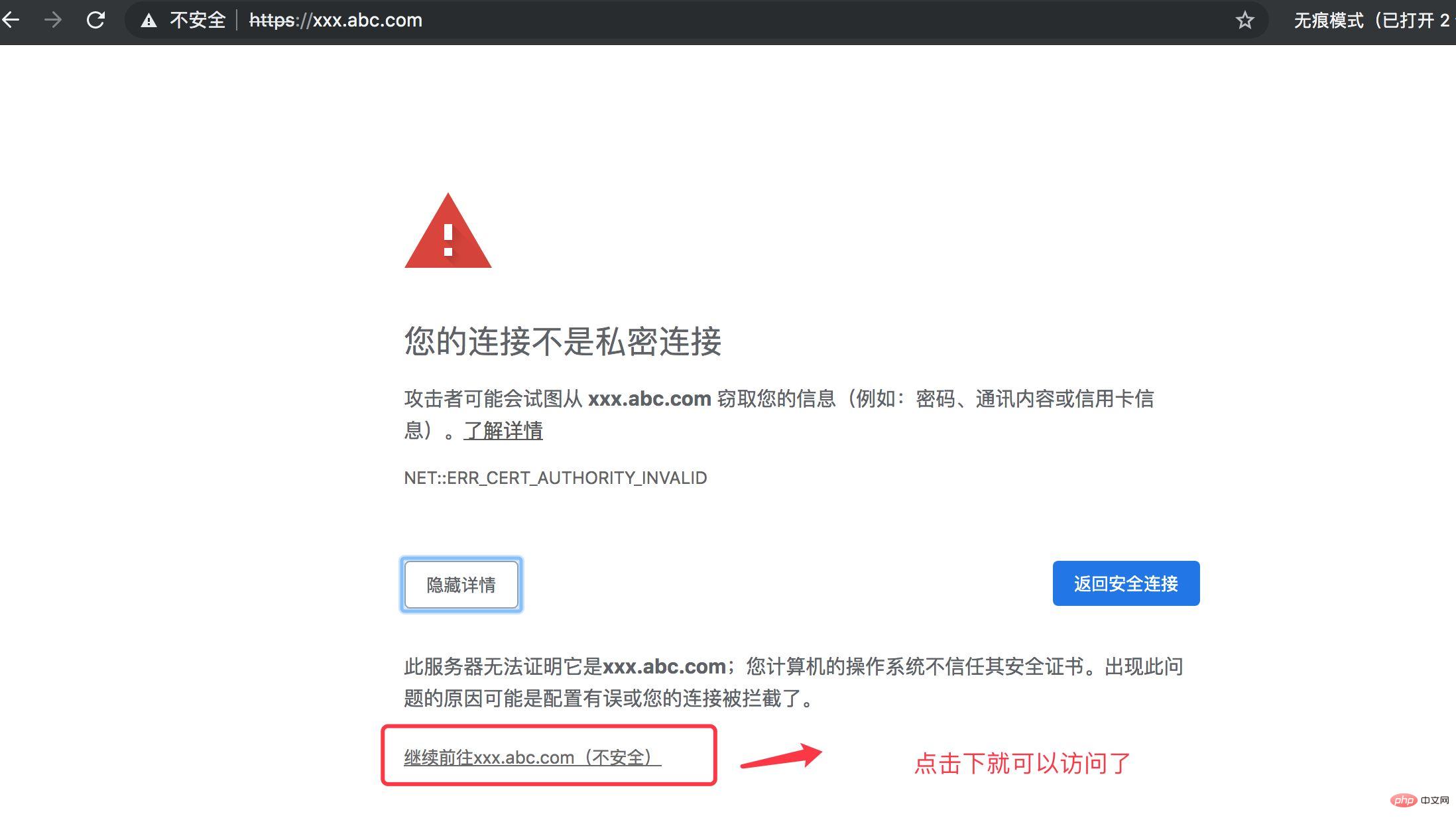
Then we click to continue visiting and you will see the page, as shown below:
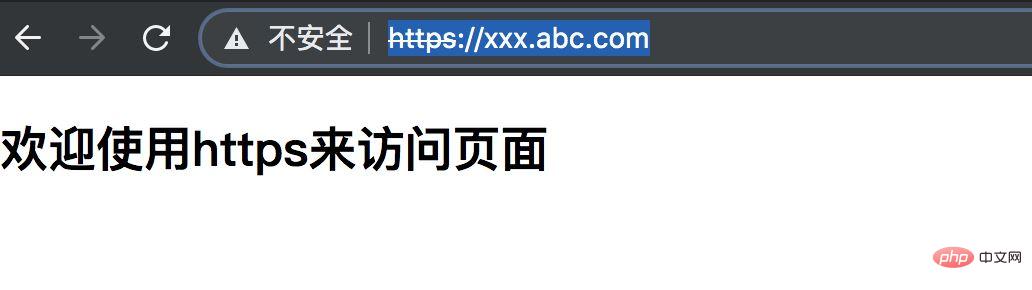
The above is to use the nginx certificate to implement the local node https service.
However, although https can be accessed as above, unsafe copywriting is still displayed in front of https; as shown in the figure below:
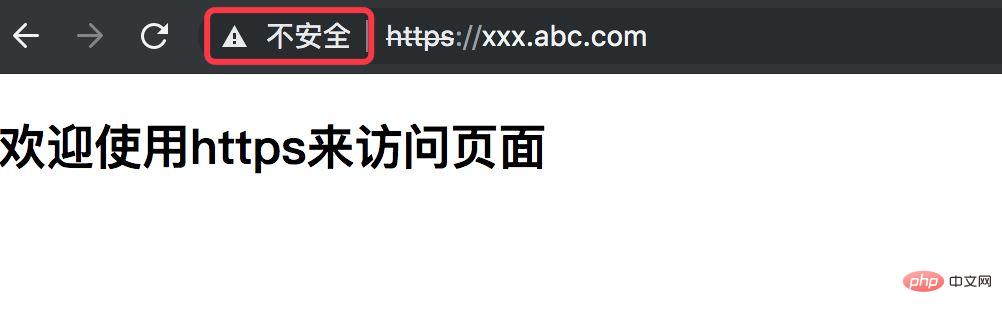
The above is the detailed content of How to configure nginx SSL certificate to implement https service. For more information, please follow other related articles on the PHP Chinese website!

Hot AI Tools

Undresser.AI Undress
AI-powered app for creating realistic nude photos

AI Clothes Remover
Online AI tool for removing clothes from photos.

Undress AI Tool
Undress images for free

Clothoff.io
AI clothes remover

Video Face Swap
Swap faces in any video effortlessly with our completely free AI face swap tool!

Hot Article

Hot Tools

Notepad++7.3.1
Easy-to-use and free code editor

SublimeText3 Chinese version
Chinese version, very easy to use

Zend Studio 13.0.1
Powerful PHP integrated development environment

Dreamweaver CS6
Visual web development tools

SublimeText3 Mac version
God-level code editing software (SublimeText3)

Hot Topics
 How to check the name of the docker container
Apr 15, 2025 pm 12:21 PM
How to check the name of the docker container
Apr 15, 2025 pm 12:21 PM
You can query the Docker container name by following the steps: List all containers (docker ps). Filter the container list (using the grep command). Gets the container name (located in the "NAMES" column).
 How to configure cloud server domain name in nginx
Apr 14, 2025 pm 12:18 PM
How to configure cloud server domain name in nginx
Apr 14, 2025 pm 12:18 PM
How to configure an Nginx domain name on a cloud server: Create an A record pointing to the public IP address of the cloud server. Add virtual host blocks in the Nginx configuration file, specifying the listening port, domain name, and website root directory. Restart Nginx to apply the changes. Access the domain name test configuration. Other notes: Install the SSL certificate to enable HTTPS, ensure that the firewall allows port 80 traffic, and wait for DNS resolution to take effect.
 How to check nginx version
Apr 14, 2025 am 11:57 AM
How to check nginx version
Apr 14, 2025 am 11:57 AM
The methods that can query the Nginx version are: use the nginx -v command; view the version directive in the nginx.conf file; open the Nginx error page and view the page title.
 How to configure nginx in Windows
Apr 14, 2025 pm 12:57 PM
How to configure nginx in Windows
Apr 14, 2025 pm 12:57 PM
How to configure Nginx in Windows? Install Nginx and create a virtual host configuration. Modify the main configuration file and include the virtual host configuration. Start or reload Nginx. Test the configuration and view the website. Selectively enable SSL and configure SSL certificates. Selectively set the firewall to allow port 80 and 443 traffic.
 How to check whether nginx is started
Apr 14, 2025 pm 01:03 PM
How to check whether nginx is started
Apr 14, 2025 pm 01:03 PM
How to confirm whether Nginx is started: 1. Use the command line: systemctl status nginx (Linux/Unix), netstat -ano | findstr 80 (Windows); 2. Check whether port 80 is open; 3. Check the Nginx startup message in the system log; 4. Use third-party tools, such as Nagios, Zabbix, and Icinga.
 How to start containers by docker
Apr 15, 2025 pm 12:27 PM
How to start containers by docker
Apr 15, 2025 pm 12:27 PM
Docker container startup steps: Pull the container image: Run "docker pull [mirror name]". Create a container: Use "docker create [options] [mirror name] [commands and parameters]". Start the container: Execute "docker start [Container name or ID]". Check container status: Verify that the container is running with "docker ps".
 How to start nginx server
Apr 14, 2025 pm 12:27 PM
How to start nginx server
Apr 14, 2025 pm 12:27 PM
Starting an Nginx server requires different steps according to different operating systems: Linux/Unix system: Install the Nginx package (for example, using apt-get or yum). Use systemctl to start an Nginx service (for example, sudo systemctl start nginx). Windows system: Download and install Windows binary files. Start Nginx using the nginx.exe executable (for example, nginx.exe -c conf\nginx.conf). No matter which operating system you use, you can access the server IP
 How to create containers for docker
Apr 15, 2025 pm 12:18 PM
How to create containers for docker
Apr 15, 2025 pm 12:18 PM
Create a container in Docker: 1. Pull the image: docker pull [mirror name] 2. Create a container: docker run [Options] [mirror name] [Command] 3. Start the container: docker start [Container name]





