What are the basic features of bash
#Command aliases of basic features of bash
In the shell process of bash, you can set aliases for the command itself or for the command plus options. After setting, you can directly enter the alias to call its function.
The way to set the command alias is: ~]# alias NAME=COMMAN.
The way to revoke a command alias is:~]# unalias NAME
The way to view the command alias that has been set in the current bash is:~]# alias
Note 1: The life cycle of the command alias set in this way Just the current shell process. Exiting the current shell and logging in again will no longer work. If you want it to take effect automatically after the shell starts, you need to set the bash environment variable related configuration file.
Note 2: If the command alias and the command name are the same, the function of the command defined by the alias is directly called. If you need to directly call the function of the command itself instead of an alias, you can use "~]# \COMMAND.
#Command history of basic features of bash
bash will be automatically saved in the shell process The commands that the user has executed in their session are stored in the memory space during the shell operation. When the shell process ends, the previously executed commands are persisted by storing them in the "history file". Each time the shell process starts, Read the contents of the file into the memory space. Each user has his own dedicated history file.
Variables of history-related parameters
HISTSIZE: The number of historical commands retained by the buffer of the SHELL process
~]# echo $HISTSIZE can check its size
~]# export HISTSIZE=# can set its size
HISTFILESIZE: The number of historical commands that can be saved in the command history file
~]# echo $HISTFILESIZE can View its size
~]# export HISTFILESIZE=# You can set its size
HISTFILE: Current user’s command history file
~]# echo $HISTFILE You can view the file name and address
HISTCONTROL: Current user record Command history method
~]# echo $HISTCONTROL can view the file name and address
~]# export HISTCONTROL=method name can set the method of recording command history
There are three methods:
ignoredups: ignore Repeated commands; repetition refers to consecutive and identical commands;
ignorespace: commands starting with a blank character are not recorded in the history;
ignoreboth: the above two take effect at the same time;
Related to viewing and managing command history Command
View the command history list: ~]# history
Command usage:
history -c: clear the command history;
history -d: OFFSET: delete the specified entry;
-a will Append the currently buffered history lines to the history file
-n Read all unread lines from the history file
-r Read the history file and append the contents to the history list
Call the command in the command history list for re-execution:
!#: Execute the #th command in the history list again;
!!: Execute the previous command again;
!STRING : Execute again the latest command starting with the specified STRING in the command history list;
Call the last parameter of the previous command:
Shortcut keys: ESC, . (press these two keys successively )
Alt .(Press these two keys at the same time)
!$: The parameters of the previous command given
Display the recent n conditional command history: history
##Bash basic features shortcut keys
Ctrl a: The cursor jumps to the beginning of the command line;
Ctrl e: The cursor jumps to the end of the command line;
Ctrl k: Delete from the cursor to the end Content;
Ctrl u: delete the content from the beginning of the line to the position of the cursor;
Expand the given special information on the command line A mechanism for automatically replacing symbols with corresponding strings;
~: automatically replaced with the user's home directory;
~USERNAME: automatically replaced with the specified user's home directory;
{ }: can carry a comma-separated A path list that can be expanded into multiple independent paths;
Example: /tmp/{x,y,z} = /tmp/x /tmp/y /tmp/z
Example: /tmp/{ x/y, m/{m,n}} = /tmp/x/y /tmp/m/m /tmp/m/n
Example: /tmp/{x,y}/z = /tmp/ x/z /tmp/y/z
#Basic features of bash: command completion and path completion
Command completion:
After the shell program receives the user’s request to perform command completion (click Tab), the leftmost character The string will be used as a command to search;
The search mechanism:
1): Search internal
2): Search external commands: Go to each path specified by the $PATH variable, one by one from left to right Search for file names in each directory;
After the search is completed, if the given starting string can uniquely identify the file name of a command program file, it will be automatically completed as the command. If it cannot uniquely identify it, click tab again. A list can be given; if there is still no response, it means an error. No command can be identified by this leading string;
Path completion:
In the upper-level directory of the given starting path, match the directory under the corresponding path Start with a string to match each file under the upper-level target one by one: if it is a unique identifier, Tab completion; if it cannot be a unique identifier: tab, tab gives a list; error path: no response.
#bash features glob
glob: file name wildcard; quickly reference multiple files; overall file name matching detection
*: match any length of any character
? : Matches any single character
[ ]: Matches any single character in the specified set
[a-z]: Represents all letters, not case sensitive
[0-9]: Represents all numbers
[a-z0-9]: All letters plus digits
[[:upper:]]: All uppercase letters
[[:lower:]]: All lowercase letters
[[:digit:]] :All numbers
[[:alpha:]]:Represents all letters
[[:alunm:]]:Represents all letters plus numbers
[[:space:]]:Represents blank characters
[[:punct:]]: represents all punctuation marks
[^ ]: negates
The above is the detailed content of What are the basic features of bash. For more information, please follow other related articles on the PHP Chinese website!

Hot AI Tools

Undresser.AI Undress
AI-powered app for creating realistic nude photos

AI Clothes Remover
Online AI tool for removing clothes from photos.

Undress AI Tool
Undress images for free

Clothoff.io
AI clothes remover

Video Face Swap
Swap faces in any video effortlessly with our completely free AI face swap tool!

Hot Article

Hot Tools

Notepad++7.3.1
Easy-to-use and free code editor

SublimeText3 Chinese version
Chinese version, very easy to use

Zend Studio 13.0.1
Powerful PHP integrated development environment

Dreamweaver CS6
Visual web development tools

SublimeText3 Mac version
God-level code editing software (SublimeText3)

Hot Topics
 Different ways to run shell script files on Windows
Apr 13, 2023 am 11:58 AM
Different ways to run shell script files on Windows
Apr 13, 2023 am 11:58 AM
Windows Subsystem for Linux The first option is to use Windows Subsystem for Linux or WSL, which is a compatibility layer for running Linux binary executables natively on Windows systems. It works for most scenarios and allows you to run shell scripts in Windows 11/10. WSL is not automatically available, so you must enable it through your Windows device's developer settings. You can do this by going to Settings > Update & Security > For Developers. Switch to developer mode and confirm the prompt by selecting Yes. Next, look for W
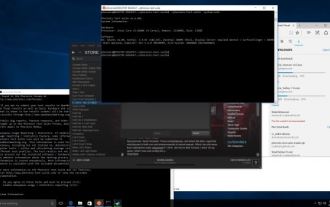 Ubuntu Bash performance comparison: Ubuntu vs. Win10 Anniversary Edition
Jan 04, 2024 pm 09:36 PM
Ubuntu Bash performance comparison: Ubuntu vs. Win10 Anniversary Edition
Jan 04, 2024 pm 09:36 PM
At the beginning of this year, when Microsoft and Canonical released Windows 10 Bash and Ubuntu user space, I tried to do some preliminary performance tests on Ubuntu on Windows 10 compared to native Ubuntu. This time I published more about the benchmark comparison between native pure Ubuntu and Windows 10. The Linux subsystem test for Windows completed all tests and was released with the Windows 10 Anniversary Update. The default Ubuntu user space is still Ubuntu14.04, but it can be upgraded to 16.04. So the test is first tested on 14.04, and after completion, the system will be upgraded to 16.04
 Five Little-Known Modern Bash Scripting Techniques
Jun 26, 2023 pm 08:36 PM
Five Little-Known Modern Bash Scripting Techniques
Jun 26, 2023 pm 08:36 PM
Programmers often use the Bash command language to create shell scripts to automate manual tasks. For example, they create Bash scripts for various configurations, file operations, generating build results, and various DevOps-related activities. Almost all Unix-like or Unix-based operating systems provide users with a pre-installed Bash interpreter, so we can use Bash to write more portable automation scripts. As we already know, Bash scripting refers to writing a series of commands using the syntax of the Bash command language, built-in Bash commands, and core operating system CLI programs such as GNU Core Tools. A standard and old-fashioned Bash script usually executes some commands and displays plain text on the terminal
 Bash program to find A raised to the power B?
Aug 30, 2023 pm 09:01 PM
Bash program to find A raised to the power B?
Aug 30, 2023 pm 09:01 PM
Here we will see how to get the number A raised to the power B using a bash script. The logic is simple. We have to use the "**" operator or the power operator to do this. Let us see the following program to understand this concept clearly. Example#!/bin/bash#GNUbashScripta=5b=6echo "$(($a**$b))" output 15625
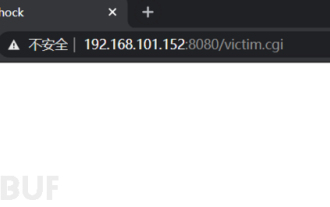 Example analysis of bash vulnerability recurrence
May 19, 2023 am 11:13 AM
Example analysis of bash vulnerability recurrence
May 19, 2023 am 11:13 AM
BourneAgainShell (BASH for short) is the most popular SHELL implementation on GNU/Linux. It was born in 1980. After decades of evolution, it has evolved from a simple terminal command line interpreter into a multi-functional interface deeply integrated with the GNU system. . Bash, a type of Unix shell. The first official version was released in 1989. It was originally planned to be used on the GNU operating system, but it can run on most Unix-like operating systems, including Linux and MacOSXv10.4, which use it as the default shell. It has also been ported to Cygwin and MinGW on Microsoft Windows, or can be used on MS-
 Today is the last day you can get Windows 11 Bug Bash stickers
May 13, 2023 pm 08:25 PM
Today is the last day you can get Windows 11 Bug Bash stickers
May 13, 2023 pm 08:25 PM
Last week Microsoft announced BugBash, a campaign designed to engage Windows insiders with tasks to (hopefully) improve Windows 11 development in the long and short term. Originally on March 16, there were around 26 missions available to complete, but that has now grown to a staggering 75. Here's the kicker, though: BugBash will end on March 22nd, along with the opportunity to earn BugBash-specific stickers that will appear in your Feedback Hub. To participate in the Windows11 BugBash, you need to grab the latest Windows 11 preview build from the Dev channel, which is build2
 Eight Shell commands to make you a Linux command line master in no time
Jun 17, 2023 am 09:38 AM
Eight Shell commands to make you a Linux command line master in no time
Jun 17, 2023 am 09:38 AM
Having a solid foundation in programming is obviously an essential quality for a good software engineer. Whether it's an interpreted language like Python or a compiled language like C++, it's crucial to master at least one programming language. However, this is only one aspect of becoming a truly well-rounded engineer. If you lose your way in the shell environment, those basic knowledge will be useless. Flexible use of commands in Bash will take you to areas that traditional programming languages cannot reach. Sometimes, you don't actually need to use a more powerful programming language. By using just the Shell, you can accomplish the tasks you need faster and easier, and without the need for additional dependencies. In this article, we will explore some very useful Bash commands
 Make web-safe colors using Bash
Jul 07, 2023 pm 06:54 PM
Make web-safe colors using Bash
Jul 07, 2023 pm 06:54 PM
When computer monitors have a limited color palette, web designers often use a set of web-safe colors to create websites. While modern websites displayed on newer devices can display more colors than the original web-safe palette, I sometimes like to refer to web-safe colors when creating web pages. This way I know my page will look good everywhere. You can find the Web Safe Palette online, but I wanted to have my own copy for easy reference. You can also create one using a for loop in Bash. Bashfor loop The syntax of a for loop in Bash is as follows: for variable in collection; do statement; done For example, suppose you want to print all numbers from 1 to 3. You can quickly use Bas






