 Operation and Maintenance
Operation and Maintenance
 Nginx
Nginx
 How to configure the root&alias file path and index directory in Nginx
How to configure the root&alias file path and index directory in Nginx
How to configure the root&alias file path and index directory in Nginx
root&alias file path configuration
nginx has two ways to specify the file path, root and alias. The usage differences between the two are summarized below to facilitate quick response during the application process. . The main difference between root and alias is how nginx interprets the uri after location, which causes the two to map requests to server files in different ways.
[root]
Syntax: root path
Default value: root html
Configuration section: http, server, location, if
[alias]
Syntax: alias path
Configuration section: location
Instance:
location ~ ^/weblogs/ {
root /data/weblogs/www.jb51.net;
autoindex on;
auth_basic "restricted";
auth_basic_user_file passwd/weblogs;
}If the uri of a request is /weblogs/httplogs/www.jb51.net-access.log, the web server will return /data/weblogs on the server /www.jb51.net/weblogs/httplogs/www.jb51.net-access.log file.
Root will be mapped based on the complete uri request, which is /path/uri. [
Therefore, the previous request is mapped to path/weblogs/httplogs/www.jb51.net-access.log.
location ^~ /binapp/ {
limit_conn limit 4;
limit_rate 200k;
internal;
alias /data/statics/bin/apps/;
}alias will discard the path configured after location and point the currently matched directory to the specified directory. If the uri of a request is /binapp/a.jb51.net/favicon, the web server will return the file /data/statics/bin/apps/a.jb51.net/favicon.jgp on the server.
1. When using alias, "/" must be added after the directory name.
2. alias can specify any name.
3. When using regular matching, alias must capture the content to be matched and use it at the specified content.
4. Alias can only be located in the location block.
Index directory configuration
In order to simply share files, some people use svn, some people use ftp, but more people use the index function. Apache's indexing function is powerful, and it is also the most common. The directory index implemented by nginx's auto_index is relatively small, and its function is very simple. Let’s take a look at our renderings first.
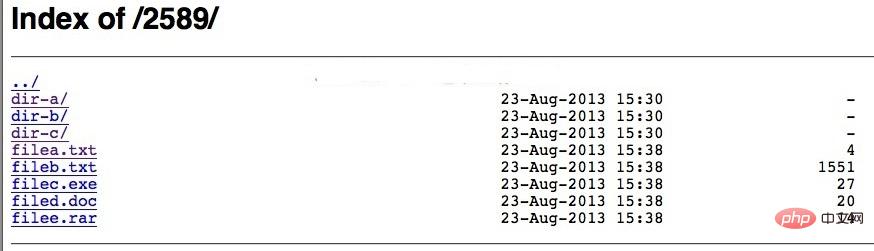
nginx configuration
location ~ ^/2589(/.*)
{
autoindex on; //开启
autoindex_localtime on;//开启显示功能
}The above is the detailed content of How to configure the root&alias file path and index directory in Nginx. For more information, please follow other related articles on the PHP Chinese website!

Hot AI Tools

Undresser.AI Undress
AI-powered app for creating realistic nude photos

AI Clothes Remover
Online AI tool for removing clothes from photos.

Undress AI Tool
Undress images for free

Clothoff.io
AI clothes remover

Video Face Swap
Swap faces in any video effortlessly with our completely free AI face swap tool!

Hot Article

Hot Tools

Notepad++7.3.1
Easy-to-use and free code editor

SublimeText3 Chinese version
Chinese version, very easy to use

Zend Studio 13.0.1
Powerful PHP integrated development environment

Dreamweaver CS6
Visual web development tools

SublimeText3 Mac version
God-level code editing software (SublimeText3)

Hot Topics
 How to check the name of the docker container
Apr 15, 2025 pm 12:21 PM
How to check the name of the docker container
Apr 15, 2025 pm 12:21 PM
You can query the Docker container name by following the steps: List all containers (docker ps). Filter the container list (using the grep command). Gets the container name (located in the "NAMES" column).
 How to configure cloud server domain name in nginx
Apr 14, 2025 pm 12:18 PM
How to configure cloud server domain name in nginx
Apr 14, 2025 pm 12:18 PM
How to configure an Nginx domain name on a cloud server: Create an A record pointing to the public IP address of the cloud server. Add virtual host blocks in the Nginx configuration file, specifying the listening port, domain name, and website root directory. Restart Nginx to apply the changes. Access the domain name test configuration. Other notes: Install the SSL certificate to enable HTTPS, ensure that the firewall allows port 80 traffic, and wait for DNS resolution to take effect.
 How to check nginx version
Apr 14, 2025 am 11:57 AM
How to check nginx version
Apr 14, 2025 am 11:57 AM
The methods that can query the Nginx version are: use the nginx -v command; view the version directive in the nginx.conf file; open the Nginx error page and view the page title.
 How to configure nginx in Windows
Apr 14, 2025 pm 12:57 PM
How to configure nginx in Windows
Apr 14, 2025 pm 12:57 PM
How to configure Nginx in Windows? Install Nginx and create a virtual host configuration. Modify the main configuration file and include the virtual host configuration. Start or reload Nginx. Test the configuration and view the website. Selectively enable SSL and configure SSL certificates. Selectively set the firewall to allow port 80 and 443 traffic.
 How to start nginx server
Apr 14, 2025 pm 12:27 PM
How to start nginx server
Apr 14, 2025 pm 12:27 PM
Starting an Nginx server requires different steps according to different operating systems: Linux/Unix system: Install the Nginx package (for example, using apt-get or yum). Use systemctl to start an Nginx service (for example, sudo systemctl start nginx). Windows system: Download and install Windows binary files. Start Nginx using the nginx.exe executable (for example, nginx.exe -c conf\nginx.conf). No matter which operating system you use, you can access the server IP
 How to create containers for docker
Apr 15, 2025 pm 12:18 PM
How to create containers for docker
Apr 15, 2025 pm 12:18 PM
Create a container in Docker: 1. Pull the image: docker pull [mirror name] 2. Create a container: docker run [Options] [mirror name] [Command] 3. Start the container: docker start [Container name]
 How to check whether nginx is started
Apr 14, 2025 pm 01:03 PM
How to check whether nginx is started
Apr 14, 2025 pm 01:03 PM
How to confirm whether Nginx is started: 1. Use the command line: systemctl status nginx (Linux/Unix), netstat -ano | findstr 80 (Windows); 2. Check whether port 80 is open; 3. Check the Nginx startup message in the system log; 4. Use third-party tools, such as Nagios, Zabbix, and Icinga.
 How to start containers by docker
Apr 15, 2025 pm 12:27 PM
How to start containers by docker
Apr 15, 2025 pm 12:27 PM
Docker container startup steps: Pull the container image: Run "docker pull [mirror name]". Create a container: Use "docker create [options] [mirror name] [commands and parameters]". Start the container: Execute "docker start [Container name or ID]". Check container status: Verify that the container is running with "docker ps".





