How to make a bootable Windows 10 USB drive?
What is needed to make a Windows 10 bootable USB drive?
To create a bootable drive for Windows 10, you need a Windows computer, a media creation tool (free to download), a flash drive with at least 8GB of free space, and an active internet connection. Note that you can also use any external hard drive or SD card with at least 8GB of free space.
Make a bootable USB drive
Before you start making a USB drive for Windows 10, you need to download the media creation tool. You can get it for free from Microsoft's website.
After the download is complete, run the .exe file and install the software. You need to select "Create installation media" as an option when installing. Leave the default settings unchanged and select "USB Drive" on the next screen.
You should note that the media creation tool will format the drive you insert, so make sure you have a backup of your data. Insert the USB drive and click Next. The media creation tool will begin downloading Windows 10 and creating a bootable drive. Due to the large download size, it may take a few minutes (depending on your internet speed).
After the download is complete, you need to click Finish. Safely eject your USB drive to avoid data loss. This can be done by clicking on the USB icon in the taskbar.

Windows 10 installation drive is ready
There you have it. Creating a bootable Windows 10 bootable drive is as easy as plugging a USB drive into your computer's port. This takes a few minutes, and you can enjoy a hot cup of coffee while Microsoft completes the process.
The above is the detailed content of How to make a bootable Windows 10 USB drive?. For more information, please follow other related articles on the PHP Chinese website!

Hot AI Tools

Undresser.AI Undress
AI-powered app for creating realistic nude photos

AI Clothes Remover
Online AI tool for removing clothes from photos.

Undress AI Tool
Undress images for free

Clothoff.io
AI clothes remover

Video Face Swap
Swap faces in any video effortlessly with our completely free AI face swap tool!

Hot Article

Hot Tools

Notepad++7.3.1
Easy-to-use and free code editor

SublimeText3 Chinese version
Chinese version, very easy to use

Zend Studio 13.0.1
Powerful PHP integrated development environment

Dreamweaver CS6
Visual web development tools

SublimeText3 Mac version
God-level code editing software (SublimeText3)

Hot Topics
 When your USB C is not recognized by Windows 11, there are over 5 fixes to choose from.
May 08, 2023 pm 11:22 PM
When your USB C is not recognized by Windows 11, there are over 5 fixes to choose from.
May 08, 2023 pm 11:22 PM
USB-C connectors are now standard on most modern phones, laptops, and tablets. In other words, we have entered the USB-C era, and the traditional rectangular USB Type-A plugs we have become accustomed to are gradually disappearing. You can now charge your Windows 11 PC and communicate via USB-C connection with other USB Type-C gadgets that have USB-C ports (such as display adapters, docking stations, phones, etc.). Unfortunately, certain software and hardware combinations can cause problems. When this happens, you may see a message indicating that the USB-C connection has failed. In this article, we will show how to fix Win
 Commands to install BalenaEtcher on Windows 11
Apr 19, 2023 pm 05:46 PM
Commands to install BalenaEtcher on Windows 11
Apr 19, 2023 pm 05:46 PM
Steps to Install BalenaEtcher on Windows 11 Here we will show the quick way to install BalenaEthcer on Windows 11 without visiting its official website. 1. Open a command terminal (as an administrator), right-click the Start button and select Terminal (Admin). This will open a Windows Terminal with administrative rights to install software and perform other important tasks as superuser. 2. Install BalenaEtcher on Windows 11 Now, on your Windows terminal, just run Using the default Windows package manager
 How to fix Garmin USB devices not being detected or recognized on Windows PC
May 06, 2023 pm 09:25 PM
How to fix Garmin USB devices not being detected or recognized on Windows PC
May 06, 2023 pm 09:25 PM
Garmin is a manufacturer of advanced GPS tracking and navigation equipment, producing high-quality wearable devices for ordinary users. If you are using a Garmin device and cannot connect it to your Windows 11/10 system and are looking for a quick solution, you have just arrived at the right destination. This article is helpful for those users who are unable to establish a connection between their device and Windows computer. Fix 1 – Try Restarting Your System Before jumping to the software side of the problem, you should try restarting your system. So, before you do anything, you should do two things. The first is to restart your computer. A temporary issue or one-off bug may cause this issue. Before restarting the system
 Windows 11 doesn't recognize Android phone? Here's a quick fix
Apr 13, 2023 pm 04:31 PM
Windows 11 doesn't recognize Android phone? Here's a quick fix
Apr 13, 2023 pm 04:31 PM
Microsoft users can connect their phones to their PCs using the app Phone Link (formerly Your Phone). This application allows your Windows PC to access photos, texts, notifications, and other data on your phone. Phone Link will be able to mirror the screen of your Android device. Currently, this feature is still in the testing phase for some Samsung smartphones. Users can still connect their Android devices to their PC using a USB cable, however, this only allows users to transfer files, photos, music, and other media between their PC and smartphone. To access texts and calls,
 How to fix error code 0x800701B1 on Windows 10/11
Apr 15, 2023 pm 07:13 PM
How to fix error code 0x800701B1 on Windows 10/11
Apr 15, 2023 pm 07:13 PM
While transferring files from a drive to another driver in File Explorer, you may encounter this error message stating "Error x800701B1: A non-existent device was specified". While many users have reported this issue while copy-pasting large files on USB devices, a few of them have also encountered this issue while trying to install Windows on HDD/SSD connected to a USB port. Fix 1 – Plug the drive into another port As you know, there are several types of ports on your system. However, some newer external SSDs/HDDs only work with USB3.0. Therefore, if you have plugged into a USB2.0 port, you may get this error. 1. You have to eject the USB drive. So click
 Fix: Device Manager keeps refreshing in Windows 11, 10
Apr 18, 2023 pm 10:55 PM
Fix: Device Manager keeps refreshing in Windows 11, 10
Apr 18, 2023 pm 10:55 PM
Many Windows users have reported that their Device Manager frequently refreshes after startup. Therefore, they cannot search for any device driver or perform any specified operations such as update, install, and uninstall. There can be many reasons for such problems on Windows systems, including corrupted system files, firewall or third-party antivirus software installed on the system, faulty connected USB devices, certain error reporting services, etc. In this post, we have gathered some details about the possible causes of the problem and put them into a collection of fixes that may help solve the problem on your Windows 11 system. Fix 1 – Find the USB device responsible for this issue This issue may be caused by the USB device
 Unknown USB device, device enumeration bug fix on Windows 11/10
Apr 18, 2023 pm 10:13 PM
Unknown USB device, device enumeration bug fix on Windows 11/10
Apr 18, 2023 pm 10:13 PM
After using USB devices for a long time, we all know that when you plug the USB device into your Windows PC, first install the driver required for the USB, and then you can see the USB device in File Explorer. Can be accessed. Whenever any hardware device is connected to a Windows PC, a driver is required to help communicate with the device. However, if the driver is corrupted, Windows will not recognize the hardware device. One such error that occurs while using USB devices on Windows computers is UnknownUSBDevice(DeviceFailedEnumeration)Error. USB
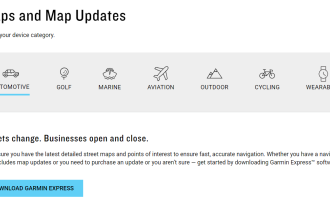 How to solve Garmin USB device not recognized issue in Windows 11?
Apr 22, 2023 am 09:46 AM
How to solve Garmin USB device not recognized issue in Windows 11?
Apr 22, 2023 am 09:46 AM
GarminGPS itself has the ability to change files, maps, routes and waypoints. However, it's often more efficient to connect the device to your computer and use BaseCamp software. In rare cases, you may find that your computer does not recognize GarminGPS. Don't worry because you're not alone, USB cable errors are usually easy to fix. In the worst case scenario, you will have to buy a new wire for your device. Follow along as we put together a comprehensive list of solutions you can try to fix the error as soon as we see what other products the company makes. Follow us! What products does Garmin make? In addition to GPS devices, the company also makes activity trackers and sports watches that track





