How to install and use Nginx in Linux environment
1. Check the centos version
cat /etc/redhat-release
2. Add the resource library
To install nginx on the centos system, you must first add it A resource library:
vim /etc/yum.repos.d/nginx.repo [nginx] name=nginx repo baseurl=http://nginx.org/packages/centos/$releasever/$basearch/ gpgcheck=0 enabled=1
3. Install nginx
yum -y install nginx
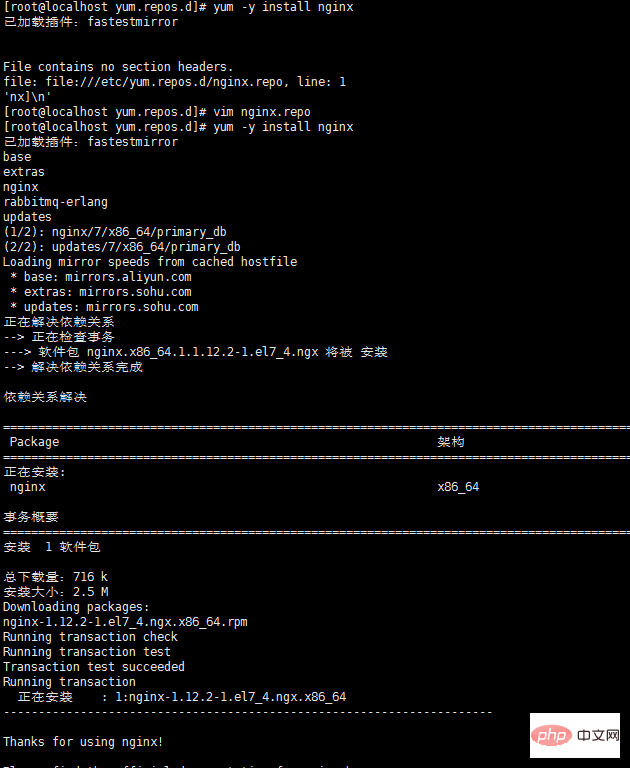
##4. Test whether the nginx configuration file is Correct
nginx -t
nginx: the configuration file /etc/nginx/nginx.conf syntax is ok##5. Centos7.0 nginx realizes stop, start and restartnginx: configuration file /etc/nginx /nginx.conf test is successful
systemctl stop nginx.service
systemctl start nginx.service
systemctl restart nginx.service
systemctl status nginx.service
systemctl enable nginx.service
Cancel auto-start at boot:
systemctl disable nginx.service
6. nginx.conf configuration example
My configuration:
user nginx;
worker_processes 4;
error_log /var/log/nginx/error.log warn;
pid /var/run/nginx.pid;
events {
worker_connections 1024;
}
http {
include /etc/nginx/mime.types;
default_type application/octet-stream;
log_format main '$remote_addr - $remote_user [$time_local] "$request" '
'$status $body_bytes_sent "$http_referer" '
'"$http_user_agent" "$http_x_forwarded_for"';
access_log /var/log/nginx/access.log main;
sendfile on;
#tcp_nopush on;
keepalive_timeout 65;
#gzip on;
include /etc/nginx/conf.d/*.conf;
#设定负载均衡的服务器列表
upstream pay_server {
ip_hash;
server 10.74.248.01:8088 max_fails=2 fail_timeout=2;
server 10.74.248.02:8088 max_fails=2 fail_timeout=2;
}
upstream print_server {
ip_hash;
server 10.74.248.03:2001 max_fails=2 fail_timeout=2;
server 10.74.248.04:2001 max_fails=2 fail_timeout=2;
}
upstream accss_door_server {
ip_hash;
server 10.74.248.05:2002 max_fails=2 fail_timeout=2;
server 10.74.248.06:2002 max_fails=2 fail_timeout=2;
}
server {
listen 80;
server_name wab.kupu.ccoop.com.cn;
location /invengo {
proxy_pass http://pay_server;
index index.jsp index.html index.htm;
}
location /invengo/epc {
proxy_pass http://print_server;
index index.jsp index.html index.htm;
}
location /invengo/print {
proxy_pass http://print_server;
index index.jsp index.html index.htm;
}
location /checkout {
proxy_pass http://accss_door_server;
index index.jsp index.html index.htm;
}
location /asset {
proxy_pass http://accss_door_server;
index index.jsp index.html index.htm;
}
}Commonly used nginx.conf configuration:
user www www;
worker_processes 2;
error_log logs/error.log;
#error_log logs/error.log notice;
#error_log logs/error.log info;
pid logs/nginx.pid;
events {
use epoll;
worker_connections 2048;
}
http {
include mime.types;
default_type application/octet-stream;
#log_format main '$remote_addr - $remote_user [$time_local] "$request" '
# '$status $body_bytes_sent "$http_referer" '
# '"$http_user_agent" "$http_x_forwarded_for"';
#access_log logs/access.log main;
sendfile on;
# tcp_nopush on;
keepalive_timeout 65;
# gzip压缩功能设置
gzip on;
gzip_min_length 1k;
gzip_buffers 4 16k;
gzip_http_version 1.0;
gzip_comp_level 6;
gzip_types text/html text/plain text/css text/javascript application/json application/javascript application/x-javascript application/xml;
gzip_vary on;
# http_proxy 设置
client_max_body_size 10m;
client_body_buffer_size 128k;
proxy_connect_timeout 75;
proxy_send_timeout 75;
proxy_read_timeout 75;
proxy_buffer_size 4k;
proxy_buffers 4 32k;
proxy_busy_buffers_size 64k;
proxy_temp_file_write_size 64k;
proxy_temp_path /usr/local/nginx/proxy_temp 1 2;
# 设定负载均衡后台服务器列表
upstream backend {
#ip_hash;
server 192.168.10.100:8080 max_fails=2 fail_timeout=30s ;
server 192.168.10.101:8080 max_fails=2 fail_timeout=30s ;
}
# 很重要的虚拟主机配置
server {
listen 80;
server_name itoatest.example.com;
root /apps/oaapp;
charset utf-8;
access_log logs/host.access.log main;
#对 / 所有做负载均衡+反向代理
location / {
root /apps/oaapp;
index index.jsp index.html index.htm;
proxy_pass http://backend;
proxy_redirect off;
# 后端的web服务器可以通过x-forwarded-for获取用户真实ip
proxy_set_header host $host;
proxy_set_header x-real-ip $remote_addr;
proxy_set_header x-forwarded-for $proxy_add_x_forwarded_for;
proxy_next_upstream error timeout invalid_header http_500 http_502 http_503 http_504;
}
#静态文件,nginx自己处理,不去backend请求tomcat
location ~* /download/ {
root /apps/oa/fs;
}
location ~ .*\.(gif|jpg|jpeg|bmp|png|ico|txt|js|css)$
{
root /apps/oaapp;
expires 7d;
}
location /nginx_status {
stub_status on;
access_log off;
allow 192.168.10.0/24;
deny all;
}
location ~ ^/(web-inf)/ {
deny all;
}
#error_page 404 /404.html;
# redirect server error pages to the static page /50x.html
#
error_page 500 502 503 504 /50x.html;
location = /50x.html {
root html;
}
}
## 其它虚拟主机,server 指令开始
}The above is the detailed content of How to install and use Nginx in Linux environment. For more information, please follow other related articles on the PHP Chinese website!

Hot AI Tools

Undresser.AI Undress
AI-powered app for creating realistic nude photos

AI Clothes Remover
Online AI tool for removing clothes from photos.

Undress AI Tool
Undress images for free

Clothoff.io
AI clothes remover

Video Face Swap
Swap faces in any video effortlessly with our completely free AI face swap tool!

Hot Article

Hot Tools

Notepad++7.3.1
Easy-to-use and free code editor

SublimeText3 Chinese version
Chinese version, very easy to use

Zend Studio 13.0.1
Powerful PHP integrated development environment

Dreamweaver CS6
Visual web development tools

SublimeText3 Mac version
God-level code editing software (SublimeText3)

Hot Topics
 What computer configuration is required for vscode
Apr 15, 2025 pm 09:48 PM
What computer configuration is required for vscode
Apr 15, 2025 pm 09:48 PM
VS Code system requirements: Operating system: Windows 10 and above, macOS 10.12 and above, Linux distribution processor: minimum 1.6 GHz, recommended 2.0 GHz and above memory: minimum 512 MB, recommended 4 GB and above storage space: minimum 250 MB, recommended 1 GB and above other requirements: stable network connection, Xorg/Wayland (Linux)
 Linux Architecture: Unveiling the 5 Basic Components
Apr 20, 2025 am 12:04 AM
Linux Architecture: Unveiling the 5 Basic Components
Apr 20, 2025 am 12:04 AM
The five basic components of the Linux system are: 1. Kernel, 2. System library, 3. System utilities, 4. Graphical user interface, 5. Applications. The kernel manages hardware resources, the system library provides precompiled functions, system utilities are used for system management, the GUI provides visual interaction, and applications use these components to implement functions.
 How to run java code in notepad
Apr 16, 2025 pm 07:39 PM
How to run java code in notepad
Apr 16, 2025 pm 07:39 PM
Although Notepad cannot run Java code directly, it can be achieved by using other tools: using the command line compiler (javac) to generate a bytecode file (filename.class). Use the Java interpreter (java) to interpret bytecode, execute the code, and output the result.
 How to check the warehouse address of git
Apr 17, 2025 pm 01:54 PM
How to check the warehouse address of git
Apr 17, 2025 pm 01:54 PM
To view the Git repository address, perform the following steps: 1. Open the command line and navigate to the repository directory; 2. Run the "git remote -v" command; 3. View the repository name in the output and its corresponding address.
 Where to write code in vscode
Apr 15, 2025 pm 09:54 PM
Where to write code in vscode
Apr 15, 2025 pm 09:54 PM
Writing code in Visual Studio Code (VSCode) is simple and easy to use. Just install VSCode, create a project, select a language, create a file, write code, save and run it. The advantages of VSCode include cross-platform, free and open source, powerful features, rich extensions, and lightweight and fast.
 vscode terminal usage tutorial
Apr 15, 2025 pm 10:09 PM
vscode terminal usage tutorial
Apr 15, 2025 pm 10:09 PM
vscode built-in terminal is a development tool that allows running commands and scripts within the editor to simplify the development process. How to use vscode terminal: Open the terminal with the shortcut key (Ctrl/Cmd). Enter a command or run the script. Use hotkeys (such as Ctrl L to clear the terminal). Change the working directory (such as the cd command). Advanced features include debug mode, automatic code snippet completion, and interactive command history.
 How to use VSCode
Apr 15, 2025 pm 11:21 PM
How to use VSCode
Apr 15, 2025 pm 11:21 PM
Visual Studio Code (VSCode) is a cross-platform, open source and free code editor developed by Microsoft. It is known for its lightweight, scalability and support for a wide range of programming languages. To install VSCode, please visit the official website to download and run the installer. When using VSCode, you can create new projects, edit code, debug code, navigate projects, expand VSCode, and manage settings. VSCode is available for Windows, macOS, and Linux, supports multiple programming languages and provides various extensions through Marketplace. Its advantages include lightweight, scalability, extensive language support, rich features and version
 laravel installation code
Apr 18, 2025 pm 12:30 PM
laravel installation code
Apr 18, 2025 pm 12:30 PM
To install Laravel, follow these steps in sequence: Install Composer (for macOS/Linux and Windows) Install Laravel Installer Create a new project Start Service Access Application (URL: http://127.0.0.1:8000) Set up the database connection (if required)






