How to use Jupyter Notebook to debug Java code in VSCode
What is Jupyter Notebook?
Jupyter Notebook is a program that is opened in the form of a web page. You can write and run code directly in the web page, and the results of the code will be displayed directly under the code block. If you need to write a description document during the programming process, you can write it directly on the same page to facilitate timely description and explanation. Jupyter Notebook official introduction
Main advantages of Jupyter Notebook
When programming, it supports syntax highlighting, indentation, and completion functions.
Supports Markdown syntax and can explain the code through rich text.
Supports using LaTeX to write mathematical formulas, etc.
What you see is to run the code directly on the web page.
Environment preparation
Java environment installation will not be introduced in detail. Note that JDK 9 or above is required. I personally use JDK11.
VS Code installation, synchronous installation of Python, Jupyter, extensions pack for Java plug-ins, no detailed introduction.
Python environment preparation. If it is a Windows environment, installing Python is a bit complicated. It is recommended to install it through Anaconda or Miniconda. Anaconda contains some commonly used packages for scientific computing and is relatively heavy. Miniconda is the smallest conda installation environment, related to conda python pip, relatively lightweight and faster to install. Here, I take Anaconda as an example
Add conda to the system Path environment variable:
C:\ProgramData\Anaconda3\Scripts
Download IJava
IJava is executed in the Jupyter kernel The kernel of Java code. The IJava kernel executes Java code through the new JShell tool. You can download it through code or download a compiled binary package. The latest version is: ijava-1.3.0, the specific github address is: https://github.com/frankfliu/IJava
Create conda virtual environment
#创建conda虚拟环境,python环境为3.8 conda create -n your_env_name python=3.8 #删除conda 里的虚拟环境 conda remove -n your_env_name --all
Build a running environment
Unzip the downloaded ijava-1.3.0.zip and open it with VS Code. Bring up the VS Code terminal and enter the following command:
#创建conda虚拟环境,python环境为3.8 conda create -n ijava python=3.8 conda activate ijava #安装内核 conda install ipykernel python -m ipykernel install --name ijava <自己取名字可与虚拟环境名字一致> python install.py
Test
Create the HelloWorld.ipynb file.
Create a code block in the file, select the Java runtime environment, and click Execute. The effect is as follows:
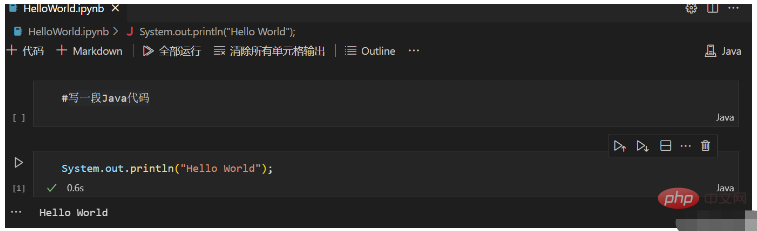
The above is the detailed content of How to use Jupyter Notebook to debug Java code in VSCode. For more information, please follow other related articles on the PHP Chinese website!

Hot AI Tools

Undresser.AI Undress
AI-powered app for creating realistic nude photos

AI Clothes Remover
Online AI tool for removing clothes from photos.

Undress AI Tool
Undress images for free

Clothoff.io
AI clothes remover

Video Face Swap
Swap faces in any video effortlessly with our completely free AI face swap tool!

Hot Article

Hot Tools

Notepad++7.3.1
Easy-to-use and free code editor

SublimeText3 Chinese version
Chinese version, very easy to use

Zend Studio 13.0.1
Powerful PHP integrated development environment

Dreamweaver CS6
Visual web development tools

SublimeText3 Mac version
God-level code editing software (SublimeText3)

Hot Topics
 What computer configuration is required for vscode
Apr 15, 2025 pm 09:48 PM
What computer configuration is required for vscode
Apr 15, 2025 pm 09:48 PM
VS Code system requirements: Operating system: Windows 10 and above, macOS 10.12 and above, Linux distribution processor: minimum 1.6 GHz, recommended 2.0 GHz and above memory: minimum 512 MB, recommended 4 GB and above storage space: minimum 250 MB, recommended 1 GB and above other requirements: stable network connection, Xorg/Wayland (Linux)
 PHP vs. Python: Use Cases and Applications
Apr 17, 2025 am 12:23 AM
PHP vs. Python: Use Cases and Applications
Apr 17, 2025 am 12:23 AM
PHP is suitable for web development and content management systems, and Python is suitable for data science, machine learning and automation scripts. 1.PHP performs well in building fast and scalable websites and applications and is commonly used in CMS such as WordPress. 2. Python has performed outstandingly in the fields of data science and machine learning, with rich libraries such as NumPy and TensorFlow.
 PHP's Impact: Web Development and Beyond
Apr 18, 2025 am 12:10 AM
PHP's Impact: Web Development and Beyond
Apr 18, 2025 am 12:10 AM
PHPhassignificantlyimpactedwebdevelopmentandextendsbeyondit.1)ItpowersmajorplatformslikeWordPressandexcelsindatabaseinteractions.2)PHP'sadaptabilityallowsittoscaleforlargeapplicationsusingframeworkslikeLaravel.3)Beyondweb,PHPisusedincommand-linescrip
 How to solve the problem of vscode Chinese annotations becoming question marks
Apr 15, 2025 pm 11:36 PM
How to solve the problem of vscode Chinese annotations becoming question marks
Apr 15, 2025 pm 11:36 PM
How to solve the problem that Chinese comments in Visual Studio Code become question marks: Check the file encoding and make sure it is "UTF-8 without BOM". Change the font to a font that supports Chinese characters, such as "Song Style" or "Microsoft Yahei". Reinstall the font. Enable Unicode support. Upgrade VSCode, restart the computer, and recreate the source file.
 vscode terminal usage tutorial
Apr 15, 2025 pm 10:09 PM
vscode terminal usage tutorial
Apr 15, 2025 pm 10:09 PM
vscode built-in terminal is a development tool that allows running commands and scripts within the editor to simplify the development process. How to use vscode terminal: Open the terminal with the shortcut key (Ctrl/Cmd). Enter a command or run the script. Use hotkeys (such as Ctrl L to clear the terminal). Change the working directory (such as the cd command). Advanced features include debug mode, automatic code snippet completion, and interactive command history.
 Where to write code in vscode
Apr 15, 2025 pm 09:54 PM
Where to write code in vscode
Apr 15, 2025 pm 09:54 PM
Writing code in Visual Studio Code (VSCode) is simple and easy to use. Just install VSCode, create a project, select a language, create a file, write code, save and run it. The advantages of VSCode include cross-platform, free and open source, powerful features, rich extensions, and lightweight and fast.
 Common commands for vscode terminal
Apr 15, 2025 pm 10:06 PM
Common commands for vscode terminal
Apr 15, 2025 pm 10:06 PM
Common commands for VS Code terminals include: Clear the terminal screen (clear), list the current directory file (ls), change the current working directory (cd), print the current working directory path (pwd), create a new directory (mkdir), delete empty directory (rmdir), create a new file (touch) delete a file or directory (rm), copy a file or directory (cp), move or rename a file or directory (mv) display file content (cat) view file content and scroll (less) view file content only scroll down (more) display the first few lines of the file (head)
 How to use VSCode
Apr 15, 2025 pm 11:21 PM
How to use VSCode
Apr 15, 2025 pm 11:21 PM
Visual Studio Code (VSCode) is a cross-platform, open source and free code editor developed by Microsoft. It is known for its lightweight, scalability and support for a wide range of programming languages. To install VSCode, please visit the official website to download and run the installer. When using VSCode, you can create new projects, edit code, debug code, navigate projects, expand VSCode, and manage settings. VSCode is available for Windows, macOS, and Linux, supports multiple programming languages and provides various extensions through Marketplace. Its advantages include lightweight, scalability, extensive language support, rich features and version






