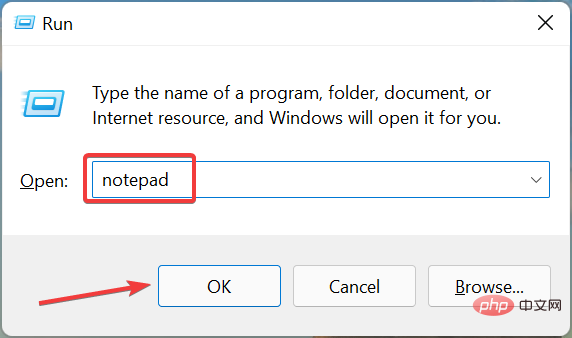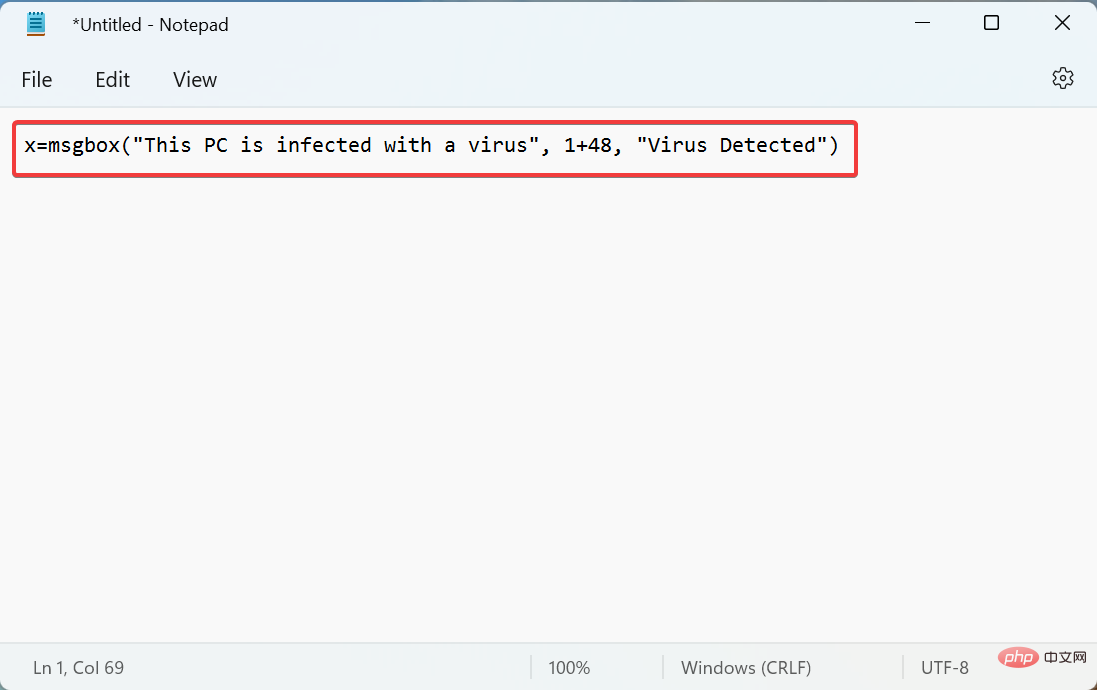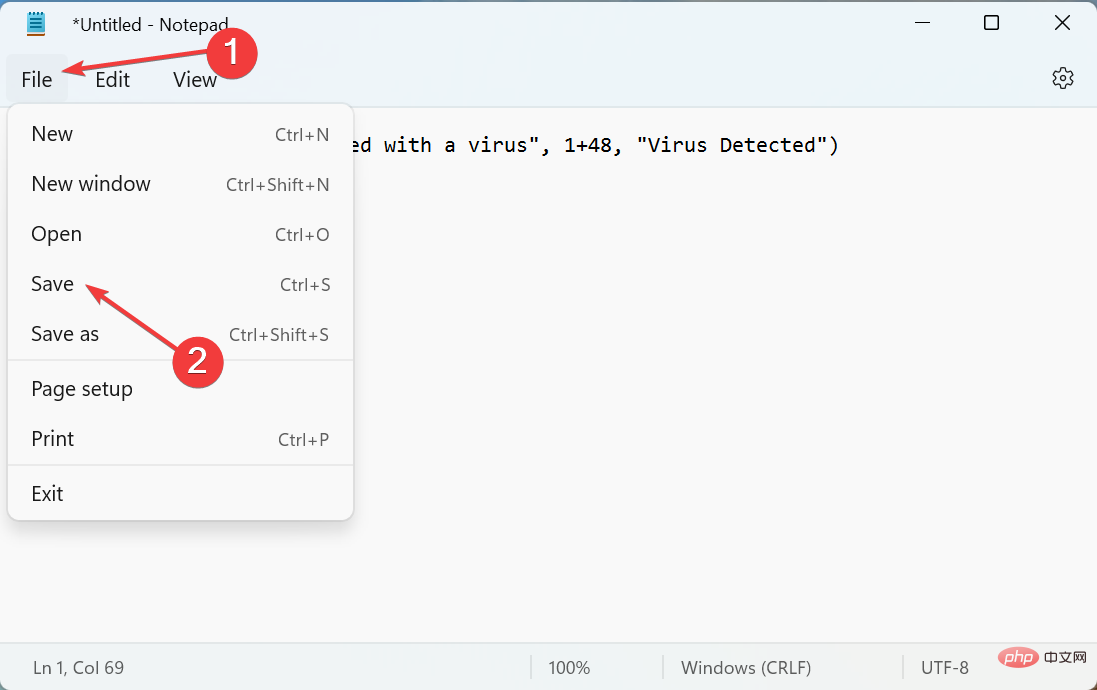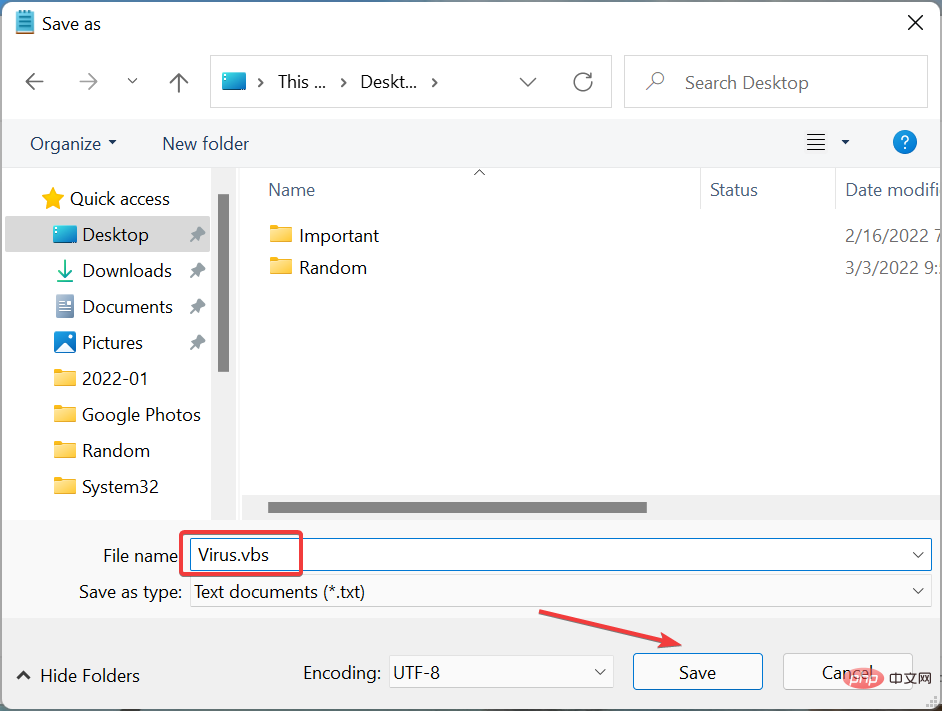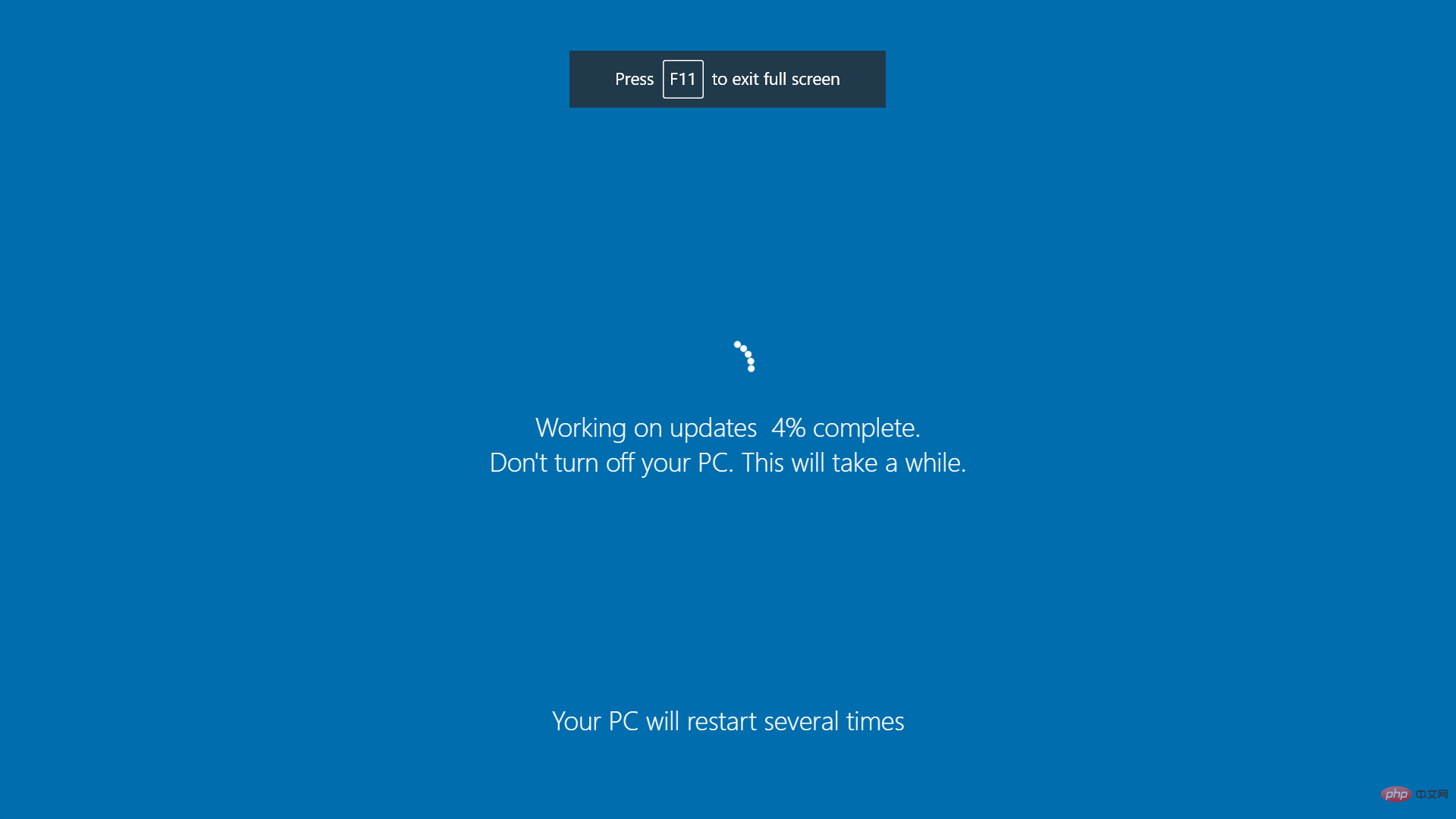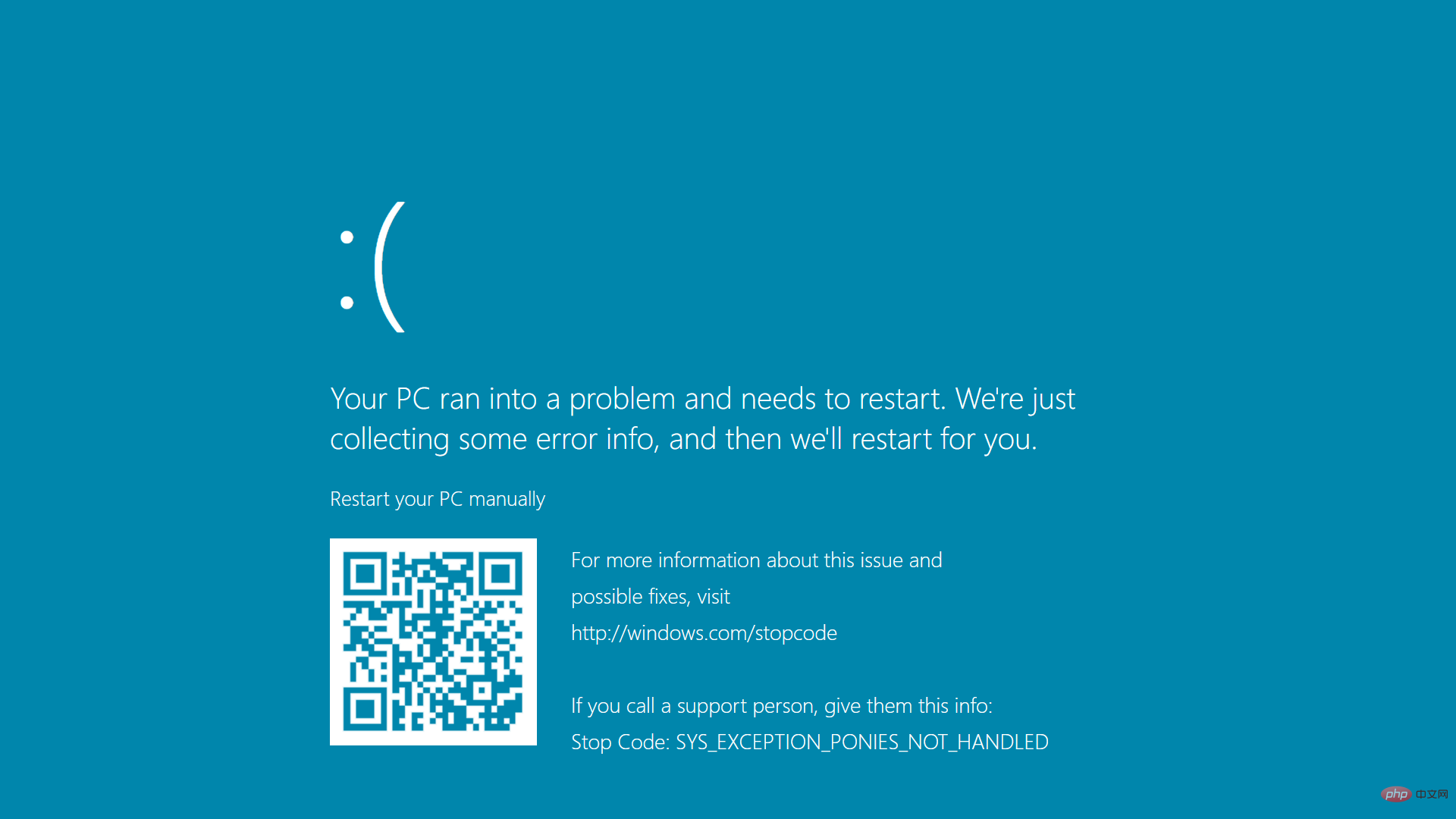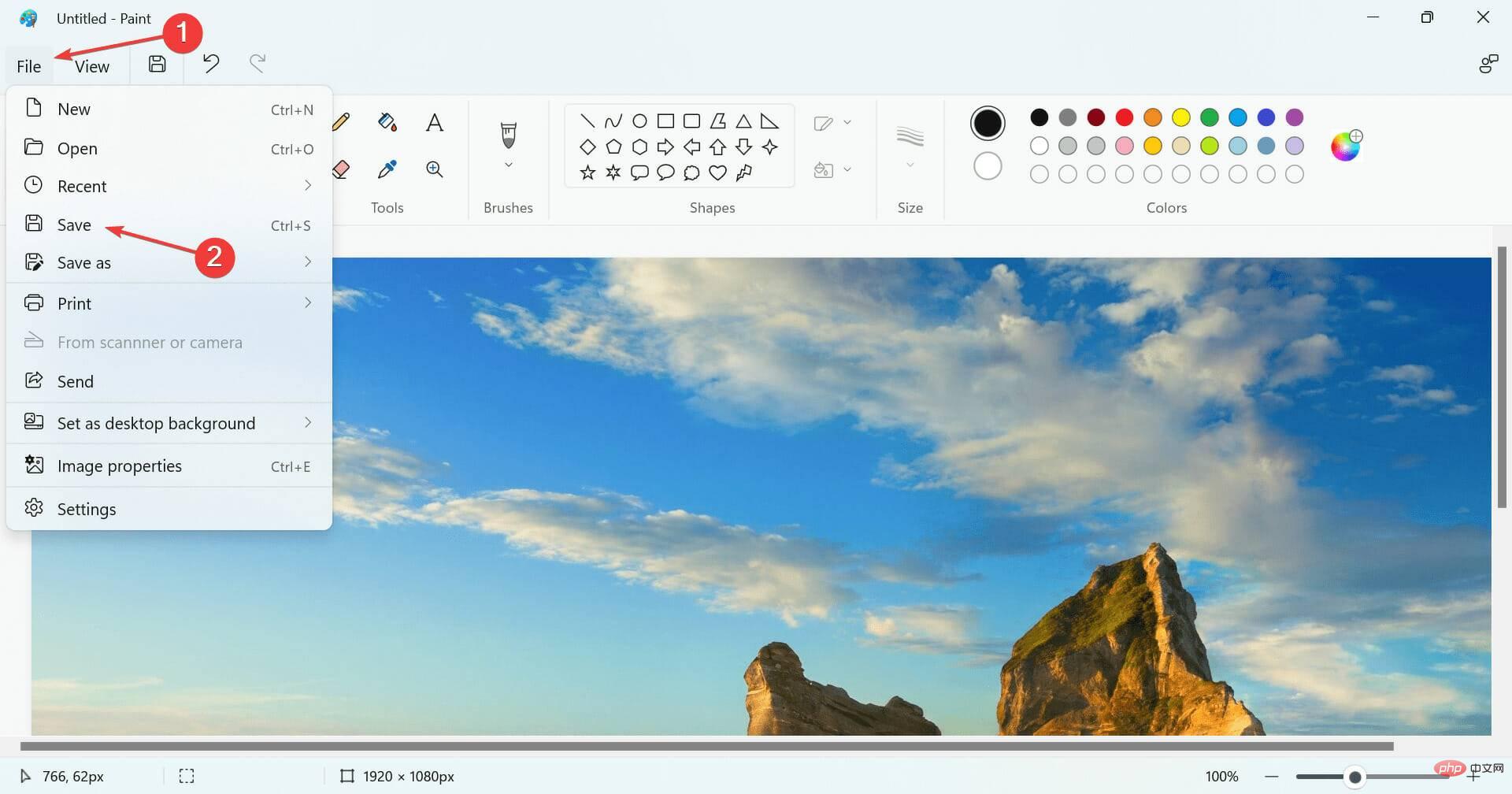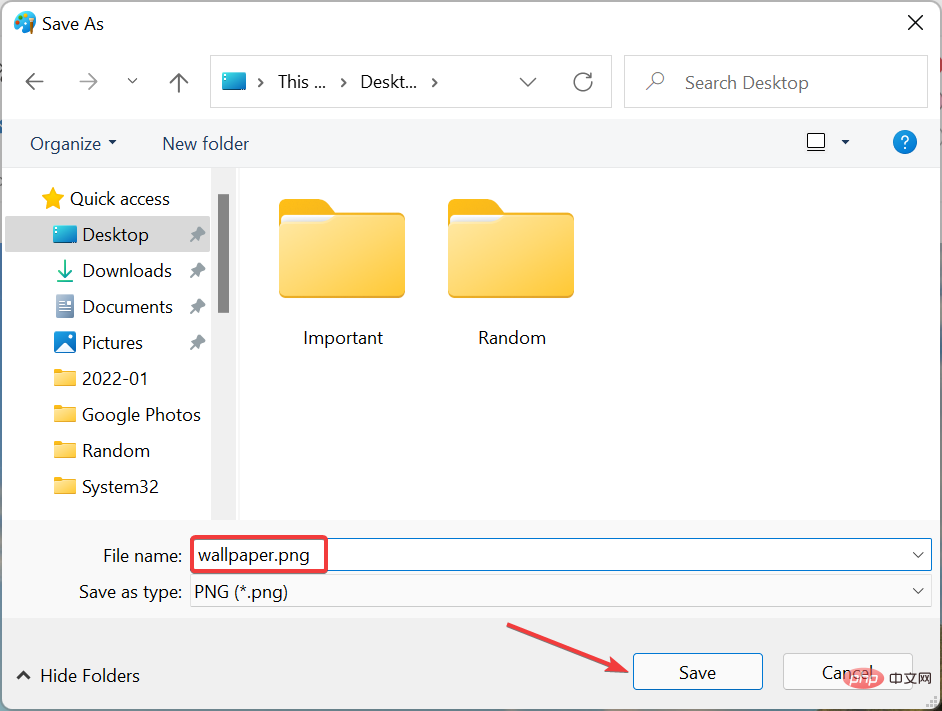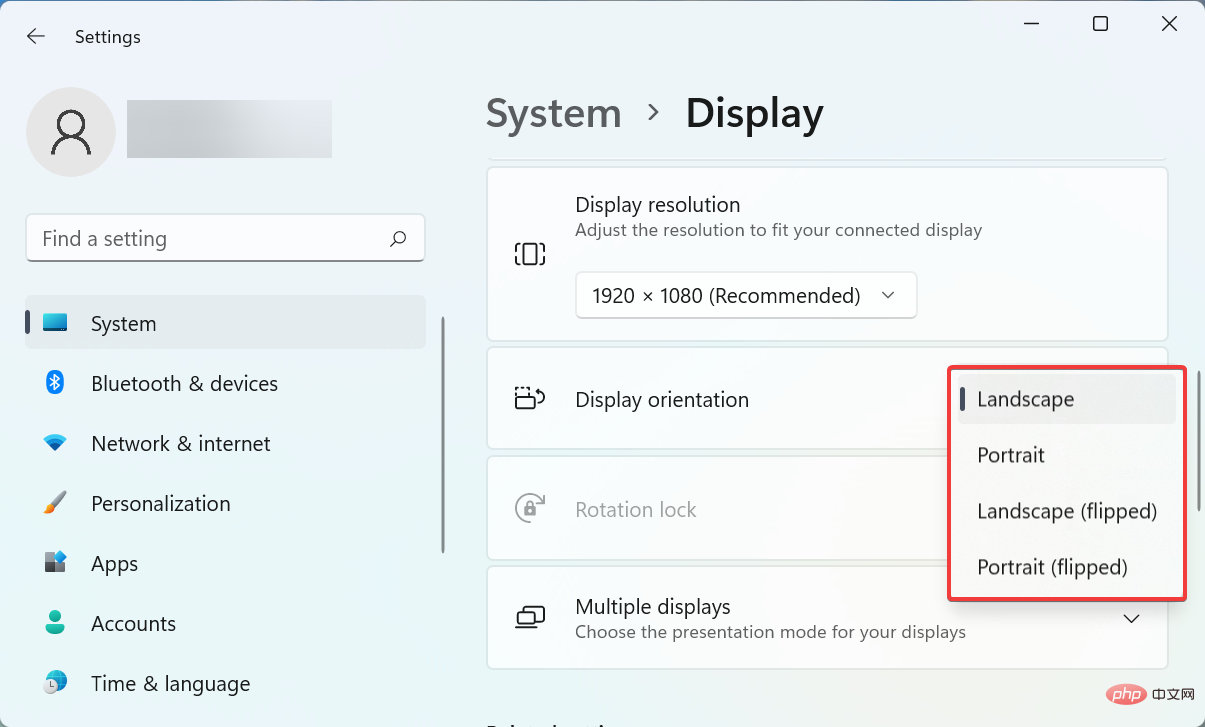How to play a Windows 11 prank without hurting your friends.
Do you like pranks? If that's the case, we've compiled a list of the best Windows 11 error pranks you can try today to fool your friends or family.
You may have seen others spend hours coding to create programs that create false illusions. However, it shouldn't be that difficult. Anyone can create a false prompt, BSOD error, or make it look like Windows is installing an update.
But before we start with the best Windows 11 error pranks, you must know whether it affects the system or not.
Is it safe to play Windows 11 error pranks?
In most cases, the answer is Yes. All the pranks listed in this tutorial are completely harmless and will not affect the health of your computer.
Although there may be cases where specific pranks are designed to consume large amounts of system resources and ultimately cause the operating system to crash. But these won't adversely affect the PC either, and a simple reboot will get things back to normal.
Although there may be Windows 11 bug hoaxes on other websites that can harm your computer. Therefore, we recommend that you remain vigilant about these at your own risk.
Also, avoid downloading third-party apps to perform easy-to-make pranks. For some creative people, you may need specialized software to save time.
What are the best Windows 11 error pranks?
1. Create fake errors in Windows 11
- Press Windows R to start the run command and enter ## in the text field #Notepad, then click OK or hit Enter.
 Now, paste the following command into Notepad and make the necessary changes as described in the next steps:
Now, paste the following command into Notepad and make the necessary changes as described in the next steps: -
x=msgbox("Error Message", Button Error icon , "Error box title")<strong></strong> Replace the
Replace the - error message part with the part you want to display. For example, your computer needs to be restarted or this PC is infected with a virus. Remember not to remove the double quotes from the command. For buttons, you have various options:
- 0: OK
- 1: OK and Cancel
- 2: Abort, Retry and Ignore
- 3: Yes, No, and Cancel
- 4: Yes and No
To change the error icon, just change the specific entry in the command Replace with the desired values given below: - 0: Icon does not exist
- 16: Key flag
- 32: Question mark symbol
- 48: Warning Flag
- 64: Information flag
Now, select an appropriate error title. You can use content related to the error message you added earlier. For example, Virus Detected. - Now, after modifying the command, we came up with this, but you can use any other variation. Just remember to make it look credible:
-
x=msgbox("This PC is infected with a virus", 1 48, "Virus Detected")<strong></strong> When finished, click the File menu in the upper left corner and select
When finished, click the File menu in the upper left corner and select - Save from the list of options. Alternatively, you can click Ctrl S to launch the Save As window.
 Navigate to the desired location, enter the file name followed by the .vbs extension, and click
Navigate to the desired location, enter the file name followed by the .vbs extension, and click - at the bottom to save.
 Close Notepad and double-click the file you just created. An error message will pop up.
Close Notepad and double-click the file you just created. An error message will pop up. 
2. Create a Fake Installation Update Screen That Causes BSoD
Notes The steps listed here are for Google Chrome, but you can choose any other browser that is fast and secure.- Go to FakeUpdate.net and select any available Windows Update theme from the right.

- The update screen will now appear in the browser.

- The next step is to go full screen to make the prank look believable. To do this, click on the ellipsis and select the Full Screen icon. Alternatively, you can press Fn F11 or just the latter, depending on whether the function key is locked or unlocked.

- Update progress will now be displayed full screen.

- Also, if you hit Enter, a BSOD (Blue Screen of Death) screen will appear.

If you don't want other people to use your system temporarily or keep them away from their system, this prank will keep them away from the PC temporarily. The best part is that you can actually see the progress on the fake update screen, which obviously makes it all look real.
3. Create the illusion of an unresponsive desktop
- Navigate to the desktop and press the Prt Sc key to capture a full-screen screenshot.

- Next, press Windows S to launch the Search menu, enter "Paint" in the text field at the top, and click Related search results appear.

- Press Ctrl V to paste the screenshot you captured earlier.

- Now, click on the File menu near the upper left corner and select Save from the list of options.

- Select the location and name of the file and click at the bottom to save.

- Close the Paint application, right-click on the file you just saved, and select Set as desktop background from the context menu.

- Now, select the screenshot file and press Del key to delete it.
- If a confirmation prompt pops up, please choose the appropriate response.
- Now, right-click on the desktop, hover the cursor over View, and uncheck the Show desktop icons option from the pop-up menu.

Here’s another great Windows 11 error prank. Although the desktop looks exactly the same, clicking any of the icons will not open it as it is just an illusion and the icons do not exist.
4. Rotate the display
- Press Ctrl Alt, then press any arrow key to rotate the display accordingly. For example, clicking Ctrl Alt will make the Right Arrow desktop look like the screenshot below.

- If keyboard shortcuts don't work, they may be disabled by the Graphics Control Center. In this case, launch the Settings application by pressing Windows I and select "Display" on the right in the "System" tab.

- Next, click the Show Directions drop-down menu.

- Select the desired option here to change the orientation and rotate the display.

This is one of the easiest Windows 11 prank errors you can play on your friends. In addition to the orientation seen above, you can also invert the display.
5. Shut down PC when launching a specific application
- Right-click on the launcher file of the desired application and selectProperties from the context menu. Alternatively, you can select the file and hit Alt Enter to launch its Properties.

- Now, enter the following into the Target text field:
<strong>%windir%\system32\shutdown.exe -r -t 00</strong>
- When finished, click OK at the bottom to save changes.

Now, every time someone launches that particular application, the PC shuts down. Remember to save what was originally listed in the Target text field so you can revert to the original settings.
How to create a fake BSOD (Blue Screen of Death) error?
You now have an idea of how to play Windows 11 error pranks, but why not go a step further and create a fake copy of the scary BSoD error.
Earlier, Microsoft had an app that helped users create fake BSoD errors and the best part was that the error message showed up as ALWAYS_LOOK_ON_THE_BRIGHT_SIDE_OF_LIFE. Although it has been discontinued, there are still several ways to create fake BSoD errors.
So, by now you have learned some tricks to trick your friends. Remember, to create a false error, it should always look authentic and believable. Just make sure of this and you're good to go.
The above is the detailed content of How to play a Windows 11 prank without hurting your friends.. For more information, please follow other related articles on the PHP Chinese website!

Hot AI Tools

Undresser.AI Undress
AI-powered app for creating realistic nude photos

AI Clothes Remover
Online AI tool for removing clothes from photos.

Undress AI Tool
Undress images for free

Clothoff.io
AI clothes remover

Video Face Swap
Swap faces in any video effortlessly with our completely free AI face swap tool!

Hot Article

Hot Tools

Notepad++7.3.1
Easy-to-use and free code editor

SublimeText3 Chinese version
Chinese version, very easy to use

Zend Studio 13.0.1
Powerful PHP integrated development environment

Dreamweaver CS6
Visual web development tools

SublimeText3 Mac version
God-level code editing software (SublimeText3)

Hot Topics
 CUDA's universal matrix multiplication: from entry to proficiency!
Mar 25, 2024 pm 12:30 PM
CUDA's universal matrix multiplication: from entry to proficiency!
Mar 25, 2024 pm 12:30 PM
General Matrix Multiplication (GEMM) is a vital part of many applications and algorithms, and is also one of the important indicators for evaluating computer hardware performance. In-depth research and optimization of the implementation of GEMM can help us better understand high-performance computing and the relationship between software and hardware systems. In computer science, effective optimization of GEMM can increase computing speed and save resources, which is crucial to improving the overall performance of a computer system. An in-depth understanding of the working principle and optimization method of GEMM will help us better utilize the potential of modern computing hardware and provide more efficient solutions for various complex computing tasks. By optimizing the performance of GEMM
 Huawei's Qiankun ADS3.0 intelligent driving system will be launched in August and will be launched on Xiangjie S9 for the first time
Jul 30, 2024 pm 02:17 PM
Huawei's Qiankun ADS3.0 intelligent driving system will be launched in August and will be launched on Xiangjie S9 for the first time
Jul 30, 2024 pm 02:17 PM
On July 29, at the roll-off ceremony of AITO Wenjie's 400,000th new car, Yu Chengdong, Huawei's Managing Director, Chairman of Terminal BG, and Chairman of Smart Car Solutions BU, attended and delivered a speech and announced that Wenjie series models will be launched this year In August, Huawei Qiankun ADS 3.0 version was launched, and it is planned to successively push upgrades from August to September. The Xiangjie S9, which will be released on August 6, will debut Huawei’s ADS3.0 intelligent driving system. With the assistance of lidar, Huawei Qiankun ADS3.0 version will greatly improve its intelligent driving capabilities, have end-to-end integrated capabilities, and adopt a new end-to-end architecture of GOD (general obstacle identification)/PDP (predictive decision-making and control) , providing the NCA function of smart driving from parking space to parking space, and upgrading CAS3.0
 Always new! Huawei Mate60 series upgrades to HarmonyOS 4.2: AI cloud enhancement, Xiaoyi Dialect is so easy to use
Jun 02, 2024 pm 02:58 PM
Always new! Huawei Mate60 series upgrades to HarmonyOS 4.2: AI cloud enhancement, Xiaoyi Dialect is so easy to use
Jun 02, 2024 pm 02:58 PM
On April 11, Huawei officially announced the HarmonyOS 4.2 100-machine upgrade plan for the first time. This time, more than 180 devices will participate in the upgrade, covering mobile phones, tablets, watches, headphones, smart screens and other devices. In the past month, with the steady progress of the HarmonyOS4.2 100-machine upgrade plan, many popular models including Huawei Pocket2, Huawei MateX5 series, nova12 series, Huawei Pura series, etc. have also started to upgrade and adapt, which means that there will be More Huawei model users can enjoy the common and often new experience brought by HarmonyOS. Judging from user feedback, the experience of Huawei Mate60 series models has improved in all aspects after upgrading HarmonyOS4.2. Especially Huawei M
 Which version of Apple 16 system is the best?
Mar 08, 2024 pm 05:16 PM
Which version of Apple 16 system is the best?
Mar 08, 2024 pm 05:16 PM
The best version of the Apple 16 system is iOS16.1.4. The best version of the iOS16 system may vary from person to person. The additions and improvements in daily use experience have also been praised by many users. Which version of the Apple 16 system is the best? Answer: iOS16.1.4 The best version of the iOS 16 system may vary from person to person. According to public information, iOS16, launched in 2022, is considered a very stable and performant version, and users are quite satisfied with its overall experience. In addition, the addition of new features and improvements in daily use experience in iOS16 have also been well received by many users. Especially in terms of updated battery life, signal performance and heating control, user feedback has been relatively positive. However, considering iPhone14
 What are the computer operating systems?
Jan 12, 2024 pm 03:12 PM
What are the computer operating systems?
Jan 12, 2024 pm 03:12 PM
A computer operating system is a system used to manage computer hardware and software programs. It is also an operating system program developed based on all software systems. Different operating systems have different users. So what are the computer systems? Below, the editor will share with you what computer operating systems are. The so-called operating system is to manage computer hardware and software programs. All software is developed based on operating system programs. In fact, there are many types of operating systems, including those for industrial use, commercial use, and personal use, covering a wide range of applications. Below, the editor will explain to you what computer operating systems are. What computer operating systems are Windows systems? The Windows system is an operating system developed by Microsoft Corporation of the United States. than the most
 Differences and similarities of cmd commands in Linux and Windows systems
Mar 15, 2024 am 08:12 AM
Differences and similarities of cmd commands in Linux and Windows systems
Mar 15, 2024 am 08:12 AM
Linux and Windows are two common operating systems, representing the open source Linux system and the commercial Windows system respectively. In both operating systems, there is a command line interface for users to interact with the operating system. In Linux systems, users use the Shell command line, while in Windows systems, users use the cmd command line. The Shell command line in Linux system is a very powerful tool that can complete almost all system management tasks.
 Detailed explanation of how to modify system date in Oracle database
Mar 09, 2024 am 10:21 AM
Detailed explanation of how to modify system date in Oracle database
Mar 09, 2024 am 10:21 AM
Detailed explanation of the method of modifying the system date in the Oracle database. In the Oracle database, the method of modifying the system date mainly involves modifying the NLS_DATE_FORMAT parameter and using the SYSDATE function. This article will introduce these two methods and their specific code examples in detail to help readers better understand and master the operation of modifying the system date in the Oracle database. 1. Modify NLS_DATE_FORMAT parameter method NLS_DATE_FORMAT is Oracle data
 How to solve the 0xc0000428 error in win10 system
Dec 27, 2023 pm 04:41 PM
How to solve the 0xc0000428 error in win10 system
Dec 27, 2023 pm 04:41 PM
After installing the win10 operating system on our computers, some friends may experience a system blue screen and prompt error code 0xc0000428 when using the computer. Don't worry about this kind of problem. The editor thinks that we can troubleshoot the problem on the system first to see if it is caused by hardware or software, and then solve the problem in a targeted manner. Let’s take a look at what the editor did for the specific details~ How to solve the problem of 0xc0000428 in win10 system 1. Restart continuously and then force shutdown three times to let the win10 system automatically enter the advanced startup options. 2. In the win10 system advanced startup options interface, open in sequence: Troubleshooting-Advanced Options-Startup Settings, in Startup Settings