How to Use Shortcuts to Automatically Change Wallpapers on iPhone
How to use shortcuts to automatically change wallpapers
You need the iOS 16.2 update (available as a development beta on October 27, 2022) or later to use shortcuts to automatically change wallpapers. After updating your iPhone as per the requirements above, here's how you can set up custom shortcuts.
Method One: Automatically Switch Existing Wallpapers
If you have multiple wallpapers set up on your iPhone, then you can create shortcuts to automatically switch to a specific wallpaper, depending on your preferences. You can then add If variables or automation at your discretion to further automate this process. Use the steps below to help you.
Open the Shortcuts app on your iPhone and tap the (plus sign) icon in the upper right corner.
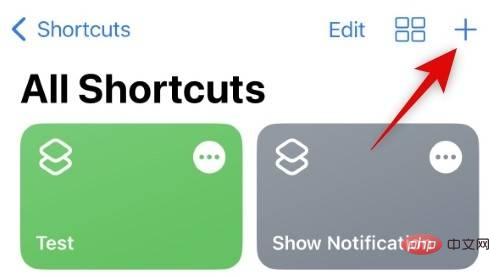
Click New shortcut and select Rename.
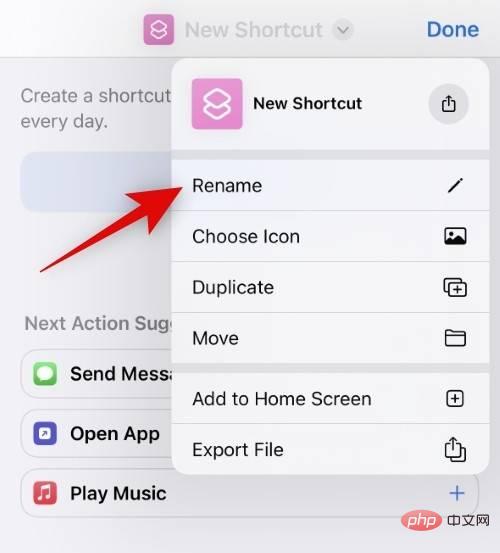
Name your shortcut according to your preference, then tap on your keyboard to complete.
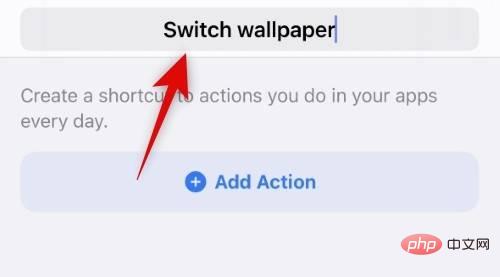
Now click Add action.
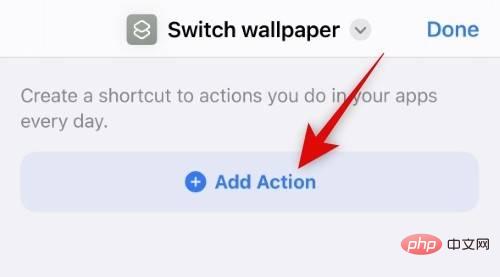
Use the search bar at the top to search for Switch between wallpapers.
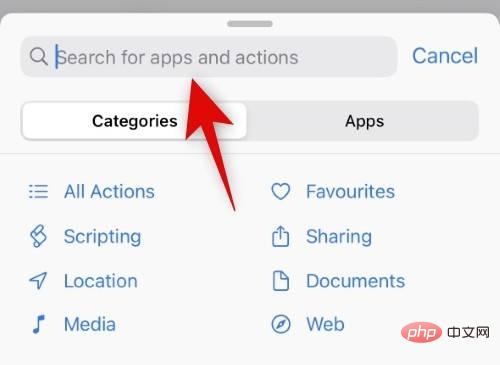
Once it appears in your search results, click and select it.
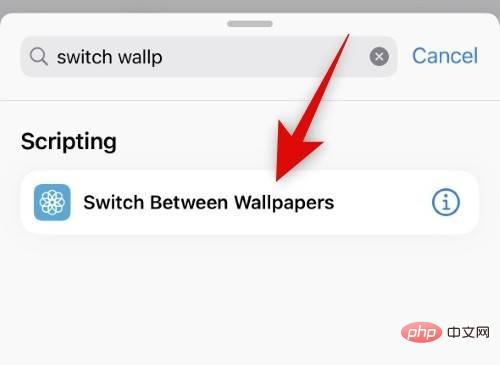
Click Wallpaper.
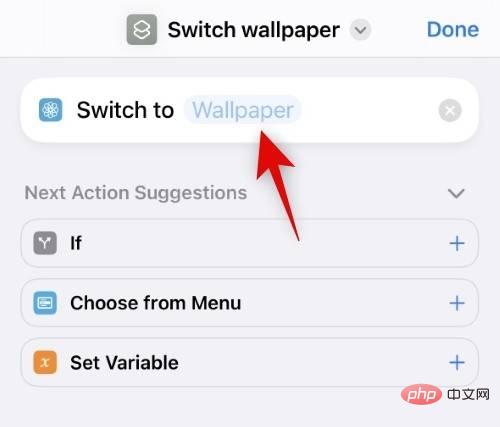
Now click and select the existing wallpaper you want to switch to.
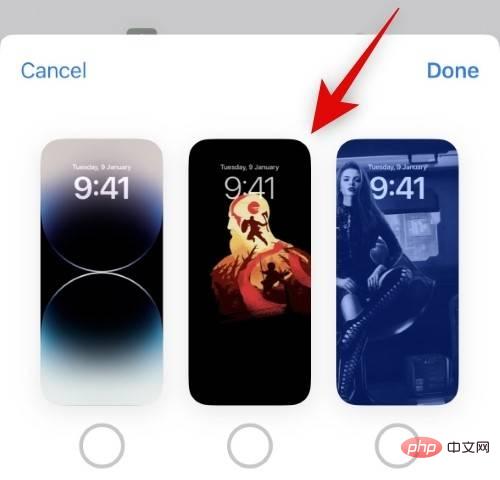
Click Complete.
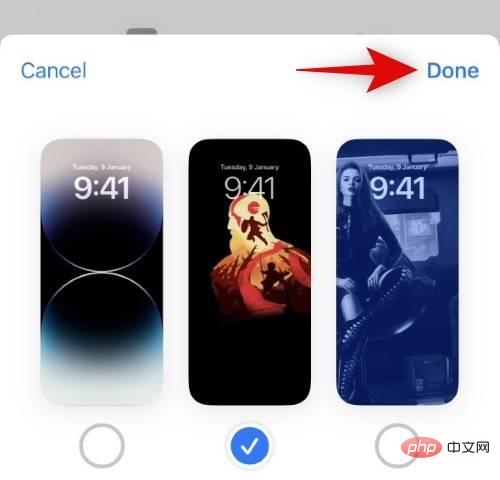
#You can now add more variables as needed and further automate your shortcuts. After completing, click Done in the upper right corner.
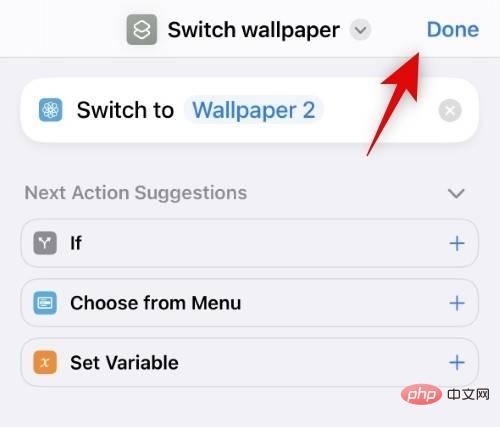
That's it! Now, once you trigger the shortcut on your iPhone, your wallpaper will automatically change to the selected wallpaper.
Method 2: Set the copied photo as wallpaper in the clipboard
You can also set the copied custom photo as wallpaper when the shortcut is triggered. Here's how to do it on your iPhone.
Open the Shortcuts app on your iPhone and tap the (plus sign) icon in the upper right corner.
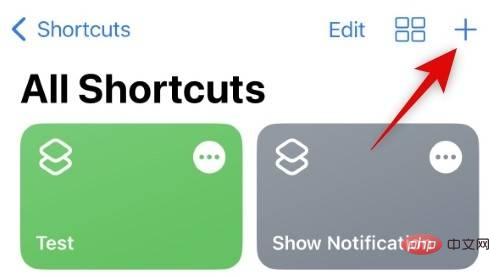
Click New shortcut and select Rename.
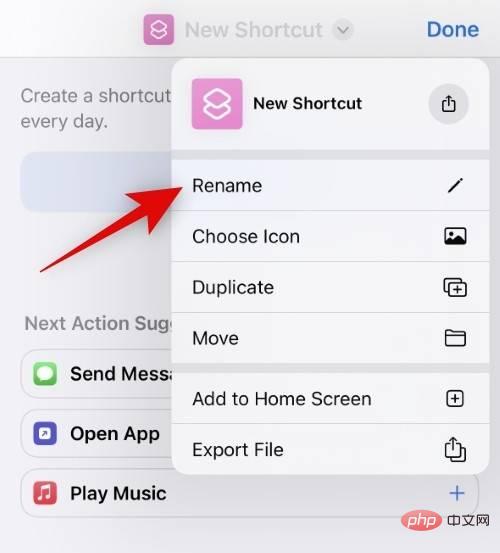
Name your shortcut according to your preference, then tap on your keyboard to complete.
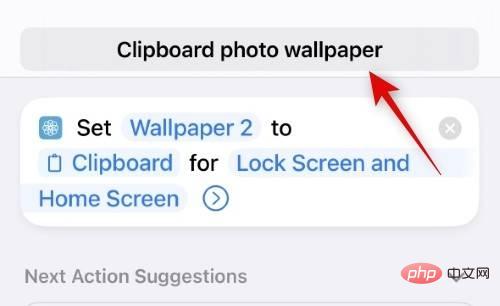
Now click Add action.
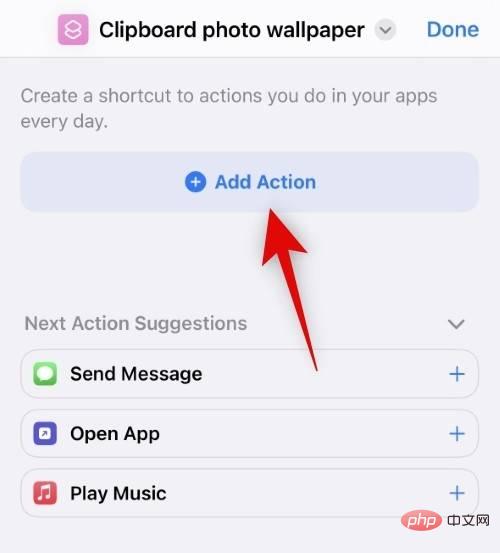
Click and use the search bar to search for set wallpaper photo.
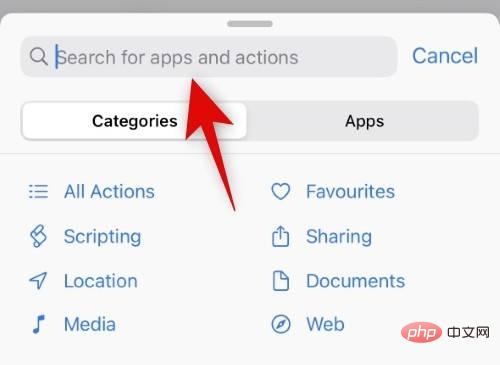
Click and select the same content from the search results.
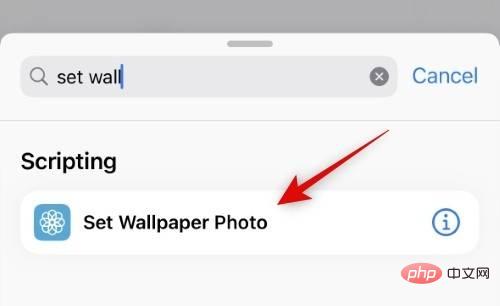 ##
##
If you wish to set the photo as the wallpaper for an existing photo you have created, click Default Wallpaper now. If you wish to set the photo as the current default wallpaper, do not use this option.
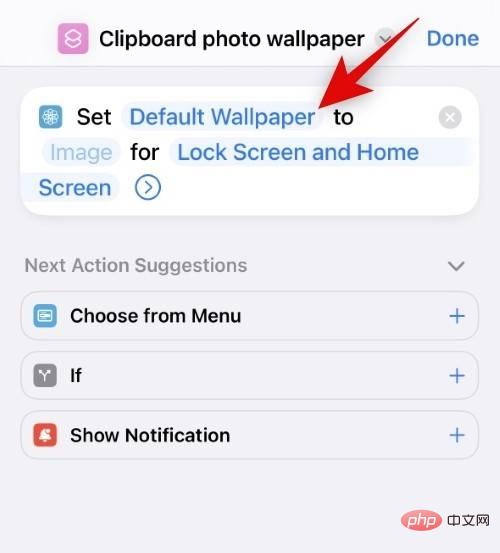
Click and select Image.
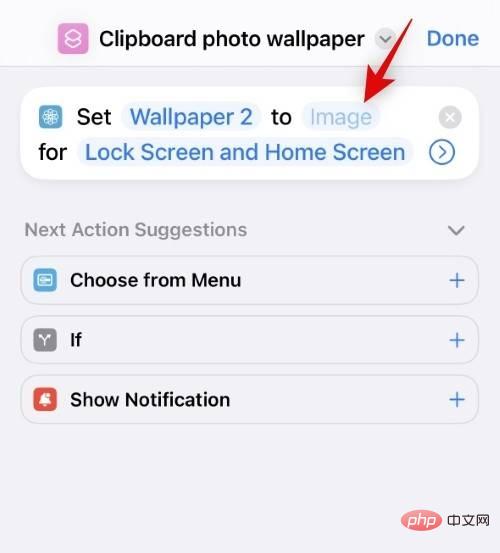
Now select Clipboard. This will allow you to set the copied image as wallpaper.
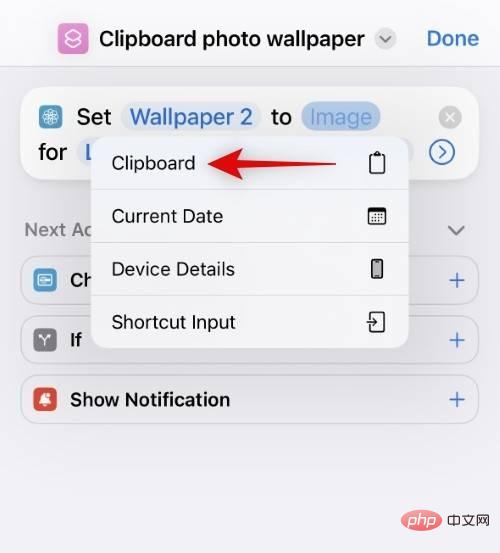
Click Lock Screen and Home Screen.
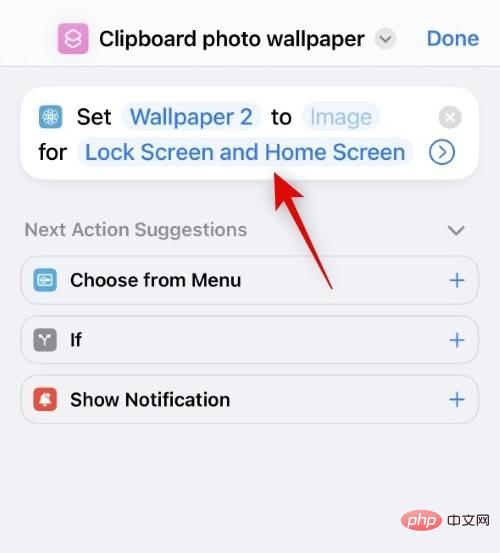
Choose one of the options based on your preference. You can select both the Lock screen and the Home screen to use the same wallpaper everywhere on your iPhone. Asking each time will allow you to choose if you want to use the wallpaper on the lock screen or home screen.
- Lock screen
- Home screen
- Asked every time
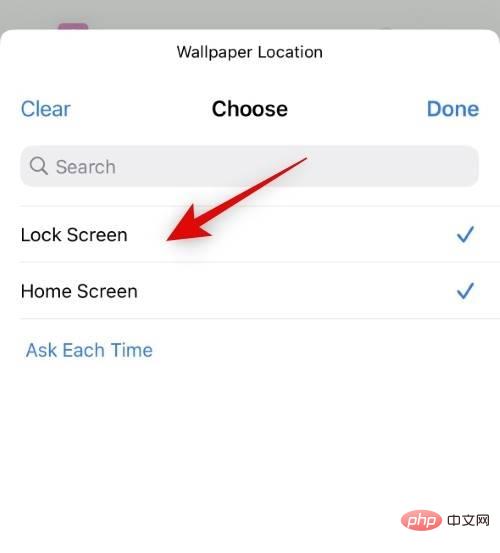
After making a selection Click to finish.
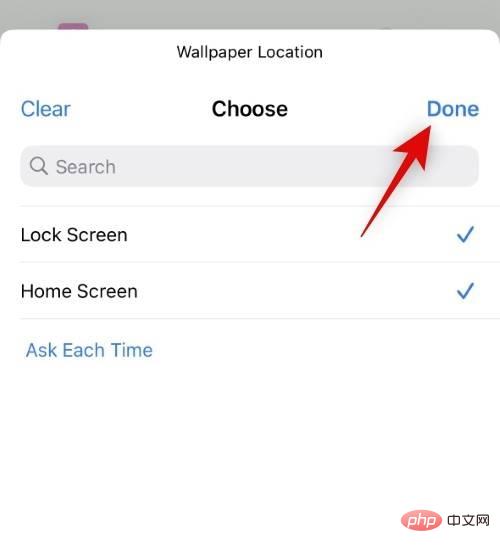
#Add any other variables or conditions based on your preference to further automate this process. When finished, click Complete.
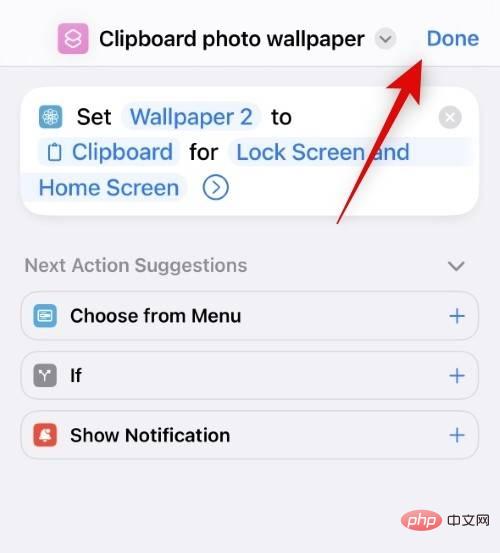
Now when this shortcut is triggered the wallpaper will not be set automatically, instead if you select Lock Screen as your choice you will be taken to Add a New Wallpaper Screen. Continue customizing your lock screen and click Done when finished.
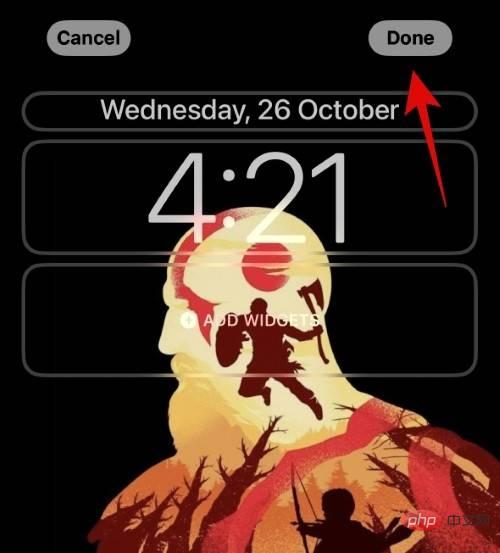
Additionally, when you select Home screen, will automatically set the wallpaper for your home screen and lock screen without any prompts. We suspect this is a bug and not expected behavior. It should be fixed in an upcoming beta release and should be refined by the time iOS 16.2 release candidate is released.
The above is the detailed content of How to Use Shortcuts to Automatically Change Wallpapers on iPhone. For more information, please follow other related articles on the PHP Chinese website!

Hot AI Tools

Undresser.AI Undress
AI-powered app for creating realistic nude photos

AI Clothes Remover
Online AI tool for removing clothes from photos.

Undress AI Tool
Undress images for free

Clothoff.io
AI clothes remover

Video Face Swap
Swap faces in any video effortlessly with our completely free AI face swap tool!

Hot Article

Hot Tools

Notepad++7.3.1
Easy-to-use and free code editor

SublimeText3 Chinese version
Chinese version, very easy to use

Zend Studio 13.0.1
Powerful PHP integrated development environment

Dreamweaver CS6
Visual web development tools

SublimeText3 Mac version
God-level code editing software (SublimeText3)

Hot Topics
 iPhone 16 Pro and iPhone 16 Pro Max official with new cameras, A18 Pro SoC and larger screens
Sep 10, 2024 am 06:50 AM
iPhone 16 Pro and iPhone 16 Pro Max official with new cameras, A18 Pro SoC and larger screens
Sep 10, 2024 am 06:50 AM
Apple has finally lifted the covers off its new high-end iPhone models. The iPhone 16 Pro and iPhone 16 Pro Max now come with larger screens compared to their last-gen counterparts (6.3-in on the Pro, 6.9-in on Pro Max). They get an enhanced Apple A1
 iPhone parts Activation Lock spotted in iOS 18 RC — may be Apple\'s latest blow to right to repair sold under the guise of user protection
Sep 14, 2024 am 06:29 AM
iPhone parts Activation Lock spotted in iOS 18 RC — may be Apple\'s latest blow to right to repair sold under the guise of user protection
Sep 14, 2024 am 06:29 AM
Earlier this year, Apple announced that it would be expanding its Activation Lock feature to iPhone components. This effectively links individual iPhone components, like the battery, display, FaceID assembly, and camera hardware to an iCloud account,
 iPhone parts Activation Lock may be Apple\'s latest blow to right to repair sold under the guise of user protection
Sep 13, 2024 pm 06:17 PM
iPhone parts Activation Lock may be Apple\'s latest blow to right to repair sold under the guise of user protection
Sep 13, 2024 pm 06:17 PM
Earlier this year, Apple announced that it would be expanding its Activation Lock feature to iPhone components. This effectively links individual iPhone components, like the battery, display, FaceID assembly, and camera hardware to an iCloud account,
 Multiple iPhone 16 Pro users report touchscreen freezing issues, possibly linked to palm rejection sensitivity
Sep 23, 2024 pm 06:18 PM
Multiple iPhone 16 Pro users report touchscreen freezing issues, possibly linked to palm rejection sensitivity
Sep 23, 2024 pm 06:18 PM
If you've already gotten your hands on a device from the Apple's iPhone 16 lineup — more specifically, the 16 Pro/Pro Max — chances are you've recently faced some kind of issue with the touchscreen. The silver lining is that you're not alone—reports
 Gate.io trading platform official app download and installation address
Feb 13, 2025 pm 07:33 PM
Gate.io trading platform official app download and installation address
Feb 13, 2025 pm 07:33 PM
This article details the steps to register and download the latest app on the official website of Gate.io. First, the registration process is introduced, including filling in the registration information, verifying the email/mobile phone number, and completing the registration. Secondly, it explains how to download the Gate.io App on iOS devices and Android devices. Finally, security tips are emphasized, such as verifying the authenticity of the official website, enabling two-step verification, and being alert to phishing risks to ensure the safety of user accounts and assets.
 Beats adds phone cases to its lineup: unveils a MagSafe case for the iPhone 16 series
Sep 11, 2024 pm 03:33 PM
Beats adds phone cases to its lineup: unveils a MagSafe case for the iPhone 16 series
Sep 11, 2024 pm 03:33 PM
Beats is known for launching audio products such as Bluetooth speakers and headphones, but in what can best be described as a surprise, the Apple-owned company has branched into making phone cases, starting with the iPhone 16 series. The Beats iPhone
 Anbi app official download v2.96.2 latest version installation Anbi official Android version
Mar 04, 2025 pm 01:06 PM
Anbi app official download v2.96.2 latest version installation Anbi official Android version
Mar 04, 2025 pm 01:06 PM
Binance App official installation steps: Android needs to visit the official website to find the download link, choose the Android version to download and install; iOS search for "Binance" on the App Store. All should pay attention to the agreement through official channels.
 How to solve the problem of 'Undefined array key 'sign'' error when calling Alipay EasySDK using PHP?
Mar 31, 2025 pm 11:51 PM
How to solve the problem of 'Undefined array key 'sign'' error when calling Alipay EasySDK using PHP?
Mar 31, 2025 pm 11:51 PM
Problem Description When calling Alipay EasySDK using PHP, after filling in the parameters according to the official code, an error message was reported during operation: "Undefined...





