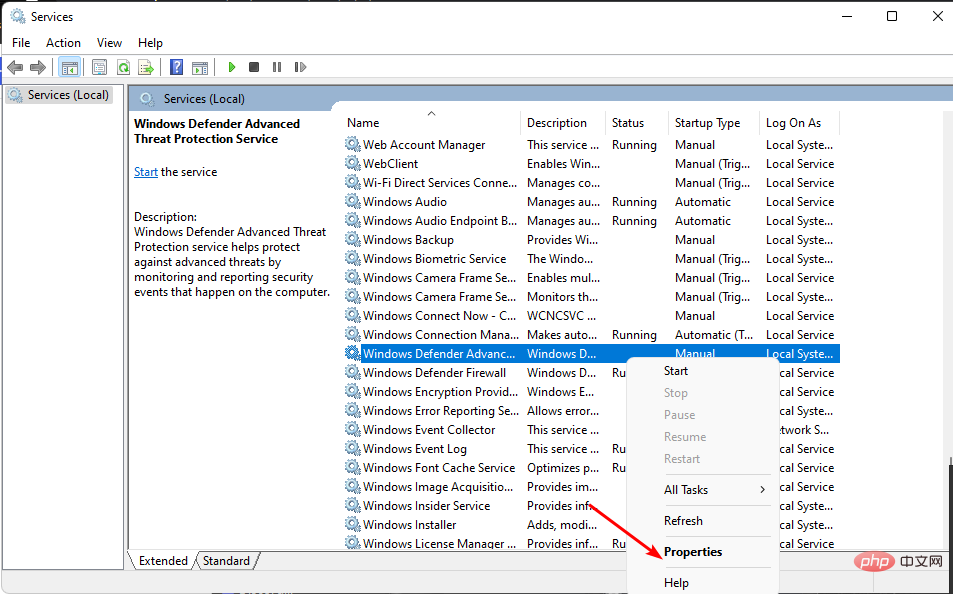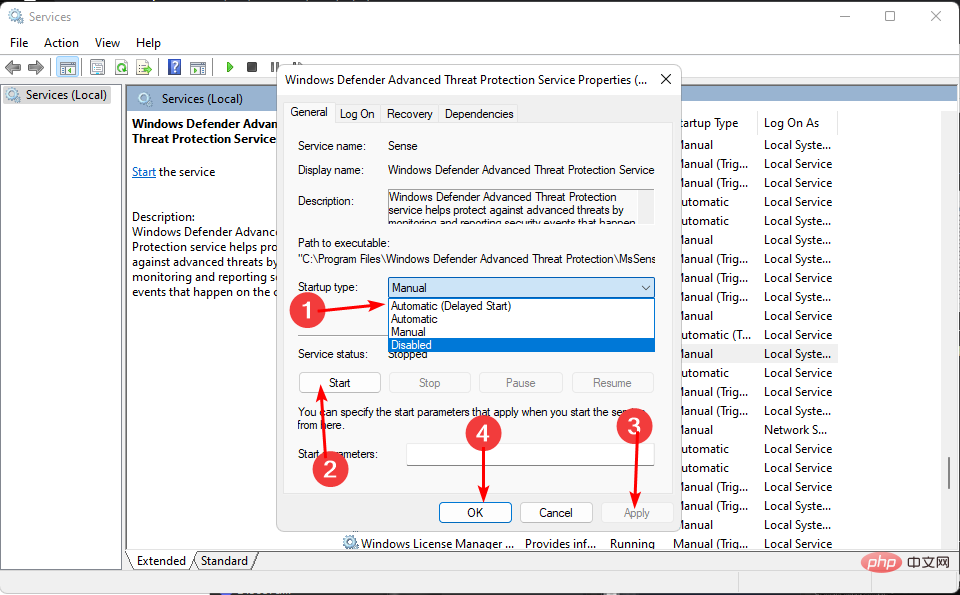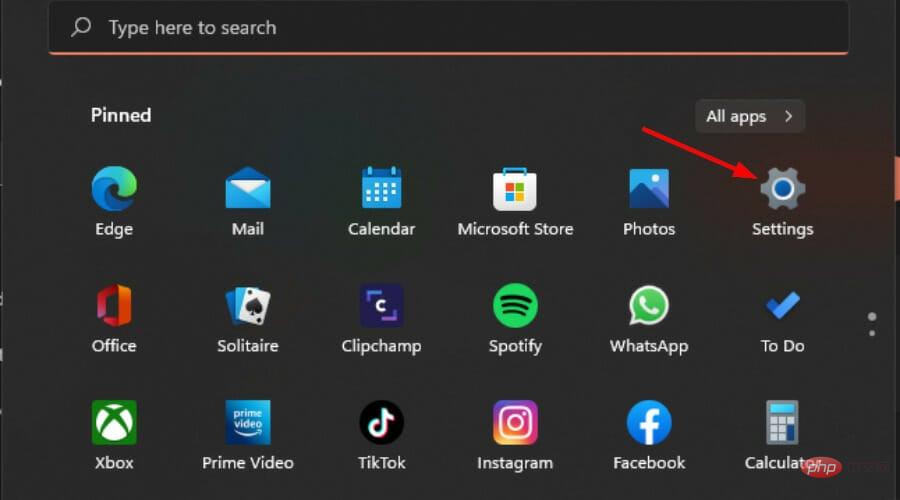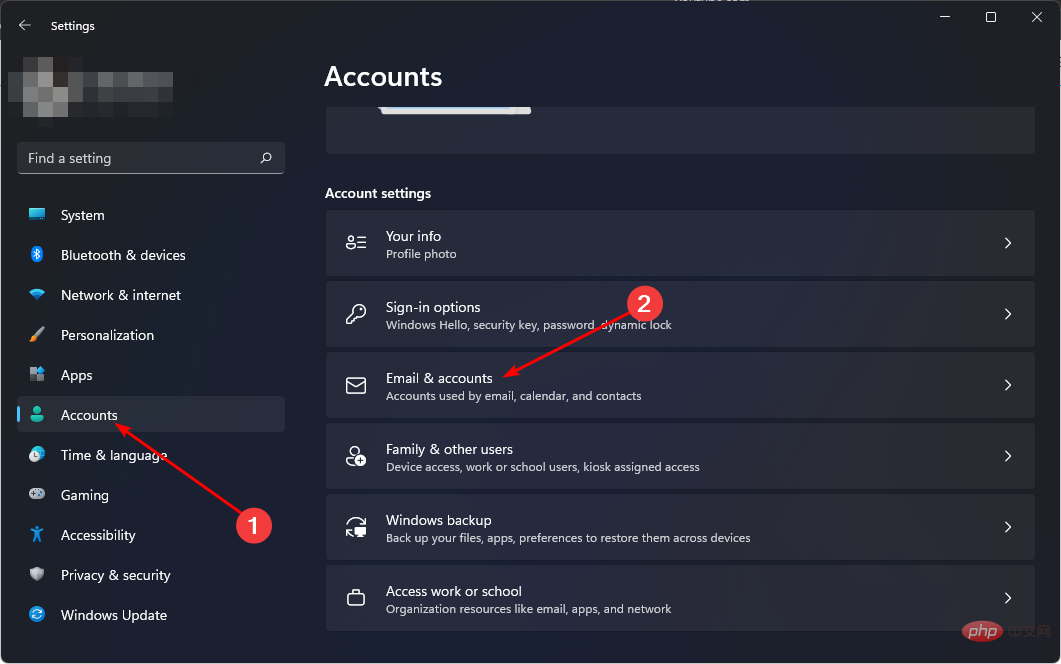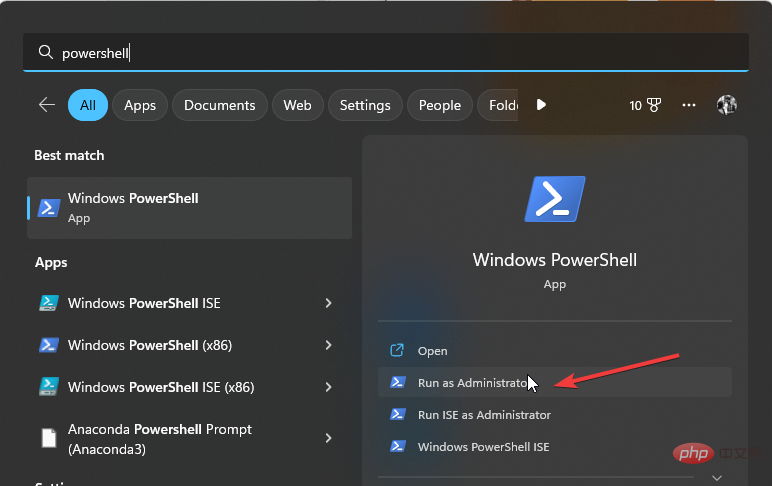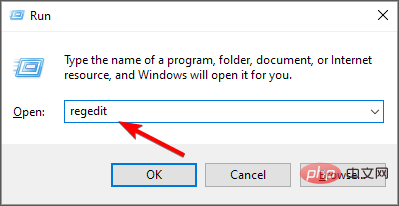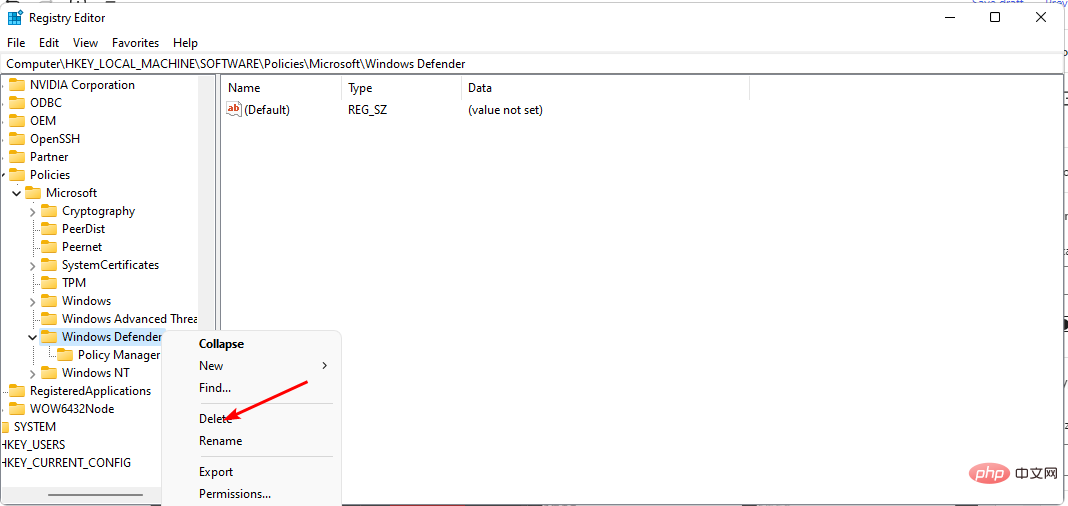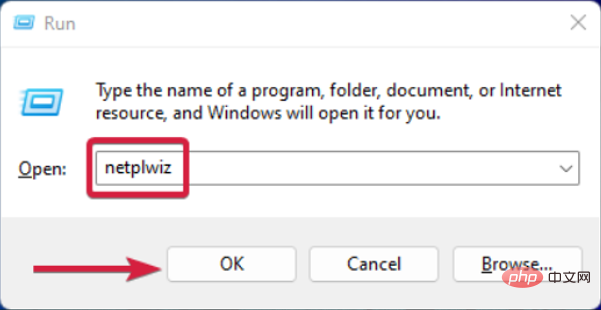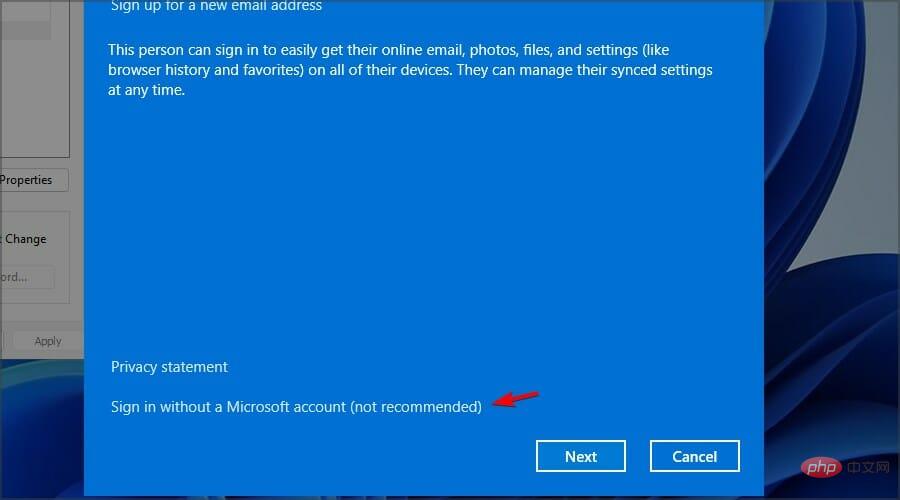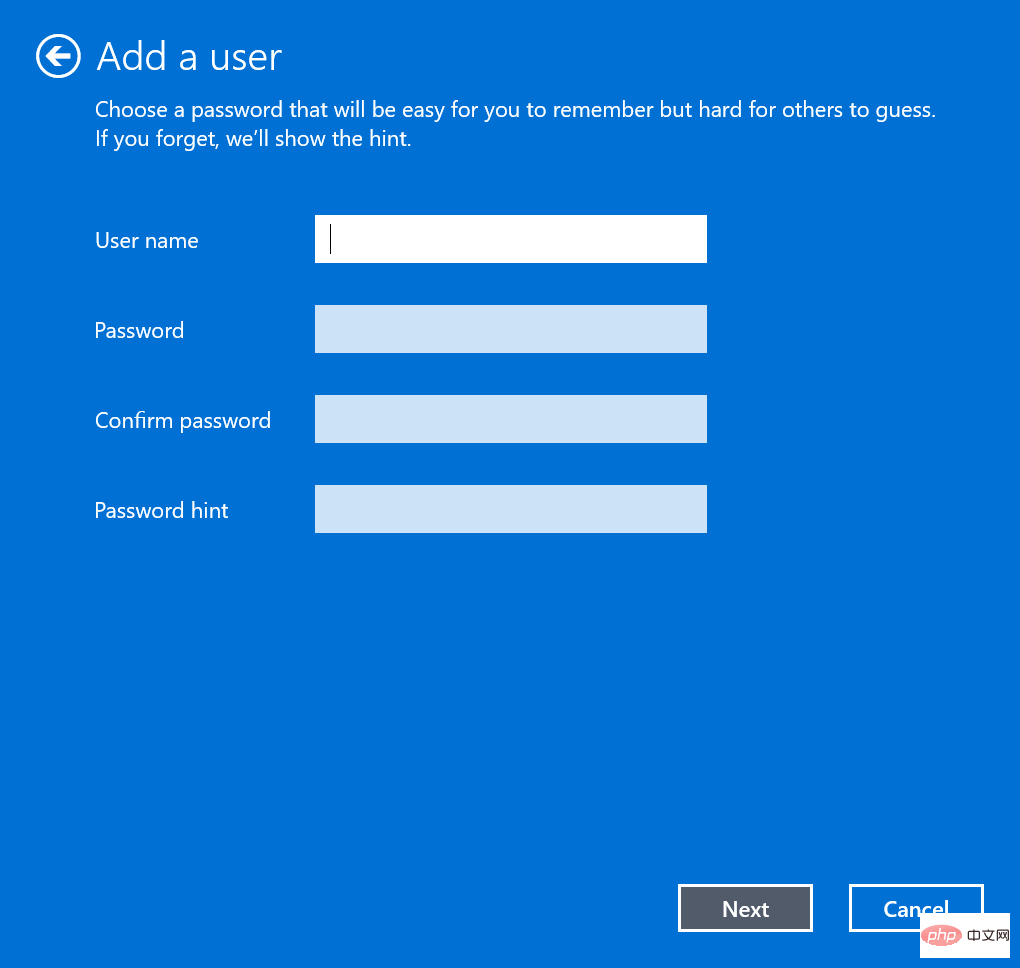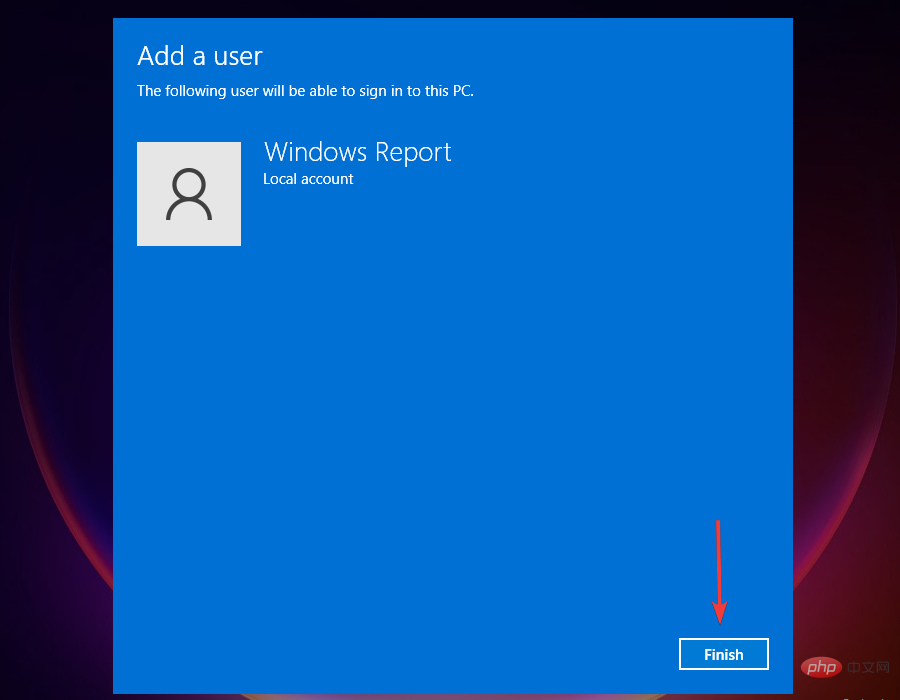Fix: Microsoft Defender Threat Service has stopped
Windows Defender is a built-in security solution in Windows. It protects your system from malware and other types of harmful threats. This makes Windows Defender your only security against threats if you don't have another antivirus program.
If Windows Defender is not working, your system will be exposed to many vulnerabilities. Usually, when the threat service is stopped, you can click the "Restart" button, but this does not always work. Luckily, we've put together this article to help you solve this problem.
Why did Windows Defender stop working?
The most common reasons why Windows Defender stops working are:
- Conflicting Antivirus Programs - If you use many different antivirus solutions, one of them May cause the Microsoft Defender threat service to stop.
- Organizational Restrictions - If you are using a work or school account, your organization may have enforced Group Policy settings that prevent you from making certain changes.
- Corrupted User Profile – Your current user profile may be corrupted, especially if someone made changes to the registry.
- Virus - It is also possible that a virus infection has taken control of your computer and overwhelmed the Microsoft Defender Threat Service, so it has stopped.
How to restart Windows Threat Service?
Before turning to the complex solutions below, try these basic workarounds:
- Disable or uninstall third-party antivirus software. Make sure to remove all software residue.
- Check for updates. Make sure your computer receives updates from Microsoft through Windows Update.
- Run an anti-malware scan on your computer.
- Run DISM and SFC scans.
- Restart the computer. Restarting can sometimes clear problems caused by software and hardware settings.
1. Restart the Windows Defender service
- Press the key to openRun the command. WindowsR
- Type services.msc in the dialog box and click . Enter

- Navigate to Windows Defender Advanced Threat Protection Service, right-click it, and select Properties.

- Under "Startup type", click the drop-down menu, select "Automatic", click "Start", then click "Apply" and "OK" to save changes.

2. Disconnect your work/school account
- Tap the key and click Settings. Windows

- Click Accounts in the left pane and select Access work and school.

- Hit the Disconnect button.
3. To fix Microsoft Defender
- keys, type Powershell in the search bar and select Run as administrator. Windows

- Type the following command and click: Enter
<strong>Get-AppXPackage | Foreach {Add-AppxPackage -DisableDevelopmentMode -Register "$ ($_.InstallLocation)\AppXManifest.xml"}</strong> - Restart the computer and check if the error exists.
4. Reinstall Microsoft Defender
- Hit the key to openRuncommand. WindowsR
- Type Registry Editor in the dialog box and click to open Registry Editor. Enter

- Navigate to the following location:
<strong>Computer\HKEY_LOCAL_MACHINE\SOFTWARE\Policies\Microsoft\Windows Defender</strong> - Delete the Windows Defender folder and restart your PC.

5. Create a new user account
- Hit the key to openRuncommand. WindowsR
- Type netplwiz and press . Enter

- Click "Add" in the "User Accounts" window.
- Select "Sign in without a Microsoft account (not recommended)".

- Click the Local Accounts button.
- Enter the username and password for the new user account (optional) and a prompt (in case a password is set). Once completed, click Next.

- Click "Finish" to create a local account.

Expert Tip:
Some PC problems are difficult to solve, especially when they involve corrupted repositories or missing Windows files. If you are having trouble fixing errors, your system may be partially corrupted.
We recommend installing Restoro, a tool that will scan your machine and determine what the fault is.
Click here to download and start repairing.
After logging in to the new profile, test it and check that the Microsoft Defender Threat Service is running smoothly. If so, you can conclude that your previous profile is corrupted and take the necessary steps to repair it.
6. Re-enable Windows Defender
- Click the Start menu icon, type cmd in the search bar, and then select Run as administrator.

- Type the following command and click: Enter
<strong>REG DELETE "HKLM\SOFTWARE\Policies\Microsoft\Windows Defender" /v DisableAntiSpyware</strong>
7. To remove the Group Policy restriction
- key, type cmd in the search bar and click Run as administrator. Windows

- Type the following commands and press after each command: Enter
<strong>reg delete "HKCU\Software\Microsoft\ Windows\CurrentVersion\Policies" /f</strong>##reg delete "HKCU\Software\Microsoft\WindowsSelfHost" /f<strong></strong>reg delete "HKCU\Software\ Policies" /f reg delete "HKLM\Software\Microsoft\Policies" /f<strong></strong>reg delete "HKLM\Software\Microsoft\Windows\CurrentVersion\Policies" /f<strong></strong>reg delete "HKLM\Software\Microsoft\Windows\CurrentVersion\WindowsStore\WindowsUpdate" /f<strong></strong>reg delete "HKLM\Software\Microsoft\WindowsSelfHost" /f reg delete "HKLM\Software\Policies" /f<strong></strong>reg delete "HKLM\Software\WOW6432Node\Microsoft\Policies" /f<strong></strong>reg delete " HKLM\Software\WOW6432Node\Microsoft\Windows\CurrentVersion\Policies" /f<strong></strong>reg delete "HKLM\Software\WOW6432Node\Microsoft\Windows\CurrentVersion\WindowsStore\WindowsUpdate" /f <strong></strong>
The above is the detailed content of Fix: Microsoft Defender Threat Service has stopped. For more information, please follow other related articles on the PHP Chinese website!

Hot AI Tools

Undresser.AI Undress
AI-powered app for creating realistic nude photos

AI Clothes Remover
Online AI tool for removing clothes from photos.

Undress AI Tool
Undress images for free

Clothoff.io
AI clothes remover

Video Face Swap
Swap faces in any video effortlessly with our completely free AI face swap tool!

Hot Article

Hot Tools

Notepad++7.3.1
Easy-to-use and free code editor

SublimeText3 Chinese version
Chinese version, very easy to use

Zend Studio 13.0.1
Powerful PHP integrated development environment

Dreamweaver CS6
Visual web development tools

SublimeText3 Mac version
God-level code editing software (SublimeText3)

Hot Topics
 How to run a JAR file on Windows 11 or 10
May 12, 2023 pm 06:34 PM
How to run a JAR file on Windows 11 or 10
May 12, 2023 pm 06:34 PM
Windows 11 is capable of running a large number of file types with or without external third-party applications. Not only does it allow you to perform numerous tasks from the comfort of your PC, but it also ensures that you can take advantage of your PC's raw capabilities. Today, we'll take a look at a complex file type—jar—and tell you how to open it on your Windows 11 or Windows 10 PC. What is a jar file? jar is an archive package format that may or may not contain an executable Java program. These archives can contain Java applications or source code, which can then be used to compile and run applications without having to write separate code for each application. You can use various methods
 How to disable driver signature enforcement in Windows 11
May 20, 2023 pm 02:17 PM
How to disable driver signature enforcement in Windows 11
May 20, 2023 pm 02:17 PM
Microsoft has built several security features into Windows to ensure your PC remains secure. One of them is driver signature enforcement in Windows 11. When this feature is enabled, it ensures that only drivers digitally signed by Microsoft can be installed on the system. This helps most of the users to a great extent as it protects them. But there is a downside to enabling driver signature enforcement. Suppose you find a driver that works for your device, but it is not signed by Microsoft, although it is completely safe. But you won't be able to install it. Therefore, you must know how to disable driver signing in Windows 11
 4 Ways to Enable or Disable Microsoft Store on Windows 11 or 10
May 14, 2023 am 10:46 AM
4 Ways to Enable or Disable Microsoft Store on Windows 11 or 10
May 14, 2023 am 10:46 AM
Here are some possible reasons why you need to disable Microsoft Store: Stop unwanted notifications. Preserves data by limiting the background processes of the Microsoft Store to improve security or privacy Addresses some issues related to the Store or the apps it installs. Restrict children, family members, or other users from downloading applications without permission. Steps to Disable or Enable Windows Store Before following this tutorial, disabling the Microsoft Store will also stop the installation of any apps that require its services. To use the store, users need to enable its service in the same way as blocking it. 1. Block WindowsStore background service Let us from restricting Microsoft Store as
 How to fix Windows 11 activation error 0xc004c060
May 17, 2023 pm 08:47 PM
How to fix Windows 11 activation error 0xc004c060
May 17, 2023 pm 08:47 PM
Why am I encountering Windows 11 activation error 0xc004c060? First make sure you are using genuine Windows and that the license key is valid. Also, check if it was obtained from an official source and if the key is suitable for the installed OS version. If there is an issue with any of these, you may encounter Windows 11 activation error 0xc004c060. So be sure to verify these and if you find everything is in order, move on to the next section. If you obtained the key through unreliable means or believe that the installed copy is a pirated version, you will need to purchase a valid key from Microsoft. In addition to this, misconfigured settings, missing
 0x80010105: How to fix this Windows update error
May 17, 2023 pm 05:44 PM
0x80010105: How to fix this Windows update error
May 17, 2023 pm 05:44 PM
Microsoft regularly releases Windows updates to improve functionality or increase the security of the operating system. You can ignore some of these updates, but it's important to always install security updates. While installing these updates, you may encounter error code; 0x80010105. An unstable connection usually causes most update errors, and once the connection is reestablished you're good to go. However, some require more technical troubleshooting, such as the 0x80010105 error, which is what we will see in this article. What causes WindowsUpdate error 0x80010105? This error may occur if your computer has not been updated in a while. Some users may have permanently disabled W for their reasons
 How to fix runtime error 339 on Windows 11/10
May 13, 2023 pm 11:22 PM
How to fix runtime error 339 on Windows 11/10
May 13, 2023 pm 11:22 PM
There can be several reasons why runtime error 339 occurs when running a program. Some of them may be that some ocx or dll files are missing, damaged or the dll or ocx is not registered. This would be an annoying experience for the smooth execution of the application. Here are some of the possible error messages you may see for Runtime Error 339 Error – Runtime Error 339: Component DUZOCX32.OCX is not registered correctly or the file is missing. Error – Runtime Error 339. Component MSMASK32.ocx or one of its dependencies is not registered correctly; the file is missing or invalid. Error – Runtime Error '339': Component 'FM20.DLL' or one of its dependencies was not correctly noted
 How to disable display scaling for high DPI settings in Windows 11 or 10
May 22, 2023 pm 10:11 PM
How to disable display scaling for high DPI settings in Windows 11 or 10
May 22, 2023 pm 10:11 PM
The default display scaling feature on Windows 10 or later is a core component of the Windows operating system. But sometimes, this feature of certain apps can cause compatibility issues, unreadable text, blurry logos, and ultimately, app crashes. This can be a huge headache if you're dealing with 2160p or higher resolutions. There are many ways to disable the default display scaling feature on high DPI settings. We've selected the best ones and detailed step-by-step instructions for each process. How to Disable Display Scaling on High DPI Settings There is a way, all you have to do is disable high DPI scaling for a single application, and there is a way to do it for the entire Window
 How to disable core parking on Windows 10
May 16, 2023 pm 01:07 PM
How to disable core parking on Windows 10
May 16, 2023 pm 01:07 PM
If you are a Windows user and want to disable the core parking functionality in your system, this article will guide you through the process. What is core parking? The core parking function is a power saving mechanism. It puts some of your processors into a sleep mode that doesn't perform any tasks and consumes very little or no power. This helps reduce energy consumption and therefore heat in the system. These cores are unparked when needed. Few users need to disable this feature, especially gamers. Disabling this feature will improve your system performance. Disable Windows Core Parking using Windows Registry Editor Step 1: Use Windows + R keys simultaneously to open the run prompt. Step 2: At the run prompt