Windows search highlight option grayed out issue fixed
Search highlighting shows your recently completed past searches. But what if you can't enable the Search Highlight option in Settings because it's grayed out? If that's the case, you're missing out on a lot of aspects. Search highlighting greatly enhances your search experience and makes it easy for you to perform repeat queries very quickly. There is a very simple fix for this issue and you can fix the search highlight grayed out issue in just a few minutes.
Fix 1 – Change the value of Disable Search Box Suggestion
Use Registry Editor to change the value of DisableSearchBoxSuggetsion to resolve this issue.
Step 1 –Click the Windows R key to open a run box. Then, type "Registry Editor" into the box.
Step 2 –Later, click “OK”.
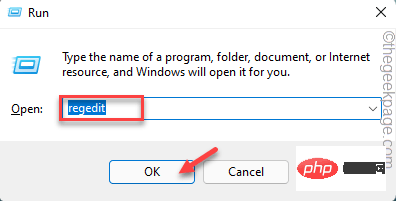
Note - You must create a registry backup in order to change certain values. This is just a safety precaution and will be very helpful if anything goes wrong.
After opening the Registry Editor, click "File" and then click "Export" to create a registry backup.
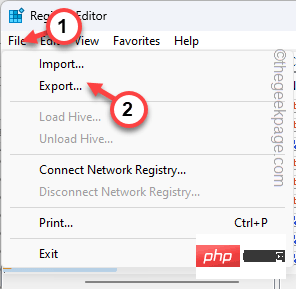
Export this registry backup to any location you like.
Step 3 – Anyway, follow the left pane to get to this point –
HKEY_CURRENT_USER\Software\Policies\Microsoft\Windows\Explorer
Step 4 – Now, on the right Look for the "Disable Search Box Suggestions" value. This is the culprit.
Step 5 –You can easily delete this value. However, we recommend double-clicking it.
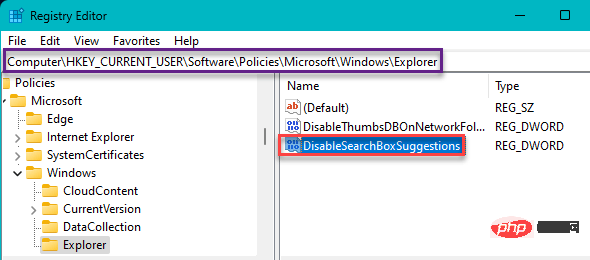
Step 6 –Just set “Value Data:” to “0”. Then, click "OK".
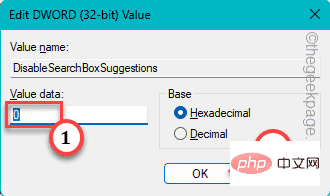
Step 7 –Now, moving on to this –
HKEY_LOCAL_MACHINE\SOFTWARE\Policies\Microsoft\Windows\Windows Search
Step 8 –In There, see if you can find "EnableDynamicContentInWSB" *.
Step 9 – Then, double-click it to open it.
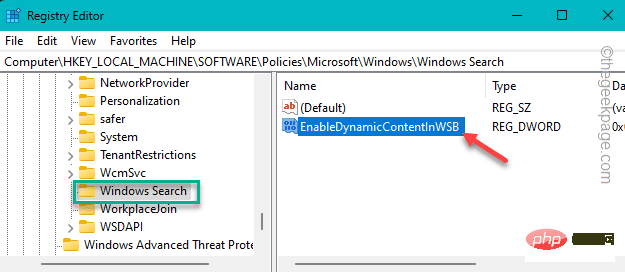
Step 10 –Next, set the value to “1”.
Step 11 –Then, click “OK”.
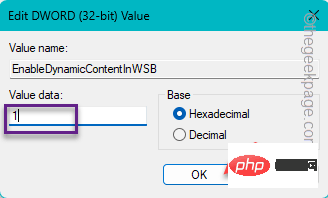
[*Note – If “EnableDynamicContentInWSB” is not found, you must create this value manually –
one. Once you reach the specified location (step 7), click on the space, right-click on the space and click "New>" and then click "DWORD () Bit Value" to create the value .
b. Name this new value "EnableDynamicContentInWSB".
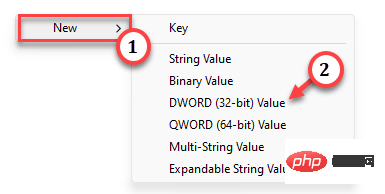
]
After changing the value, exit the Registry Editor. This change will not occur unless you reboot the system. Restart the computer. After restarting, try enabling the Searh highlighting option again.
It won't turn gray at all.
Fix 2 – Enable Search Web with Bing
If your web search results are disabled in the search options, this may cause this search highlight to be greyed out.
Step 1 –You can simply run a batch file to enable this "Search the Web with Bing" in Windows Search.
Step 2 - Download this Enable_Search_the_web_with_Bing_in_Windows_Search file.
Step 3 –Extract the zip file from here.
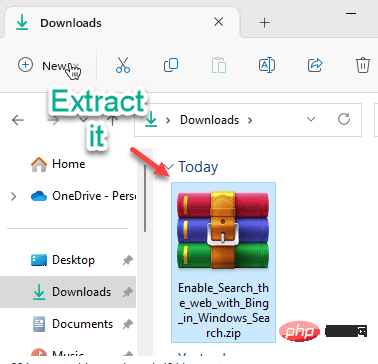
Step 4 – Inside you will find the “Enable_Search_the_web_with_Bing_in_Windows_Search” batch file.
步骤 5 –现在,右键单击该文件,然后点击“以管理员身份运行”。
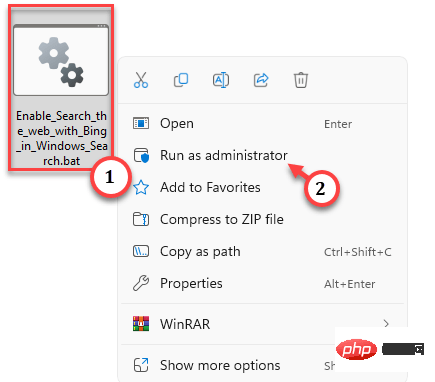
批处理文件会将一个值注入到系统注册表中。现在,您必须再次重新启动计算机。
在此之后,一切都应该恢复正常,您将能够更改它。
修复3 –允许使用Gpedit搜索突出显示
如果尝试同时为多台域计算机启用搜索突出显示功能,组策略编辑器是执行此操作的最佳方法。
步骤 1 –在搜索框中输入“gpedit”。
步骤 2 –然后,点击“编辑组策略”将其打开。
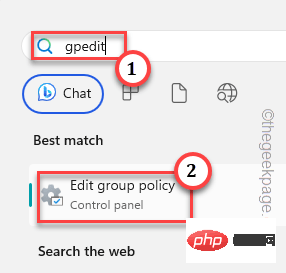
第 3 步 –打开“本地组策略”页后,请转到此点 –
Computer Configurations > Adminstrative Templates > System > Windows Components > Search
第 4 步 –然后,双击“允许搜索突出显示”策略将其打开。
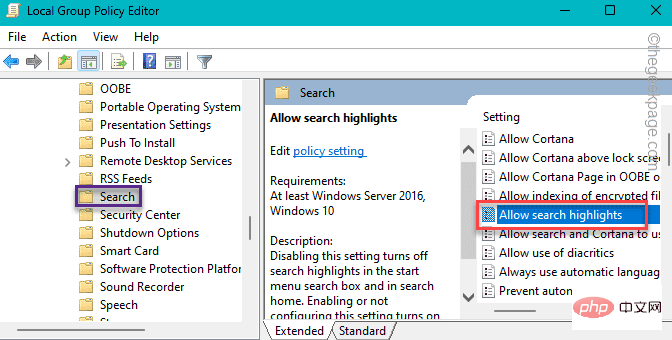
步骤 5 –现在,将此策略设置为“已启用”以保存策略。
步骤 6 –之后,单击“应用”和“确定”。
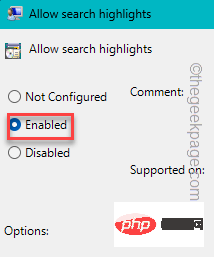
退出组策略。重新启动系统以实施此策略更改。
现在,“搜索突出显示”将不再显示为灰色。您可以轻松切换它。
The above is the detailed content of Windows search highlight option grayed out issue fixed. For more information, please follow other related articles on the PHP Chinese website!

Hot AI Tools

Undresser.AI Undress
AI-powered app for creating realistic nude photos

AI Clothes Remover
Online AI tool for removing clothes from photos.

Undress AI Tool
Undress images for free

Clothoff.io
AI clothes remover

Video Face Swap
Swap faces in any video effortlessly with our completely free AI face swap tool!

Hot Article

Hot Tools

Notepad++7.3.1
Easy-to-use and free code editor

SublimeText3 Chinese version
Chinese version, very easy to use

Zend Studio 13.0.1
Powerful PHP integrated development environment

Dreamweaver CS6
Visual web development tools

SublimeText3 Mac version
God-level code editing software (SublimeText3)

Hot Topics
 1662
1662
 14
14
 1419
1419
 52
52
 1311
1311
 25
25
 1262
1262
 29
29
 1235
1235
 24
24
 How to disable driver signature enforcement in Windows 11
May 20, 2023 pm 02:17 PM
How to disable driver signature enforcement in Windows 11
May 20, 2023 pm 02:17 PM
Microsoft has built several security features into Windows to ensure your PC remains secure. One of them is driver signature enforcement in Windows 11. When this feature is enabled, it ensures that only drivers digitally signed by Microsoft can be installed on the system. This helps most of the users to a great extent as it protects them. But there is a downside to enabling driver signature enforcement. Suppose you find a driver that works for your device, but it is not signed by Microsoft, although it is completely safe. But you won't be able to install it. Therefore, you must know how to disable driver signing in Windows 11
 How to fix Windows 11 activation error 0xc004c060
May 17, 2023 pm 08:47 PM
How to fix Windows 11 activation error 0xc004c060
May 17, 2023 pm 08:47 PM
Why am I encountering Windows 11 activation error 0xc004c060? First make sure you are using genuine Windows and that the license key is valid. Also, check if it was obtained from an official source and if the key is suitable for the installed OS version. If there is an issue with any of these, you may encounter Windows 11 activation error 0xc004c060. So be sure to verify these and if you find everything is in order, move on to the next section. If you obtained the key through unreliable means or believe that the installed copy is a pirated version, you will need to purchase a valid key from Microsoft. In addition to this, misconfigured settings, missing
 0x80010105: How to fix this Windows update error
May 17, 2023 pm 05:44 PM
0x80010105: How to fix this Windows update error
May 17, 2023 pm 05:44 PM
Microsoft regularly releases Windows updates to improve functionality or increase the security of the operating system. You can ignore some of these updates, but it's important to always install security updates. While installing these updates, you may encounter error code; 0x80010105. An unstable connection usually causes most update errors, and once the connection is reestablished you're good to go. However, some require more technical troubleshooting, such as the 0x80010105 error, which is what we will see in this article. What causes WindowsUpdate error 0x80010105? This error may occur if your computer has not been updated in a while. Some users may have permanently disabled W for their reasons
 How to install the Group Policy Management Console on Windows 11
May 17, 2023 am 09:59 AM
How to install the Group Policy Management Console on Windows 11
May 17, 2023 am 09:59 AM
Installing the Group Policy Management Console (also known as GPMC) on Windows 11 will be the topic of today’s post. In Windows systems, the tools we are discussing improve the management of Group Policy by making it easier for IT and system administrators to understand. Be careful not to confuse the Local Group Policy Editor (gpedit.msc) with the Group Policy Management Console (GPMC). In terms of local system settings, Gpedit works with the registry, but GPMC works with server management settings for domain-based networks. You need to download and install the Windows Remote Server Administration Tools, sometimes called RSAT, to accomplish this. Use remote server management
 How to disable core parking on Windows 10
May 16, 2023 pm 01:07 PM
How to disable core parking on Windows 10
May 16, 2023 pm 01:07 PM
If you are a Windows user and want to disable the core parking functionality in your system, this article will guide you through the process. What is core parking? The core parking function is a power saving mechanism. It puts some of your processors into a sleep mode that doesn't perform any tasks and consumes very little or no power. This helps reduce energy consumption and therefore heat in the system. These cores are unparked when needed. Few users need to disable this feature, especially gamers. Disabling this feature will improve your system performance. Disable Windows Core Parking using Windows Registry Editor Step 1: Use Windows + R keys simultaneously to open the run prompt. Step 2: At the run prompt
 How to disable display scaling for high DPI settings in Windows 11 or 10
May 22, 2023 pm 10:11 PM
How to disable display scaling for high DPI settings in Windows 11 or 10
May 22, 2023 pm 10:11 PM
The default display scaling feature on Windows 10 or later is a core component of the Windows operating system. But sometimes, this feature of certain apps can cause compatibility issues, unreadable text, blurry logos, and ultimately, app crashes. This can be a huge headache if you're dealing with 2160p or higher resolutions. There are many ways to disable the default display scaling feature on high DPI settings. We've selected the best ones and detailed step-by-step instructions for each process. How to Disable Display Scaling on High DPI Settings There is a way, all you have to do is disable high DPI scaling for a single application, and there is a way to do it for the entire Window
 5 Ways to Disable Delivery Optimization Service in Windows
May 17, 2023 am 09:31 AM
5 Ways to Disable Delivery Optimization Service in Windows
May 17, 2023 am 09:31 AM
There are many reasons why you might want to disable the Delivery Optimization service on your Windows computer. However, our readers complained about not knowing the correct steps to follow. This guide discusses how to disable the Delivery Optimization service in a few steps. To learn more about services, you may want to check out our How to open services.msc guide for more information. What does Delivery Optimization Service do? Delivery Optimization Service is an HTTP downloader with cloud hosting solution. It allows Windows devices to download Windows updates, upgrades, applications and other large package files from alternative sources. Additionally, it helps reduce bandwidth consumption by allowing multiple devices in a deployment to download these packages. In addition, Windo
 NET HELPMSG 3774: How to fix this error in 5 steps
May 17, 2023 pm 09:27 PM
NET HELPMSG 3774: How to fix this error in 5 steps
May 17, 2023 pm 09:27 PM
Many of our readers have encountered error code NETHELPMSG3774 when trying to create a new user account through the command prompt. The error states that the user was successfully created but could not be added to the USERS local group. Why do I receive the NETHELPMSG3774 error code? If you receive error code NETHELPMSG3774 when trying to create a user account on your Windows PC, it may be due to one or more of the following reasons. Incomplete Windows Installation – If Windows was not installed correctly, or the installation process was interrupted, the NETHELPMSG3774 error may occur during user account creation. Corrupted user profile – if



