In which folder is the uniapp icon placed?
Uniapp is a cross-platform development framework that can compile code into applications for different platforms, including iOS, Android, H5, etc. When developing uniapp applications, we often need to add some icons to facilitate user identification and operation. So, which folder should these icons be placed in?
First, we need to understand the directory structure of the uniapp application. Normally, the directory structure of the uniapp application includes the following folders: pages, components, static, unpackage, node_modules, manifest.json, App.vue, etc. Among them, pages and components are the folders where pages and components are placed, static is the folder where static files are placed, unpackage is the compiled folder, node_modules is the folder where project dependencies are placed, and manifest.json is the configuration file of the uniapp application. App.vue is the root component of the application.
For icon placement, we usually place the icon file in the static folder. Under the static folder, you can create a folder named icons to specifically store icon files, which is easy to manage and call.
Under the icons folder, we can place different types of icons in different subfolders. For example, place the application's startup icon in a subfolder named "app", place the tab bar icon in a subfolder named "tabbar", and place the icons of other pages in a subfolder named "page". " subfolder and so on.
It should be noted that when using icon, it needs to be quoted in the corresponding file. For example, in App.vue or a page component, you can use the following method to reference the icon named "logo.png":
<template> <div> <img src="@/static/icons/app/logo.png" /> </div> </template>
Among them, @ represents the alias of the src directory, so @/static/icons /app/logo.png actually points to src/static/icons/app/logo.png.
In addition to manually placing icons, we can also use some tools to automatically generate icons. For example, uniapp officially provides a plug-in called "uni-icon", which can automatically generate icons suitable for various sizes and places based on a high-definition icon. The method of use is to first create a new page named "uni-icons" under the pages folder, then call the uni-icon component in the page and specify the path of the original icon, and icons of various sizes and locations can be automatically generated.
In short, for the icon of the uniapp application, it is recommended to place it in a folder named icons under the static folder, and pay attention to referencing the icon where you need to use it. In this way, we can more easily manage, call and automatically generate various types of icons.
The above is the detailed content of In which folder is the uniapp icon placed?. For more information, please follow other related articles on the PHP Chinese website!

Hot AI Tools

Undresser.AI Undress
AI-powered app for creating realistic nude photos

AI Clothes Remover
Online AI tool for removing clothes from photos.

Undress AI Tool
Undress images for free

Clothoff.io
AI clothes remover

Video Face Swap
Swap faces in any video effortlessly with our completely free AI face swap tool!

Hot Article

Hot Tools

Notepad++7.3.1
Easy-to-use and free code editor

SublimeText3 Chinese version
Chinese version, very easy to use

Zend Studio 13.0.1
Powerful PHP integrated development environment

Dreamweaver CS6
Visual web development tools

SublimeText3 Mac version
God-level code editing software (SublimeText3)

Hot Topics
 What are the different types of testing that you can perform in a UniApp application?
Mar 27, 2025 pm 04:59 PM
What are the different types of testing that you can perform in a UniApp application?
Mar 27, 2025 pm 04:59 PM
The article discusses various testing types for UniApp applications, including unit, integration, functional, UI/UX, performance, cross-platform, and security testing. It also covers ensuring cross-platform compatibility and recommends tools like Jes
 How can you reduce the size of your UniApp application package?
Mar 27, 2025 pm 04:45 PM
How can you reduce the size of your UniApp application package?
Mar 27, 2025 pm 04:45 PM
The article discusses strategies to reduce UniApp package size, focusing on code optimization, resource management, and techniques like code splitting and lazy loading.
 What debugging tools are available for UniApp development?
Mar 27, 2025 pm 05:05 PM
What debugging tools are available for UniApp development?
Mar 27, 2025 pm 05:05 PM
The article discusses debugging tools and best practices for UniApp development, focusing on tools like HBuilderX, WeChat Developer Tools, and Chrome DevTools.
 How can you use lazy loading to improve performance?
Mar 27, 2025 pm 04:47 PM
How can you use lazy loading to improve performance?
Mar 27, 2025 pm 04:47 PM
Lazy loading defers non-critical resources to improve site performance, reducing load times and data usage. Key practices include prioritizing critical content and using efficient APIs.
 How can you optimize images for web performance in UniApp?
Mar 27, 2025 pm 04:50 PM
How can you optimize images for web performance in UniApp?
Mar 27, 2025 pm 04:50 PM
The article discusses optimizing images in UniApp for better web performance through compression, responsive design, lazy loading, caching, and using WebP format.
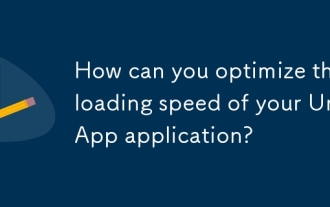 How can you optimize the loading speed of your UniApp application?
Mar 27, 2025 pm 04:43 PM
How can you optimize the loading speed of your UniApp application?
Mar 27, 2025 pm 04:43 PM
The article discusses strategies to optimize UniApp loading speed, focusing on minimizing bundle size, optimizing media, caching, code splitting, using CDNs, and reducing network requests.
 How can you optimize network requests in UniApp?
Mar 27, 2025 pm 04:52 PM
How can you optimize network requests in UniApp?
Mar 27, 2025 pm 04:52 PM
The article discusses strategies for optimizing network requests in UniApp, focusing on reducing latency, implementing caching, and using monitoring tools to enhance application performance.
 What are some common performance anti-patterns in UniApp?
Mar 27, 2025 pm 04:58 PM
What are some common performance anti-patterns in UniApp?
Mar 27, 2025 pm 04:58 PM
The article discusses common performance anti-patterns in UniApp development, such as excessive global data use and inefficient data binding, and offers strategies to identify and mitigate these issues for better app performance.






