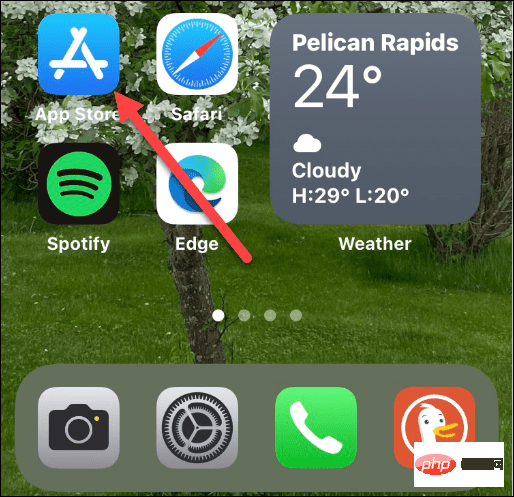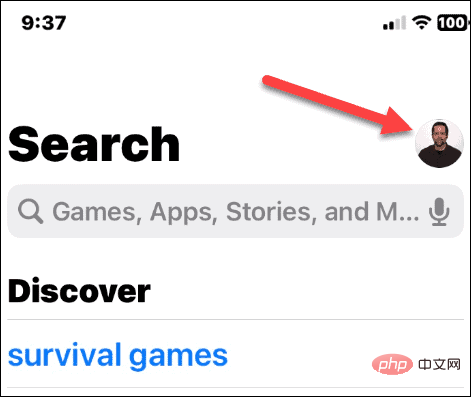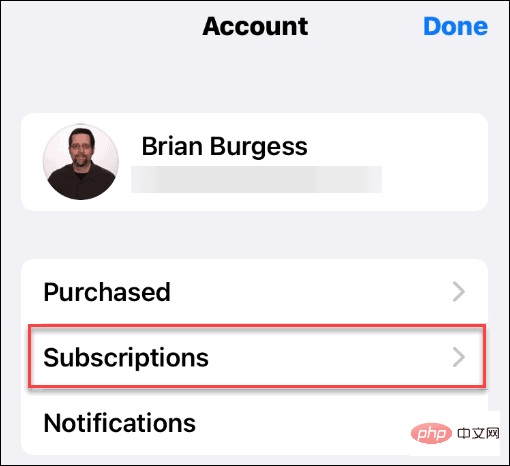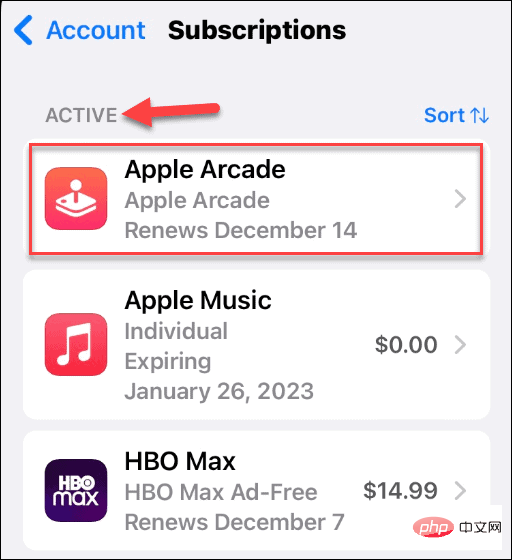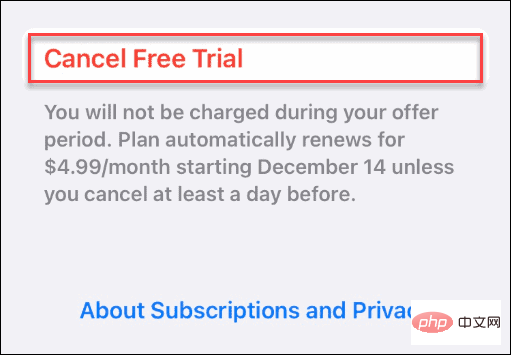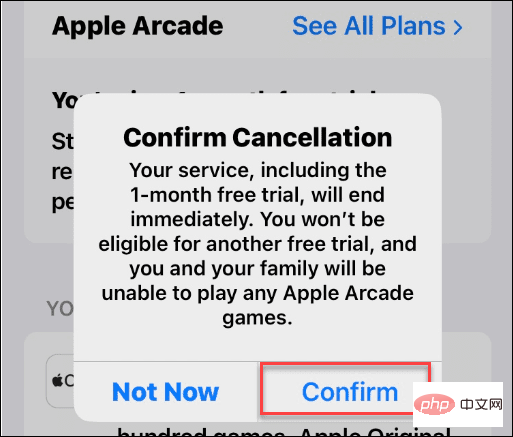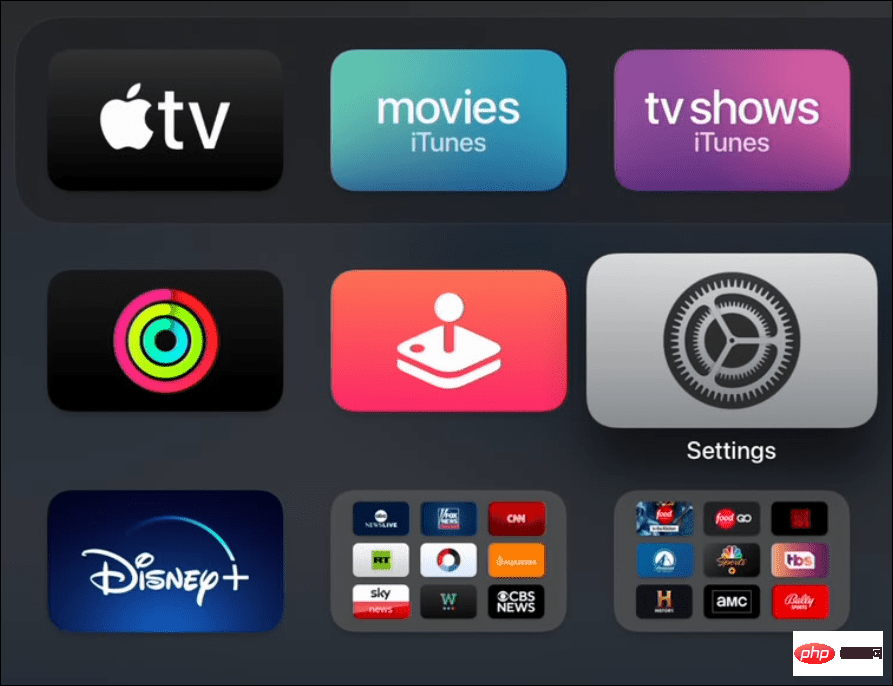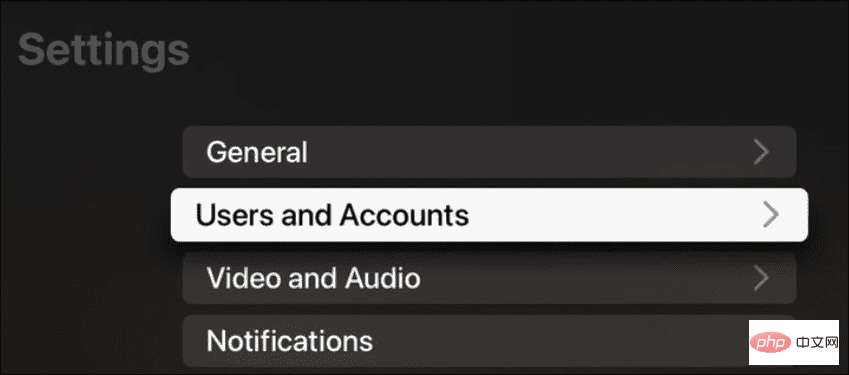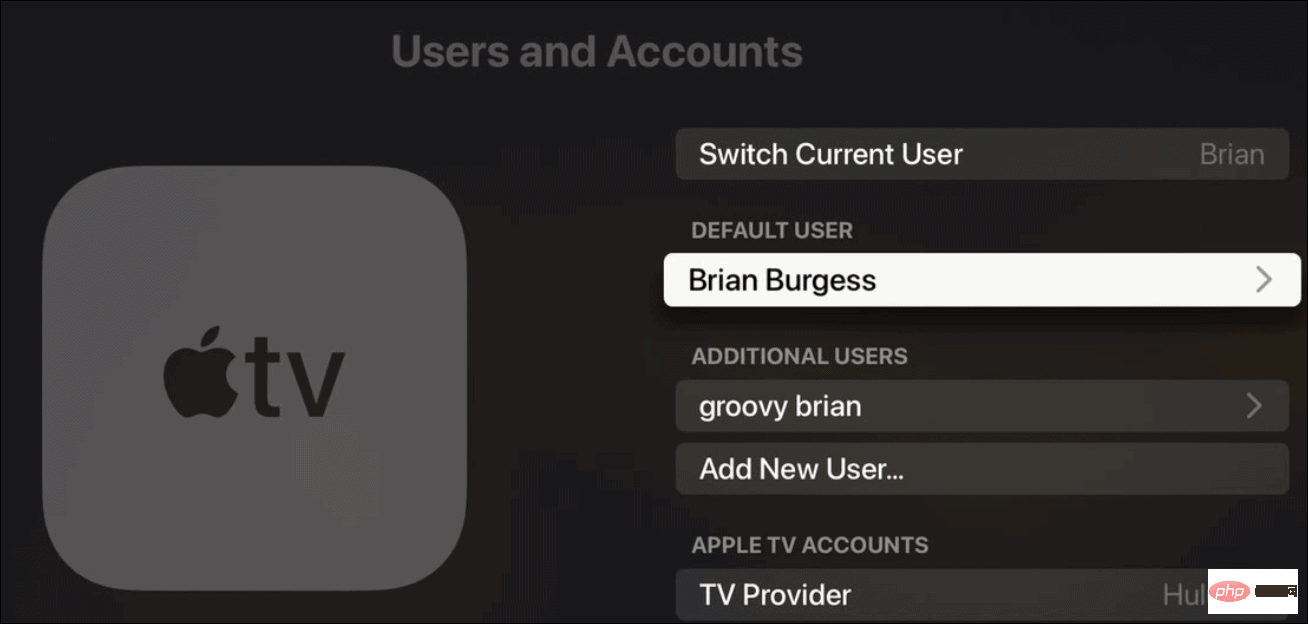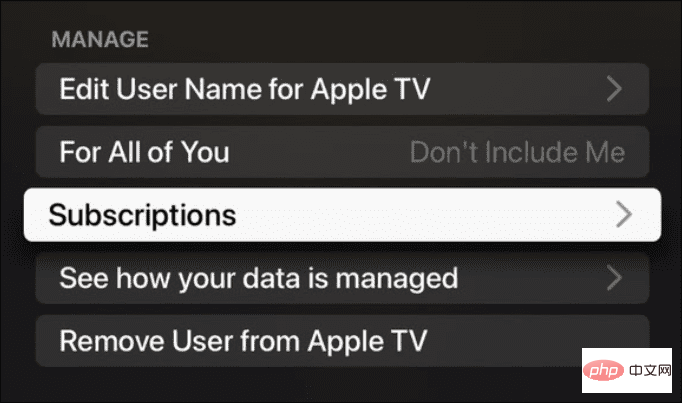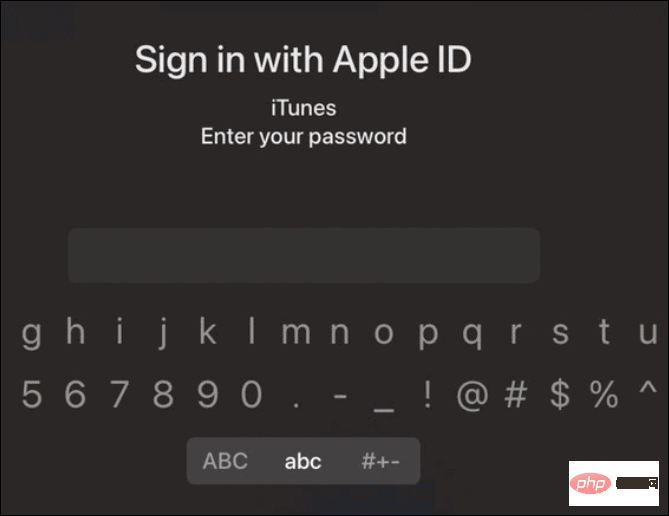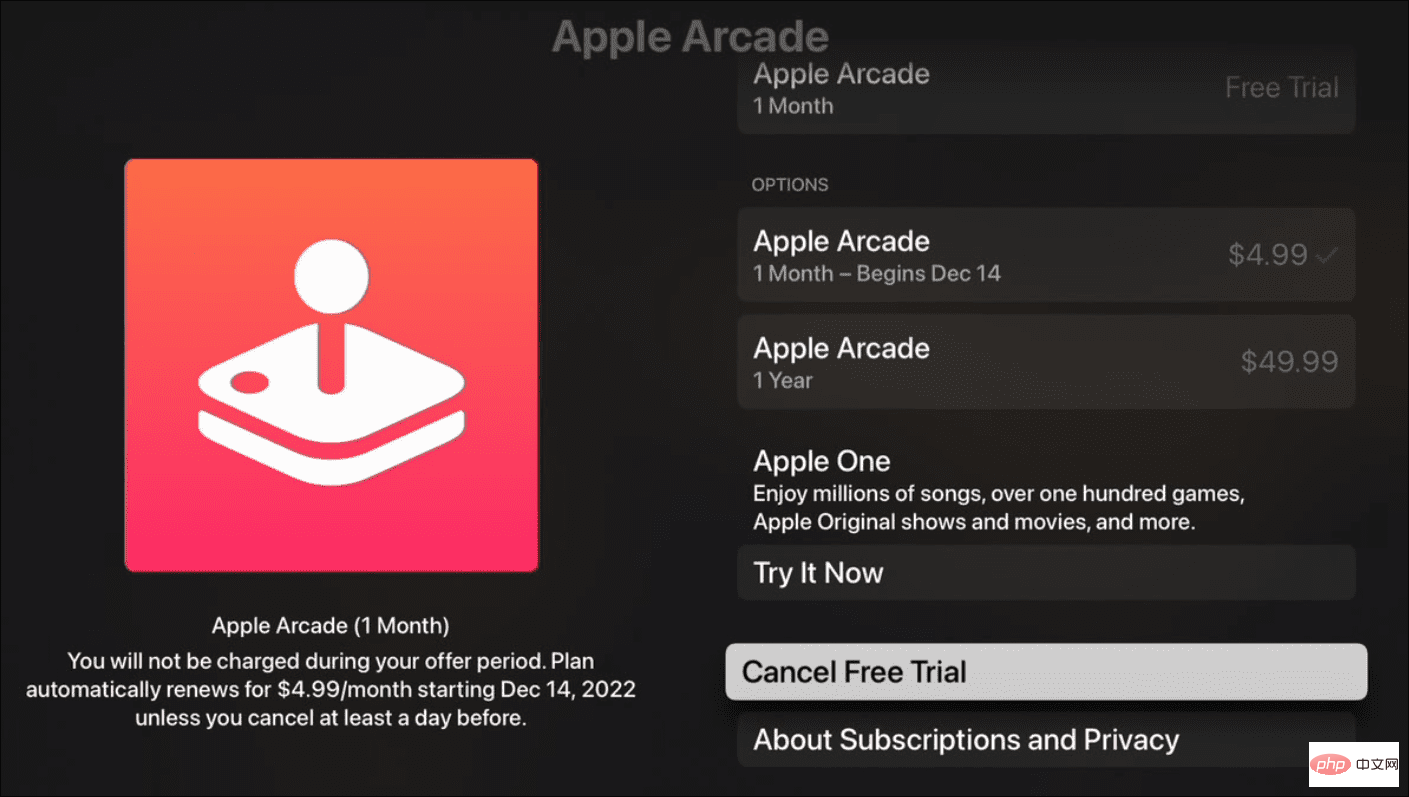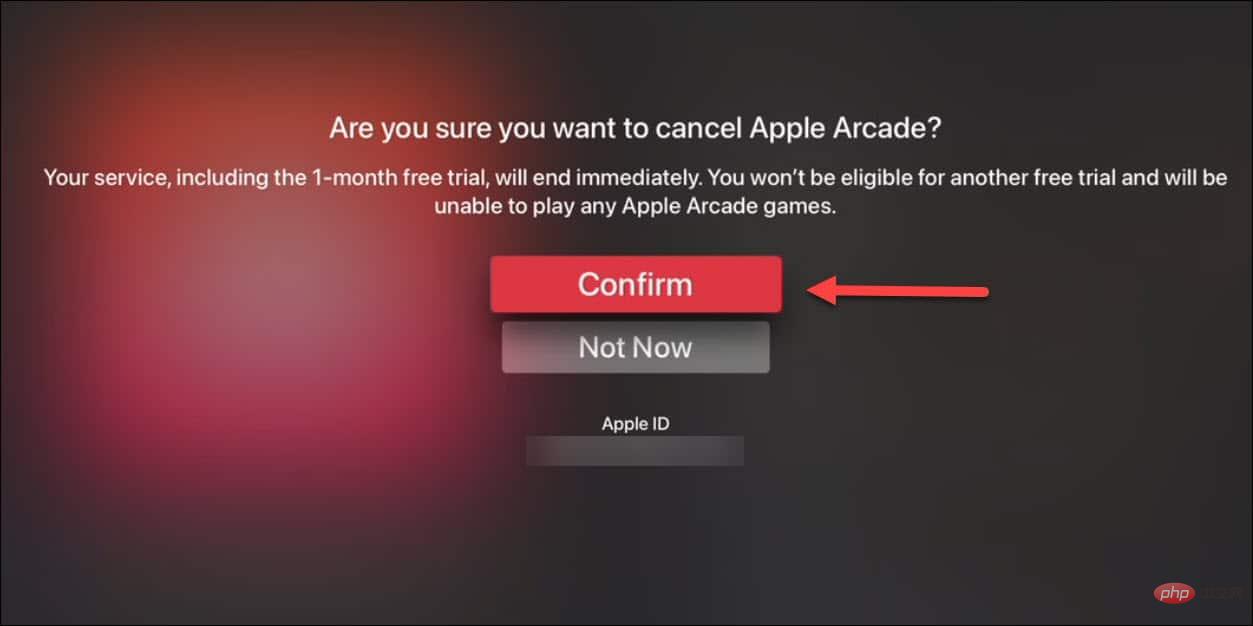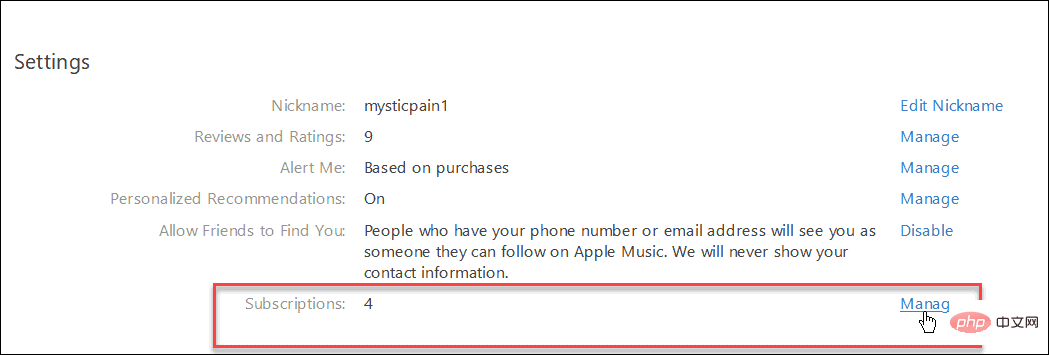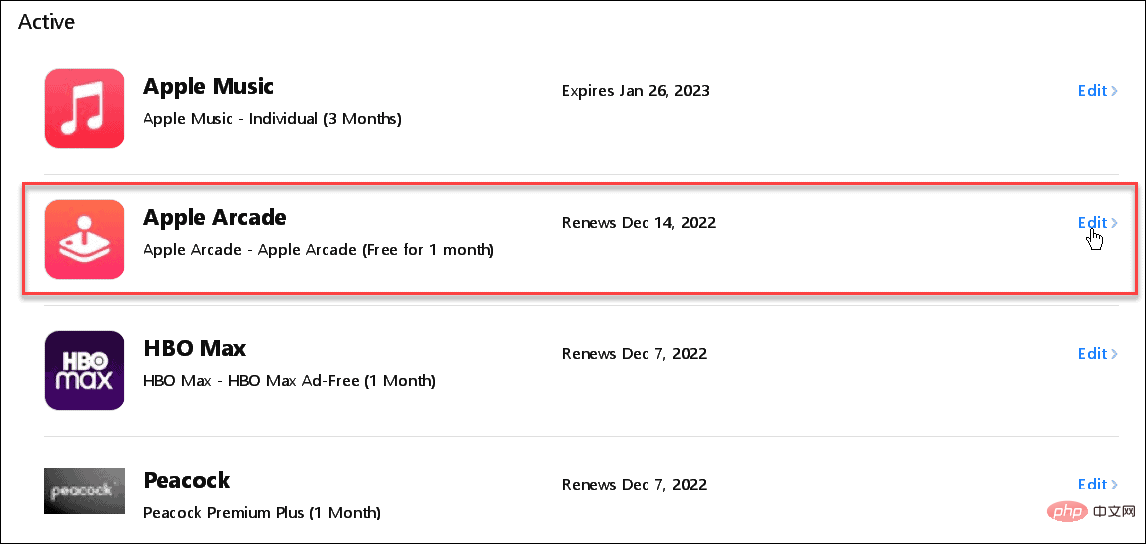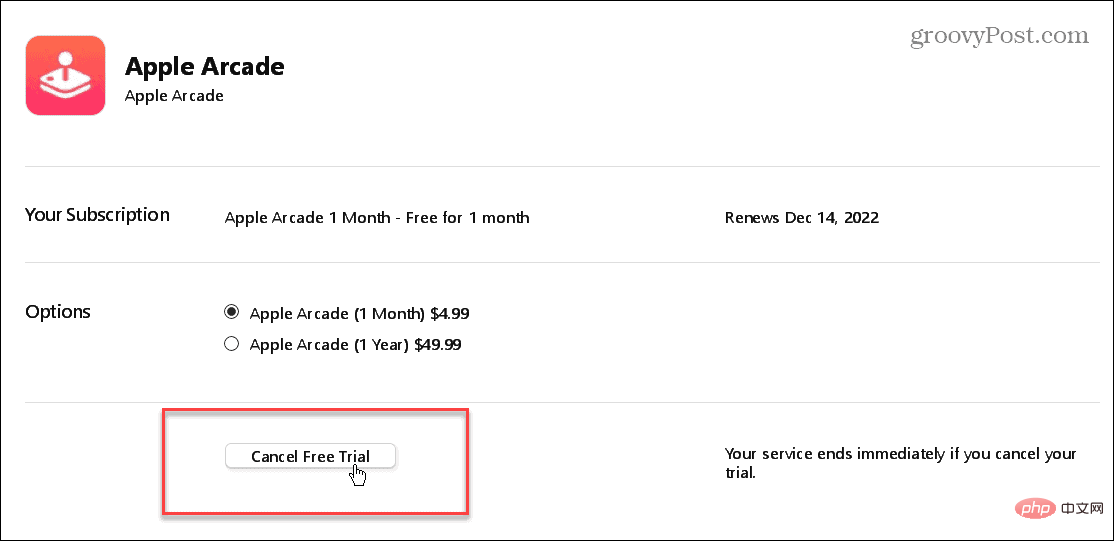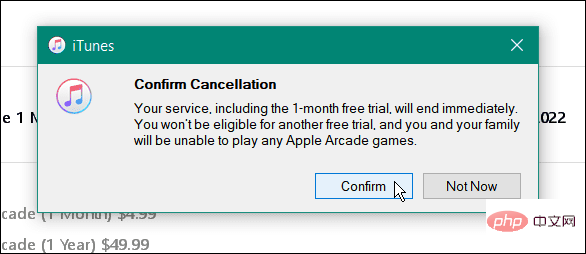How do I cancel my Apple Arcade subscription?
How to Cancel Apple Arcade on iPhone or iPad
You can cancel Apple Arcade from your handheld device or directly from your Apple TV. The process is simple if you know where to look.
To cancel Apple Arcade on iPhone or iPad:
- Open the App Store on iPhone or iPad.

- Click the profile icon in the upper right corner of the screen.

- In your Account menu, click the Subscriptions option.

- Click Subscribe the Apple Arcade option under the Regional Events section.

- Click the Cancel Free Trial option at the bottom of the screen below.

- When the verification screen appears, click the Confirm button.

How to Cancel Apple Arcade on Apple TV
One of the advantages of Apple Arcade is the ability to play games on the big screen with Apple TV. Additionally, you can cancel Apple Arcade directly from Apple TV.
To cancel Apple Arcade on Apple TV:
- Launch your Apple TV and open Settings app.

- Select Users and Accounts from the settings screen.

- Select your default user account name from the list.

- Select a subscription from the list on the following screen.

-
Sign in to your account using your Apple ID and password.

- Select Apple Arcade and scroll down and select the Cancel Free Trial (or Cancel Subscription) option.

- If you're sure you want to cancel Apple Arcade, select on the verification screen to confirm.

How to cancel your Apple Arcade subscription from PC or Mac
In addition to canceling your Apple Arcade subscription from PC, you can also do it through iTunes, while Mac Users can cancel Apple Arcade through the App Store
To cancel Apple Arcade through iTunes:
- Launch iTunes on your computer and click The "Manage" link next to "Subscriptions" under the "Settings" section.

- Scroll down to the Activities section and click Edit next to Apple Arcade in the list.

- When the "Edit Subscription" section opens, click the "Cancel" button under the "Options" section.

- Click the "Confirm" button when the verification notification appears to complete the process.

Note: This example uses iTunes on Windows, but you can also cancel your Apple Arcade subscription on Mac.
To cancel Apple Arcade on Mac:
- Open your Mac App Store and sign in with your Apple ID (if you're not already signed in).
- After opening, click the profile icon in the lower left corner.
- Select View information or Account Settings (depending on your version of macOS) at the top of the screen, and then follow the instructions that appear for iTunes. The UI looks different but the steps are almost the same.
Subscribe to Apple Arcade
If the games and performance of Apple Arcade don't meet your expectations or you're not using it enough, you can cancel your subscription. It's worth noting that if you're paying $4.99 per month for the service, it's best to cancel it before the month is up.
It's important to note that when you cancel Apple Arcade, your subscription and/or trial ends immediately. However, you will no longer have access to Apple Arcade or any of its games. This is unlike an Apple Music subscription, which lasts until the end date after you cancel it.
But if you decide to pay for a full year at $50 and save yourself $10 with an annual subscription, you may want to wait until the end date is near before canceling. Additionally, you might love Apple Arcade but not find enough time to play it to justify the cost.
The above is the detailed content of How do I cancel my Apple Arcade subscription?. For more information, please follow other related articles on the PHP Chinese website!

Hot AI Tools

Undresser.AI Undress
AI-powered app for creating realistic nude photos

AI Clothes Remover
Online AI tool for removing clothes from photos.

Undress AI Tool
Undress images for free

Clothoff.io
AI clothes remover

Video Face Swap
Swap faces in any video effortlessly with our completely free AI face swap tool!

Hot Article

Hot Tools

Notepad++7.3.1
Easy-to-use and free code editor

SublimeText3 Chinese version
Chinese version, very easy to use

Zend Studio 13.0.1
Powerful PHP integrated development environment

Dreamweaver CS6
Visual web development tools

SublimeText3 Mac version
God-level code editing software (SublimeText3)

Hot Topics
 deepseek ios version download and installation tutorial
Feb 19, 2025 pm 04:00 PM
deepseek ios version download and installation tutorial
Feb 19, 2025 pm 04:00 PM
DeepSeek Smart AI Tool Download and Installation Guide (Apple Users) DeepSeek is a powerful AI tool. This article will guide Apple users how to download and install it. 1. Download and install steps: Open the AppStore app store and enter "DeepSeek" in the search bar. Carefully check the application name and developer information to ensure the correct version is downloaded. Click the "Get" button on the application details page. The first download may require AppleID password verification. After the download is completed, you can open it directly. 2. Registration process: Find the login/registration portal in the DeepSeek application. It is recommended to register with a mobile phone number. Enter your mobile phone number and receive the verification code. Check the user agreement,
 Why can't the Bybit exchange link be directly downloaded and installed?
Feb 21, 2025 pm 10:57 PM
Why can't the Bybit exchange link be directly downloaded and installed?
Feb 21, 2025 pm 10:57 PM
Why can’t the Bybit exchange link be directly downloaded and installed? Bybit is a cryptocurrency exchange that provides trading services to users. The exchange's mobile apps cannot be downloaded directly through AppStore or GooglePlay for the following reasons: 1. App Store policy restricts Apple and Google from having strict requirements on the types of applications allowed in the app store. Cryptocurrency exchange applications often do not meet these requirements because they involve financial services and require specific regulations and security standards. 2. Laws and regulations Compliance In many countries, activities related to cryptocurrency transactions are regulated or restricted. To comply with these regulations, Bybit Application can only be used through official websites or other authorized channels
 Sesame Open Door Trading Platform Download Mobile Version Gateio Trading Platform Download Address
Feb 28, 2025 am 10:51 AM
Sesame Open Door Trading Platform Download Mobile Version Gateio Trading Platform Download Address
Feb 28, 2025 am 10:51 AM
It is crucial to choose a formal channel to download the app and ensure the safety of your account.
 gate.io sesame door download Chinese tutorial
Feb 28, 2025 am 10:54 AM
gate.io sesame door download Chinese tutorial
Feb 28, 2025 am 10:54 AM
This article will guide you in detail how to access the official website of Gate.io, switch Chinese language, register or log in to your account, as well as optional mobile app download and use procedures, helping you easily get started with the Gate.io exchange. For more tutorials on using Gate.io in Chinese, please continue reading.
 Sesame Open Door Exchange App Official Download Sesame Open Door Exchange Official Download
Mar 04, 2025 pm 11:54 PM
Sesame Open Door Exchange App Official Download Sesame Open Door Exchange Official Download
Mar 04, 2025 pm 11:54 PM
The official download steps of the Sesame Open Exchange app cover the Android and iOS system download process, as well as common problems solutions, helping you download safely and quickly and enable convenient transactions of cryptocurrencies.
 Is there any mobile app that can convert XML into PDF?
Apr 02, 2025 pm 08:54 PM
Is there any mobile app that can convert XML into PDF?
Apr 02, 2025 pm 08:54 PM
An application that converts XML directly to PDF cannot be found because they are two fundamentally different formats. XML is used to store data, while PDF is used to display documents. To complete the transformation, you can use programming languages and libraries such as Python and ReportLab to parse XML data and generate PDF documents.
 Compilation and installation of Redis on Apple M1 chip Mac failed. How to troubleshoot PHP7.3 compilation errors?
Mar 31, 2025 pm 11:39 PM
Compilation and installation of Redis on Apple M1 chip Mac failed. How to troubleshoot PHP7.3 compilation errors?
Mar 31, 2025 pm 11:39 PM
Problems and solutions encountered when compiling and installing Redis on Apple M1 chip Mac, many users may...
 How to download gate exchange Apple mobile phone Gate.io Apple mobile phone download guide
Mar 04, 2025 pm 09:51 PM
How to download gate exchange Apple mobile phone Gate.io Apple mobile phone download guide
Mar 04, 2025 pm 09:51 PM
Gate.io Apple mobile phone download guide: 1. Visit the official Gate.io website; 2. Click "Use Apps"; 3. Select "App"; 4. Download the App Store; 5. Install and allow permissions; 6. Register or log in; 7. Complete KYC verification; 8. Deposit; 9. Transaction of cryptocurrency; 10. Withdrawal.