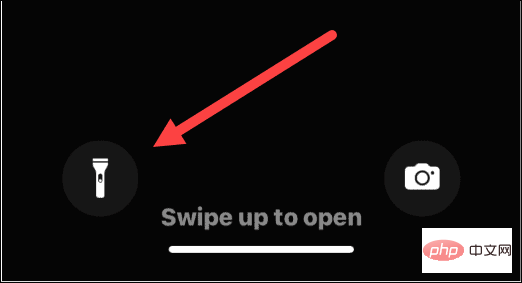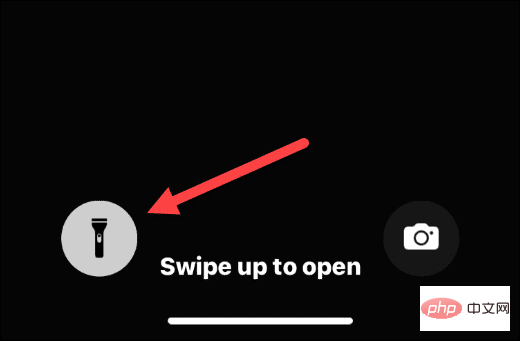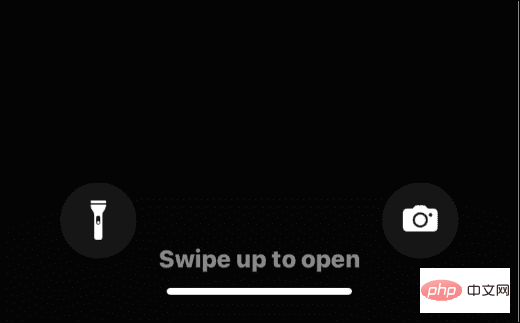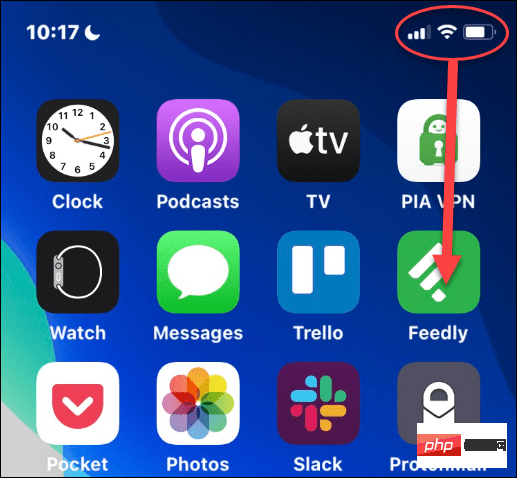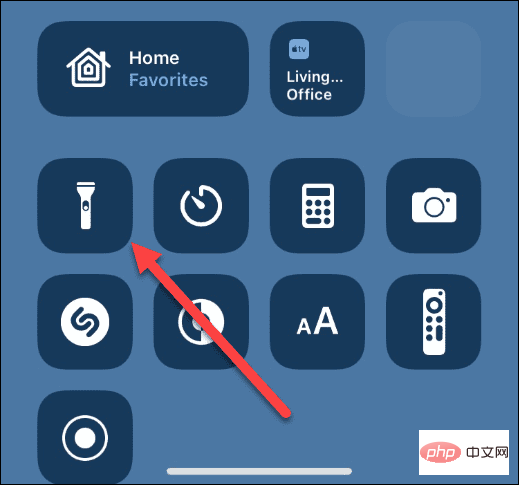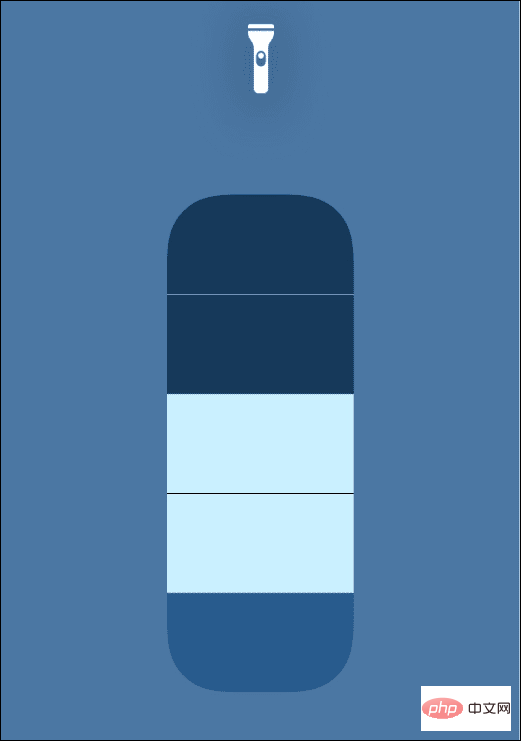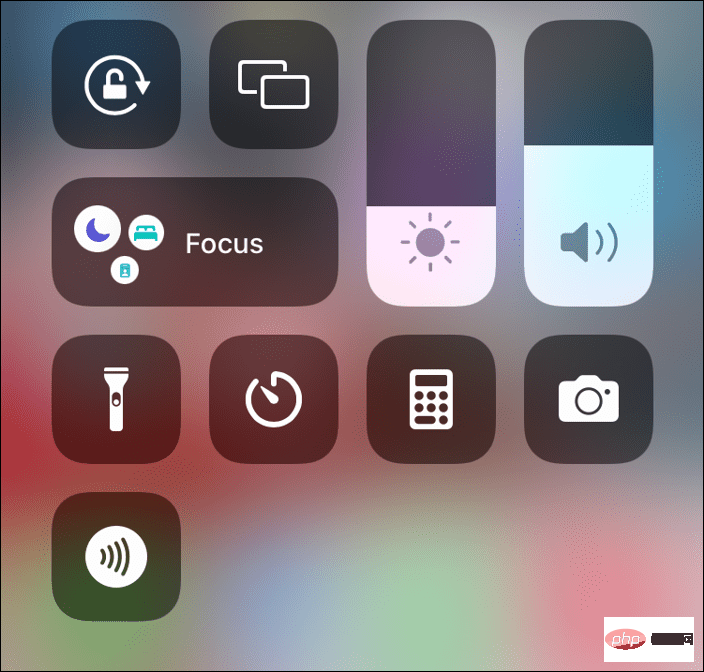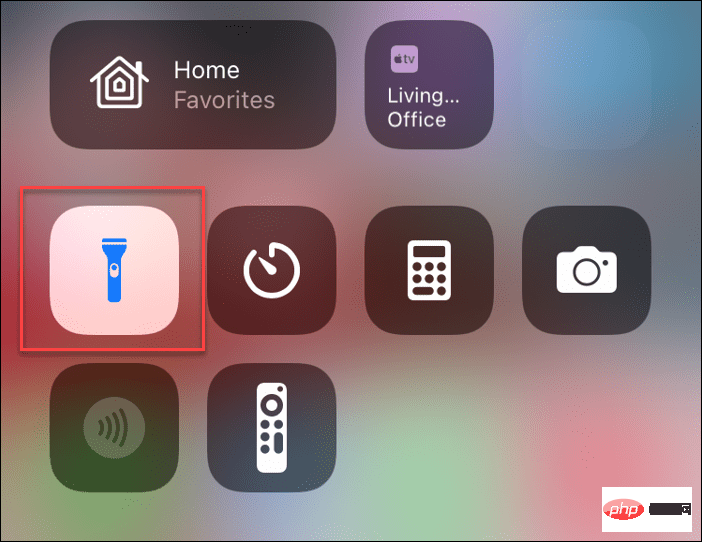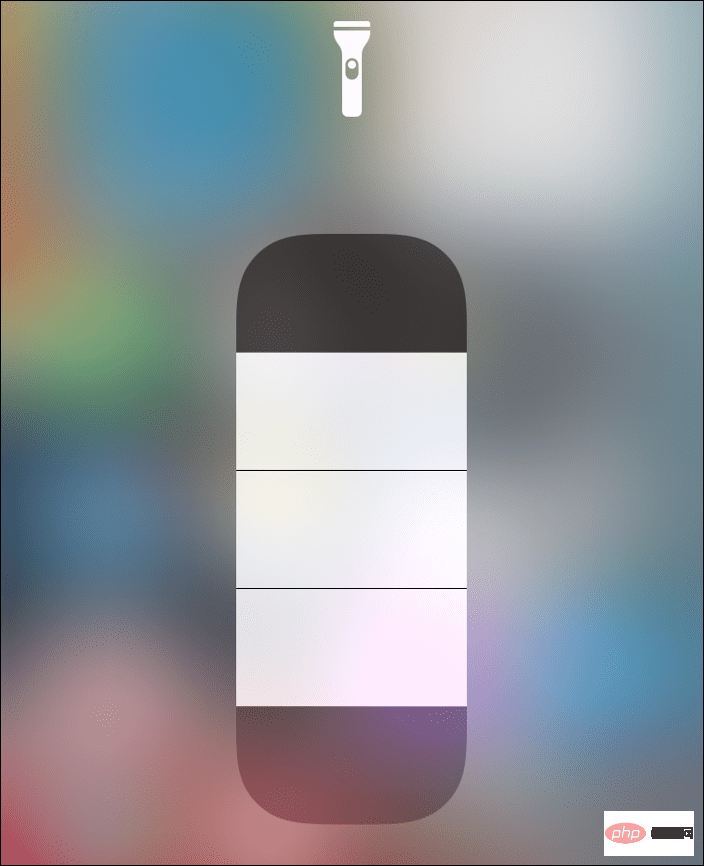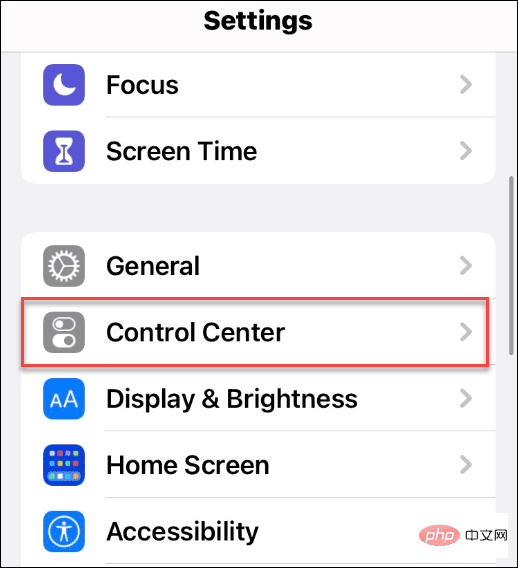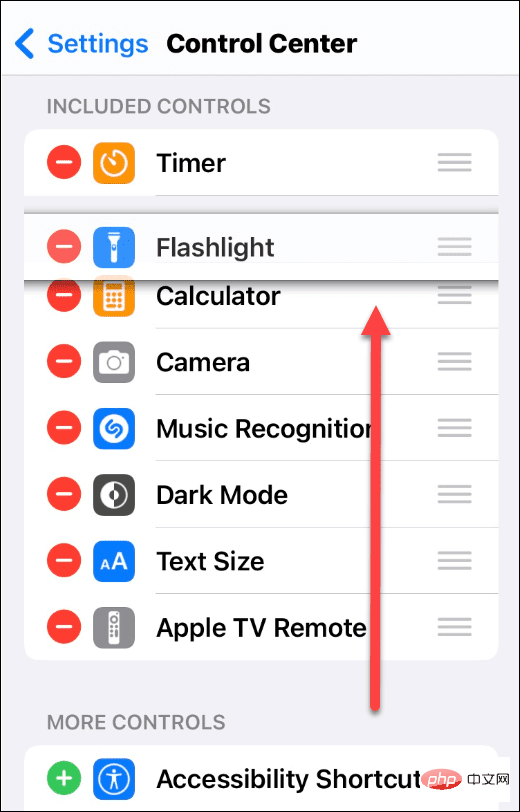How to turn the flashlight on or off on iPhone?
How to turn off or turn on the iPhone flashlight (iPhone X and newer)
If you have a newer iPhone (such as iPhone :
- Press and hold the Flashlight button on your iPhone lock screen until you feel tactile feedback.

- After enabling the flashlight, you will see a white circle around the icon - point it to where you need lighting.

- To turn it off on the lock screen, tap and hold the flashlight icon briefly until you feel haptic feedback.
- This will turn off the flashlight - the circle around the icon will disappear.

It's also worth noting that if you listen carefully, you'll hear an audible notification when you turn it on or off.
Accessing your flashlight from the lock screen is essential in an emergency, especially when you don't have a real flashlight and your phone.
How to Use iPhone Flashlight from Control Center
While it's simple to access your iPhone's flashlight from the Lock screen in an emergency, you can turn it on or off from Control Center. You can also additionally control the brightness of the flashlight through the Control Center.
Access iPhone Flashlight from Control Center:
- Unlock your iPhone
- Tap the upper right corner of the iPhone screen (battery icon) with one finger and swipe down .

- When Control Center opens, find the Flashlight icon and click on it.

- To control the brightness of the flashlight, press and hold the flashlight icon until you feel tactile feedback. Swipe up to increase brightness or down to decrease brightness.

How to turn off or turn on the iPhone flashlight (iPhone 9 and earlier)
Older iPhones with a Home button (such as iPhone 9 and earlier) ) has a flashlight function. However, accessing it is slightly different.
To turn iPhone flashlight on or off using iPhone 9 or earlier:
- Swipe up on the Home screen to bring up Control Center.

- Click the flashlight icon to turn it on and then turn it off again.

- Long press Flashlight icon, it will pop up the screen, you can slide up to increase the brightness or slide down to decrease the brightness.

How to add a flashlight to Control Center on iPhone
Can’t see the flashlight in Control Center? You may need to add it manually.
To add the flashlight to the Control Center menu:
- Open Settings and click Control Center.

- On the following screen, find the Flashlight from the More Controls section and move it to Included in the Control Center Controls section. You can also schedule where the flashlight icon appears in Control Center.

Use iPhone Flashlight
You don’t need a flashlight—all you need is your iPhone to illuminate your surroundings. If you follow the steps above, you should be able to turn the flashlight on your iPhone on or off in an emergency.
For more information, check out other iPhone features, like drawing on photos or taking long-exposure photos.
The above is the detailed content of How to turn the flashlight on or off on iPhone?. For more information, please follow other related articles on the PHP Chinese website!

Hot AI Tools

Undresser.AI Undress
AI-powered app for creating realistic nude photos

AI Clothes Remover
Online AI tool for removing clothes from photos.

Undress AI Tool
Undress images for free

Clothoff.io
AI clothes remover

Video Face Swap
Swap faces in any video effortlessly with our completely free AI face swap tool!

Hot Article

Hot Tools

Notepad++7.3.1
Easy-to-use and free code editor

SublimeText3 Chinese version
Chinese version, very easy to use

Zend Studio 13.0.1
Powerful PHP integrated development environment

Dreamweaver CS6
Visual web development tools

SublimeText3 Mac version
God-level code editing software (SublimeText3)

Hot Topics
 iPhone 16 Pro and iPhone 16 Pro Max official with new cameras, A18 Pro SoC and larger screens
Sep 10, 2024 am 06:50 AM
iPhone 16 Pro and iPhone 16 Pro Max official with new cameras, A18 Pro SoC and larger screens
Sep 10, 2024 am 06:50 AM
Apple has finally lifted the covers off its new high-end iPhone models. The iPhone 16 Pro and iPhone 16 Pro Max now come with larger screens compared to their last-gen counterparts (6.3-in on the Pro, 6.9-in on Pro Max). They get an enhanced Apple A1
 iPhone parts Activation Lock spotted in iOS 18 RC — may be Apple\'s latest blow to right to repair sold under the guise of user protection
Sep 14, 2024 am 06:29 AM
iPhone parts Activation Lock spotted in iOS 18 RC — may be Apple\'s latest blow to right to repair sold under the guise of user protection
Sep 14, 2024 am 06:29 AM
Earlier this year, Apple announced that it would be expanding its Activation Lock feature to iPhone components. This effectively links individual iPhone components, like the battery, display, FaceID assembly, and camera hardware to an iCloud account,
 iPhone parts Activation Lock may be Apple\'s latest blow to right to repair sold under the guise of user protection
Sep 13, 2024 pm 06:17 PM
iPhone parts Activation Lock may be Apple\'s latest blow to right to repair sold under the guise of user protection
Sep 13, 2024 pm 06:17 PM
Earlier this year, Apple announced that it would be expanding its Activation Lock feature to iPhone components. This effectively links individual iPhone components, like the battery, display, FaceID assembly, and camera hardware to an iCloud account,
 Multiple iPhone 16 Pro users report touchscreen freezing issues, possibly linked to palm rejection sensitivity
Sep 23, 2024 pm 06:18 PM
Multiple iPhone 16 Pro users report touchscreen freezing issues, possibly linked to palm rejection sensitivity
Sep 23, 2024 pm 06:18 PM
If you've already gotten your hands on a device from the Apple's iPhone 16 lineup — more specifically, the 16 Pro/Pro Max — chances are you've recently faced some kind of issue with the touchscreen. The silver lining is that you're not alone—reports
 Gate.io trading platform official app download and installation address
Feb 13, 2025 pm 07:33 PM
Gate.io trading platform official app download and installation address
Feb 13, 2025 pm 07:33 PM
This article details the steps to register and download the latest app on the official website of Gate.io. First, the registration process is introduced, including filling in the registration information, verifying the email/mobile phone number, and completing the registration. Secondly, it explains how to download the Gate.io App on iOS devices and Android devices. Finally, security tips are emphasized, such as verifying the authenticity of the official website, enabling two-step verification, and being alert to phishing risks to ensure the safety of user accounts and assets.
 Beats adds phone cases to its lineup: unveils a MagSafe case for the iPhone 16 series
Sep 11, 2024 pm 03:33 PM
Beats adds phone cases to its lineup: unveils a MagSafe case for the iPhone 16 series
Sep 11, 2024 pm 03:33 PM
Beats is known for launching audio products such as Bluetooth speakers and headphones, but in what can best be described as a surprise, the Apple-owned company has branched into making phone cases, starting with the iPhone 16 series. The Beats iPhone
 How to solve the problem of 'Undefined array key 'sign'' error when calling Alipay EasySDK using PHP?
Mar 31, 2025 pm 11:51 PM
How to solve the problem of 'Undefined array key 'sign'' error when calling Alipay EasySDK using PHP?
Mar 31, 2025 pm 11:51 PM
Problem Description When calling Alipay EasySDK using PHP, after filling in the parameters according to the official code, an error message was reported during operation: "Undefined...
 Anbi app official download v2.96.2 latest version installation Anbi official Android version
Mar 04, 2025 pm 01:06 PM
Anbi app official download v2.96.2 latest version installation Anbi official Android version
Mar 04, 2025 pm 01:06 PM
Binance App official installation steps: Android needs to visit the official website to find the download link, choose the Android version to download and install; iOS search for "Binance" on the App Store. All should pay attention to the agreement through official channels.