 Backend Development
Backend Development
 Python Tutorial
Python Tutorial
 How to configure a Python development environment using VScode
How to configure a Python development environment using VScode
How to configure a Python development environment using VScode
Software preparation
First, we must download the Python installation package and the VScode installation package.
You can choose the version that suits you and download it.
I am running Windows 10 64-bit operating system, so I downloaded Python with the latest 64-bit version, and VSco'de downloaded the latest 64-bit version.
Here I recommend that you choose Python3 instead of Python2.7, but this tutorial will still apply even if you download Python2.7.
Software installation
Installing python
First, we install Python to our computer.
Remember, be sure to check the box to add environment variables.
Otherwise, you have to manually configure the python environment variables.
The specific installation process is as shown in the figure.
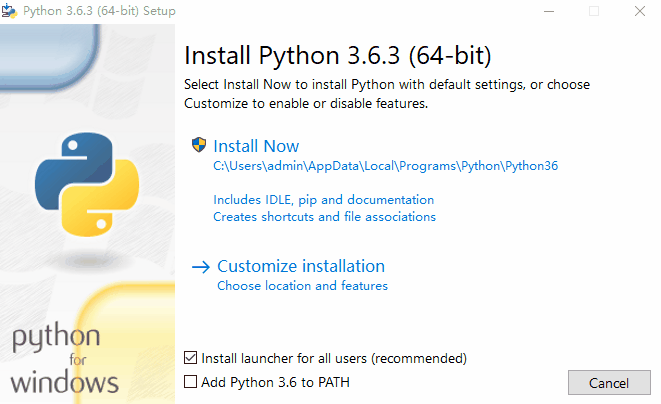
Python installation process.gif
Check whether python is installed successfully
Then, we need to check whether python is installed successfully.
The checking method is as follows:
1. Open cmd, enter python, and click Enter.
2. Enter import this and enjoy the Zen of python.
3. Exit, enter pip list, and check whether the third-party package is correct.
The specific process is as shown in the figure.
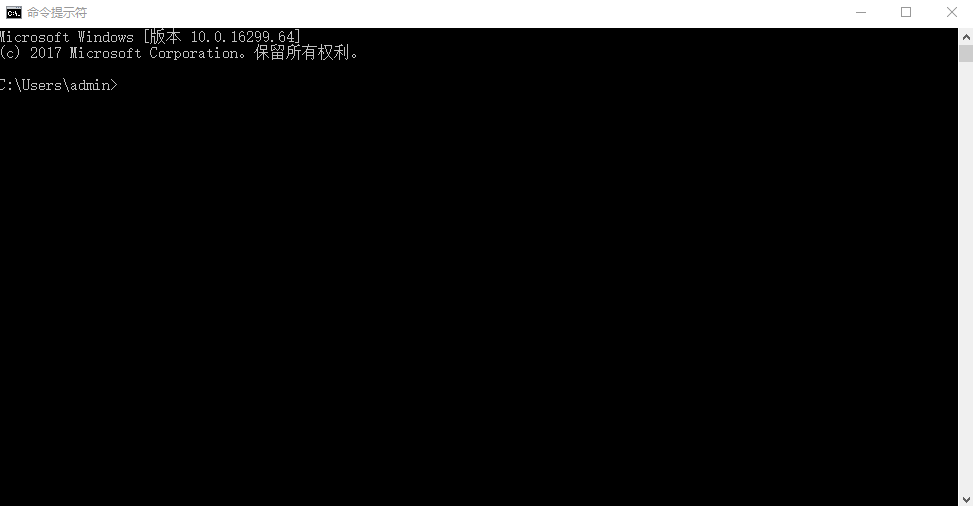
Check python.gif
Install third-party packages
Use the pip tool that comes with python, install two and configure VScode in a while Required package.
flake8 and yapf
flake8 will check for irregularities and grammatical errors when writing code.
yapf is a code formatting tool that can beautify the code with one click.
The installation process is as follows:
1. Enter pip list in cmd to check whether the required package already exists
2. Enter pip install flake8 to download and install flake8
3. Enter pip install yapf to download and install yapf
The specific process is as shown in the figure.
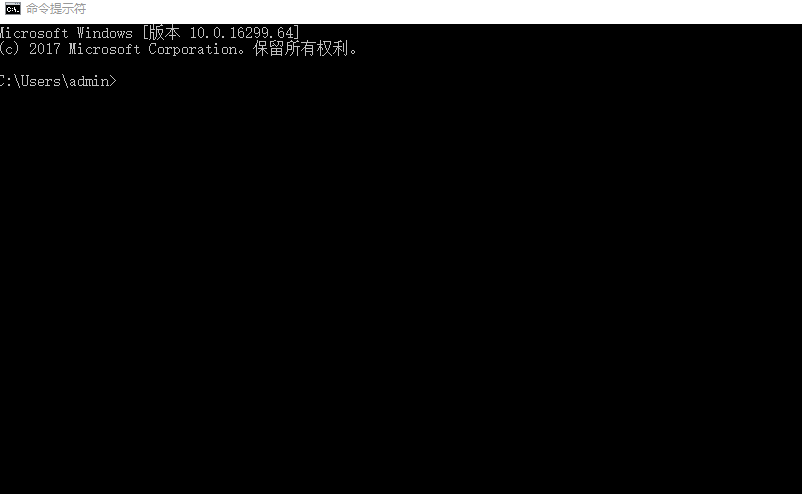
Install third-party package.gif
Install VScode
Installing VScode is very simple, just NEXT all the way.
As shown in the picture:
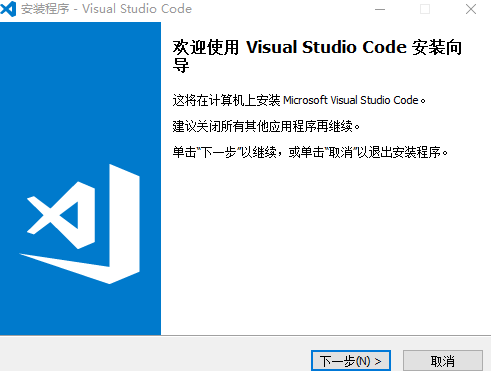
Install VScode.gif
Configure VScode
Install python plug-in.
1. Open VScode and press the shortcut key Ctrl Shift X to enter the plug-in management page.
2. Enter python in the search bar.
3. Select the plug-in and click Install.
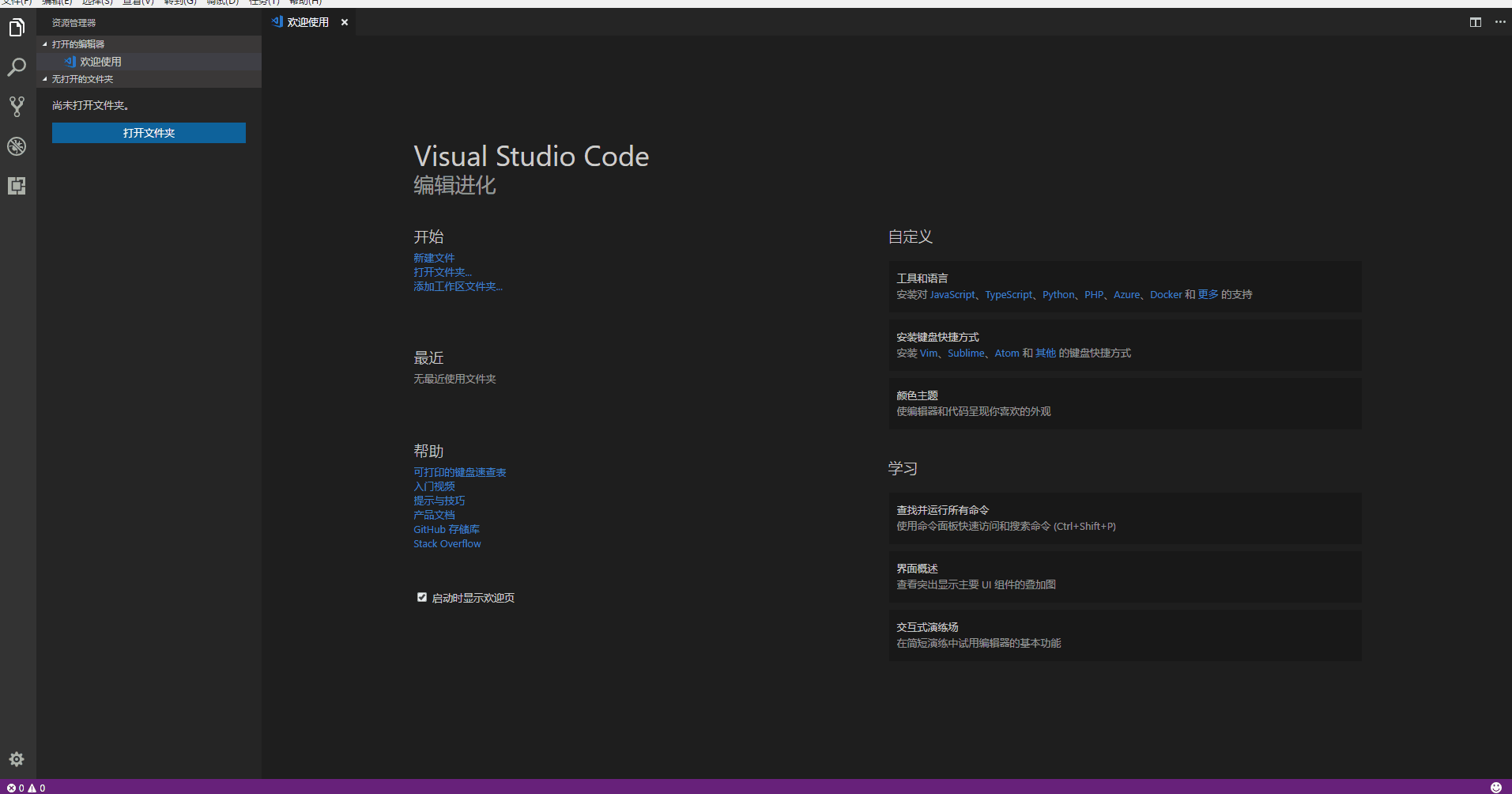
Install python plug-in.gif
Create a project and configure the work area
1. Create a local folder as the project file.
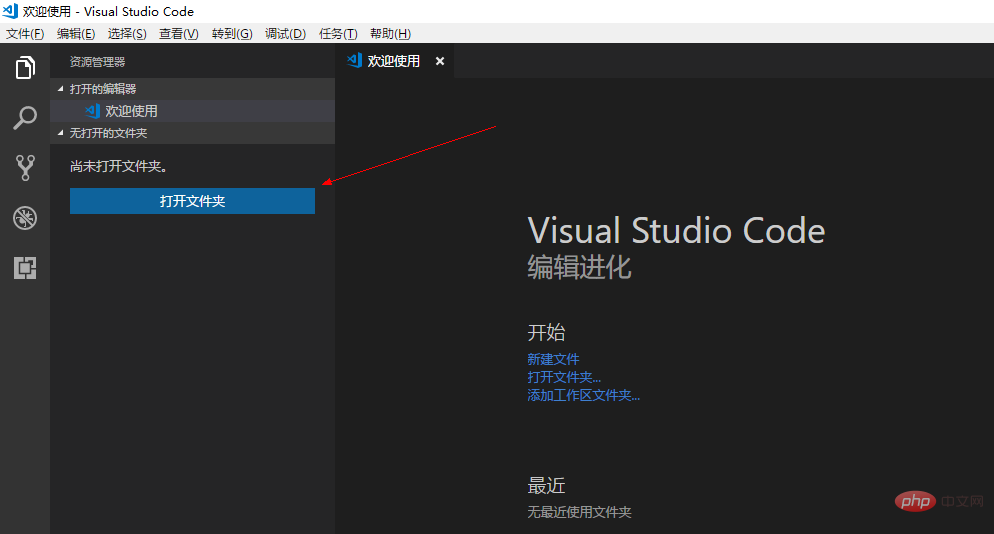
The first step
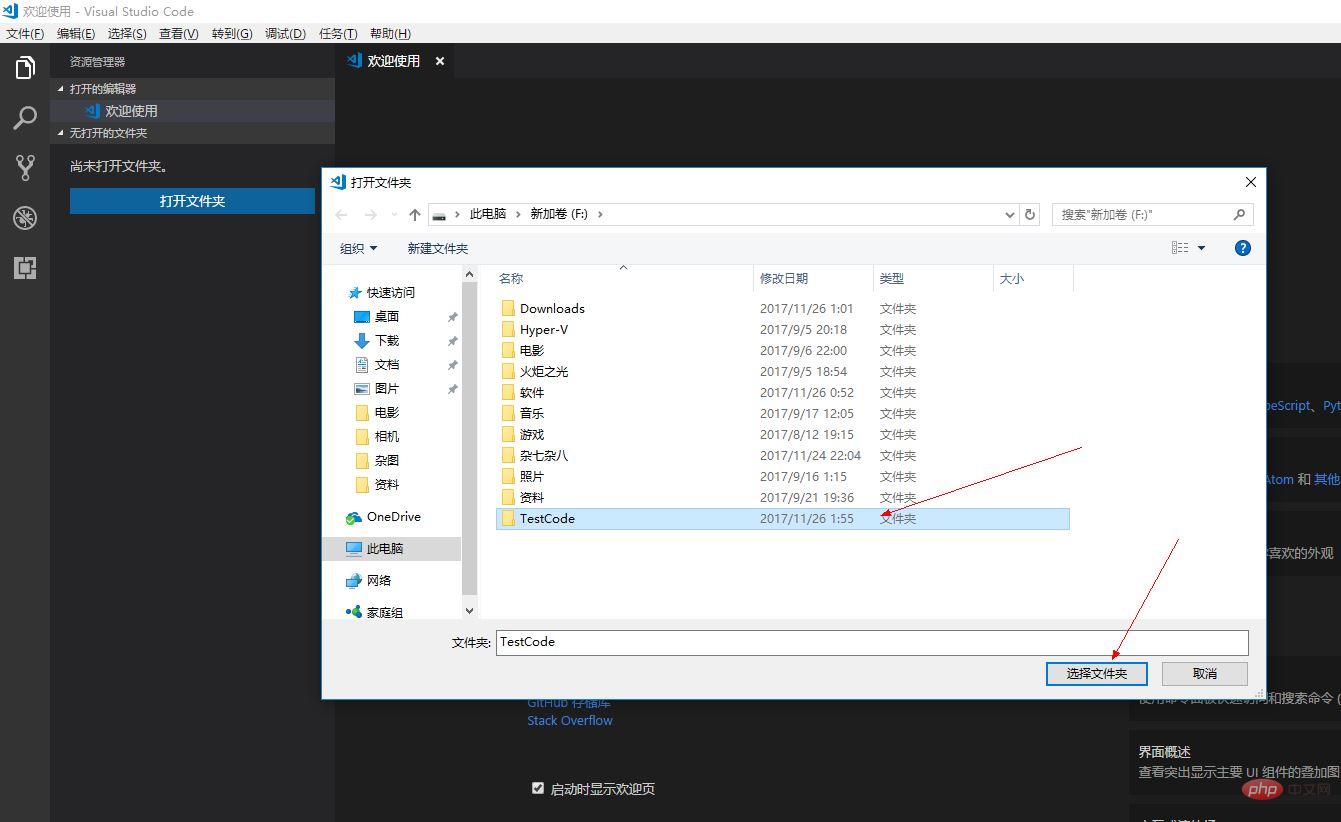
The second step
2. Configure the work area
Click settings to open the configuration file
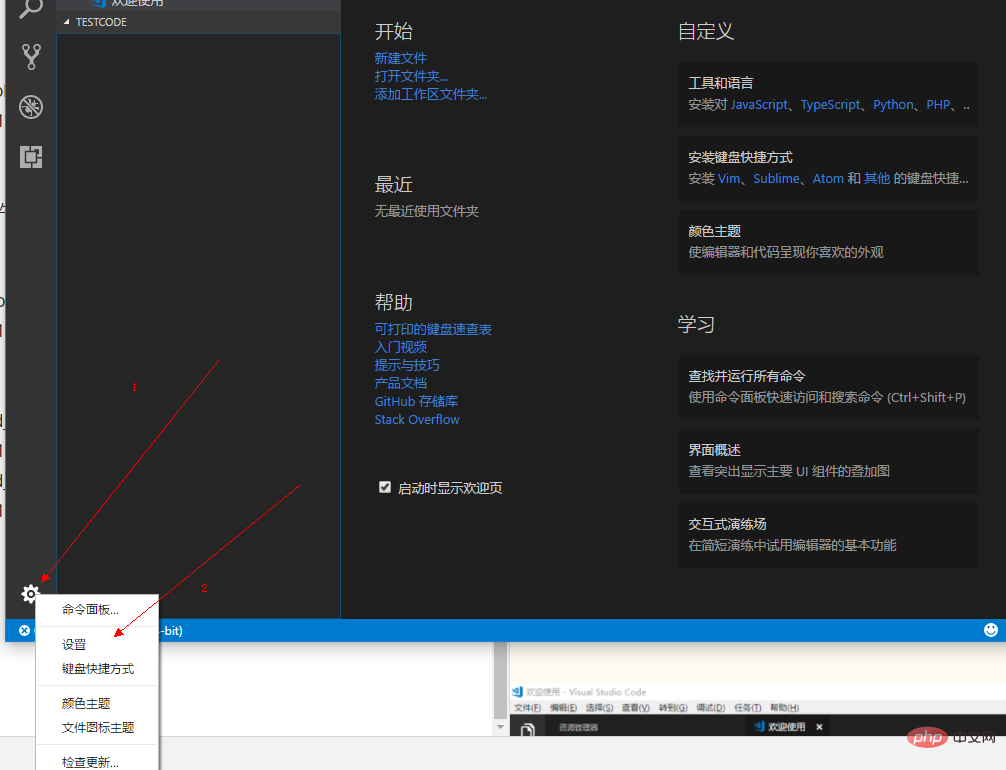
Enter the following content in the work area:
{
"python.linting.flake8Enabled": true,
"python.formatting.provider": "yapf",
"python.linting.flake8Args": ["--max-line-length=248"],
"python.linting.pylintEnabled": false
}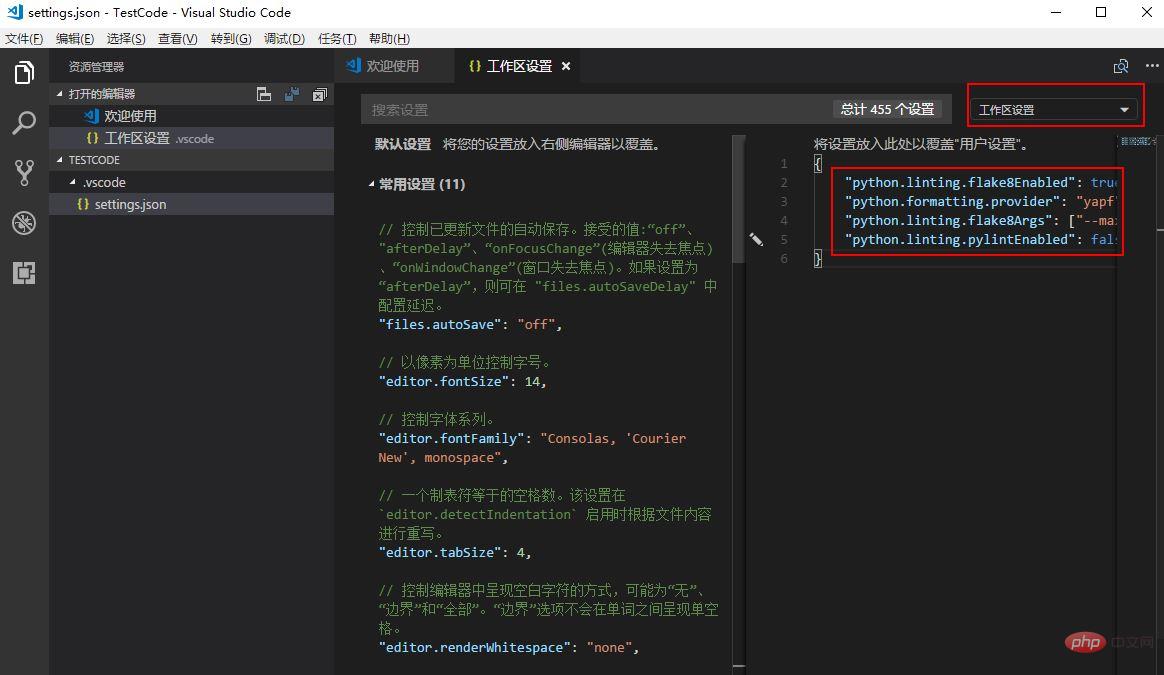 ##Workspace settings.png
##Workspace settings.png
3, Write a python file
Create a new python file, enter the sentence
print("Hello VScode")and press F5 twice in succession to execute the file.
As shown in the picture: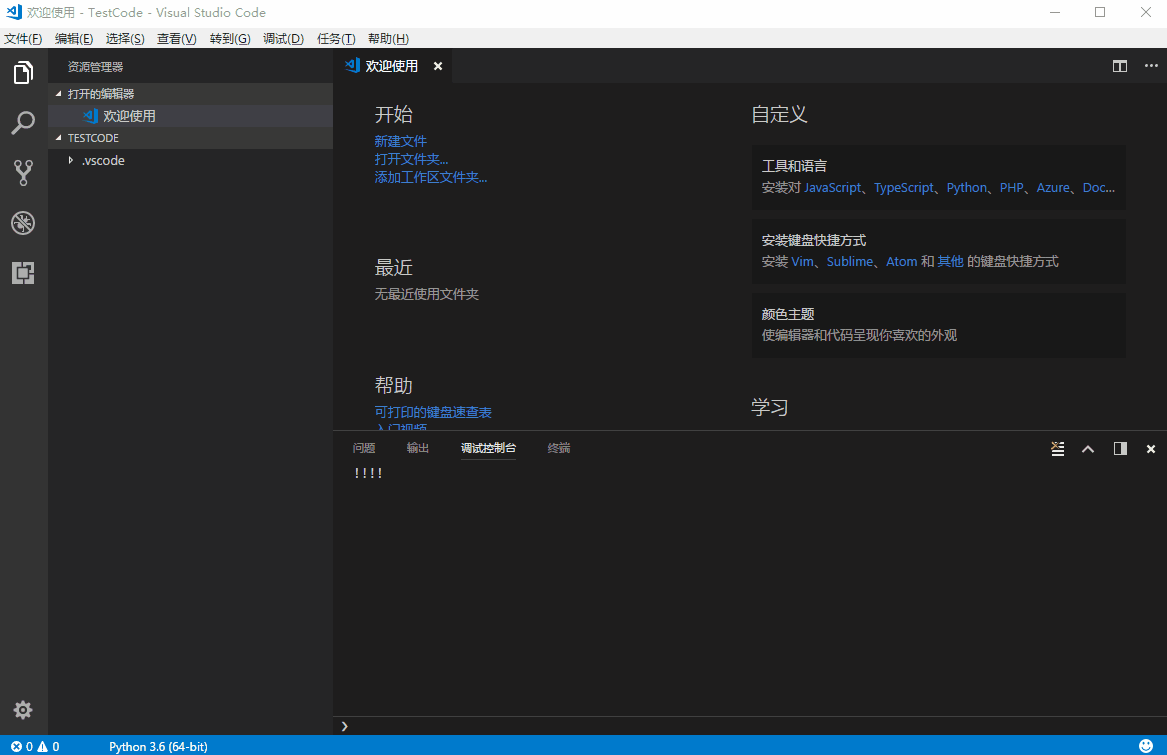 Execute python file.gif
Execute python file.gif
4. Configure python compilation settings
Press twice in succession Are you not used to F5? It’s okay, let’s change it!
It's very simple. Just change "stopOnEntry": true in the launch.json file to "stopOnEntry": false.As shown in the picture:
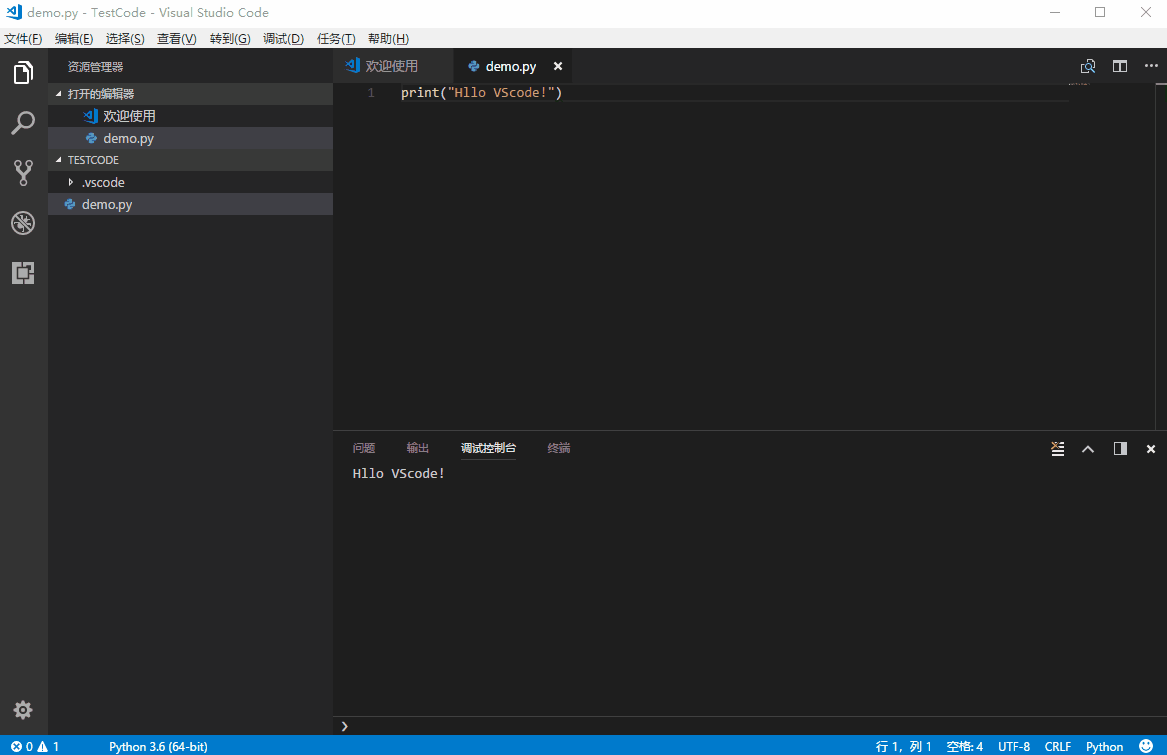 Modify python configuration.gif
Modify python configuration.gif
Code formatting tool yapf
Press in VSCode The shortcut key Alt Shift F can automatically format the code
It is very simple to operate, and I will give you a simple demonstration.Picture:
##yapf tool.gif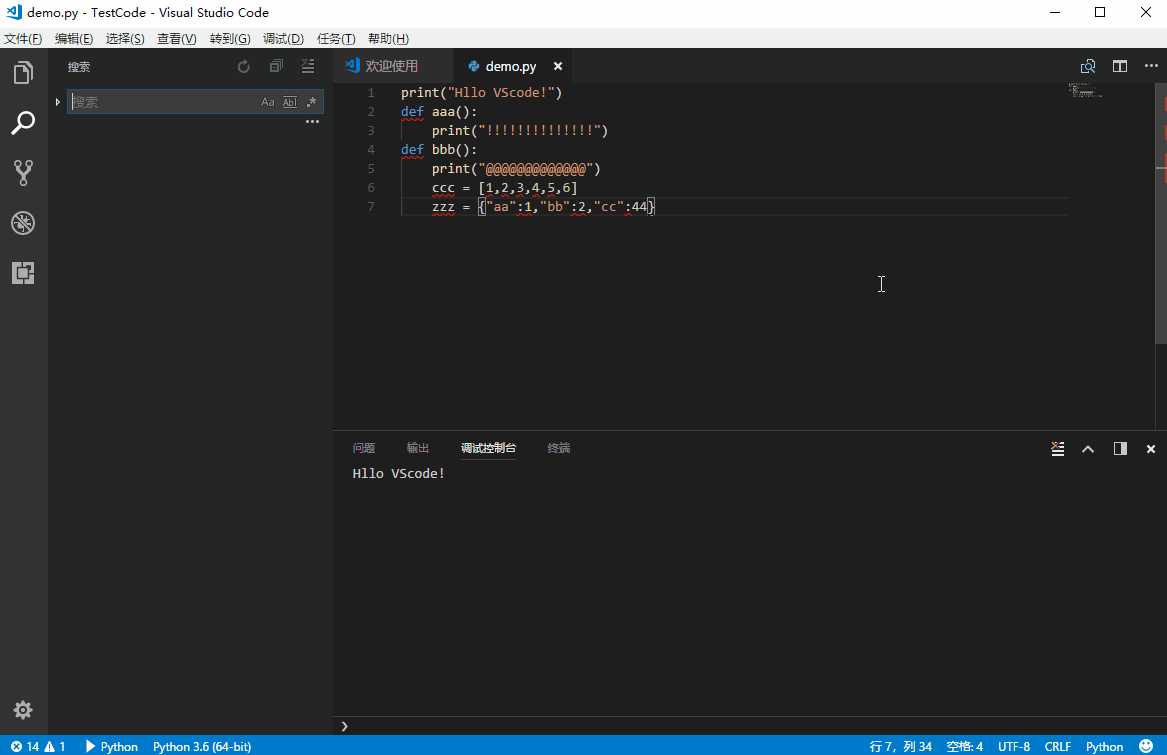
The above is the detailed content of How to configure a Python development environment using VScode. For more information, please follow other related articles on the PHP Chinese website!

Hot AI Tools

Undresser.AI Undress
AI-powered app for creating realistic nude photos

AI Clothes Remover
Online AI tool for removing clothes from photos.

Undress AI Tool
Undress images for free

Clothoff.io
AI clothes remover

Video Face Swap
Swap faces in any video effortlessly with our completely free AI face swap tool!

Hot Article

Hot Tools

Notepad++7.3.1
Easy-to-use and free code editor

SublimeText3 Chinese version
Chinese version, very easy to use

Zend Studio 13.0.1
Powerful PHP integrated development environment

Dreamweaver CS6
Visual web development tools

SublimeText3 Mac version
God-level code editing software (SublimeText3)

Hot Topics
 PHP and Python: Different Paradigms Explained
Apr 18, 2025 am 12:26 AM
PHP and Python: Different Paradigms Explained
Apr 18, 2025 am 12:26 AM
PHP is mainly procedural programming, but also supports object-oriented programming (OOP); Python supports a variety of paradigms, including OOP, functional and procedural programming. PHP is suitable for web development, and Python is suitable for a variety of applications such as data analysis and machine learning.
 Choosing Between PHP and Python: A Guide
Apr 18, 2025 am 12:24 AM
Choosing Between PHP and Python: A Guide
Apr 18, 2025 am 12:24 AM
PHP is suitable for web development and rapid prototyping, and Python is suitable for data science and machine learning. 1.PHP is used for dynamic web development, with simple syntax and suitable for rapid development. 2. Python has concise syntax, is suitable for multiple fields, and has a strong library ecosystem.
 PHP and Python: A Deep Dive into Their History
Apr 18, 2025 am 12:25 AM
PHP and Python: A Deep Dive into Their History
Apr 18, 2025 am 12:25 AM
PHP originated in 1994 and was developed by RasmusLerdorf. It was originally used to track website visitors and gradually evolved into a server-side scripting language and was widely used in web development. Python was developed by Guidovan Rossum in the late 1980s and was first released in 1991. It emphasizes code readability and simplicity, and is suitable for scientific computing, data analysis and other fields.
 How to run sublime code python
Apr 16, 2025 am 08:48 AM
How to run sublime code python
Apr 16, 2025 am 08:48 AM
To run Python code in Sublime Text, you need to install the Python plug-in first, then create a .py file and write the code, and finally press Ctrl B to run the code, and the output will be displayed in the console.
 How to run python with notepad
Apr 16, 2025 pm 07:33 PM
How to run python with notepad
Apr 16, 2025 pm 07:33 PM
Running Python code in Notepad requires the Python executable and NppExec plug-in to be installed. After installing Python and adding PATH to it, configure the command "python" and the parameter "{CURRENT_DIRECTORY}{FILE_NAME}" in the NppExec plug-in to run Python code in Notepad through the shortcut key "F6".
 Golang vs. Python: Performance and Scalability
Apr 19, 2025 am 12:18 AM
Golang vs. Python: Performance and Scalability
Apr 19, 2025 am 12:18 AM
Golang is better than Python in terms of performance and scalability. 1) Golang's compilation-type characteristics and efficient concurrency model make it perform well in high concurrency scenarios. 2) Python, as an interpreted language, executes slowly, but can optimize performance through tools such as Cython.
 Golang vs. Python: Key Differences and Similarities
Apr 17, 2025 am 12:15 AM
Golang vs. Python: Key Differences and Similarities
Apr 17, 2025 am 12:15 AM
Golang and Python each have their own advantages: Golang is suitable for high performance and concurrent programming, while Python is suitable for data science and web development. Golang is known for its concurrency model and efficient performance, while Python is known for its concise syntax and rich library ecosystem.
 Python vs. C : Learning Curves and Ease of Use
Apr 19, 2025 am 12:20 AM
Python vs. C : Learning Curves and Ease of Use
Apr 19, 2025 am 12:20 AM
Python is easier to learn and use, while C is more powerful but complex. 1. Python syntax is concise and suitable for beginners. Dynamic typing and automatic memory management make it easy to use, but may cause runtime errors. 2.C provides low-level control and advanced features, suitable for high-performance applications, but has a high learning threshold and requires manual memory and type safety management.





