How to fix error code 0xc004f011 in unsupported format?
Some Windows users are encountering the error "Choose something else to play. This Item is in a Format We Don't Support 0xc004f011" when trying to play video files. This may be a missing codec error, unsupported file format , or sometimes it may be due to outdated drivers, etc. But this can be solved. In this article, we have different methods to eliminate errors. Give it a try and fix the problem. let's start!
Method 1: Restart your system
Less time A simple reboot will solve the problem. So give it a try and check if the codec error is fixed. Close all applications and background processes if they are running. To do this,
Step 1: Right-click the Windows taskbar and click Task Manager.
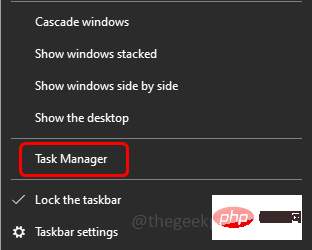
Step 2: In the window that opens under the Processes tab, Right-click ApplyProgram and click End mission.
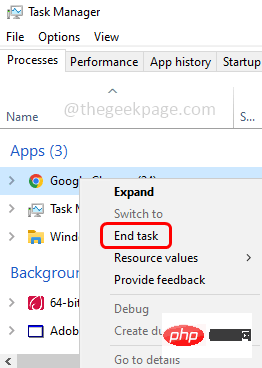
Step 3: Restart the system and check if the problem still exists. If yes, then proceed with other methods mentioned below.
Method 2: Check for Windows updates
Step 1: Use the Windows I key simultaneously to open Windows Settings and click Update & Security
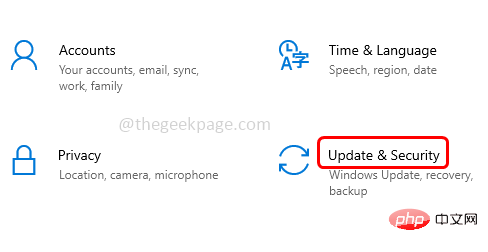
Step 2: By default, the Windows Update screen will open, click on Check for Updates
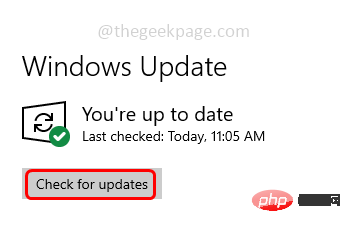
Step 3: If there are any updates, it will be installed. NowRestart the system and check if the issue is resolved
Method 3: Enable Windows Media Player
Step 1: Also use Windows R key to open the run prompt, type control, and then press enter.
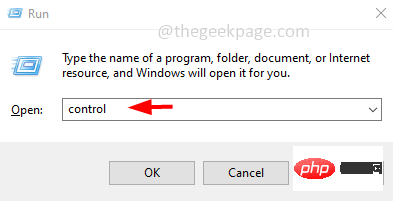
Step 2: Open the control panel and select the large icon by pulling down in the view on the right .

Step 3: Click on Programs and Features.
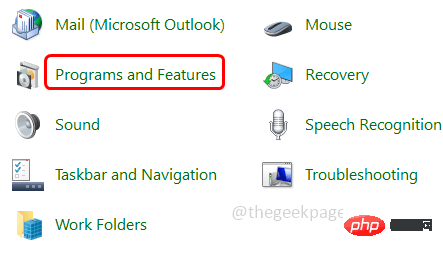
Step 4: Click on the left to turn Windows features on or off
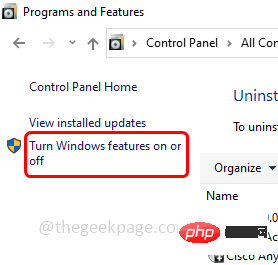
Media Features and click the plus sign next to it to expand
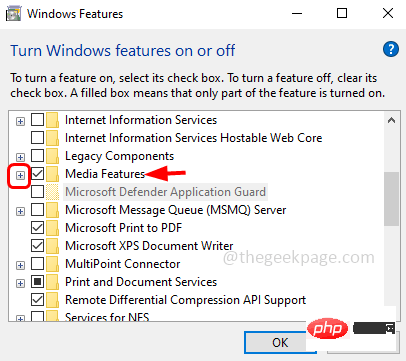
Click the checkbox next to Windows Media Player to enable it, then click OK
Step 7: Wait for it to apply the changes. Once completed, a message will appear stating that Windows has completed the requested changes 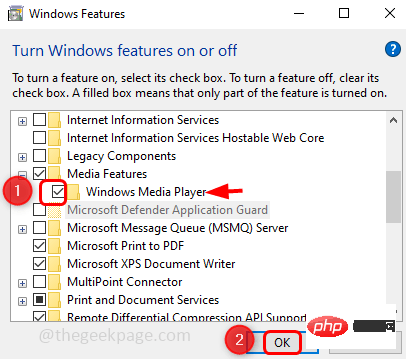
Restart the
system and check if the issue is resolved.Method 4: Delete temporary and unnecessary files from the system
Step 1: Open the run prompt using the Windows R
key at the same time and typetemp, and press Enter
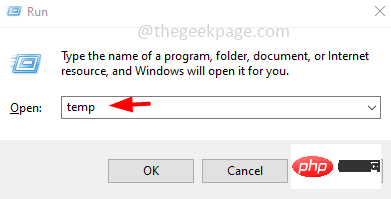 Step 2: Use Ctrl A
Step 2: Use Ctrl A
Delete DeleteThem
Step 3: To delete junk files, open Windows Settings using the 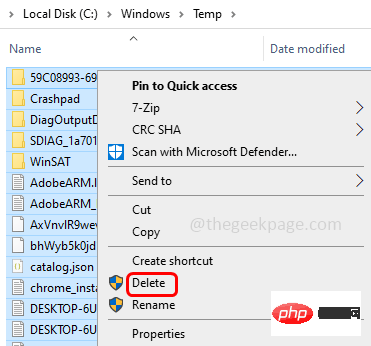 Windows I
Windows I
System
Step 4: From the left, click on Storage
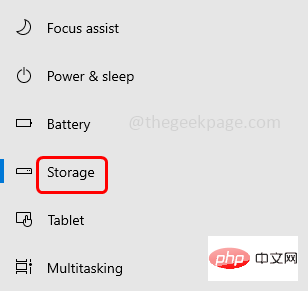
Step 5: On the right, click on Enable Switch bar under Storage to free up space
Step 6: ClickConfigure Storage Sense or Run Now
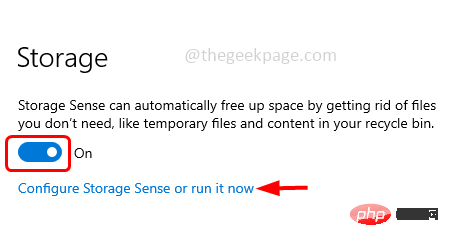
Run Storage Sense drop-down list, select the time you want to run cleanup
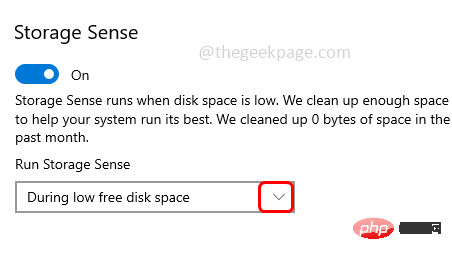
checkbox next to Delete temporary files that are not used by my applications, or you can select the files you want to keep from the drop-down list Number of days
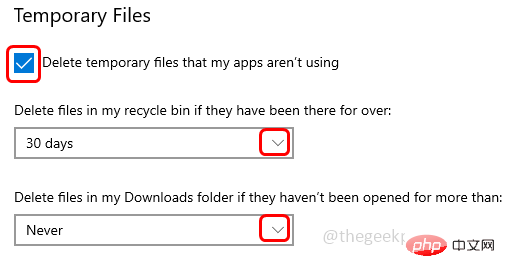 Step 9: Click
Step 9: Click
to start the cleaning process
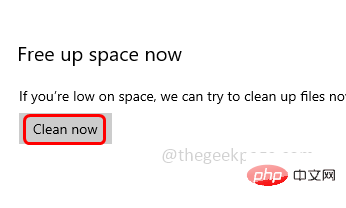 Method 5: Update the graphics card driver
Method 5: Update the graphics card driver
key to open the run prompt, type devmgmt.msc and press Enter
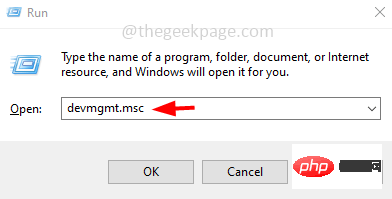 Step 2: It will open the Device Manager window, expand Display Adapters by clicking on the arrow next to it
Step 2: It will open the Device Manager window, expand Display Adapters by clicking on the arrow next to it
Step 3: Right-click on
GraphicsAdapter ,then clickUpdate Driver
Step 4: Click 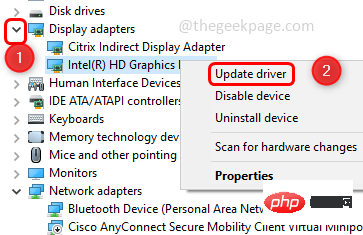 Search automatically for drivers
Search automatically for drivers
Step 5: Click 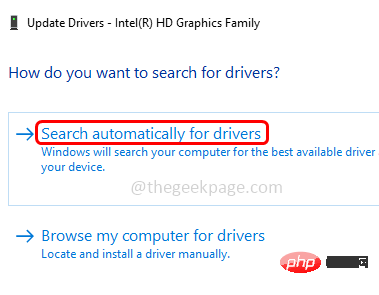 Search for updated drivers on Windows Update driver
Search for updated drivers on Windows Update driver
Step 6: Then click 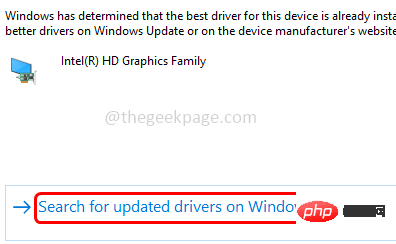 Browse my computer for drivers
Browse my computer for drivers
Step 7: Click 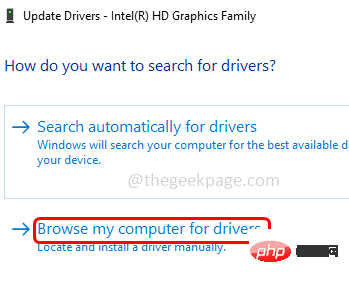 Let me choose from a list of available drivers on my computer
Let me choose from a list of available drivers on my computer
Step 8: 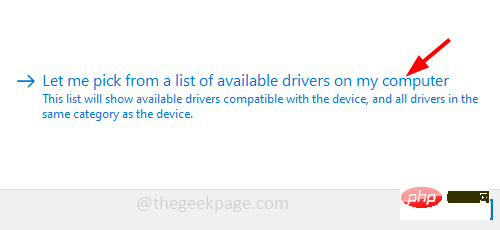 Select the
Select the
Next, then follow the on-screen instructions to complete the process.
Step 9: 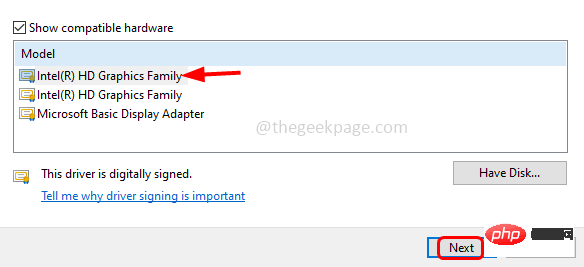 Restart the
Restart the
Method 6: Use a different media player
If you are sure there is no problem with the video file you want to open, please try using another media player, such as VLC Media Player, Media player classic, etc. . Install a different media player and open the video files in it and check if the issue is resolved.The above is the detailed content of How to fix error code 0xc004f011 in unsupported format?. For more information, please follow other related articles on the PHP Chinese website!

Hot AI Tools

Undresser.AI Undress
AI-powered app for creating realistic nude photos

AI Clothes Remover
Online AI tool for removing clothes from photos.

Undress AI Tool
Undress images for free

Clothoff.io
AI clothes remover

Video Face Swap
Swap faces in any video effortlessly with our completely free AI face swap tool!

Hot Article

Hot Tools

Notepad++7.3.1
Easy-to-use and free code editor

SublimeText3 Chinese version
Chinese version, very easy to use

Zend Studio 13.0.1
Powerful PHP integrated development environment

Dreamweaver CS6
Visual web development tools

SublimeText3 Mac version
God-level code editing software (SublimeText3)

Hot Topics
 How to run a JAR file on Windows 11 or 10
May 12, 2023 pm 06:34 PM
How to run a JAR file on Windows 11 or 10
May 12, 2023 pm 06:34 PM
Windows 11 is capable of running a large number of file types with or without external third-party applications. Not only does it allow you to perform numerous tasks from the comfort of your PC, but it also ensures that you can take advantage of your PC's raw capabilities. Today, we'll take a look at a complex file type—jar—and tell you how to open it on your Windows 11 or Windows 10 PC. What is a jar file? jar is an archive package format that may or may not contain an executable Java program. These archives can contain Java applications or source code, which can then be used to compile and run applications without having to write separate code for each application. You can use various methods
 How to disable driver signature enforcement in Windows 11
May 20, 2023 pm 02:17 PM
How to disable driver signature enforcement in Windows 11
May 20, 2023 pm 02:17 PM
Microsoft has built several security features into Windows to ensure your PC remains secure. One of them is driver signature enforcement in Windows 11. When this feature is enabled, it ensures that only drivers digitally signed by Microsoft can be installed on the system. This helps most of the users to a great extent as it protects them. But there is a downside to enabling driver signature enforcement. Suppose you find a driver that works for your device, but it is not signed by Microsoft, although it is completely safe. But you won't be able to install it. Therefore, you must know how to disable driver signing in Windows 11
 4 Ways to Enable or Disable Microsoft Store on Windows 11 or 10
May 14, 2023 am 10:46 AM
4 Ways to Enable or Disable Microsoft Store on Windows 11 or 10
May 14, 2023 am 10:46 AM
Here are some possible reasons why you need to disable Microsoft Store: Stop unwanted notifications. Preserves data by limiting the background processes of the Microsoft Store to improve security or privacy Addresses some issues related to the Store or the apps it installs. Restrict children, family members, or other users from downloading applications without permission. Steps to Disable or Enable Windows Store Before following this tutorial, disabling the Microsoft Store will also stop the installation of any apps that require its services. To use the store, users need to enable its service in the same way as blocking it. 1. Block WindowsStore background service Let us from restricting Microsoft Store as
 How to fix Windows 11 activation error 0xc004c060
May 17, 2023 pm 08:47 PM
How to fix Windows 11 activation error 0xc004c060
May 17, 2023 pm 08:47 PM
Why am I encountering Windows 11 activation error 0xc004c060? First make sure you are using genuine Windows and that the license key is valid. Also, check if it was obtained from an official source and if the key is suitable for the installed OS version. If there is an issue with any of these, you may encounter Windows 11 activation error 0xc004c060. So be sure to verify these and if you find everything is in order, move on to the next section. If you obtained the key through unreliable means or believe that the installed copy is a pirated version, you will need to purchase a valid key from Microsoft. In addition to this, misconfigured settings, missing
 0x80010105: How to fix this Windows update error
May 17, 2023 pm 05:44 PM
0x80010105: How to fix this Windows update error
May 17, 2023 pm 05:44 PM
Microsoft regularly releases Windows updates to improve functionality or increase the security of the operating system. You can ignore some of these updates, but it's important to always install security updates. While installing these updates, you may encounter error code; 0x80010105. An unstable connection usually causes most update errors, and once the connection is reestablished you're good to go. However, some require more technical troubleshooting, such as the 0x80010105 error, which is what we will see in this article. What causes WindowsUpdate error 0x80010105? This error may occur if your computer has not been updated in a while. Some users may have permanently disabled W for their reasons
 How to fix runtime error 339 on Windows 11/10
May 13, 2023 pm 11:22 PM
How to fix runtime error 339 on Windows 11/10
May 13, 2023 pm 11:22 PM
There can be several reasons why runtime error 339 occurs when running a program. Some of them may be that some ocx or dll files are missing, damaged or the dll or ocx is not registered. This would be an annoying experience for the smooth execution of the application. Here are some of the possible error messages you may see for Runtime Error 339 Error – Runtime Error 339: Component DUZOCX32.OCX is not registered correctly or the file is missing. Error – Runtime Error 339. Component MSMASK32.ocx or one of its dependencies is not registered correctly; the file is missing or invalid. Error – Runtime Error '339': Component 'FM20.DLL' or one of its dependencies was not correctly noted
 How to disable display scaling for high DPI settings in Windows 11 or 10
May 22, 2023 pm 10:11 PM
How to disable display scaling for high DPI settings in Windows 11 or 10
May 22, 2023 pm 10:11 PM
The default display scaling feature on Windows 10 or later is a core component of the Windows operating system. But sometimes, this feature of certain apps can cause compatibility issues, unreadable text, blurry logos, and ultimately, app crashes. This can be a huge headache if you're dealing with 2160p or higher resolutions. There are many ways to disable the default display scaling feature on high DPI settings. We've selected the best ones and detailed step-by-step instructions for each process. How to Disable Display Scaling on High DPI Settings There is a way, all you have to do is disable high DPI scaling for a single application, and there is a way to do it for the entire Window
 How to disable core parking on Windows 10
May 16, 2023 pm 01:07 PM
How to disable core parking on Windows 10
May 16, 2023 pm 01:07 PM
If you are a Windows user and want to disable the core parking functionality in your system, this article will guide you through the process. What is core parking? The core parking function is a power saving mechanism. It puts some of your processors into a sleep mode that doesn't perform any tasks and consumes very little or no power. This helps reduce energy consumption and therefore heat in the system. These cores are unparked when needed. Few users need to disable this feature, especially gamers. Disabling this feature will improve your system performance. Disable Windows Core Parking using Windows Registry Editor Step 1: Use Windows + R keys simultaneously to open the run prompt. Step 2: At the run prompt





