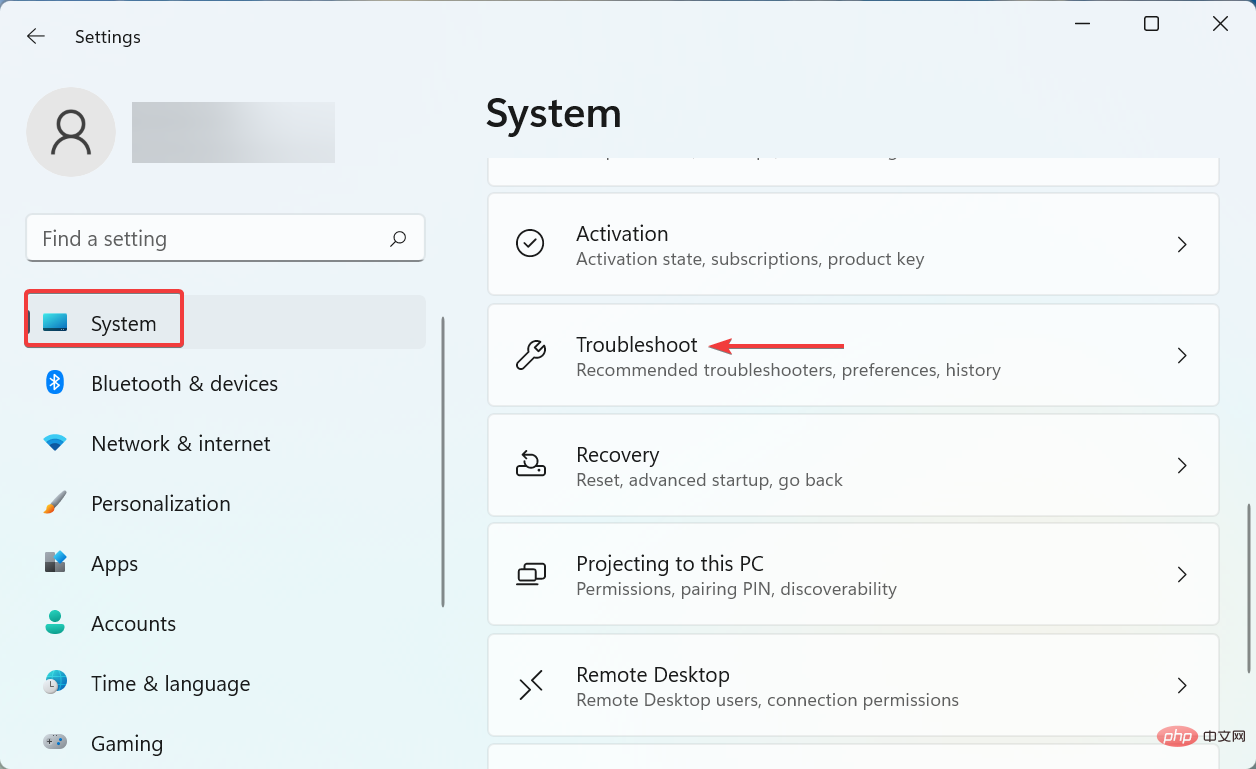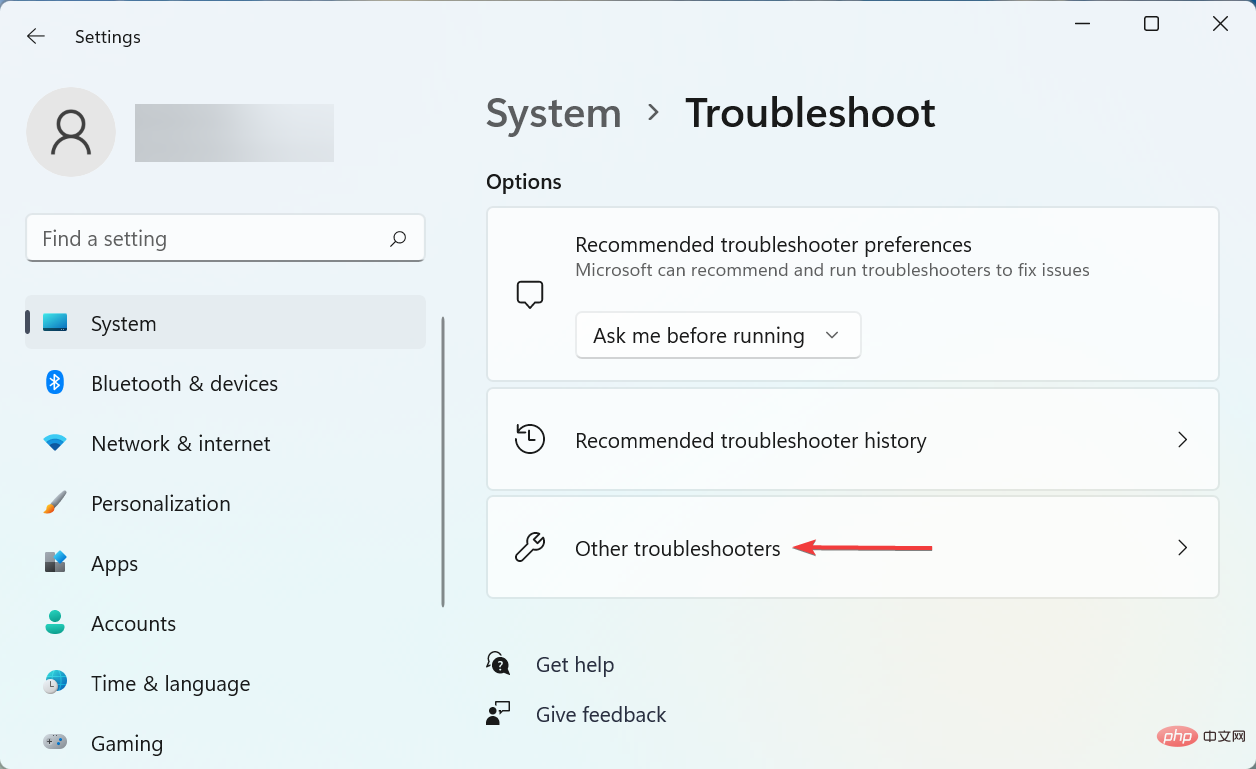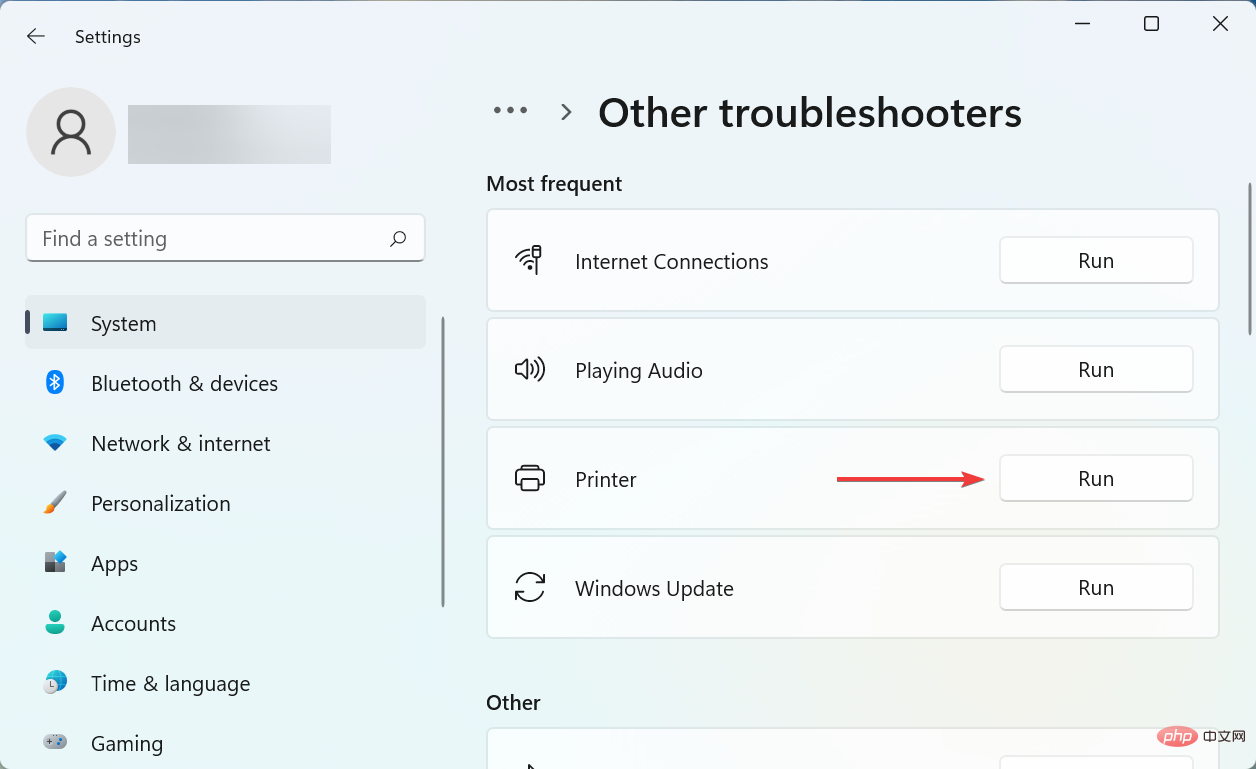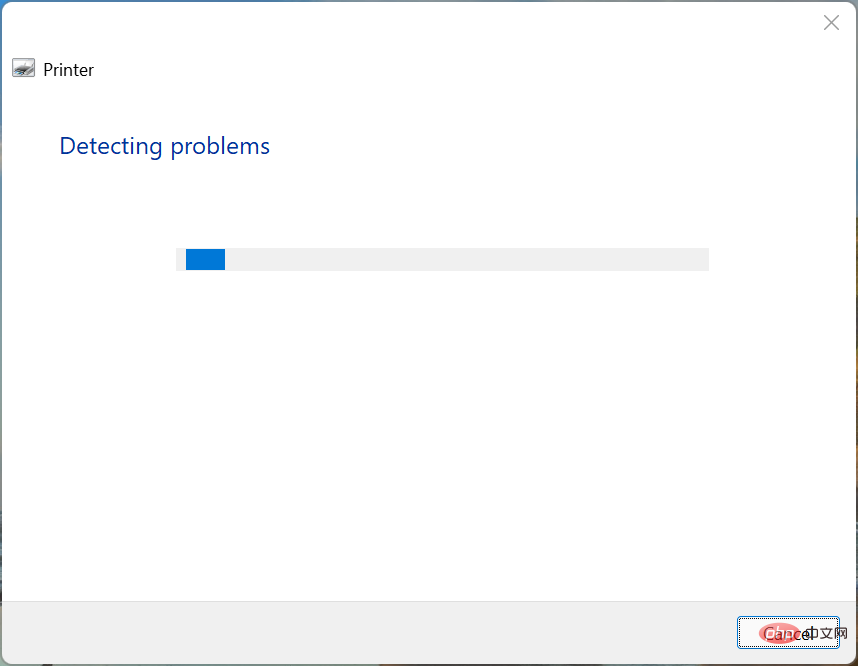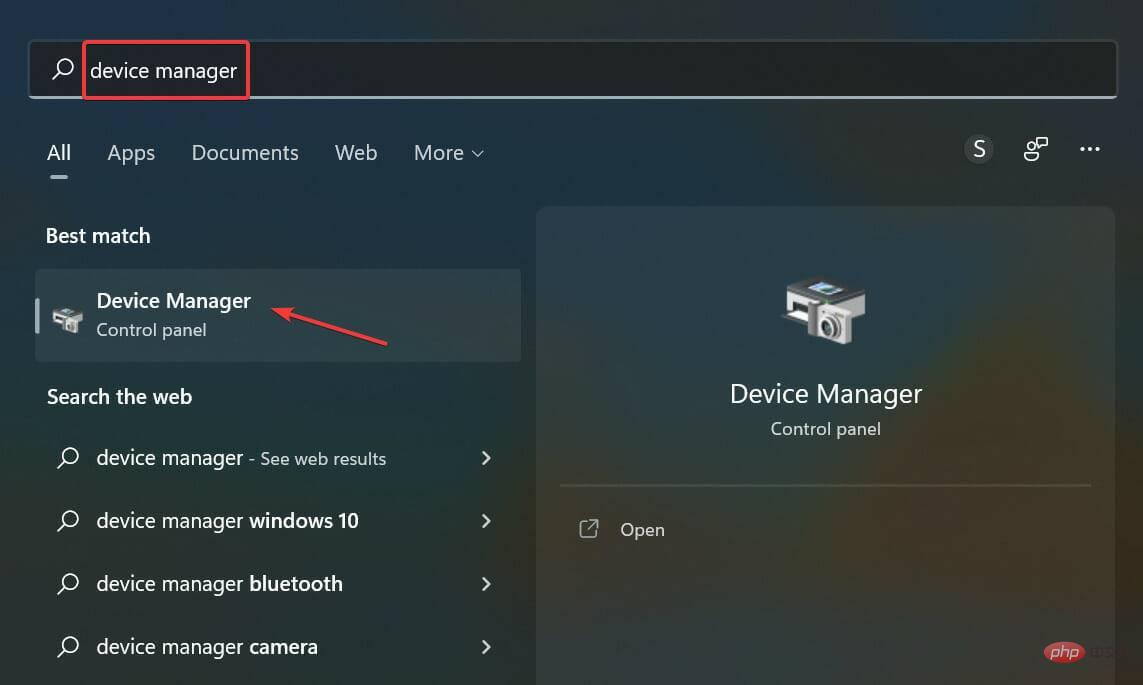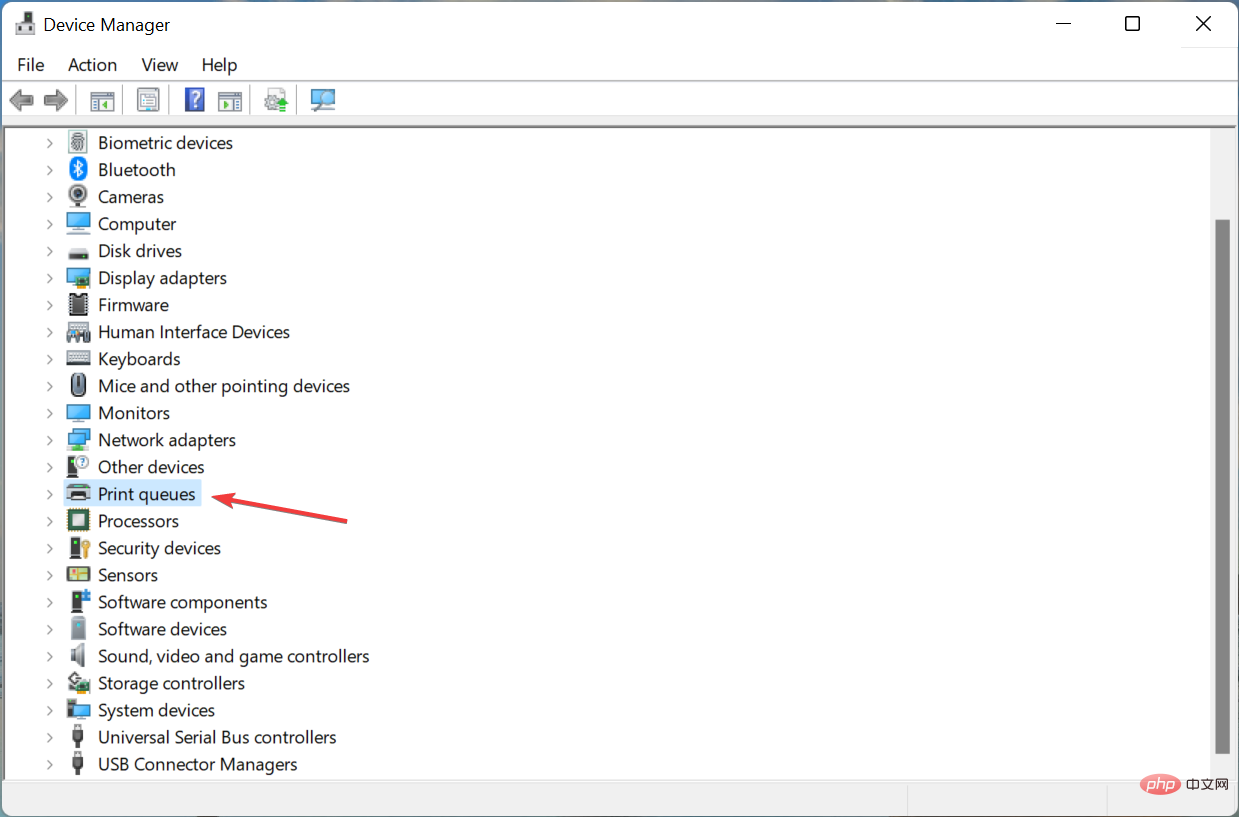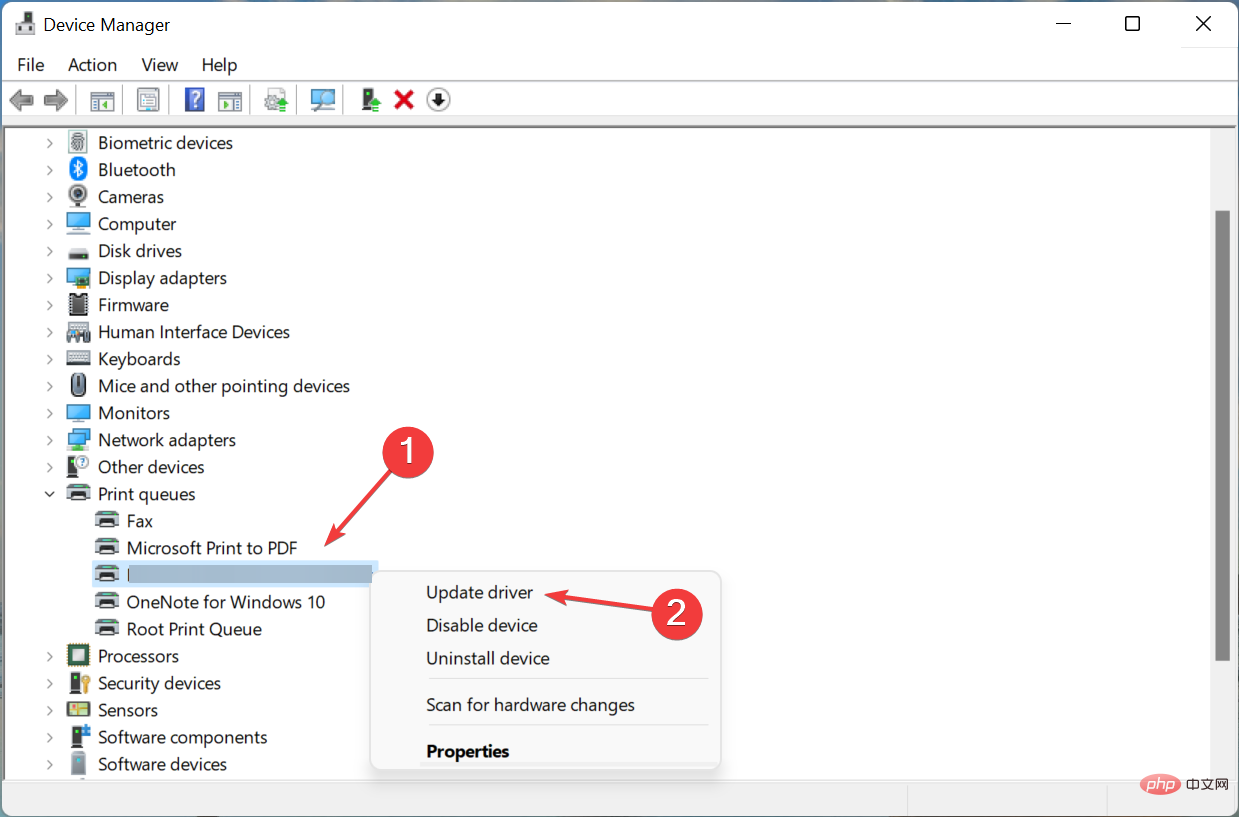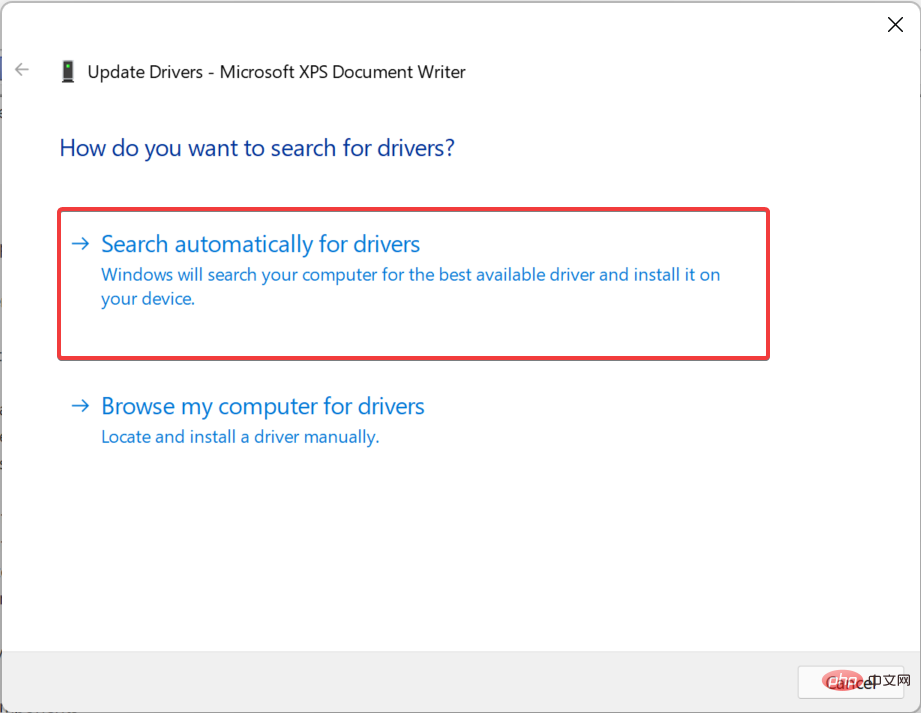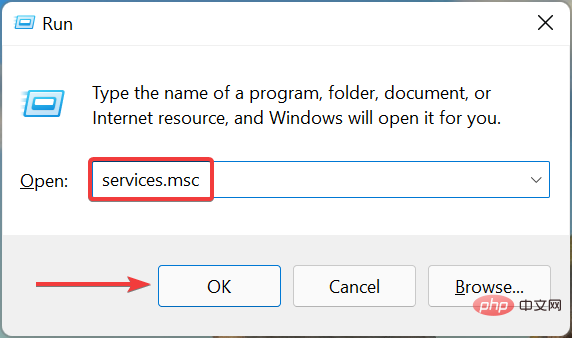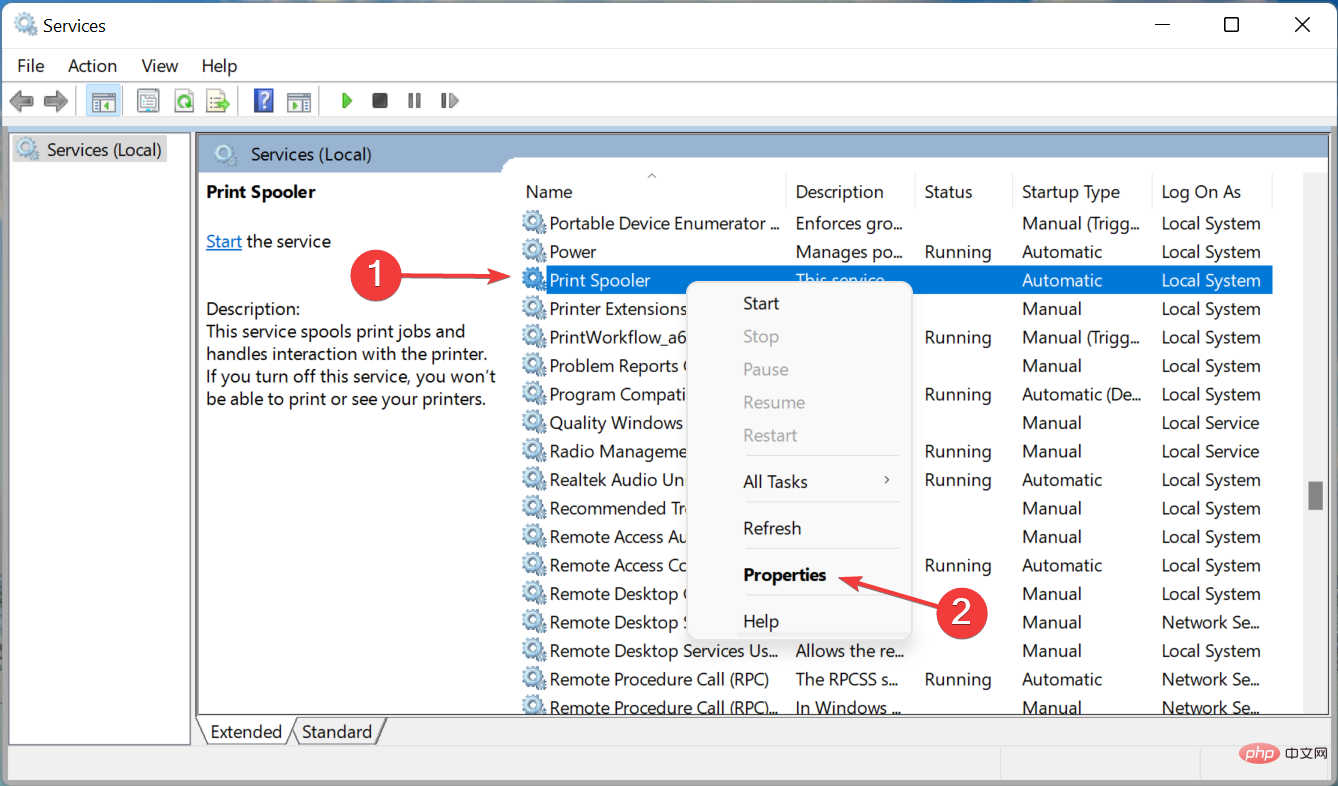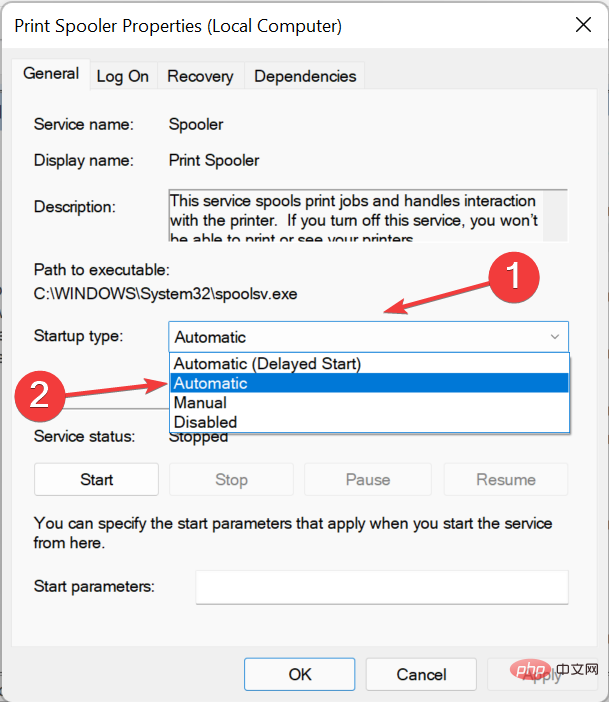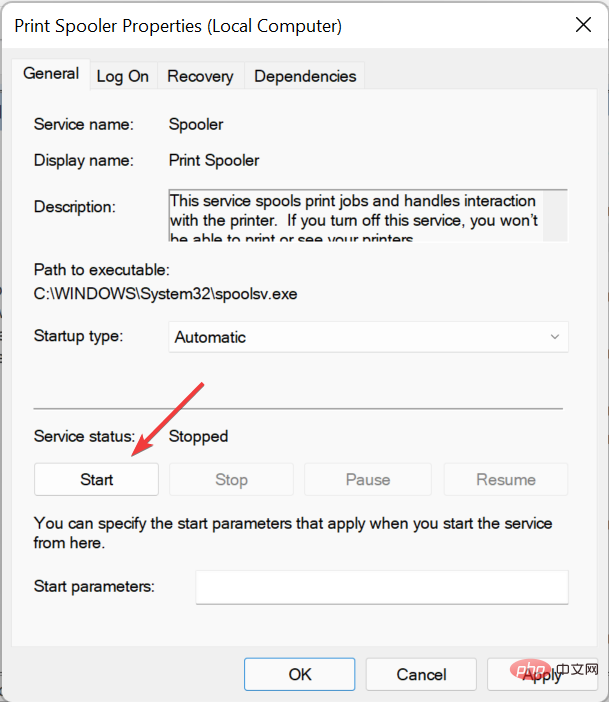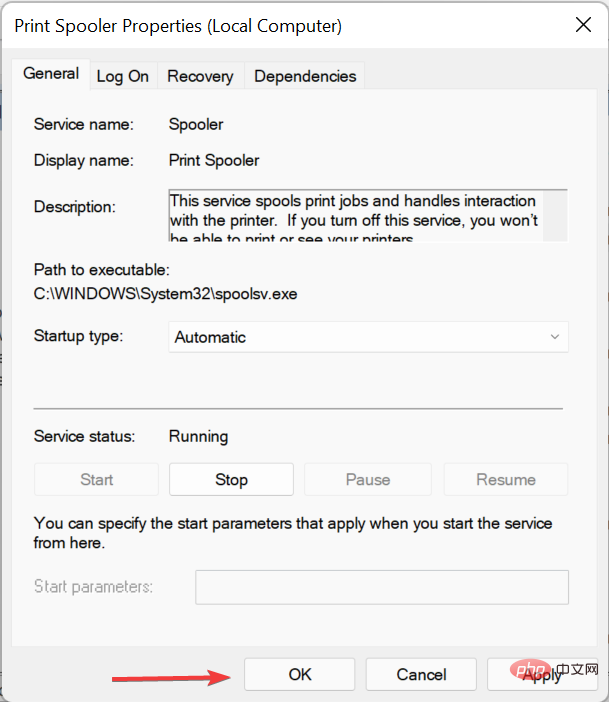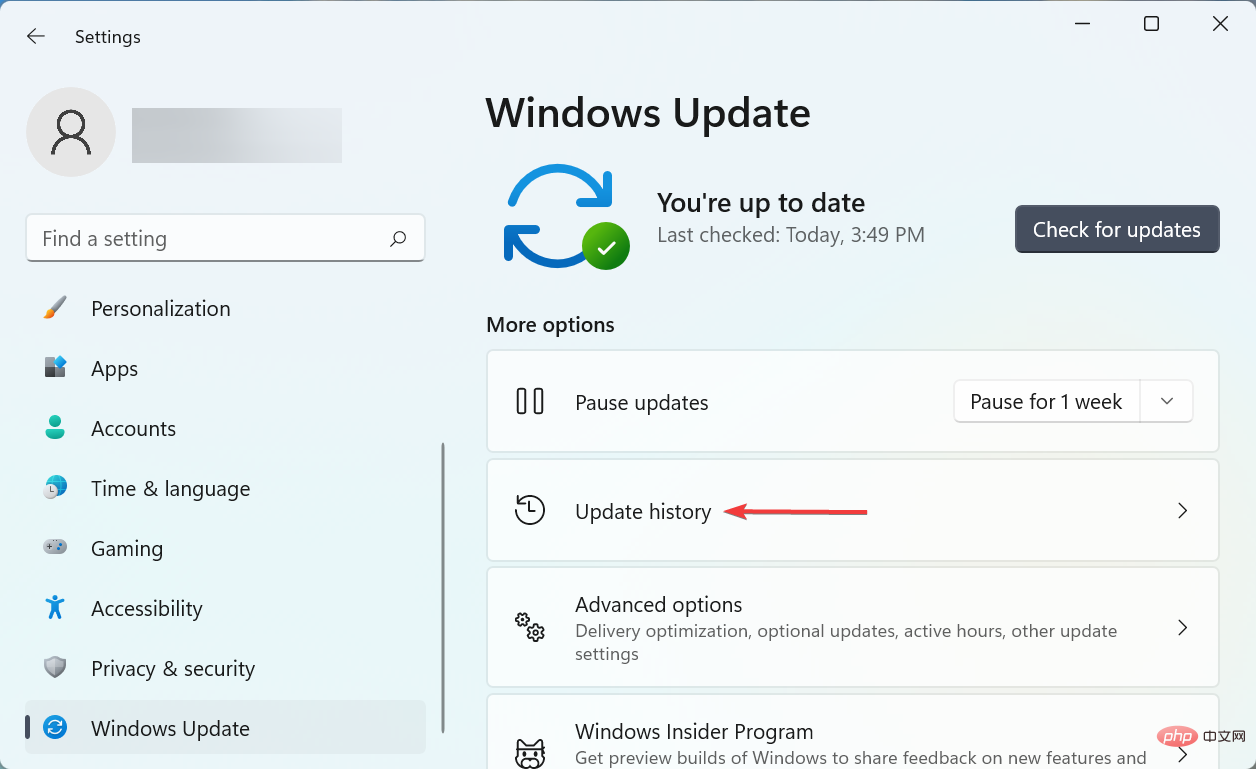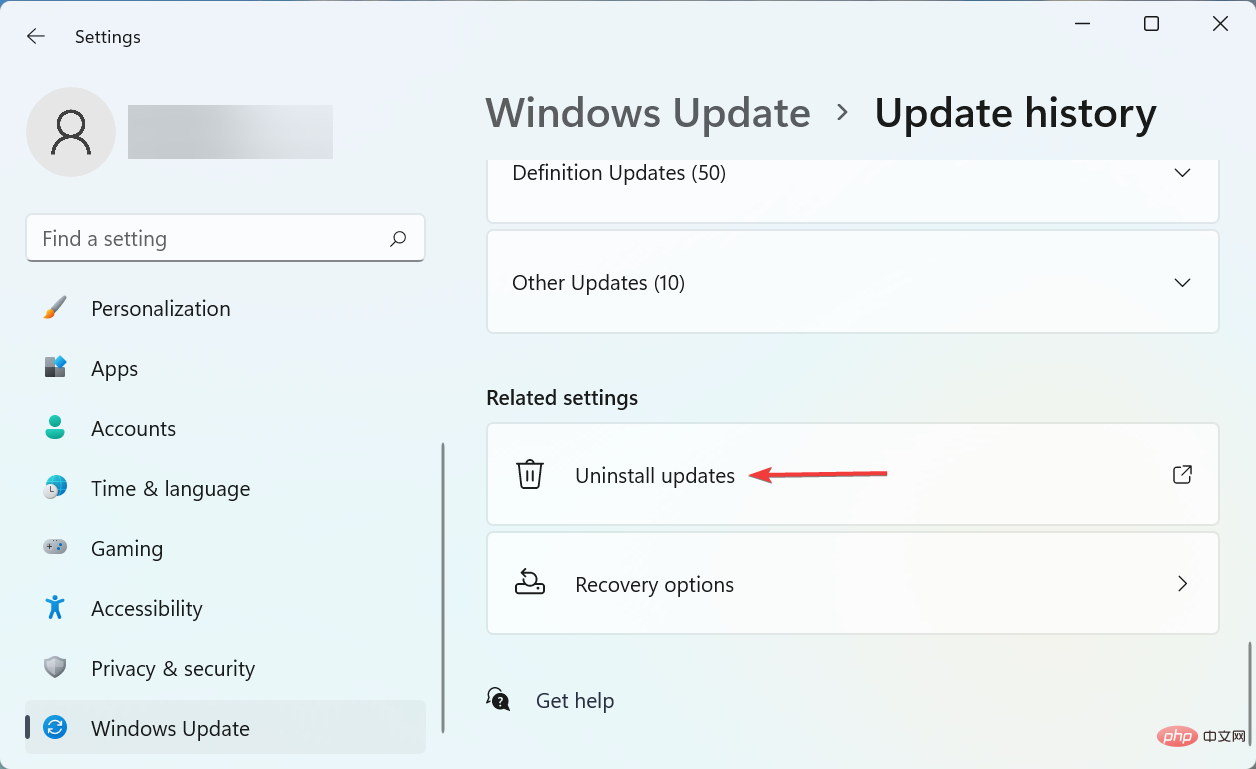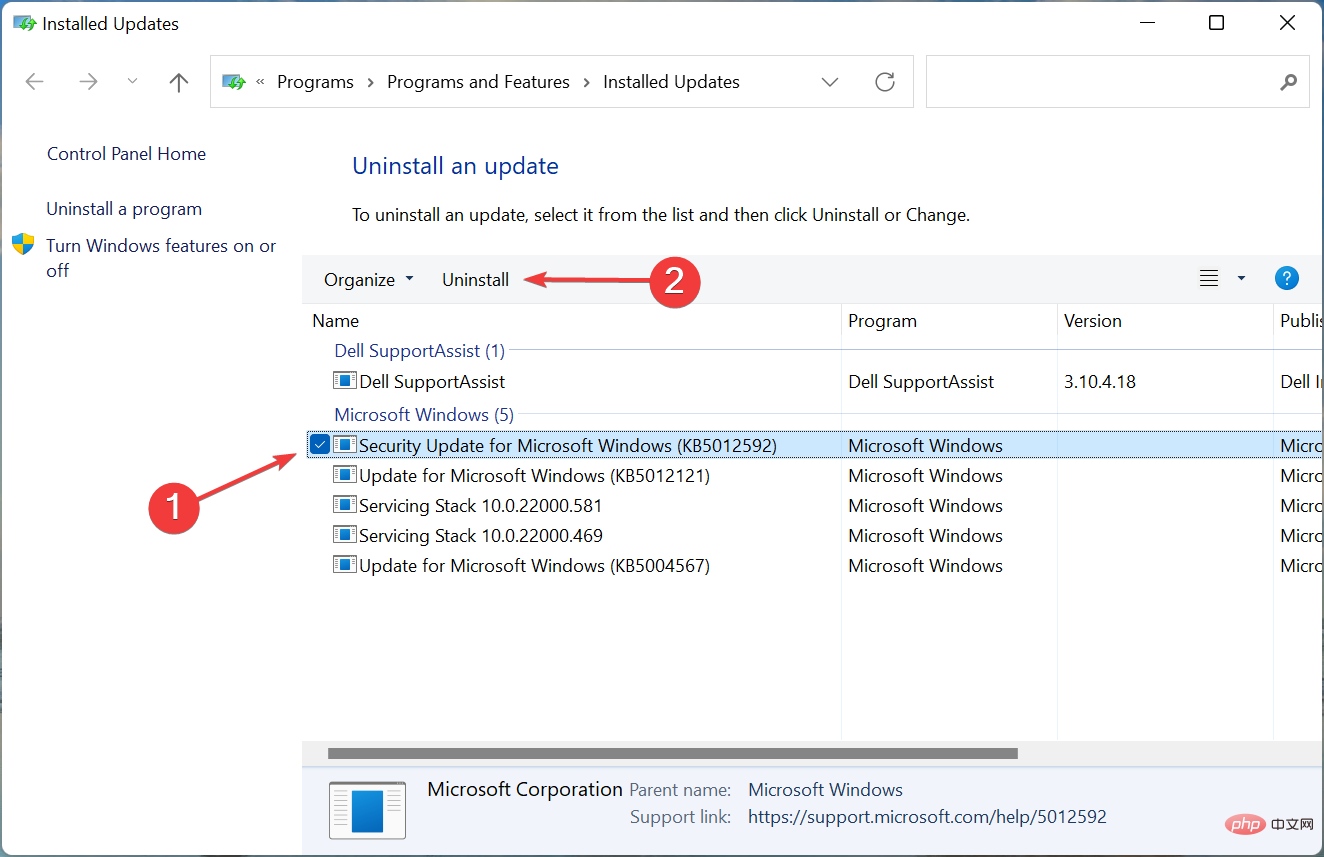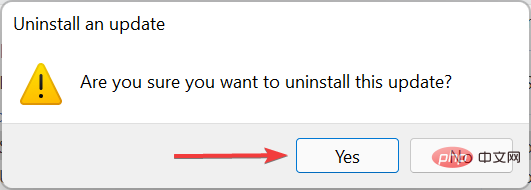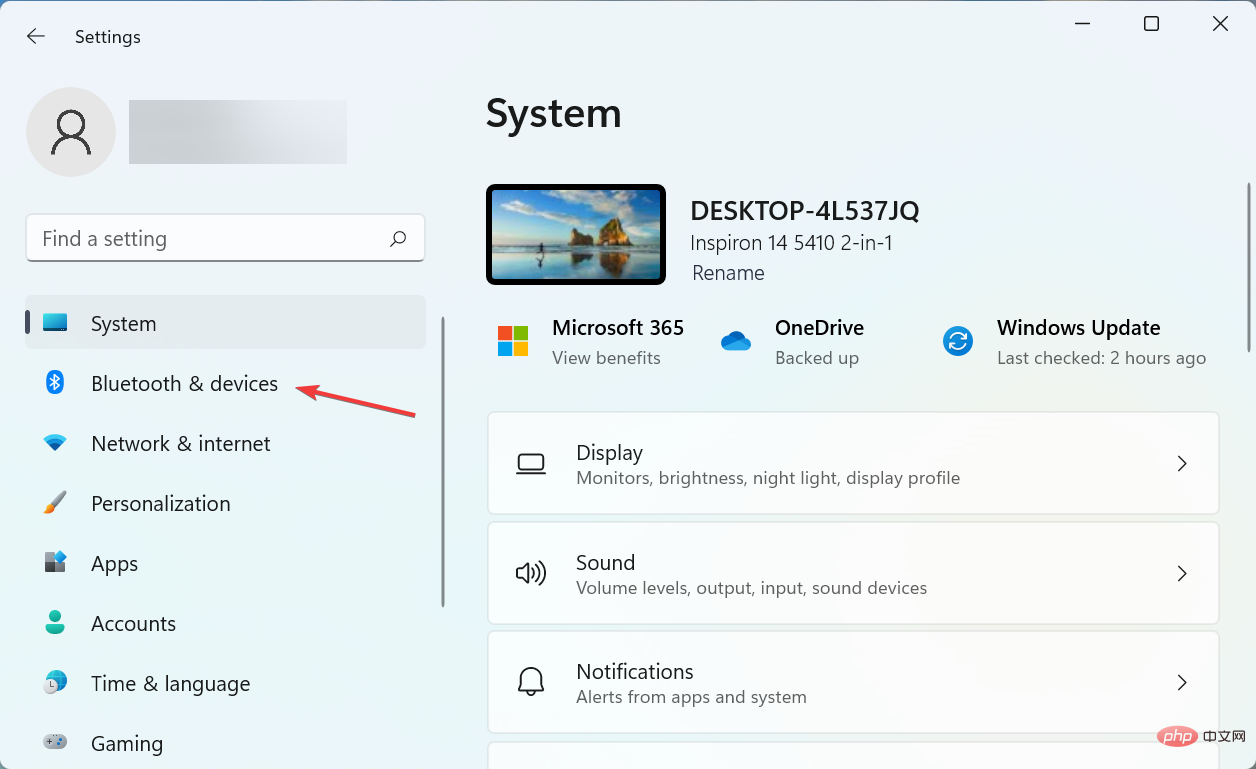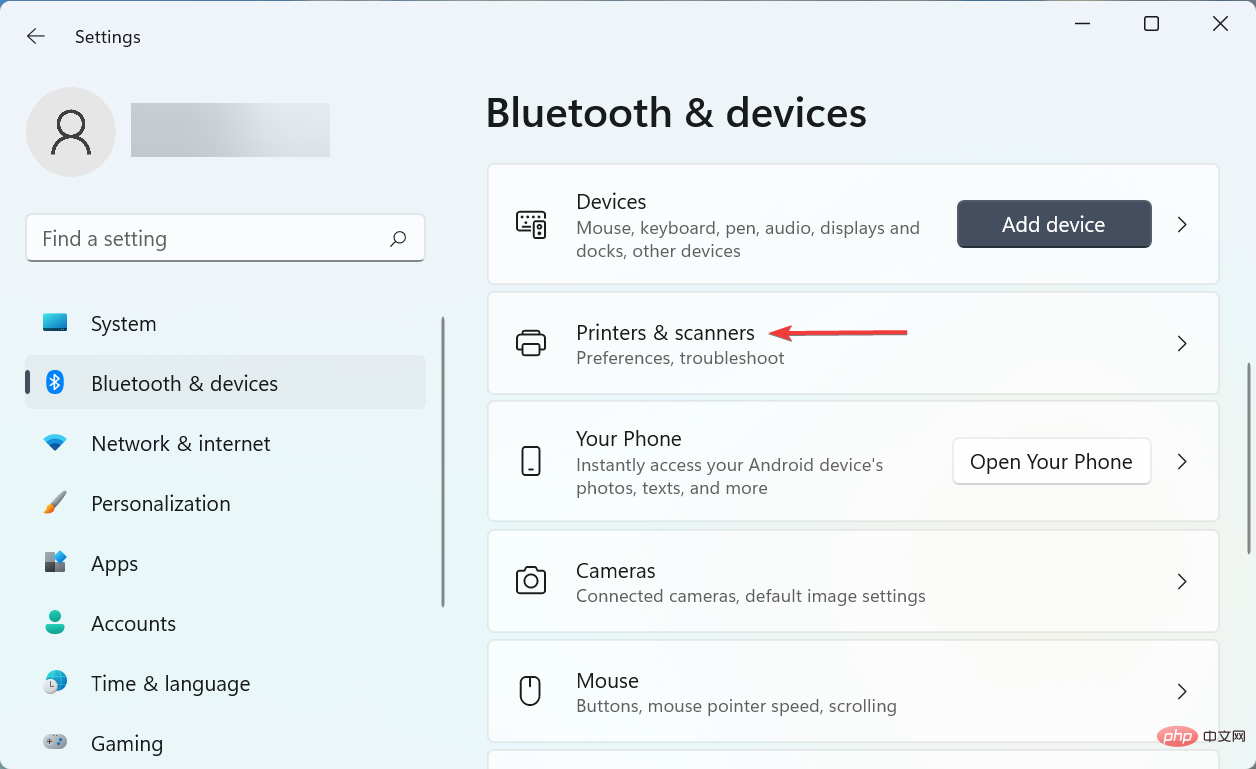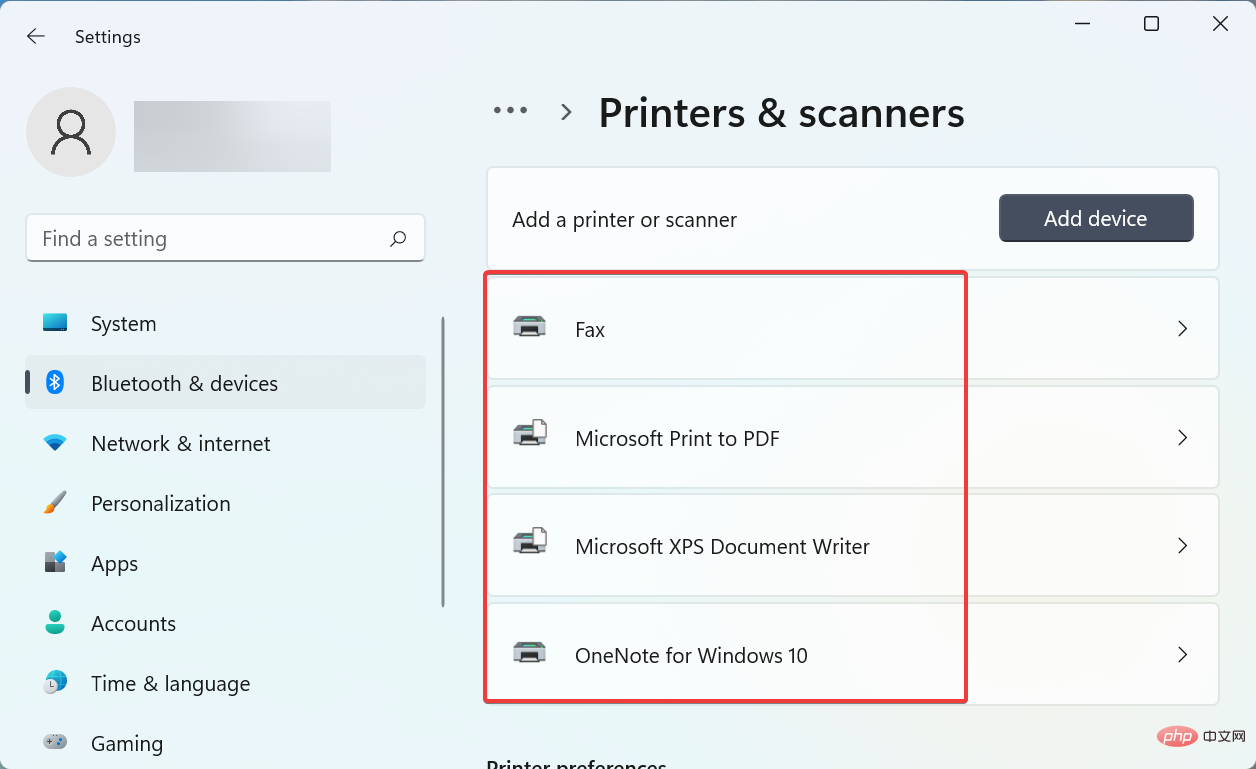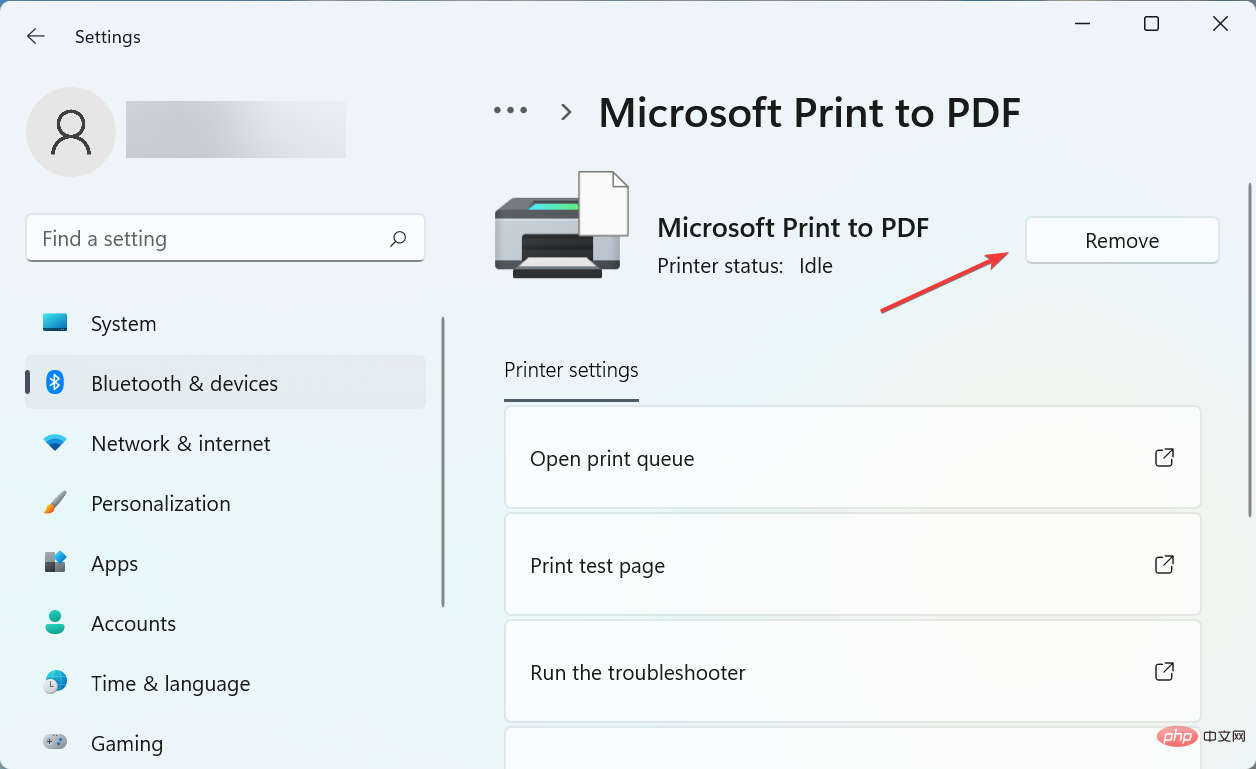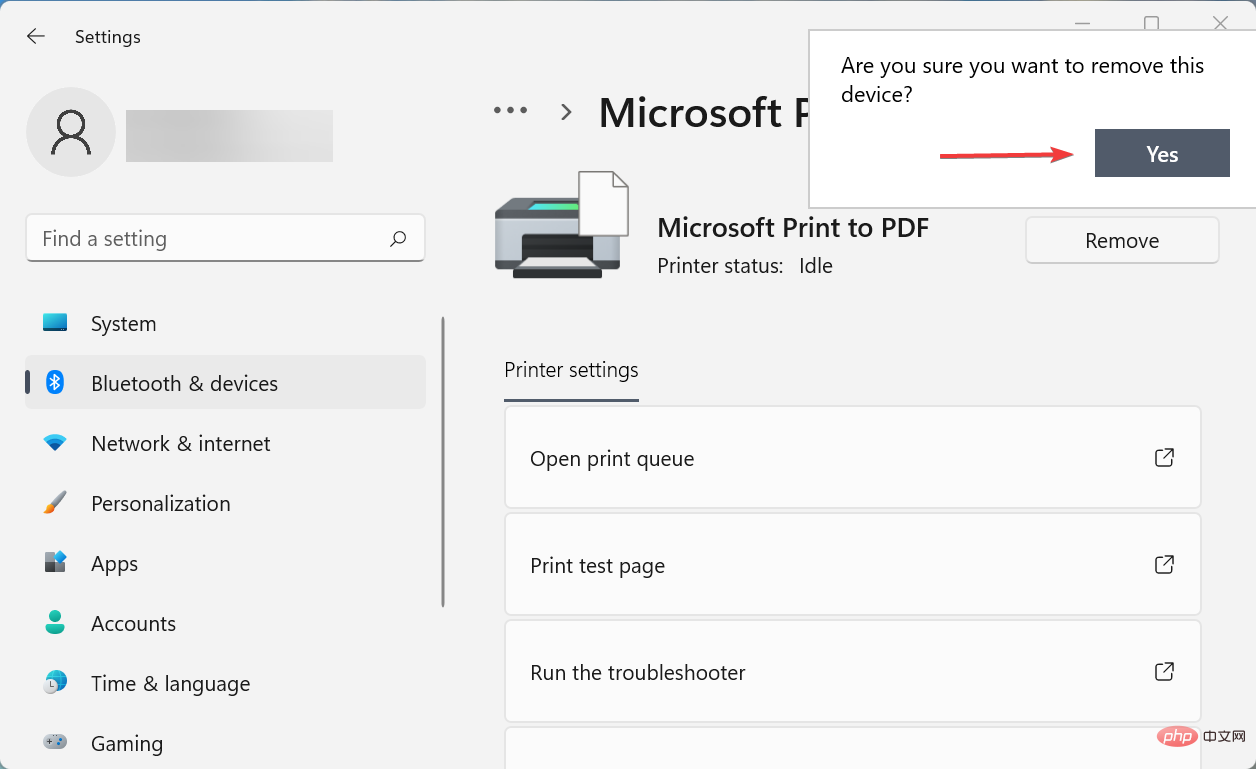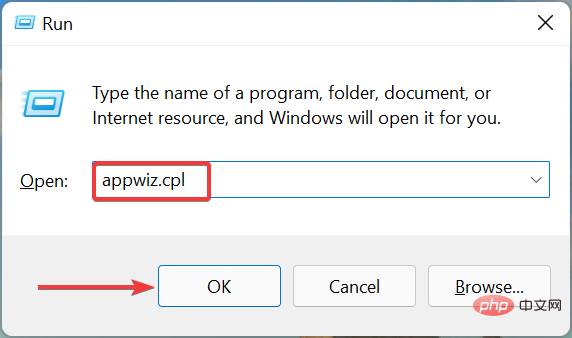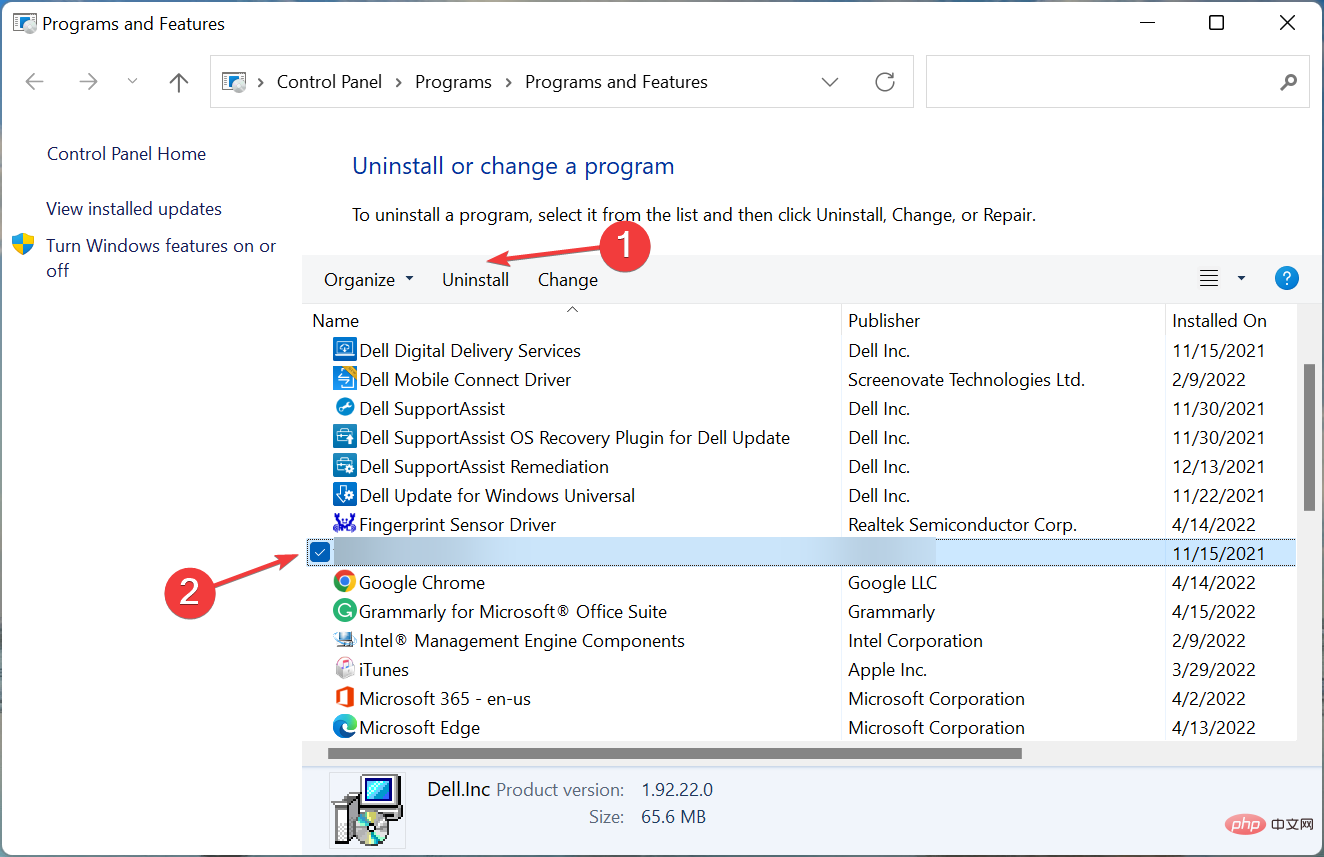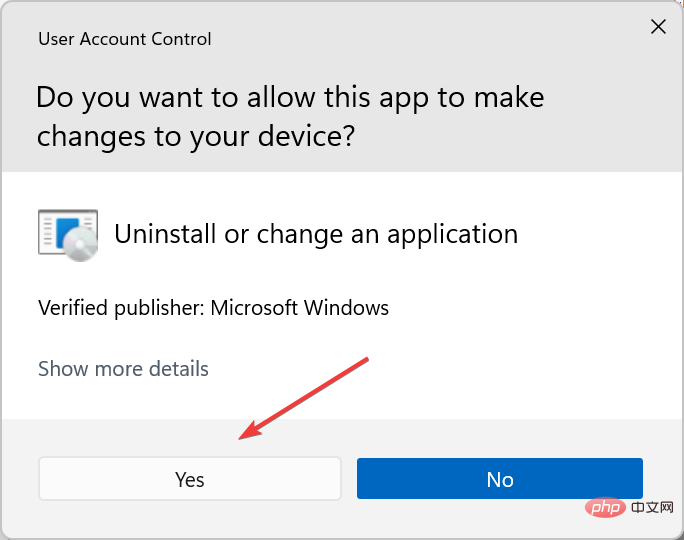No color printing in Windows 11? 6 simple fixes to choose from
Printers are important equipment in most offices and some homes. Although many offices are transitioning to paperless workspaces, printers must work effectively until then. But some users have reported that Windows 11 is not printing color copies.
Whenever you upgrade your operating system, there is a high chance that you will encounter compatibility issues. The printer driver or related application you may have installed is incompatible with Windows 11.
In addition, some critical services must be running for the printer to work effectively. Apart from this, it could be a conflicting background process or a cartridge issue behind the issue.
Now that you have a basic understanding of why, it’s time to find out what to do if Windows 11 isn’t printing in color.
What should I do if Windows 11 is not printing in color?
1. Restart the computer and printer
Before delving into complex troubleshooting methods, you must first restart the computer and printer. Also, make sure to turn off the printer by disconnecting the power source rather than pressing the dedicated button.
This method works for many users, especially if the problem lies in a background process or some glitch in the printer. Once completed, check if the printer is now printing color copies in Windows 11.
2. Run the Printer Troubleshooter
- Press Windows ILaunch the Settings application and click the System option "Troubleshooting" on the right side of the card.

- Next, click Additional Troubleshooters.

- Find the Printer entry here and click the Run button next to it.

- Now, follow the on-screen instructions and choose the appropriate response when prompted to complete the process.

Another quick way to fix the problem of Windows 11 not printing in color is to run the dedicated printer troubleshooter. It will automatically identify the cause of the problem and remove it.
3. Update the printer driver
- Press Windows S to launch the search menu and enter Device Manager in the text field and click on the relevant search results that appear.

- Double-click the Print Queue entry here to expand and view the available printing devices.

- Locate the printer in question, right-click it and select Update Driver from the context menu.

- Next, select Automatically search for drivers from the two options here.

#Windows will now scan for the best driver available on your system and install it for your printer. While this method is simple and quick, one major drawback here is that it only scans drivers available on your computer, not online sources.
If you can't find a better driver, try other methods of updating drivers in Windows 11. Or you can check out our dedicated tutorial that explains how to install printer drivers in Windows 11.
If these methods sound like too much trouble, you can always use a reliable third-party application. We recommend DriverFix, a dedicated tool that automatically installs the latest versions of all drivers installed on your computer, thus keeping them up to date.
⇒Get DriverFix
4. Run the print spooler service
- Press Windows R to launch the Run Command dialog box, type services in the text field .msc and click OK or Enter to start the Service application.

- Locate the Print Spooler service, right-click it and select Properties from the context menu.

- Now, click on the Startup type drop-down menu and select Automatic from the list of options.

- If the service is not running, click the "Start" button under "Service Status".

- Click OK at the bottom to save changes.

- Finally, restart your computer for these to fully take effect.
The Print Spooler service is critical to the efficient operation of connected printers. It stores tasks in system memory until the printer is ready to execute them. Additionally, if the service is not running, you may not be able to access or view your printer.
5. Uninstall recent Windows updates
- Press Windows I to launch the Settings app and then select Select Windows Update from the tabs listed.

- Click on the right to update history.

- Next, click Uninstall updates under the relevant settings.

- Find the most recent operating system update, select it, and click Uninstall.

- Click Yes in the pop-up confirmation prompt.

If you start experiencing Windows 11 not printing in color issue after installing a specific update, there may be a bug in that specific version that causes the issue.
To fix it, uninstall the update and wait for the next version to be released. Microsoft will most likely release a patch for this bug in a subsequent update, and you shouldn't run into any more trouble.
6. Reinstall the printer
- Press Windows I to launch Setup and select Bluetooth and Devices from the left navigation pane Tab.

- Click Printers and Scanners on the right.

- Select the printer in question from the list.

- Click the Delete button.

- Click Yes on the confirmation prompt that appears.

- Now, press Windows R to launch the Run command and enter appwiz.cpl in the text field, Then click OK to launch the Programs and Features window.

- Find all printer-related programs, select them, and click Uninstall at the top.

- If UAC (User Account Control) pops up, click Yes and follow the on-screen instructions to complete the process.

#After removing the printer and uninstalling all related programs and drivers, reinstall it like last time. Once set up, you can print color copies in Windows 11.
For most users, the first two methods should help solve the problem. While for everyone else, if there are no hardware issues, the last method will definitely get you up and running. These fixes should also work if Windows 11 isn't printing two-sided copies.
The above is the detailed content of No color printing in Windows 11? 6 simple fixes to choose from. For more information, please follow other related articles on the PHP Chinese website!

Hot AI Tools

Undresser.AI Undress
AI-powered app for creating realistic nude photos

AI Clothes Remover
Online AI tool for removing clothes from photos.

Undress AI Tool
Undress images for free

Clothoff.io
AI clothes remover

Video Face Swap
Swap faces in any video effortlessly with our completely free AI face swap tool!

Hot Article

Hot Tools

Notepad++7.3.1
Easy-to-use and free code editor

SublimeText3 Chinese version
Chinese version, very easy to use

Zend Studio 13.0.1
Powerful PHP integrated development environment

Dreamweaver CS6
Visual web development tools

SublimeText3 Mac version
God-level code editing software (SublimeText3)

Hot Topics
 CUDA's universal matrix multiplication: from entry to proficiency!
Mar 25, 2024 pm 12:30 PM
CUDA's universal matrix multiplication: from entry to proficiency!
Mar 25, 2024 pm 12:30 PM
General Matrix Multiplication (GEMM) is a vital part of many applications and algorithms, and is also one of the important indicators for evaluating computer hardware performance. In-depth research and optimization of the implementation of GEMM can help us better understand high-performance computing and the relationship between software and hardware systems. In computer science, effective optimization of GEMM can increase computing speed and save resources, which is crucial to improving the overall performance of a computer system. An in-depth understanding of the working principle and optimization method of GEMM will help us better utilize the potential of modern computing hardware and provide more efficient solutions for various complex computing tasks. By optimizing the performance of GEMM
 Huawei's Qiankun ADS3.0 intelligent driving system will be launched in August and will be launched on Xiangjie S9 for the first time
Jul 30, 2024 pm 02:17 PM
Huawei's Qiankun ADS3.0 intelligent driving system will be launched in August and will be launched on Xiangjie S9 for the first time
Jul 30, 2024 pm 02:17 PM
On July 29, at the roll-off ceremony of AITO Wenjie's 400,000th new car, Yu Chengdong, Huawei's Managing Director, Chairman of Terminal BG, and Chairman of Smart Car Solutions BU, attended and delivered a speech and announced that Wenjie series models will be launched this year In August, Huawei Qiankun ADS 3.0 version was launched, and it is planned to successively push upgrades from August to September. The Xiangjie S9, which will be released on August 6, will debut Huawei’s ADS3.0 intelligent driving system. With the assistance of lidar, Huawei Qiankun ADS3.0 version will greatly improve its intelligent driving capabilities, have end-to-end integrated capabilities, and adopt a new end-to-end architecture of GOD (general obstacle identification)/PDP (predictive decision-making and control) , providing the NCA function of smart driving from parking space to parking space, and upgrading CAS3.0
 Always new! Huawei Mate60 series upgrades to HarmonyOS 4.2: AI cloud enhancement, Xiaoyi Dialect is so easy to use
Jun 02, 2024 pm 02:58 PM
Always new! Huawei Mate60 series upgrades to HarmonyOS 4.2: AI cloud enhancement, Xiaoyi Dialect is so easy to use
Jun 02, 2024 pm 02:58 PM
On April 11, Huawei officially announced the HarmonyOS 4.2 100-machine upgrade plan for the first time. This time, more than 180 devices will participate in the upgrade, covering mobile phones, tablets, watches, headphones, smart screens and other devices. In the past month, with the steady progress of the HarmonyOS4.2 100-machine upgrade plan, many popular models including Huawei Pocket2, Huawei MateX5 series, nova12 series, Huawei Pura series, etc. have also started to upgrade and adapt, which means that there will be More Huawei model users can enjoy the common and often new experience brought by HarmonyOS. Judging from user feedback, the experience of Huawei Mate60 series models has improved in all aspects after upgrading HarmonyOS4.2. Especially Huawei M
 Which version of Apple 16 system is the best?
Mar 08, 2024 pm 05:16 PM
Which version of Apple 16 system is the best?
Mar 08, 2024 pm 05:16 PM
The best version of the Apple 16 system is iOS16.1.4. The best version of the iOS16 system may vary from person to person. The additions and improvements in daily use experience have also been praised by many users. Which version of the Apple 16 system is the best? Answer: iOS16.1.4 The best version of the iOS 16 system may vary from person to person. According to public information, iOS16, launched in 2022, is considered a very stable and performant version, and users are quite satisfied with its overall experience. In addition, the addition of new features and improvements in daily use experience in iOS16 have also been well received by many users. Especially in terms of updated battery life, signal performance and heating control, user feedback has been relatively positive. However, considering iPhone14
 What are the computer operating systems?
Jan 12, 2024 pm 03:12 PM
What are the computer operating systems?
Jan 12, 2024 pm 03:12 PM
A computer operating system is a system used to manage computer hardware and software programs. It is also an operating system program developed based on all software systems. Different operating systems have different users. So what are the computer systems? Below, the editor will share with you what computer operating systems are. The so-called operating system is to manage computer hardware and software programs. All software is developed based on operating system programs. In fact, there are many types of operating systems, including those for industrial use, commercial use, and personal use, covering a wide range of applications. Below, the editor will explain to you what computer operating systems are. What computer operating systems are Windows systems? The Windows system is an operating system developed by Microsoft Corporation of the United States. than the most
 Differences and similarities of cmd commands in Linux and Windows systems
Mar 15, 2024 am 08:12 AM
Differences and similarities of cmd commands in Linux and Windows systems
Mar 15, 2024 am 08:12 AM
Linux and Windows are two common operating systems, representing the open source Linux system and the commercial Windows system respectively. In both operating systems, there is a command line interface for users to interact with the operating system. In Linux systems, users use the Shell command line, while in Windows systems, users use the cmd command line. The Shell command line in Linux system is a very powerful tool that can complete almost all system management tasks.
 Detailed explanation of how to modify system date in Oracle database
Mar 09, 2024 am 10:21 AM
Detailed explanation of how to modify system date in Oracle database
Mar 09, 2024 am 10:21 AM
Detailed explanation of the method of modifying the system date in the Oracle database. In the Oracle database, the method of modifying the system date mainly involves modifying the NLS_DATE_FORMAT parameter and using the SYSDATE function. This article will introduce these two methods and their specific code examples in detail to help readers better understand and master the operation of modifying the system date in the Oracle database. 1. Modify NLS_DATE_FORMAT parameter method NLS_DATE_FORMAT is Oracle data
 How to solve the 0xc0000428 error in win10 system
Dec 27, 2023 pm 04:41 PM
How to solve the 0xc0000428 error in win10 system
Dec 27, 2023 pm 04:41 PM
After installing the win10 operating system on our computers, some friends may experience a system blue screen and prompt error code 0xc0000428 when using the computer. Don't worry about this kind of problem. The editor thinks that we can troubleshoot the problem on the system first to see if it is caused by hardware or software, and then solve the problem in a targeted manner. Let’s take a look at what the editor did for the specific details~ How to solve the problem of 0xc0000428 in win10 system 1. Restart continuously and then force shutdown three times to let the win10 system automatically enter the advanced startup options. 2. In the win10 system advanced startup options interface, open in sequence: Troubleshooting-Advanced Options-Startup Settings, in Startup Settings