How to fix 0xc000012F (bad image) error in Windows 10?
Error Status Code 0xc000012F (Bad Image) Sounds like your problem? People don't need to worry. Many Windows users are facing this issue and want to know how to fix this error? So, if you face such a problem, don’t get angry as there are multiple ways to resolve this error code. But, before moving on to solutions, let’s take a quick look at the reasons behind the problem.
What does error 0xc000012f (bad image) mean?
When Windows cannot display the image, Windows error code 0xc000012f appears on the computer screen with the message " Bad Image”. This will usually display the wrong image in a pop-up message, which means the image file is not in the correct format, or perhaps some software is lagging behind in enabling Windows to access the image format. This error appears multiple times even after clicking the OK button and annoys the user. Typically, this error code format is caused by vendor identification errors.
C:\Windows\System32\MSVCR120.dll is not designed to run on Windows or it contains an error. Try reinstalling the program using the original installation media, or contact your system administrator or software vendor for support. Error Status 0xc000012fWhy does error code 0xc000012f appear on my screen?
Sometimes, Windows updates also become the main reason behind this error. So, to resolve this issue, go through the below mentioned solutions and stop when your task is completed.
How to fix Windows error code 0xc000012F?
I have compiled some troubleshooting and working solutions with images to fix this error. If the error persists, follow the steps to the next step.
Clean junk files
If you use your computer for a long time, there is a chance that junk files will accumulate. Sometimes cleaning junk files may work and help users fix errors. To do this, follow these simple steps:
- Press the Windows R key simultaneously to open the Run window.
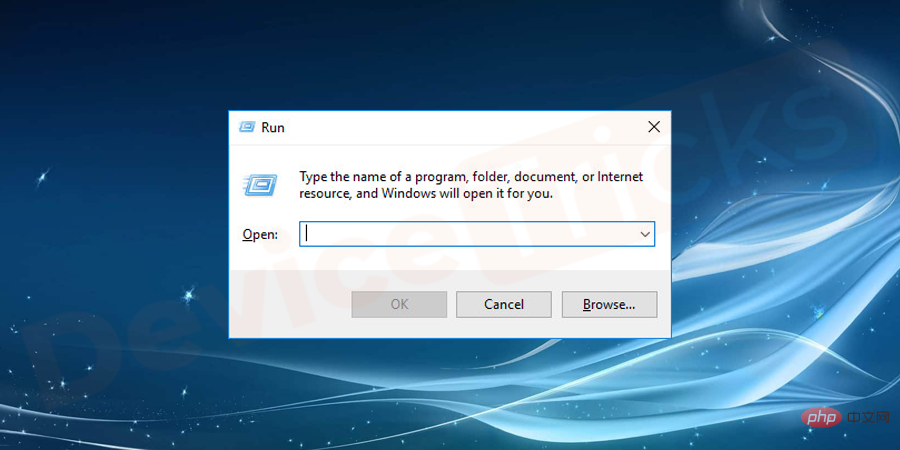
- Type the command cleanmgr and press Enter.
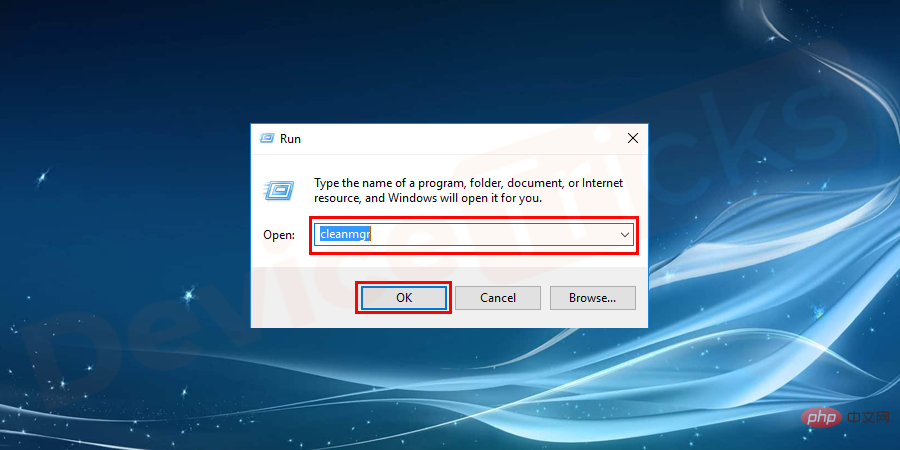
- A dialog box will appear trying to select the operating system partition (C:) and press Enter.
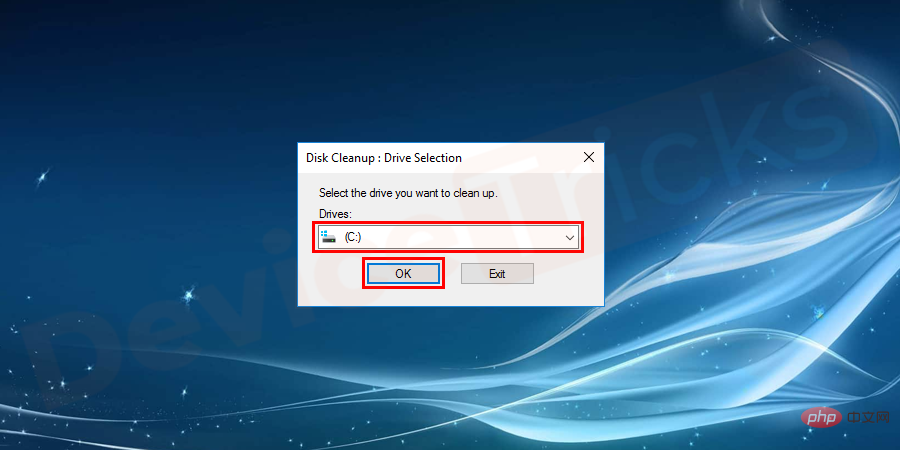
- Check the installation log file, Recycle Bin, and entries for all temporary files.
- Finally, select Clean System Files and wait for the process to complete.
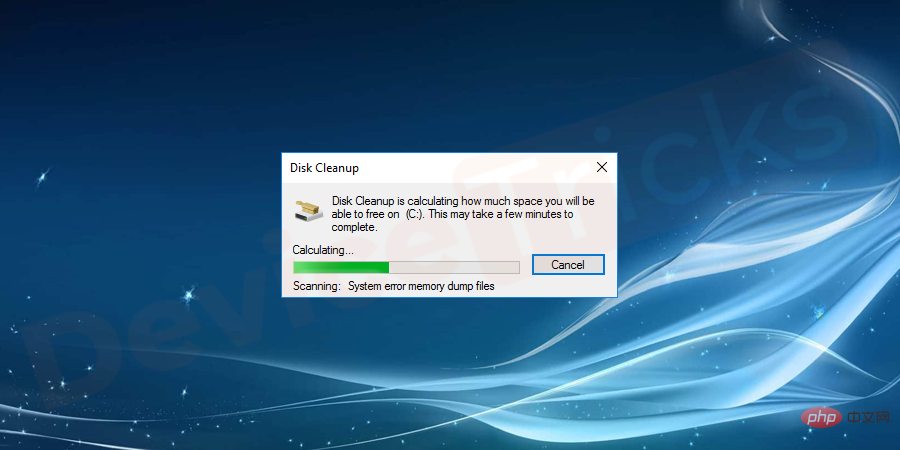
Uninstall Updates
Windows primarily updates its applications, and sometimes the same updates can become a hindrance to other software. So, to resolve this error, you have to uninstall the updates and the process for the same is listed below. Complete these steps and perform them effectively.
- Click the Startmenu and select Settings from the list of applications. If you are a Windows 10 user, you can find the Settings icon above the Powermenu.
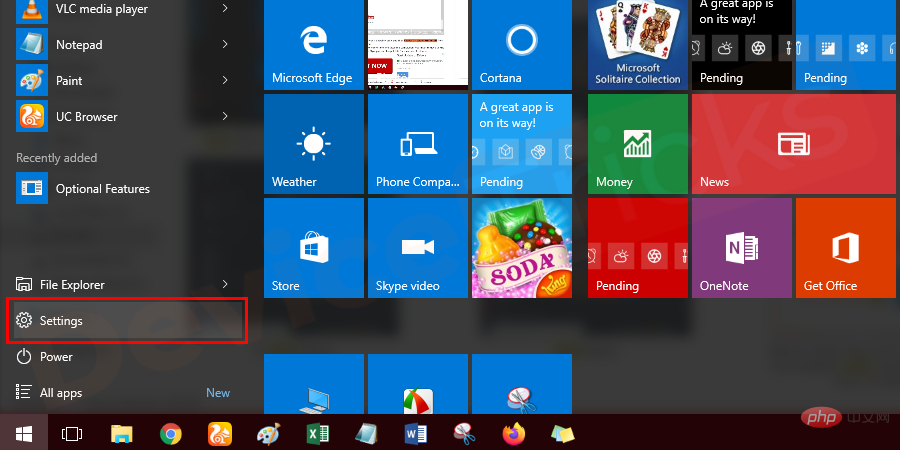
- However, if you are a Windows 7/8 user, please click on the Startmenu and in the search bar Enter "Settings" and click the "Enter" button.
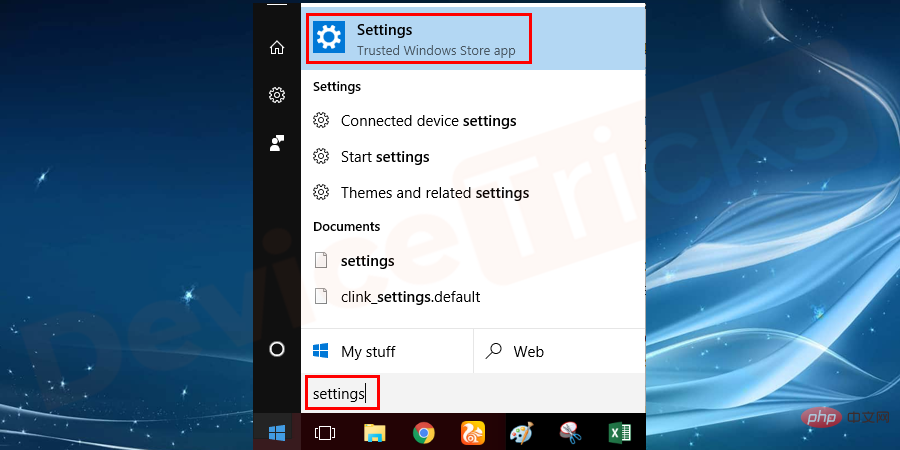
- Soon you will find a new window on your screen i.e. "Settings" Now move to "Update and Security" section.
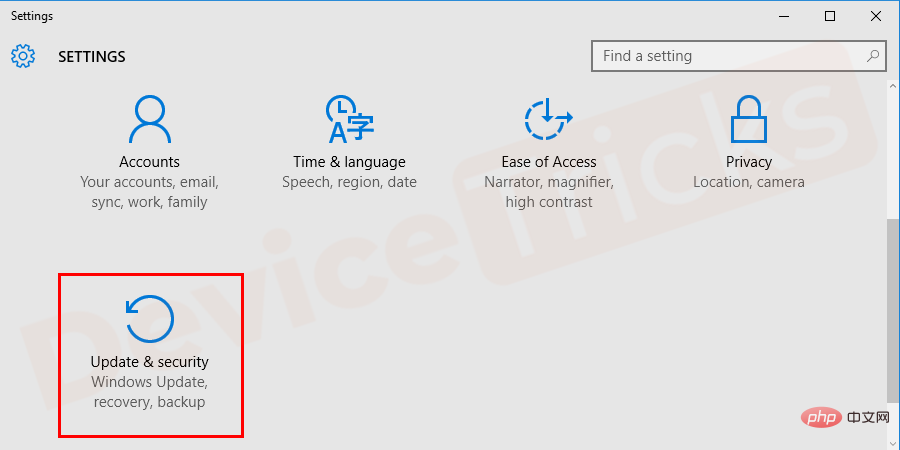
- On the update page, you will find a link "View update history", click on it.
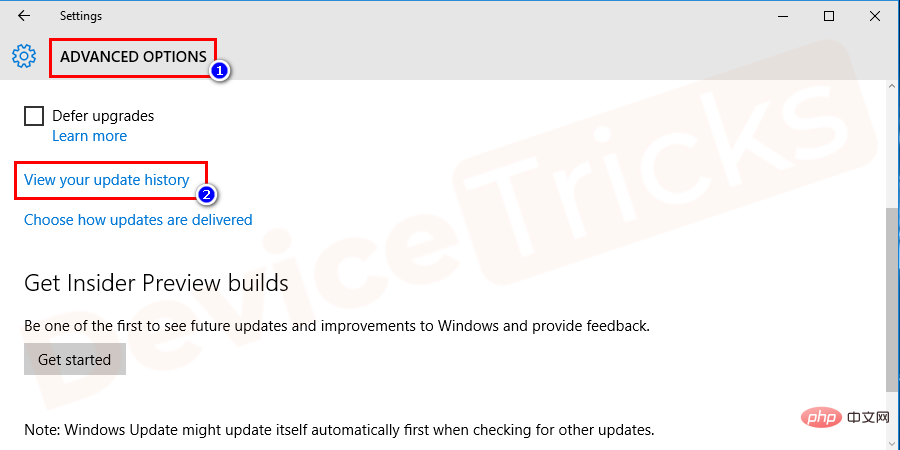
- After this, the list of available updates will appear on the screen and at the top you will find the "Uninstall Updates" link, Click it.
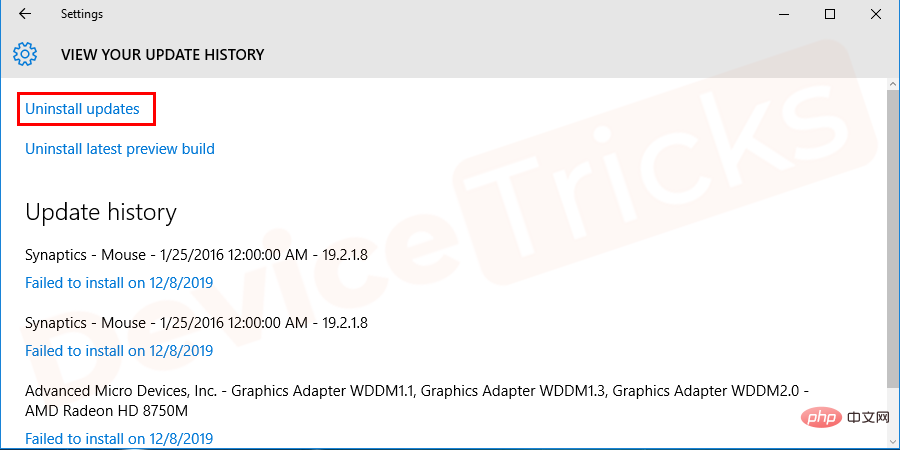
#A new window will appear on the screen which will display a list of updated Microsoft services, select one and click "Uninstall" button. Make sure to repeat this process
for all services mentioned in the update list. 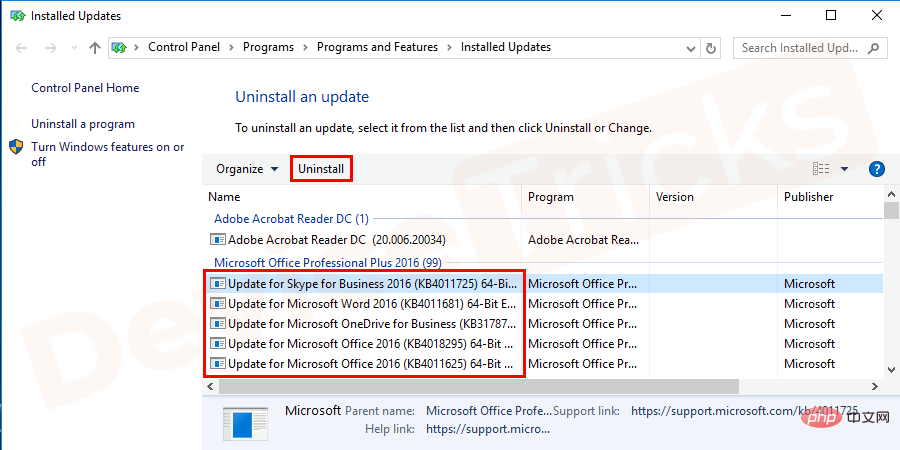
- After completing the task, restart the computer.
Run System File Checker to Fix Bad Image Error
Windows operating system provides various useful tools to fix any type of issue, in Tools In the list, System File Checker (SFC) is at the top and with the help of the same you can easily fix this Error Image error and your job is to simply run this feature on your computer and the rest The task will be completed by SFC.
- Click the "Start" menu and type "cmd" in the box.
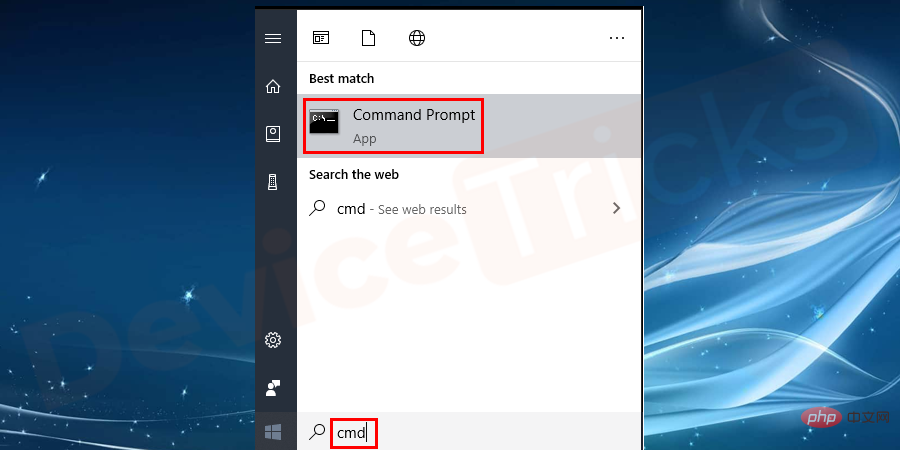
- Now, select Command Prompt from the search results, right-click on it and select the "Run as administrator" option.
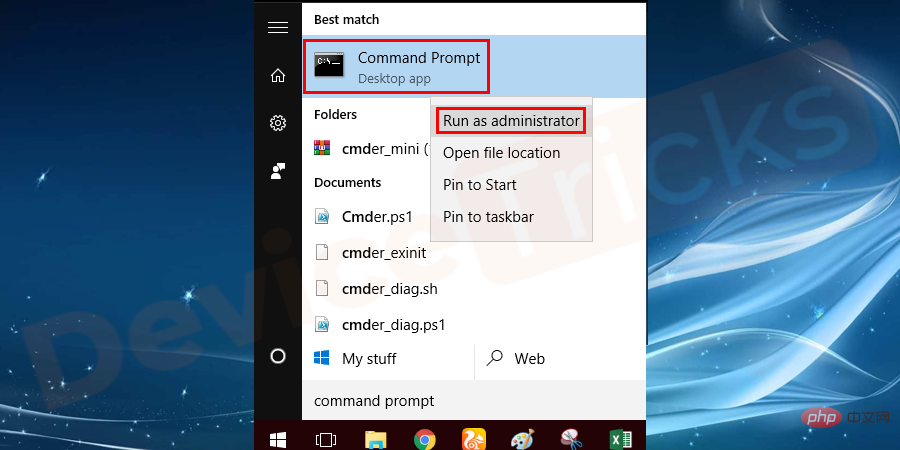
- A new window will appear on the screen, in the same window, type without quotes " sfc /scannow ” and then click the “Enter” button.
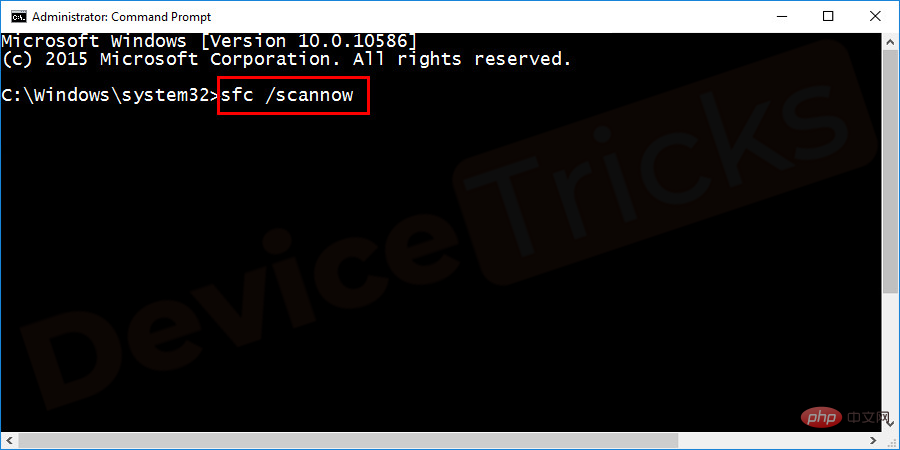
- After this, Windows will start detecting the issue and fix the above error at the end of the process.
Install the latest version of Visual C Redistributable for Visual Studio
Microsoft designed and developed the Visual C Redistributable software itself. The software fixes image issues and most users appreciate the results of Visual C Redistributable. So, if you want to get rid of this error then install this app and for your relief, detailed steps are mentioned below.
- Open your browser and go to Microsoft's download page, then navigate to Visual C Redistributable. However, if you want to access directly on the page, please click on the link https://www.microsoft.com/en-in/download/details.aspx?id=48145
- After clicking the link, The Visual C Redistributable page will open.
- Now, select "Language" and click on the "Download" link.
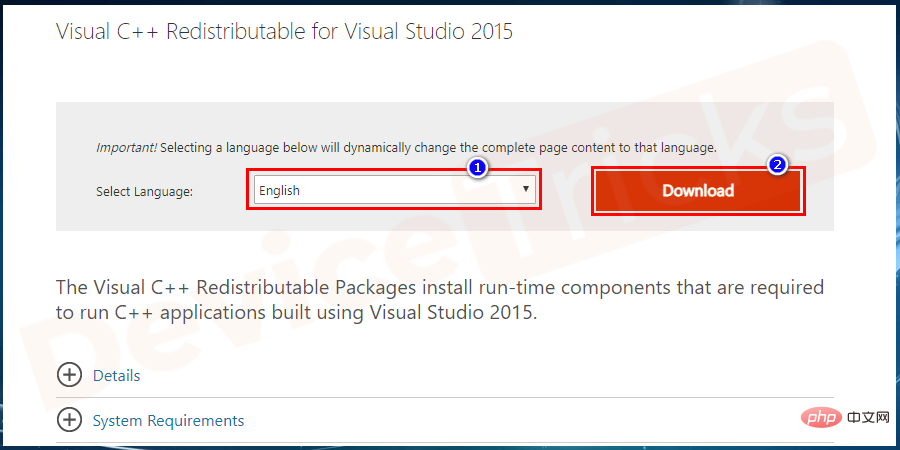
- Select the file by clicking the checkbox and click the "Next" button .
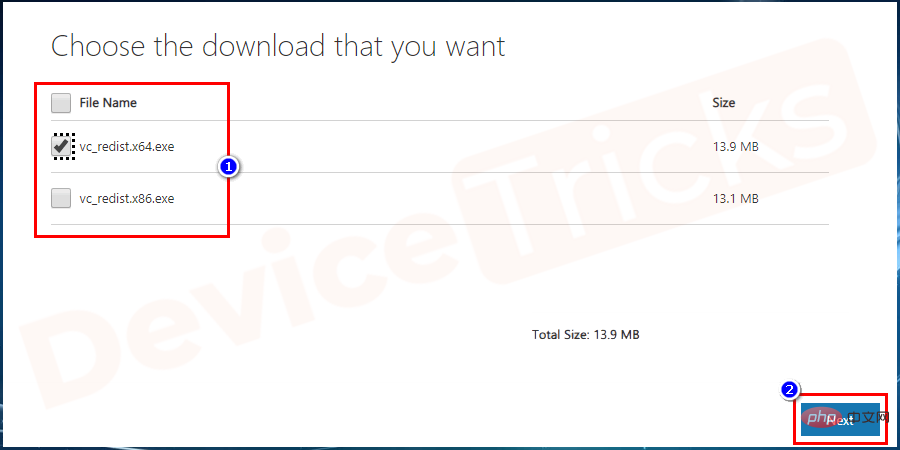
- Now, follow the on-screen instructions provided by Windows to complete the installation.
- After completing the process, restart the computer.
Disable Microsoft's "Startup" service
This is one of the good ways to find out which application is creating this error. The process is simple, you just need to first hide all Microsoft services and then disable Windows startup applications.
- Press the "Windows" key and the " R " key to open the "Run" box, and then type " msconfig ". After issuing the command, press the "Enter" button.
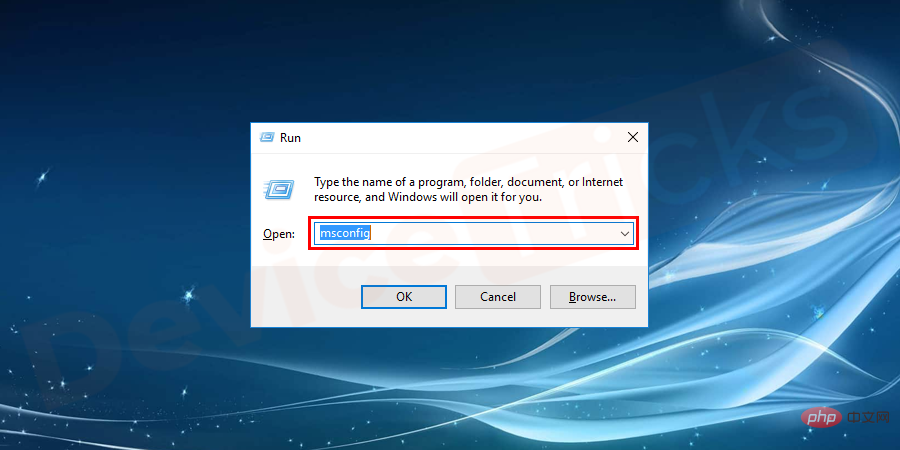
- After this, the system configuration window will appear, click the "Services" tab at the top of the page, then click "Hide All Microsoft Services" checkbox and click "Apply". Make sure all applications are selected.
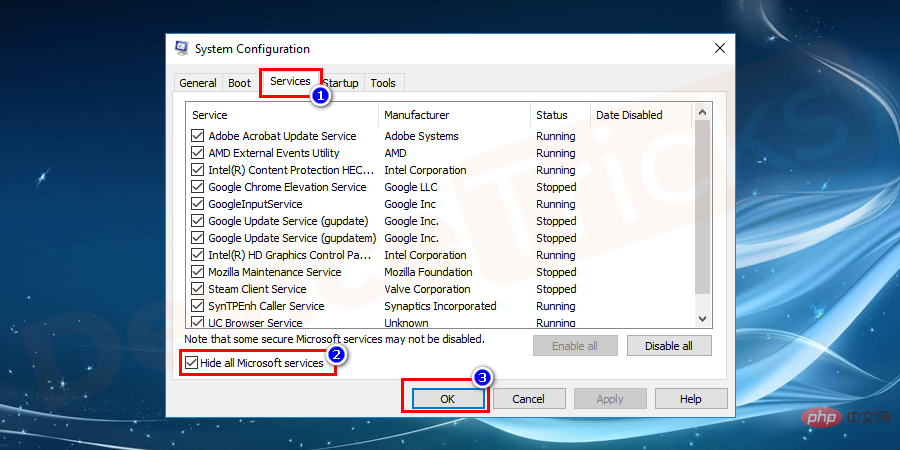
- Now click on the "Launch" tab and on this page you will find a link "Open Task Manager", click it.
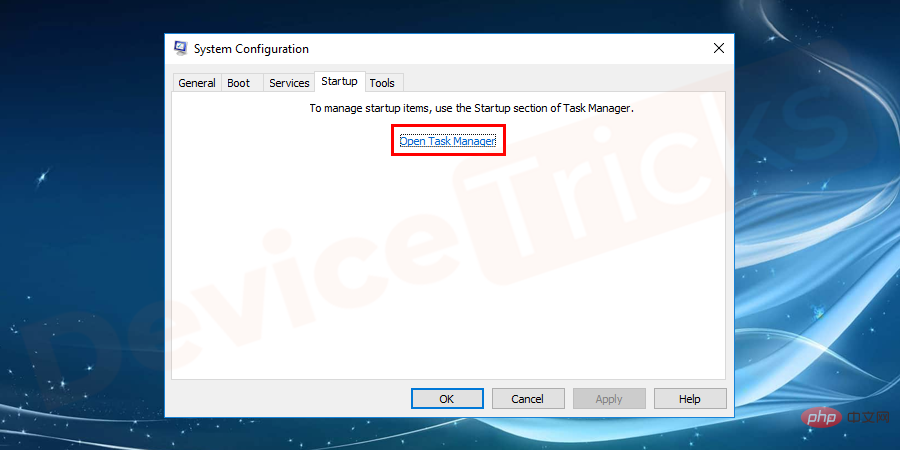
- Soon you will get a list of Startup Applications and your task is to disable them one by one.
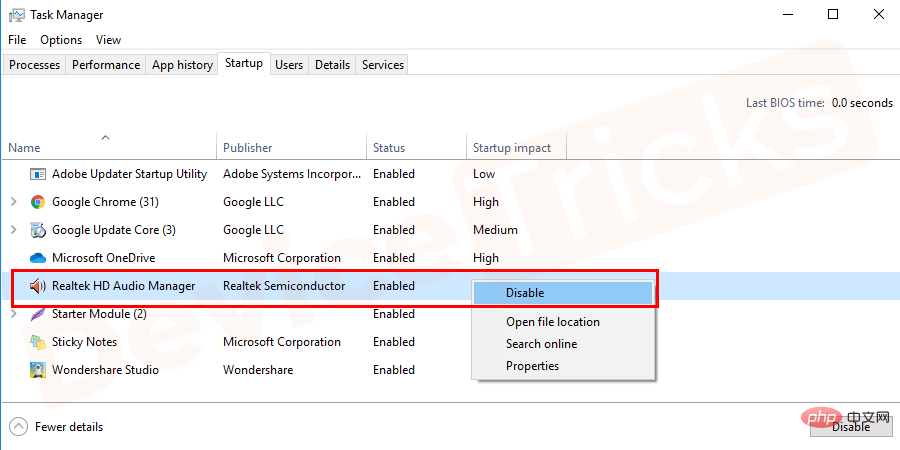
- After completing the above tasks, close the "Task Manager" window, and then restart the computer .
Update Windows to fix error code 0xc000012f
Microsoft usually updates Windows features, which also mainly solve problems. Therefore, it is always recommended to access updated versions of Windows to avoid disruptions. Most of the time, Windows performs this task automatically, but when certain files become corrupted or do not respond properly, Windows automatically stops updating applications, in which case you will have to perform this task manually. Well, the process is simple and the steps are listed below for your convenience.
- Click the "Start" menu, enter "Settings" in the search bar, and press "Enter".
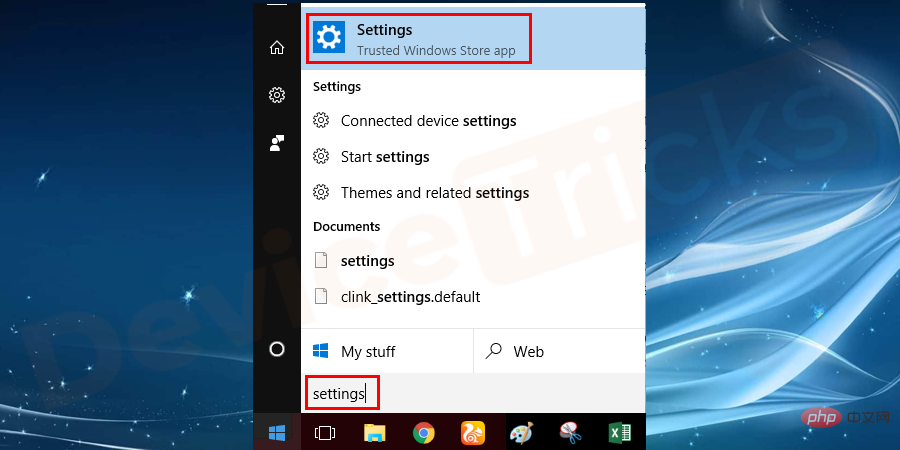
- However, if you are a Windows 10 user, click on the Startmenu and select the There is a gear icon in "Settings".
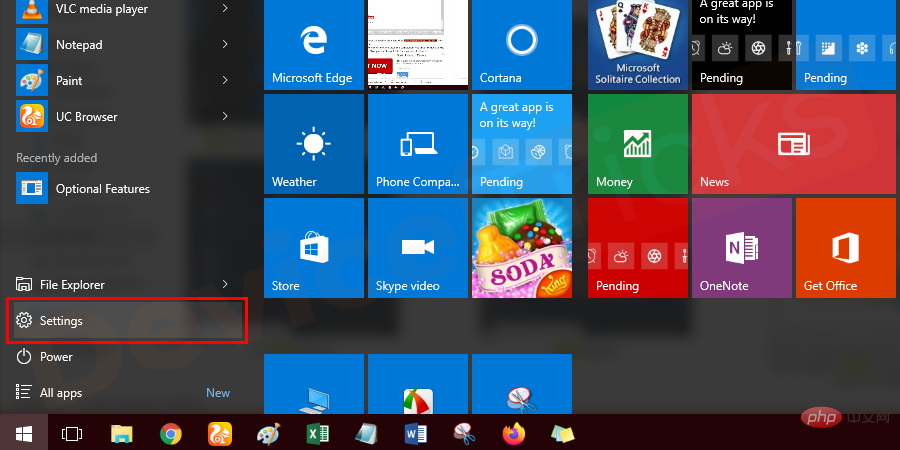
- A new window will open which will display the Windows settings list, select"Update and Safety".
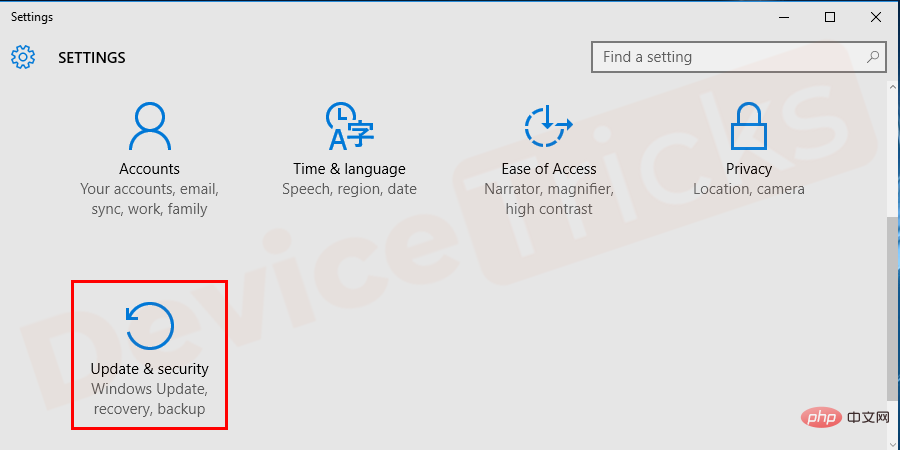
- After this, a new window will appear which will show a summary of Windows updates, click on the link "Check for Updates" .
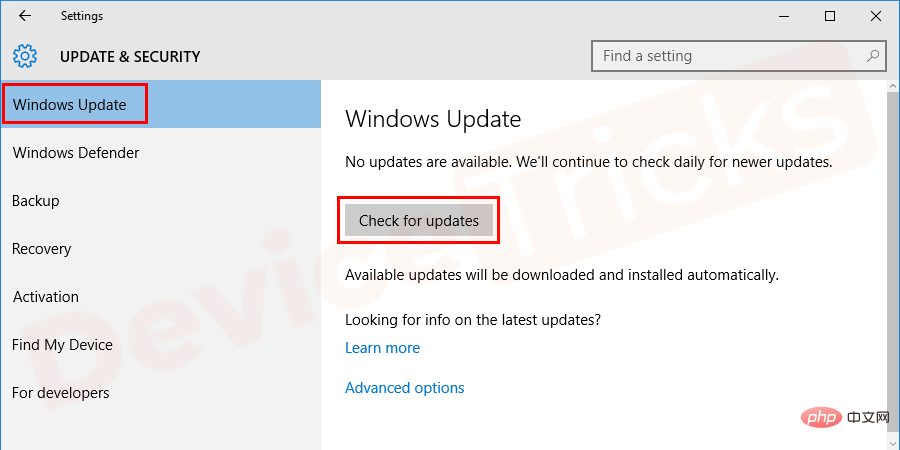
- After installing the update, the problem will be resolved. However, for effective results, make sure to restart your computer after updating Windows.
Update device drivers
Missing or outdated device drivers will always cause system operation errors. Check for available device driver updates and try to install them if available. You can update device drivers manually by downloading and installing them from the official website.
The above is the detailed content of How to fix 0xc000012F (bad image) error in Windows 10?. For more information, please follow other related articles on the PHP Chinese website!

Hot AI Tools

Undresser.AI Undress
AI-powered app for creating realistic nude photos

AI Clothes Remover
Online AI tool for removing clothes from photos.

Undress AI Tool
Undress images for free

Clothoff.io
AI clothes remover

Video Face Swap
Swap faces in any video effortlessly with our completely free AI face swap tool!

Hot Article

Hot Tools

Notepad++7.3.1
Easy-to-use and free code editor

SublimeText3 Chinese version
Chinese version, very easy to use

Zend Studio 13.0.1
Powerful PHP integrated development environment

Dreamweaver CS6
Visual web development tools

SublimeText3 Mac version
God-level code editing software (SublimeText3)

Hot Topics
 What is idp generic malware? Is it a virus or a false positive?
May 14, 2023 pm 01:04 PM
What is idp generic malware? Is it a virus or a false positive?
May 14, 2023 pm 01:04 PM
It's Sunday afternoon and you're enjoying your favorite game on your PC. Your game is almost over but is suddenly interrupted by a pop-up window. When you see the warning message “IDP.Generic threat detected” from your antivirus program, you feel annoyed and worried at the same time. Is it a virus or just a warning? So confused that you somehow managed to get to this page on the internet. Don’t worry, we will resolve your concerns immediately. What does IDP mean? IDP is the identity detection protection mechanism of antivirus programs, which prevents computers from being stolen by Trojans or viruses from personal data related to your identity, such as your bank credentials, important documents, and ID cards. When an antivirus program fails to detect a file type and therefore raises a warning, it usually
 'DNS Probe Finished No Internet' Error in Google Chrome - How to Fix?
Apr 18, 2023 pm 09:31 PM
'DNS Probe Finished No Internet' Error in Google Chrome - How to Fix?
Apr 18, 2023 pm 09:31 PM
Imagine you're working on a presentation that's due tomorrow, and you find the perfect web page that contains all the statistics you've been searching for hours. Once you open it, instead of a web page, you see a small T-Rex with a small DNS_PROBE_FINISHED_NO_INTERNET error written underneath it. How frustrating can it be when DNS probing starts with no internet? Like a fireman, I will try to quickly address all of your pressing questions related to this error. What is DNS_Probe_Finished_No_Internet error? DNS_PROBE error is very common for Google Chrome users, it is mainly
 How to fix Steam missing file permissions error?
May 19, 2023 pm 04:03 PM
How to fix Steam missing file permissions error?
May 19, 2023 pm 04:03 PM
Steam is a gaming platform that offers action-packed games, adventure games, and more. In short, it is an ideal hub for gamers where they can find all types of games. There is no doubt that Steam is a great application but some users fail to access the platform efficiently and the reason behind it is an issue namely “Steam Missing File Permissions”. So don’t worry if you are in the same list as the problem is very common and with some quick solutions you can resolve it in no time. But before going further into the solution section, let’s figure out what is the reason behind “Steam update missing file permissions” issue. Once we figure out the cause, then it's easy to fix
 How to fix Unable to connect to NVIDIA error in Windows?
May 04, 2023 am 08:40 AM
How to fix Unable to connect to NVIDIA error in Windows?
May 04, 2023 am 08:40 AM
"Unable to connect to NVIDIA, try again later" error displayed on the screen means that the GeForceExperience application cannot connect to NVIDIA, thus causing such issues. Most of the time the error notification looks like Unable to connect to NVIDIA Please try again later or Unable to connect to NVIDIA Check your Internet connection Many users are facing this issue and you are not the only one reporting GeForceExperience cannot open error. So, to solve the same problem, there are some fruitful solutions that can help you overcome this problem. Before moving on to the solution section, let us discuss why this error occurs. continue
 What should I do if it prompts 80070035 that the network path cannot be found in win10?
May 12, 2023 pm 05:17 PM
What should I do if it prompts 80070035 that the network path cannot be found in win10?
May 12, 2023 pm 05:17 PM
Solution to the prompt 80070035 Network path not found in win10: 1. Click "Network", "Open Network and Internet Settings", select "Network and Sharing Center" and then select "Change advanced sharing settings", and then check " Enable sharing so that users with network access can read files in public folders"; 2. Return to "Network and Sharing Center", click "Broadband Connection" and select "Properties", click "Network", check "Microsoft Network Client" Just click "end".
 How to fix print screen not working on Windows 10?
Apr 14, 2023 am 08:37 AM
How to fix print screen not working on Windows 10?
Apr 14, 2023 am 08:37 AM
Are you encountering “ Print Screen not working ” while trying to capture screenshots on Windows 10 via Print Screen (PrtSc) key? Well, don’t worry because you are not alone, many Windows 10 users have experienced the Print Screen feature suddenly stopped working and complained about the error on forum threads. Well, this is indeed very disturbing but a common problem and if you are still dealing with Windows 10 screen capture not working issue or Print Screen key no longer working, then luckily you are at the right place. In this article, you will learn how to fix
 How to fix 502 Bad Gateway error?
Apr 14, 2023 am 09:07 AM
How to fix 502 Bad Gateway error?
Apr 14, 2023 am 09:07 AM
We have to be grateful to technology for making our lives easier, but that same technology often falls victim to technical glitches. 502 Bad Gateway is one such technical glitch you may encounter. It indicates that one server is unable to get some valid response from another server. If you're wondering what exactly a 502 Bad Gateway error is, keep reading. What does 502 Bad Gateway mean? It's just an HTTP status code, similar to a specific server being unable to receive a response from another server. The 502 Bad Gateway error depends entirely on your specific setup. You may end up experiencing it in any browser at any given time across any operating system
 How to use LG Smart TV without remote control?
Apr 16, 2023 pm 03:07 PM
How to use LG Smart TV without remote control?
Apr 16, 2023 pm 03:07 PM
Currently, most people have LED smart TVs in their homes and office areas, and this upgraded TV can help them go digital. Furthermore, these smart TVs act as computer devices and smartphone devices. A smart TV is nothing but a device that broadcasts local channels to you and you can also view social media and other media platform websites on a single device. These devices connect via Wi-Fi, so you can access your TV from your computer device or smartphone. Remote control settings allow you to access all types of services available in your LG TV, for example, when you have to connect your LG TV to Wi-Fi without a remote control, you will need to use a USB mouse to connect your TV Connect to a wireless network. how to






