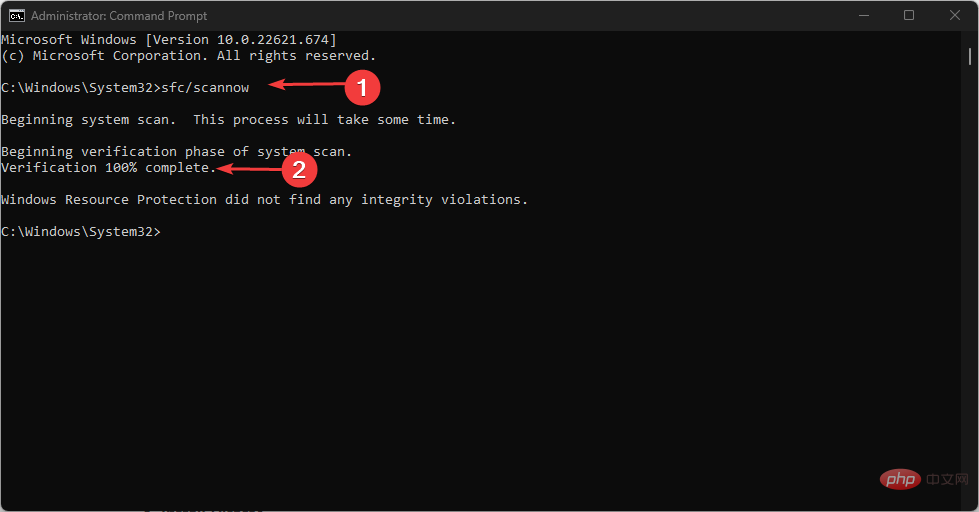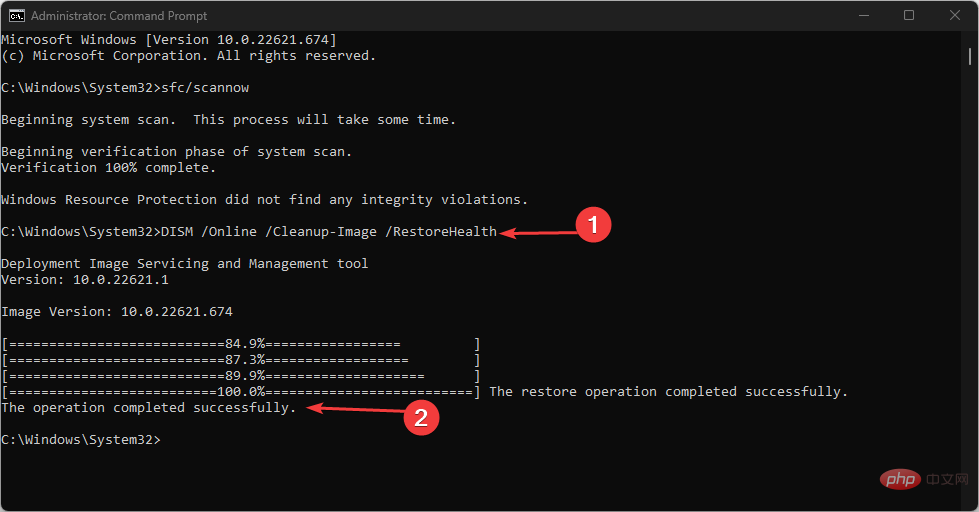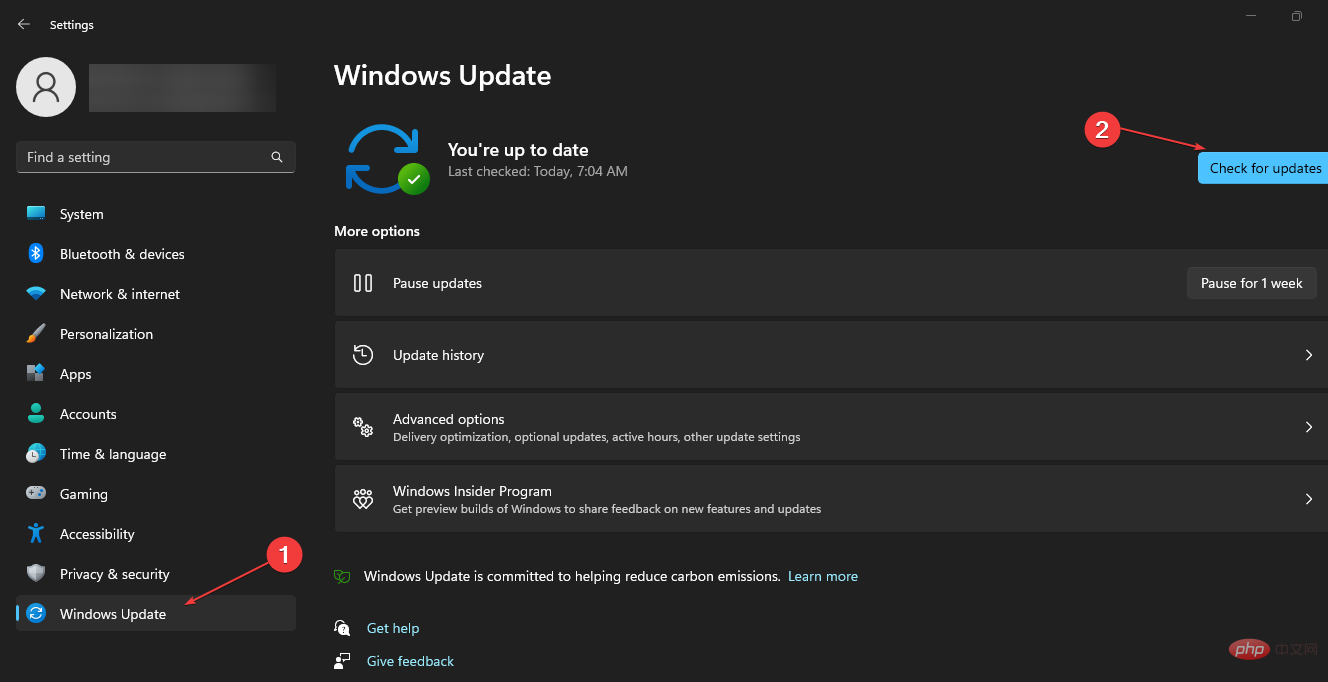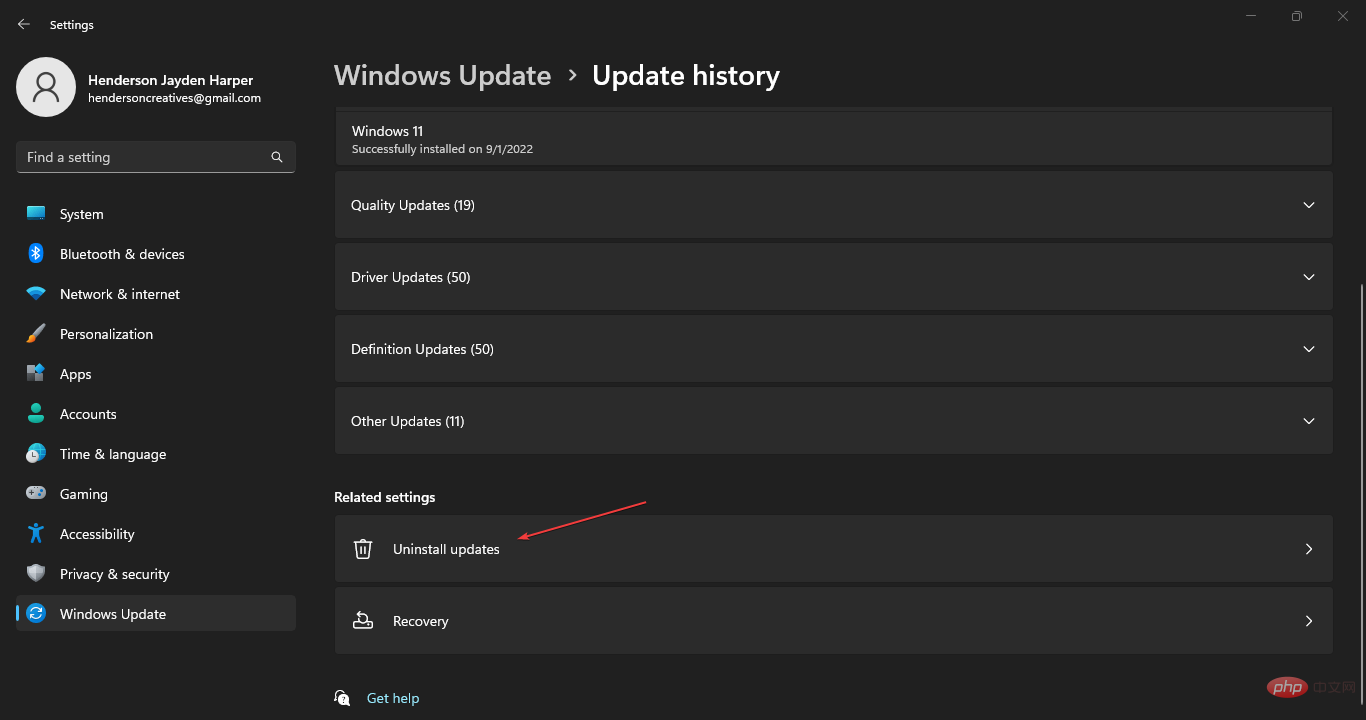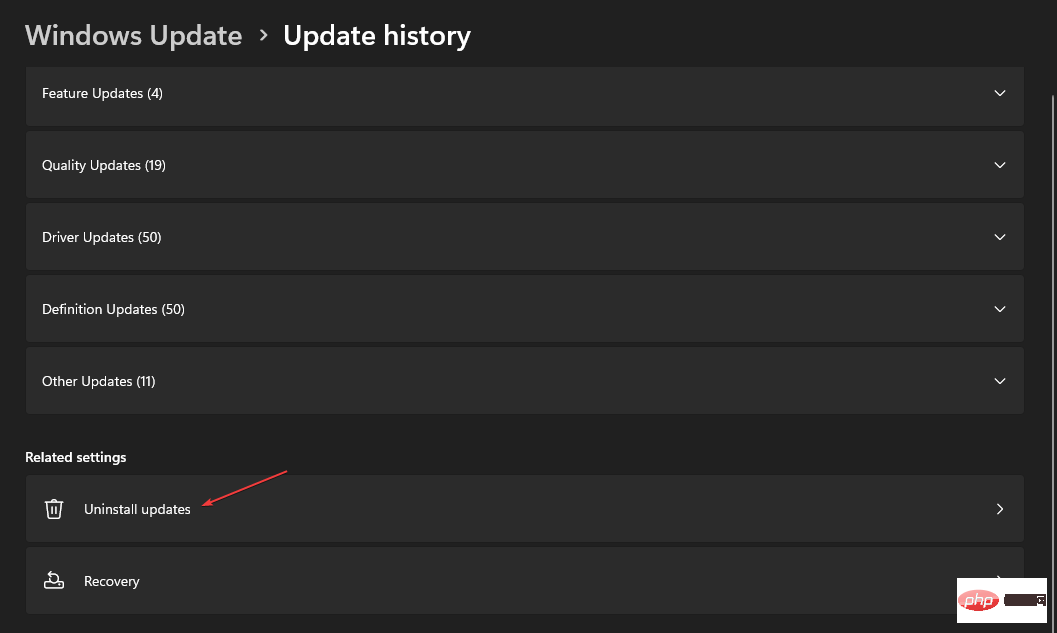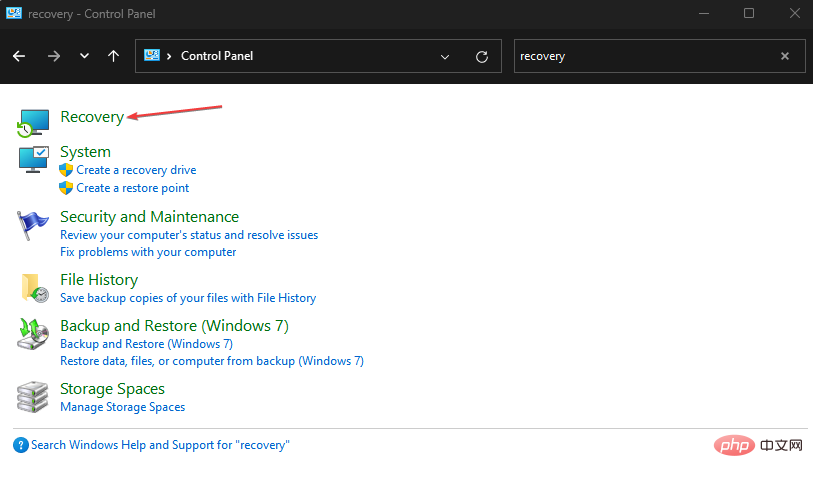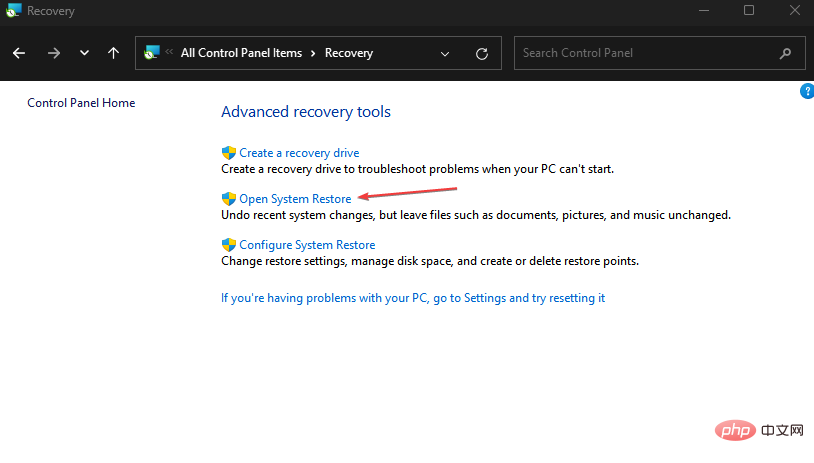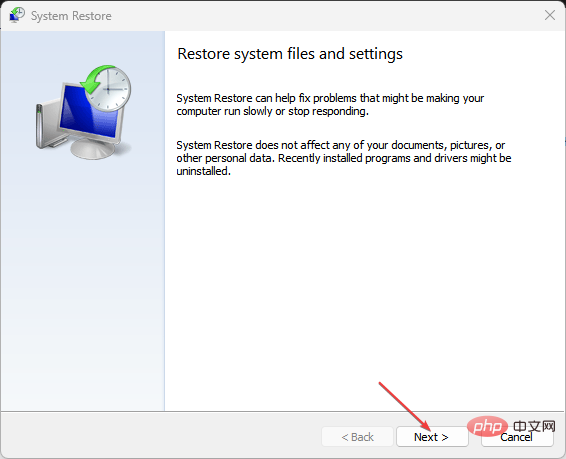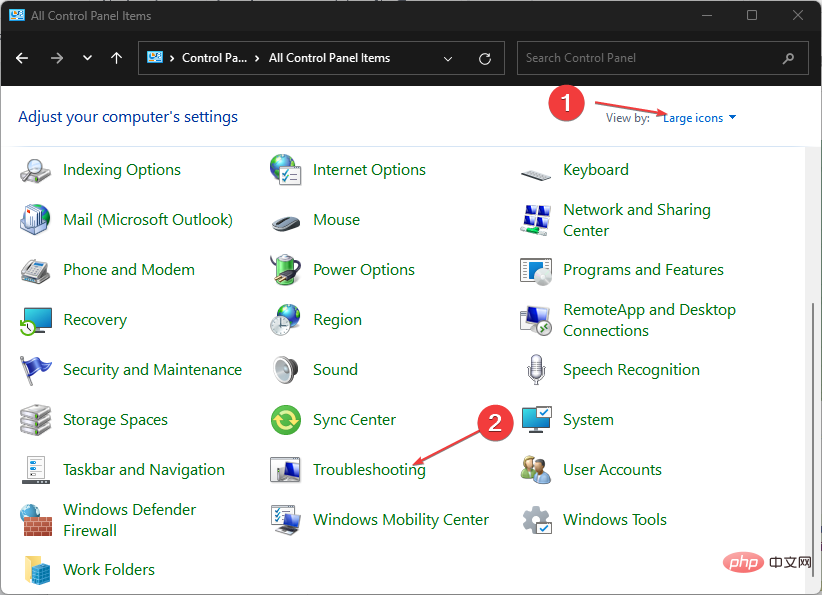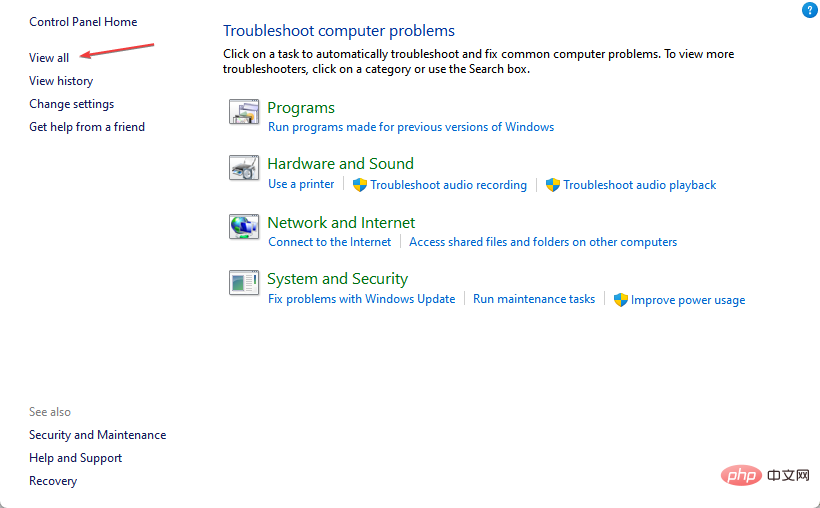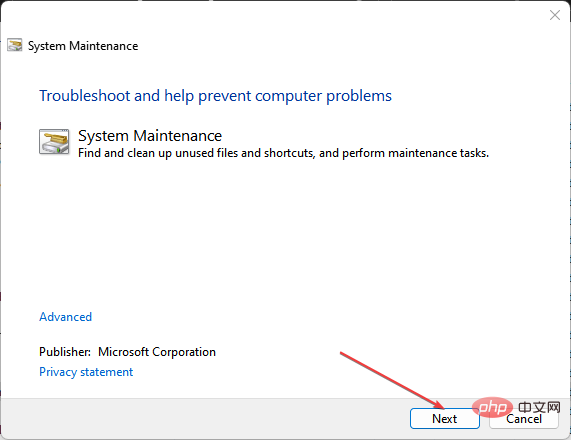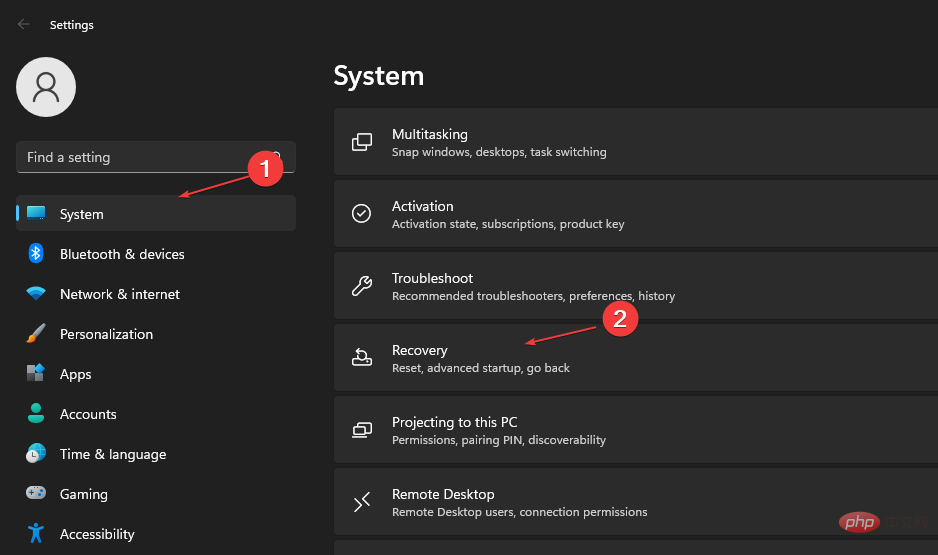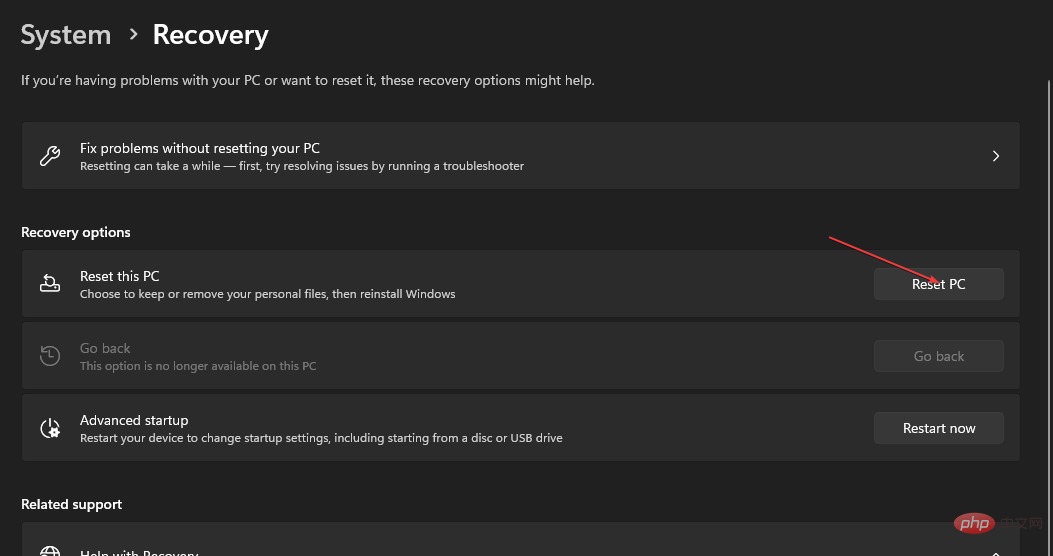How to Repair Corrupted System Files on Windows 11: 6 Easy Ways
System files are essential for running the operating system and other services. They are necessary to keep your computer running smoothly. For them, incompleteness can be harmful.
Users are complaining about corrupted system files on Windows 11, causing issues with system performance and programs.
What causes system file corruption?
System files can be responsible for a program or part of the operating system. Therefore, many activities or problems with your system can cause it to become compromised.
There are many reasons why Windows or system files become corrupted. Here are some notable reasons:
- Viruses and Malware – Virus and malware infections on your computer can sometimes cause system file corruption. For example, the djvu file extension could be a virus file that can affect other files that coexist on the same system. Therefore, they hinder the activity of files responsible for programs and services on your computer and corrupt them.
- Windows Update Issues – Users may encounter corrupted system files after installing the wrong update. Sometimes, Microsoft releases updates that haven't been fully built or still have bugs. These updates may damage system files. Additionally, running an outdated Windows operating system may corrupt system files because the system cannot repair errors.
- Sudden System Shutdown – System files are just as fragile as any other data and can be easily compromised. However, a sudden shutdown or system crash several times may trigger system failure. Therefore, if the partition containing the system installation is affected, the system files that allow the PC to run smoothly may become corrupted.
Other factors not highlighted in the above reasons may be the reason for system file corruption on your PC. Therefore, we will discuss ways to solve this problem.
How to repair corrupted system files on Windows 11?
Before trying any advanced troubleshooting steps, we recommend you do the following:
- First, close background apps running on your computer.
- Temporarily disable the antivirus software on your computer.
- Restart Windows in Safe Mode and check if the problem persists.
If you cannot repair the damaged system files, continue with the following troubleshooting steps:
1. Run SFC and DISM to repair the damaged system files
- Left-click the "Start" button, type "Command Prompt", and then click the "Run as administrator" option.
- Click "Yes" on the User Account Control (UAC) prompt.
- Type the following and press: Enter
<strong>sfc /scannow</strong>
- Type the following command and then enter After the command, press: Enter
<strong>DISM /Online /Cleanup-Image /RestoreHealth</strong> ## Restart the PC and check for damaged systems Does the file problem still exist?
## Restart the PC and check for damaged systems Does the file problem still exist?
Restoro will automatically scan your PC for problematic files and will replace any failed critical Windows system files with previous versions that worked fine.
Here's how to do it:- Download and install Restoro. Start the application.
- Wait for it to find any system stability issues.
- Press
- to start repairing . Restart your computer for all changes to take effect.
⇒ Get Repair
2. Update the Windows operating system
- Press to open the Windows Settings application. WindowsI
- Click Windows Update and then click Check for Updates. Next, wait for the Windows Update results and click Install Updates (if a Windows Update is available).

- Restart your PC to check if the corrupted system files have been repaired.
Update Windows operating system will install new updates and patches to fix errors that damage system files. Read about fixing the problem Windows can't connect to the update service when an error occurs on your PC.
3. Uninstall the latest Windows update
- Press the key to open the "Settings" application. WindowsI
- Go to Windows Update and select Update History.

- Click the Uninstall Updates button and select the latest update.

- Click to uninstall.
Uninstalling the latest Windows updates will resolve issues where the last installed update resulted in compromised system files. Read our guide on how to uninstall updates on Windows 11 for more steps.
4. Run System Restore
- Press to open the "Run" dialog box, type control, and then press to open the "Control Panel". WindowsREnter
- Enter recovery in the Control Panel search bar and select Recovery.

- Then click Open System Restore.

- Click Next in the Restore System Files and Settings window.

- Select the restore point you want to restore from and click Scan for affected programs.
System restore will roll the system back to an earlier point in time. It removes the latest files, applications, drivers, and updates installed after the restore point, which may corrupt system files. Read how to fix a restore point if it's not working on your PC.
5. Run System Maintenance Troubleshooter
- Press to open the "Run" dialog box, type control, and then press to open the "Control Panel". WindowsREnter
- Navigate to the upper right corner and expand the drop-down list for Categories and select Large icon".
- Select Troubleshooting from the list.

- Click in the left pane to see all.

- Then, click System Maintenance from the Troubleshooting list.
- Click Next to continue the troubleshooting process.

The System Maintenance Troubleshooter will identify any issues causing corruption of system files. If any error is found, it will recommend solutions that can be used to fix it.
6. Reset the computer
- Press the key to open the Windows Settings application. WindowsI
- Click System in the left pane and then click the "Recovery" option.

- Under the "Recovery Options" section, go to "Reset this PC" and click the "Reset PC" button.

- On the "Reset this PC" page, select the "Keep my files" option or the "Delete everything" option to perform a complete reset.
- After selecting, click Next to continue with the instructions based on your selections.
- Press the Reset button in the next window to confirm the operation and reinstall Windows 11 to factory mode.
If you are unable to repair corrupted system files, we recommend that resetting your computer is the last option we recommend. It will delete files and programs from your computer based on your specific needs and may result in data loss.
The above is the detailed content of How to Repair Corrupted System Files on Windows 11: 6 Easy Ways. For more information, please follow other related articles on the PHP Chinese website!

Hot AI Tools

Undresser.AI Undress
AI-powered app for creating realistic nude photos

AI Clothes Remover
Online AI tool for removing clothes from photos.

Undress AI Tool
Undress images for free

Clothoff.io
AI clothes remover

Video Face Swap
Swap faces in any video effortlessly with our completely free AI face swap tool!

Hot Article

Hot Tools

Notepad++7.3.1
Easy-to-use and free code editor

SublimeText3 Chinese version
Chinese version, very easy to use

Zend Studio 13.0.1
Powerful PHP integrated development environment

Dreamweaver CS6
Visual web development tools

SublimeText3 Mac version
God-level code editing software (SublimeText3)

Hot Topics
 1673
1673
 14
14
 1429
1429
 52
52
 1333
1333
 25
25
 1278
1278
 29
29
 1257
1257
 24
24
 What is the reason why PS keeps showing loading?
Apr 06, 2025 pm 06:39 PM
What is the reason why PS keeps showing loading?
Apr 06, 2025 pm 06:39 PM
PS "Loading" problems are caused by resource access or processing problems: hard disk reading speed is slow or bad: Use CrystalDiskInfo to check the hard disk health and replace the problematic hard disk. Insufficient memory: Upgrade memory to meet PS's needs for high-resolution images and complex layer processing. Graphics card drivers are outdated or corrupted: Update the drivers to optimize communication between the PS and the graphics card. File paths are too long or file names have special characters: use short paths and avoid special characters. PS's own problem: Reinstall or repair the PS installer.
 Does mysql need the internet
Apr 08, 2025 pm 02:18 PM
Does mysql need the internet
Apr 08, 2025 pm 02:18 PM
MySQL can run without network connections for basic data storage and management. However, network connection is required for interaction with other systems, remote access, or using advanced features such as replication and clustering. Additionally, security measures (such as firewalls), performance optimization (choose the right network connection), and data backup are critical to connecting to the Internet.
 Can mysql run on Windows
Apr 08, 2025 pm 01:54 PM
Can mysql run on Windows
Apr 08, 2025 pm 01:54 PM
Running MySQL on Windows is feasible, but challenges such as port conflicts, permission issues, and environment variable settings need to be considered. Installation issues can be solved by customizing configuration files, adjusting user permissions, and setting environment variables correctly. Additionally, the appropriate storage engine should be selected, tweaked configuration files, and SSDs should be used to optimize performance.
 Can mysql return json
Apr 08, 2025 pm 03:09 PM
Can mysql return json
Apr 08, 2025 pm 03:09 PM
MySQL can return JSON data. The JSON_EXTRACT function extracts field values. For complex queries, you can consider using the WHERE clause to filter JSON data, but pay attention to its performance impact. MySQL's support for JSON is constantly increasing, and it is recommended to pay attention to the latest version and features.
 How to solve the problem of loading when PS is started?
Apr 06, 2025 pm 06:36 PM
How to solve the problem of loading when PS is started?
Apr 06, 2025 pm 06:36 PM
A PS stuck on "Loading" when booting can be caused by various reasons: Disable corrupt or conflicting plugins. Delete or rename a corrupted configuration file. Close unnecessary programs or upgrade memory to avoid insufficient memory. Upgrade to a solid-state drive to speed up hard drive reading. Reinstalling PS to repair corrupt system files or installation package issues. View error information during the startup process of error log analysis.
 How to use mysql after installation
Apr 08, 2025 am 11:48 AM
How to use mysql after installation
Apr 08, 2025 am 11:48 AM
The article introduces the operation of MySQL database. First, you need to install a MySQL client, such as MySQLWorkbench or command line client. 1. Use the mysql-uroot-p command to connect to the server and log in with the root account password; 2. Use CREATEDATABASE to create a database, and USE select a database; 3. Use CREATETABLE to create a table, define fields and data types; 4. Use INSERTINTO to insert data, query data, update data by UPDATE, and delete data by DELETE. Only by mastering these steps, learning to deal with common problems and optimizing database performance can you use MySQL efficiently.
 Who invented the mac system
Apr 12, 2025 pm 05:12 PM
Who invented the mac system
Apr 12, 2025 pm 05:12 PM
The macOS operating system was invented by Apple. Its predecessor, System Software, was launched in 1984. After many iterations, it was updated to Mac OS X in 2001 and changed its name to macOS in 2012.
 Does mysql need a server
Apr 08, 2025 pm 02:12 PM
Does mysql need a server
Apr 08, 2025 pm 02:12 PM
For production environments, a server is usually required to run MySQL, for reasons including performance, reliability, security, and scalability. Servers usually have more powerful hardware, redundant configurations and stricter security measures. For small, low-load applications, MySQL can be run on local machines, but resource consumption, security risks and maintenance costs need to be carefully considered. For greater reliability and security, MySQL should be deployed on cloud or other servers. Choosing the appropriate server configuration requires evaluation based on application load and data volume.