How to fix no internet connection issue on iPhone
Nowadays, when everything is online, including meetings, video calls, audio calls and browsing apps, the Internet has become an integral part of our lives.
Recently, many iPhone users have reported that they are not getting proper internet connection on their iPhones. When they try to access any application or any other service, they receive an error message which reads as follows.
No internet connection
Please check your internet connection and try again. (Error: Error in connect() function)
Wi-Fi related issues may be one of the reasons for this. This may be within the router or iPhone, mobile data networks may be restricted. Well, after doing a lot of research on this issue, we have collected a set of solutions in the article below that will help users to resolve this issue.
Fix 1 – Enable and then disable airplane mode option
When activating airplane mode on any device, it disconnects all possible internet or network connections. So, enabling airplane mode and then disabling it refreshes the network connection on your iPhone using the following steps.
Step 1: First unlock your iPhone and then go to the "Settings" app on your iPhone.
Step 2: Then, you will see an option called "Airplane Mode" at the top of the settings page as shown in the picture.
Step 3: Now tap on the Airplane mode toggle button to enable it.
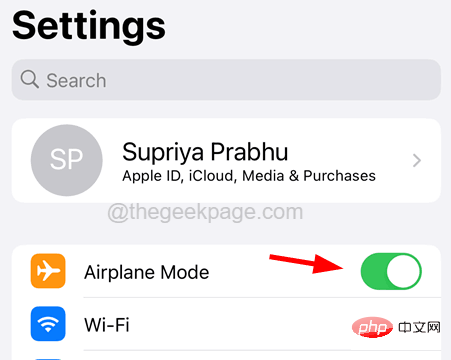
Step 4: After enabling, please wait for some time.
Step 5: Later, turn it off by clicking its toggle switch again as shown below.
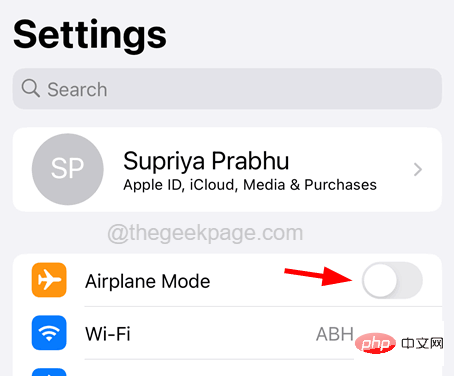
Fix 2 - Change date and time settings to automatic
Some users were able to resolve this issue by allowing the iPhone itself to change the date and time automatically.
Step 1: To do this, you have to open the "Settings" application.
Step 2: Then scroll down the "Settings" page and click on the "General" option.

Step 3: Now select Date and Time Click on option.
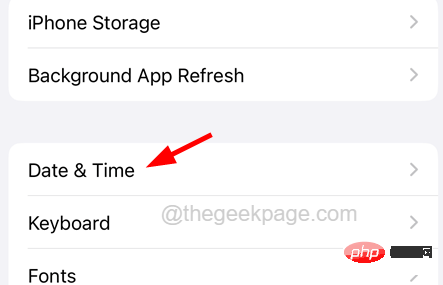
Step 4: On the Date and Time page, click the Automatically set up toggle button to enable it as shown below.
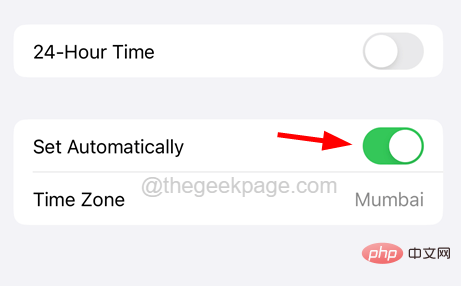
Step 5: Once completed, close the Settings page.
Fix 3 – Reset Network Settings
When nothing can fix this issue, you can always reset the network settings on your iPhone, which will definitely resolve the issue on your iPhone by following the steps below There is a problem with this internet connection.
Step 1: First open the "Settings" page on your iPhone.
Step 2: Navigate to General Click on it option.

Step 3: Now scroll down the general page to the bottom and click "Transfer" or "Reset iPhone".
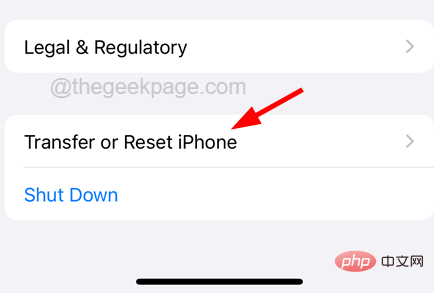
Step 4: On the next page, select the "Reset" option at the bottom as shown below.
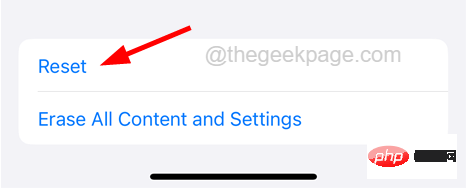
Step 5: A context menu appears on the screen.
Step 6: Click Reset Network Settings from the list.

Step 7: Enter password to continue.
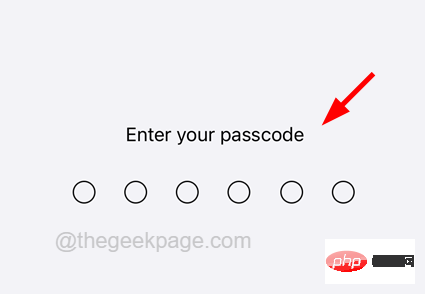
Step 8: After that, you need to click on the “Reset Network Settings” option again to proceed.
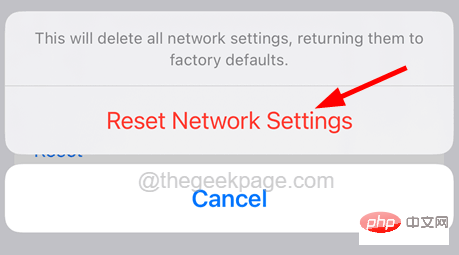
Step 9: This will start resetting the network settings on your iPhone.
Fix 4 – Turn off Wi-Fi settings and turn it on
If you find that this issue may be caused by certain Wi-Fi settings on your iPhone, we recommend you follow the steps below Make repairs.
Step 1: First, you need to open the "Settings" app on your iPhone.
Step 2: Then select the Wi-Fi option by clicking on it as shown below.
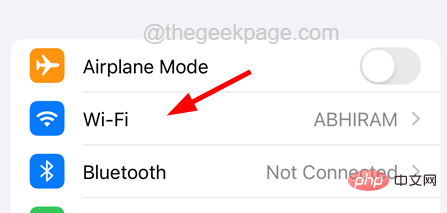
Step 3: Now turn off the Wi-Fi option by clicking on its toggle button.
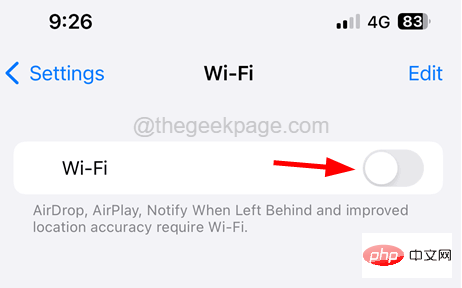
Step 4: After disabling, wait for some time and click the toggle switch againto re-enable it,As follows.
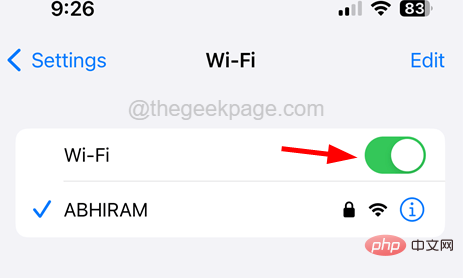
Step 5: If the problem persists, forget the Wi-Fi network you are connected to and then rejoin it.
Step 6: Also, make sure to restart the Wi-Fi router once to refresh the Wi-Fi network.
Fix 5 – Disable and re-enable mobile data option
If you have any issues with your mobile data settings, you can always disable it and then re-enable it to eliminate any internal issues in its settings.
Step 1: Open the "Settings" page on your iPhone by tapping the Settings icon on the home screen.
Step 2: After that, click on the Mobile Data option in the Settings page menu.
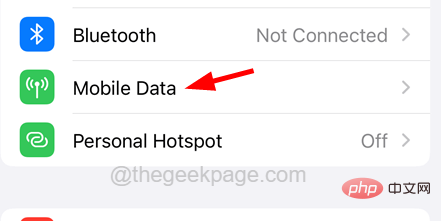
Step 3: Nowdisablemovement by clickingits toggle switch BigTower options as shown below.
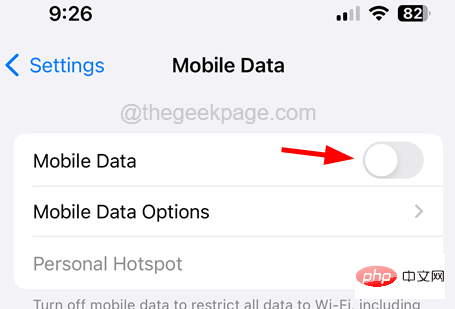
Step 4: After some time, enable it again by clicking its toggle button .
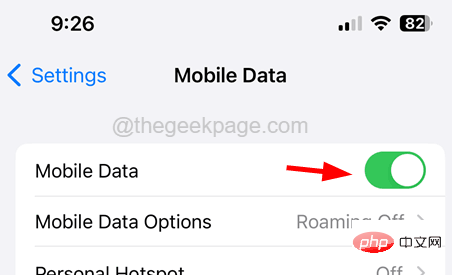
The above is the detailed content of How to fix no internet connection issue on iPhone. For more information, please follow other related articles on the PHP Chinese website!

Hot AI Tools

Undresser.AI Undress
AI-powered app for creating realistic nude photos

AI Clothes Remover
Online AI tool for removing clothes from photos.

Undress AI Tool
Undress images for free

Clothoff.io
AI clothes remover

Video Face Swap
Swap faces in any video effortlessly with our completely free AI face swap tool!

Hot Article

Hot Tools

Notepad++7.3.1
Easy-to-use and free code editor

SublimeText3 Chinese version
Chinese version, very easy to use

Zend Studio 13.0.1
Powerful PHP integrated development environment

Dreamweaver CS6
Visual web development tools

SublimeText3 Mac version
God-level code editing software (SublimeText3)

Hot Topics
 iPhone 16 Pro and iPhone 16 Pro Max official with new cameras, A18 Pro SoC and larger screens
Sep 10, 2024 am 06:50 AM
iPhone 16 Pro and iPhone 16 Pro Max official with new cameras, A18 Pro SoC and larger screens
Sep 10, 2024 am 06:50 AM
Apple has finally lifted the covers off its new high-end iPhone models. The iPhone 16 Pro and iPhone 16 Pro Max now come with larger screens compared to their last-gen counterparts (6.3-in on the Pro, 6.9-in on Pro Max). They get an enhanced Apple A1
 iPhone parts Activation Lock spotted in iOS 18 RC — may be Apple\'s latest blow to right to repair sold under the guise of user protection
Sep 14, 2024 am 06:29 AM
iPhone parts Activation Lock spotted in iOS 18 RC — may be Apple\'s latest blow to right to repair sold under the guise of user protection
Sep 14, 2024 am 06:29 AM
Earlier this year, Apple announced that it would be expanding its Activation Lock feature to iPhone components. This effectively links individual iPhone components, like the battery, display, FaceID assembly, and camera hardware to an iCloud account,
 iPhone parts Activation Lock may be Apple\'s latest blow to right to repair sold under the guise of user protection
Sep 13, 2024 pm 06:17 PM
iPhone parts Activation Lock may be Apple\'s latest blow to right to repair sold under the guise of user protection
Sep 13, 2024 pm 06:17 PM
Earlier this year, Apple announced that it would be expanding its Activation Lock feature to iPhone components. This effectively links individual iPhone components, like the battery, display, FaceID assembly, and camera hardware to an iCloud account,
 Multiple iPhone 16 Pro users report touchscreen freezing issues, possibly linked to palm rejection sensitivity
Sep 23, 2024 pm 06:18 PM
Multiple iPhone 16 Pro users report touchscreen freezing issues, possibly linked to palm rejection sensitivity
Sep 23, 2024 pm 06:18 PM
If you've already gotten your hands on a device from the Apple's iPhone 16 lineup — more specifically, the 16 Pro/Pro Max — chances are you've recently faced some kind of issue with the touchscreen. The silver lining is that you're not alone—reports
 Gate.io trading platform official app download and installation address
Feb 13, 2025 pm 07:33 PM
Gate.io trading platform official app download and installation address
Feb 13, 2025 pm 07:33 PM
This article details the steps to register and download the latest app on the official website of Gate.io. First, the registration process is introduced, including filling in the registration information, verifying the email/mobile phone number, and completing the registration. Secondly, it explains how to download the Gate.io App on iOS devices and Android devices. Finally, security tips are emphasized, such as verifying the authenticity of the official website, enabling two-step verification, and being alert to phishing risks to ensure the safety of user accounts and assets.
 Beats adds phone cases to its lineup: unveils a MagSafe case for the iPhone 16 series
Sep 11, 2024 pm 03:33 PM
Beats adds phone cases to its lineup: unveils a MagSafe case for the iPhone 16 series
Sep 11, 2024 pm 03:33 PM
Beats is known for launching audio products such as Bluetooth speakers and headphones, but in what can best be described as a surprise, the Apple-owned company has branched into making phone cases, starting with the iPhone 16 series. The Beats iPhone
 Anbi app official download v2.96.2 latest version installation Anbi official Android version
Mar 04, 2025 pm 01:06 PM
Anbi app official download v2.96.2 latest version installation Anbi official Android version
Mar 04, 2025 pm 01:06 PM
Binance App official installation steps: Android needs to visit the official website to find the download link, choose the Android version to download and install; iOS search for "Binance" on the App Store. All should pay attention to the agreement through official channels.
 How to solve the problem of 'Undefined array key 'sign'' error when calling Alipay EasySDK using PHP?
Mar 31, 2025 pm 11:51 PM
How to solve the problem of 'Undefined array key 'sign'' error when calling Alipay EasySDK using PHP?
Mar 31, 2025 pm 11:51 PM
Problem Description When calling Alipay EasySDK using PHP, after filling in the parameters according to the official code, an error message was reported during operation: "Undefined...





