Portrait mode not working on iPhone camera
Many people are passionate about photography, and Apple has made it easier to take DSLR-like photos with iPhone. You can click great photos on your iPhone using portrait mode, selfies, etc.
Recently, we have received reports from various iPhone users who say that they are unable to take photos using portrait mode on their iPhone. They're not sure why portrait mode isn't working on their iPhone.
After doing some research on the matter, we learned about a few possible causes of this issue. This could be due to the portrait zoom setting being enabled under the camera settings on the iPhone, the iPhone not being updated, a technical bug in the iPhone, etc.
In this post you may find different great solutions that will help to resolve this issue easily.
Fix 1 – Enable Portrait Zoom on iPhone to Preserve Settings
Step 1: To do this, you have to launch the Settings page on your iPhone.
Step 2: Then scroll down and search for the Camera option in the settings menu list and click on it as shown below.
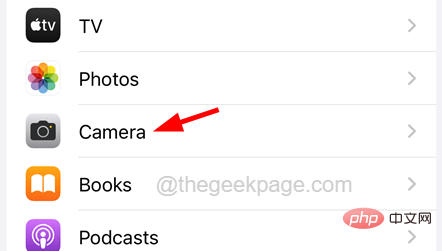
Keep settings option on the camera page as shown in the screenshot below.
NOTE – Disable the Grid option by clicking its toggle switch.
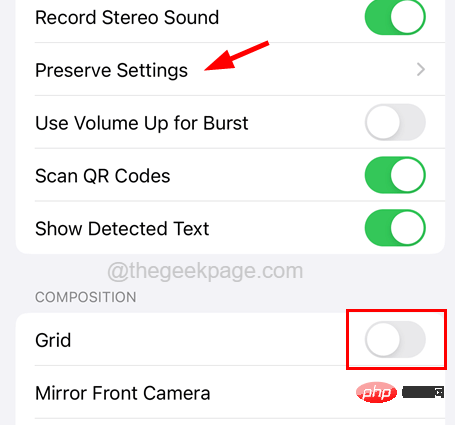
PortraitScale toggle button to enable it.
Fix 2 – Set the appropriate aperture valueThe ideal aperture value that needs to be set on any iPhone camera app is between 1.6 and 2.8. If it's outside this range, it won't work as expected. Therefore, we recommend users to try following the steps below to set the correct aperture range value on iPhone. Step 1: First, you have to launch theCamera app on your iPhone.
Step 2: Once the camera app is open, change it toPortrait mode as shown in the screenshot below.
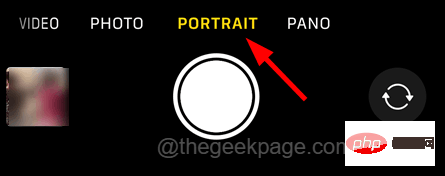
upward arrow-shaped icon at the top, as shown below.
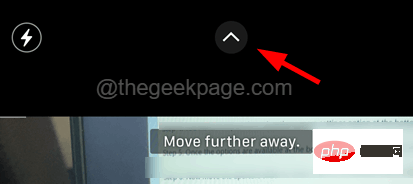
symbol in the options as shown.
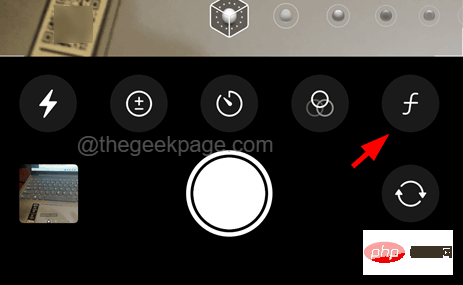
1.6 to 2.8.
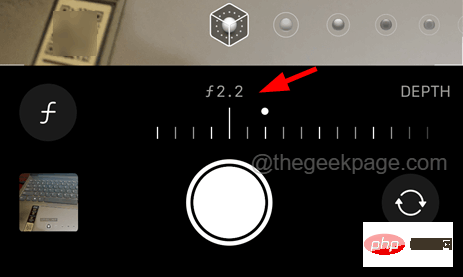
Volume Up button once and release it.
Step 2: Now, you have to press theVolume Down button and release it.

Power button until you see the Apple logo logo on the screen.
Step 4: After the iPhone boots up, try to check if the problem has been resolved. Fix 4 – Reset All Settings on iPhoneIf nothing works for you, you can try following the steps below to reset all settings on iPhone.NOTE – Don’t worry! Resetting all settings will never delete any of your data from your iPhone.
Step 1: Launch the"Settings" app by tapping the Settings icon in the home screen.
Step 2: After that, select the “General” option by clicking on General as shown in the screenshot below.
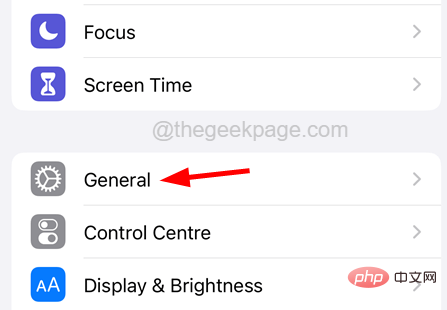
General page to the bottom and select the Transfer or Reset iPhone option.
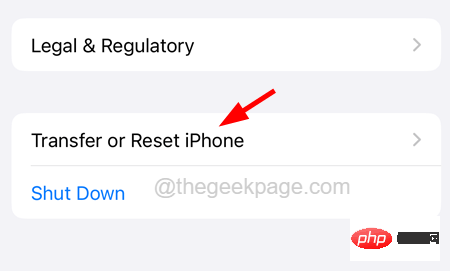
"Reset" option at the bottom of the page, as shown in the picture.
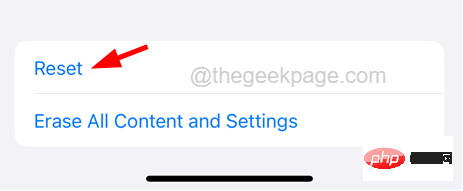
Step 5: A small pop-up menu will appear on the iPhone screen as shown below.
Step 6: You need to click on the “Reset All Settings” option.
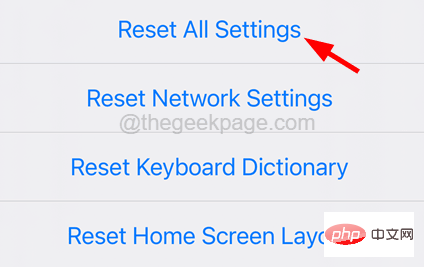
Step 7: To continue, it may ask you to enter your password.
Step 8: After successfully verifying the password, click the Reset All Settings option again to confirm.
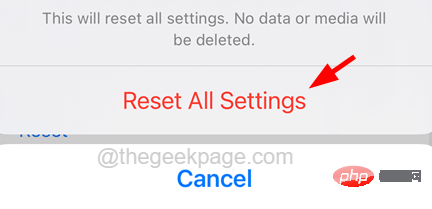
Step 9: It will start resetting all the settings on your iPhone.
Other Fixes
Taking Photos from a Certain Distance
Any user wishing to capture a photo in portrait mode must be at a certain distance from the subject to capture it correctly. Otherwise, Portrait mode will not be enabled on the Camera app on your iPhone, no matter how long you wait to enable it.
On the other hand, you must have noticed the warning message on the camera app in portrait mode, instructing the user to move closer or further away from the subject. Follow the instructions shown and you may notice that Portrait Mode will be enabled and able to capture beautiful images.
Check your Apple phone model
Some iPhone models, such as iPhone SE, iPhone XR, iPhone 8, etc., have a single camera lens on the rear that can only capture humans in portrait mode . If any user tries to capture an object, animal, etc. that is not a human being in portrait mode, it will not work at all.
Make sure to capture a human on your iPhone to make sure it's working properly.
Note – It has been observed that the camera app in portrait mode struggles to focus on capturing images when there are many people in the frame at different locations. So try capturing the image in portrait mode, with up to two people in the frame.
Try Portrait Mode in High Light
We have noticed that many iPhone users try to capture objects in portrait mode when placing them in dim/low light. It may work on the latest models like iPhone 13, iPhone 14, etc., but may not work as expected in older models.
So try moving the object to a bright light area and capture it in portrait mode.
Cleaning the Camera Lens
If the camera lens has a layer of dirt, oil, or fingerprint patches, it will be difficult to take good photos, whether in portrait mode or regular photos. This could be another reason why portrait mode is not working on your iPhone camera app.
Therefore, we recommend users to wipe the camera lens on the back of the iPhone with a clean cloth to ensure that there is no dirt blocking the lens.
If the issue persists even after trying these above solutions, try the following fixes given below in this article.
ChatGPT China trial version click to enter: https://yundongfang.com/chatgpt.php
The above is the detailed content of Portrait mode not working on iPhone camera. For more information, please follow other related articles on the PHP Chinese website!

Hot AI Tools

Undresser.AI Undress
AI-powered app for creating realistic nude photos

AI Clothes Remover
Online AI tool for removing clothes from photos.

Undress AI Tool
Undress images for free

Clothoff.io
AI clothes remover

Video Face Swap
Swap faces in any video effortlessly with our completely free AI face swap tool!

Hot Article

Hot Tools

Notepad++7.3.1
Easy-to-use and free code editor

SublimeText3 Chinese version
Chinese version, very easy to use

Zend Studio 13.0.1
Powerful PHP integrated development environment

Dreamweaver CS6
Visual web development tools

SublimeText3 Mac version
God-level code editing software (SublimeText3)

Hot Topics
 iPhone 16 Pro and iPhone 16 Pro Max official with new cameras, A18 Pro SoC and larger screens
Sep 10, 2024 am 06:50 AM
iPhone 16 Pro and iPhone 16 Pro Max official with new cameras, A18 Pro SoC and larger screens
Sep 10, 2024 am 06:50 AM
Apple has finally lifted the covers off its new high-end iPhone models. The iPhone 16 Pro and iPhone 16 Pro Max now come with larger screens compared to their last-gen counterparts (6.3-in on the Pro, 6.9-in on Pro Max). They get an enhanced Apple A1
 iPhone parts Activation Lock spotted in iOS 18 RC — may be Apple\'s latest blow to right to repair sold under the guise of user protection
Sep 14, 2024 am 06:29 AM
iPhone parts Activation Lock spotted in iOS 18 RC — may be Apple\'s latest blow to right to repair sold under the guise of user protection
Sep 14, 2024 am 06:29 AM
Earlier this year, Apple announced that it would be expanding its Activation Lock feature to iPhone components. This effectively links individual iPhone components, like the battery, display, FaceID assembly, and camera hardware to an iCloud account,
 iPhone parts Activation Lock may be Apple\'s latest blow to right to repair sold under the guise of user protection
Sep 13, 2024 pm 06:17 PM
iPhone parts Activation Lock may be Apple\'s latest blow to right to repair sold under the guise of user protection
Sep 13, 2024 pm 06:17 PM
Earlier this year, Apple announced that it would be expanding its Activation Lock feature to iPhone components. This effectively links individual iPhone components, like the battery, display, FaceID assembly, and camera hardware to an iCloud account,
 Multiple iPhone 16 Pro users report touchscreen freezing issues, possibly linked to palm rejection sensitivity
Sep 23, 2024 pm 06:18 PM
Multiple iPhone 16 Pro users report touchscreen freezing issues, possibly linked to palm rejection sensitivity
Sep 23, 2024 pm 06:18 PM
If you've already gotten your hands on a device from the Apple's iPhone 16 lineup — more specifically, the 16 Pro/Pro Max — chances are you've recently faced some kind of issue with the touchscreen. The silver lining is that you're not alone—reports
 Gate.io trading platform official app download and installation address
Feb 13, 2025 pm 07:33 PM
Gate.io trading platform official app download and installation address
Feb 13, 2025 pm 07:33 PM
This article details the steps to register and download the latest app on the official website of Gate.io. First, the registration process is introduced, including filling in the registration information, verifying the email/mobile phone number, and completing the registration. Secondly, it explains how to download the Gate.io App on iOS devices and Android devices. Finally, security tips are emphasized, such as verifying the authenticity of the official website, enabling two-step verification, and being alert to phishing risks to ensure the safety of user accounts and assets.
 Beats adds phone cases to its lineup: unveils a MagSafe case for the iPhone 16 series
Sep 11, 2024 pm 03:33 PM
Beats adds phone cases to its lineup: unveils a MagSafe case for the iPhone 16 series
Sep 11, 2024 pm 03:33 PM
Beats is known for launching audio products such as Bluetooth speakers and headphones, but in what can best be described as a surprise, the Apple-owned company has branched into making phone cases, starting with the iPhone 16 series. The Beats iPhone
 How to solve the problem of 'Undefined array key 'sign'' error when calling Alipay EasySDK using PHP?
Mar 31, 2025 pm 11:51 PM
How to solve the problem of 'Undefined array key 'sign'' error when calling Alipay EasySDK using PHP?
Mar 31, 2025 pm 11:51 PM
Problem Description When calling Alipay EasySDK using PHP, after filling in the parameters according to the official code, an error message was reported during operation: "Undefined...
 Anbi app official download v2.96.2 latest version installation Anbi official Android version
Mar 04, 2025 pm 01:06 PM
Anbi app official download v2.96.2 latest version installation Anbi official Android version
Mar 04, 2025 pm 01:06 PM
Binance App official installation steps: Android needs to visit the official website to find the download link, choose the Android version to download and install; iOS search for "Binance" on the App Store. All should pay attention to the agreement through official channels.





