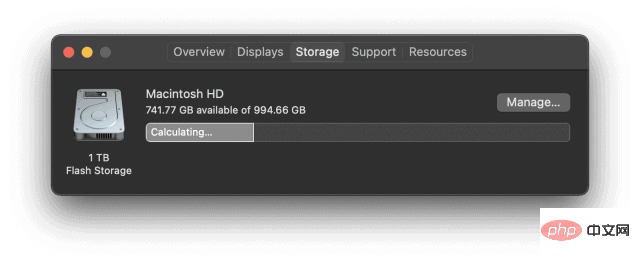How to fix 'macOS can't be installed on your computer”
Solutions to fix macOS cannot be installed on your computer error
Restart your Mac
You should try the first step to fix “macOS cannot be installed on your computer” error One thing is to restart your Mac. This is usually the first thing you should try when trying to troubleshoot Mac problems, and it can work here too!
To restart your Mac, press the power button until it turns off, then press the power button again. Alternatively, you can click the logo in the upper left corner of the menu bar and click Restart from the drop-down menu.
The reason restarting your Mac works is that it refreshes all of your Mac's processes. There may be a small piece of code stuck in a loop, or the process may not be behaving normally. Every time you restart your Mac, all those little bugs that have accumulated over time will be cleared away. Restart your Mac and try installing the new version of macOS again. Make sure the date and time settings on your Mac are correctA slightly less expected issue that may cause this error has to do with your Mac's date and time settings. If your date and time are not calibrated to the current date and time, the macOS installer may get confused. This happens because new macOS installations are set up to be available only at specific times. That's why you can't get macOS updates until Apple approves them. If your date and time are incorrect, it may cause the installer to hang. To fix date and time settings on your Mac, click the logo in the upper left corner of the menu bar and selectSystem Preferences... from the drop-down menu. In the System Preferences window, click the Date and Time clock icon.
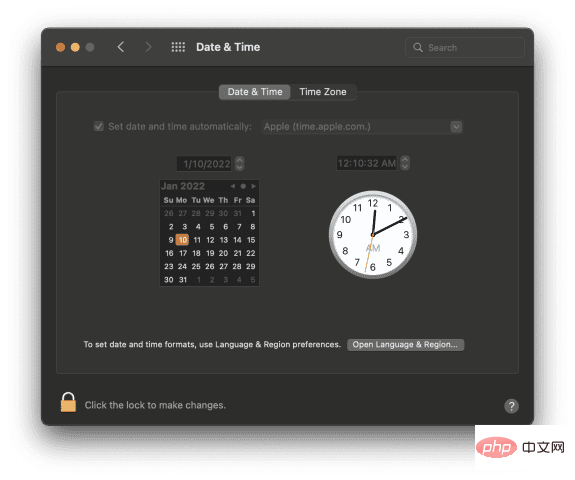
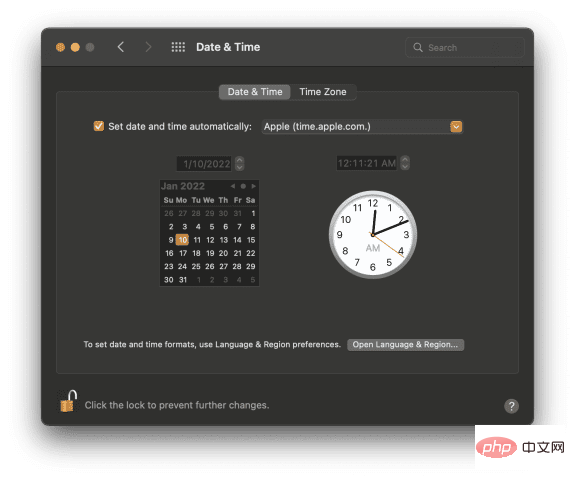
Set date and time automatically is checked, as shown in the screenshot above, then change the "Apple (time.apple.com.)" into the field to the right of it if it no longer exists.
Try installing macOS again to see if it works now. Is your Mac compatible with this macOS upgrade? If the first two solutions don't work, it might be time to check if your Mac is actually eligible to receive this macOS upgrade. Every year, some Macs stop receiving macOS updates. This happens when a Mac model is so old that it's no longer worth supporting and/or the Mac isn't powerful enough to handle another update. This article explains whether your Mac is compatible with macOS Big Sur.Note: It usually takes a few years for Apple to stop supporting Macs. If your machine is less than five years old, you probably don't have to worry about this.
To check if macOS is compatible with your Mac, you will need two pieces of information:- The model and year of your Mac
- Devices supported by this update from Apple List
About This Mac.
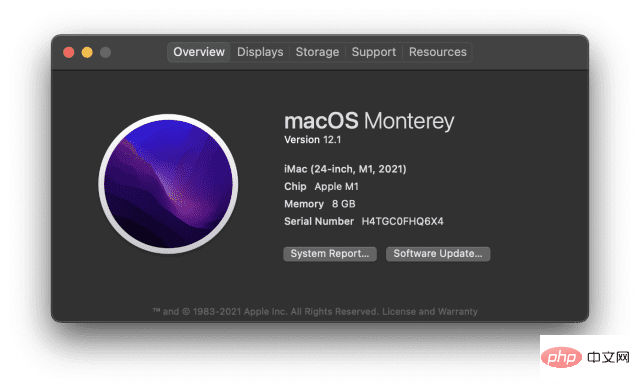
Every year is a little different, but you should be able to find this information on the product page for your new macOS upgrade. If your Mac isn't listed, there's a good chance it's not supported. A free chat with Apple Support can confirm this for you.
Clear enough space for download and installationAnother factor that can cause the "macOS cannot be installed on your computer" error is that there is not enough space on your Mac for the download. New downloads can sometimes take over 10GB, so you may not be able to install it if your Mac is near full capacity. To check if this is the case for you, click the logo in the upper left corner of the menu bar, then clickAbout This Mac
. Click theStorage tab at the top of the window.
#If your Mac has less than 20GB of free space, try deleting or moving some files from your Mac. 
You can create more space on your Mac in a variety of ways, but all of them require a little patience:
- You can move files to iCloud. iCloud storage is relatively affordable and helps you quickly create more space on your Mac. Just use Finder to move files from Mac to iCloud Drive.
- You can delete the contents of the Downloads folder and empty the Trash. The Downloads folder and Trash on your Mac are two spaces that can fill up without you realizing it. You can delete files in the Downloads folder. Then empty the trash to free up space.
- You can delete unused files and applications. The easiest way to free up space is to delete files and applications you no longer need. Just make sure you empty the Trash after deleting it to really free up space.
- You can move files to a storage device. Finally, you can move the files to an external flash drive. A USB C flash drive with 20GB of storage can be purchased on Amazon for less than $20. Grab one, move the 20GB files to it, and try installing the macOS update again.
Delete the macOS installer and try again
If nothing else resolves this error, the last thing to try is to delete the macOS installer. You can drag and drop it to the Trash on your Mac and download a new one.
If the new installer doesn't work either, it might be time to contact Apple Support and get expert help! macOS upgrades can sometimes be tricky, so don't worry too much if you run into problems. Everyone does it at some point.
Don’t let installation errors hold you back from using macOS
It’s not uncommon to get a “macOS cannot be installed on your computer” error, so don’t stress about it! If you can't resolve the issue with these fixes, Apple Support can work with you to fix it for free.
The above is the detailed content of How to fix 'macOS can't be installed on your computer”. For more information, please follow other related articles on the PHP Chinese website!

Hot AI Tools

Undresser.AI Undress
AI-powered app for creating realistic nude photos

AI Clothes Remover
Online AI tool for removing clothes from photos.

Undress AI Tool
Undress images for free

Clothoff.io
AI clothes remover

Video Face Swap
Swap faces in any video effortlessly with our completely free AI face swap tool!

Hot Article

Hot Tools

Notepad++7.3.1
Easy-to-use and free code editor

SublimeText3 Chinese version
Chinese version, very easy to use

Zend Studio 13.0.1
Powerful PHP integrated development environment

Dreamweaver CS6
Visual web development tools

SublimeText3 Mac version
God-level code editing software (SublimeText3)

Hot Topics
 What is the reason why PS keeps showing loading?
Apr 06, 2025 pm 06:39 PM
What is the reason why PS keeps showing loading?
Apr 06, 2025 pm 06:39 PM
PS "Loading" problems are caused by resource access or processing problems: hard disk reading speed is slow or bad: Use CrystalDiskInfo to check the hard disk health and replace the problematic hard disk. Insufficient memory: Upgrade memory to meet PS's needs for high-resolution images and complex layer processing. Graphics card drivers are outdated or corrupted: Update the drivers to optimize communication between the PS and the graphics card. File paths are too long or file names have special characters: use short paths and avoid special characters. PS's own problem: Reinstall or repair the PS installer.
 Multi-party certification: iPhone 17 standard version will support high refresh rate! For the first time in history!
Apr 13, 2025 pm 11:15 PM
Multi-party certification: iPhone 17 standard version will support high refresh rate! For the first time in history!
Apr 13, 2025 pm 11:15 PM
Apple's iPhone 17 may usher in a major upgrade to cope with the impact of strong competitors such as Huawei and Xiaomi in China. According to the digital blogger @Digital Chat Station, the standard version of iPhone 17 is expected to be equipped with a high refresh rate screen for the first time, significantly improving the user experience. This move marks the fact that Apple has finally delegated high refresh rate technology to the standard version after five years. At present, the iPhone 16 is the only flagship phone with a 60Hz screen in the 6,000 yuan price range, and it seems a bit behind. Although the standard version of the iPhone 17 will have a high refresh rate screen, there are still differences compared to the Pro version, such as the bezel design still does not achieve the ultra-narrow bezel effect of the Pro version. What is more worth noting is that the iPhone 17 Pro series will adopt a brand new and more
 Does mysql need the internet
Apr 08, 2025 pm 02:18 PM
Does mysql need the internet
Apr 08, 2025 pm 02:18 PM
MySQL can run without network connections for basic data storage and management. However, network connection is required for interaction with other systems, remote access, or using advanced features such as replication and clustering. Additionally, security measures (such as firewalls), performance optimization (choose the right network connection), and data backup are critical to connecting to the Internet.
 How to solve the problem of loading when PS is started?
Apr 06, 2025 pm 06:36 PM
How to solve the problem of loading when PS is started?
Apr 06, 2025 pm 06:36 PM
A PS stuck on "Loading" when booting can be caused by various reasons: Disable corrupt or conflicting plugins. Delete or rename a corrupted configuration file. Close unnecessary programs or upgrade memory to avoid insufficient memory. Upgrade to a solid-state drive to speed up hard drive reading. Reinstalling PS to repair corrupt system files or installation package issues. View error information during the startup process of error log analysis.
 How to use mysql after installation
Apr 08, 2025 am 11:48 AM
How to use mysql after installation
Apr 08, 2025 am 11:48 AM
The article introduces the operation of MySQL database. First, you need to install a MySQL client, such as MySQLWorkbench or command line client. 1. Use the mysql-uroot-p command to connect to the server and log in with the root account password; 2. Use CREATEDATABASE to create a database, and USE select a database; 3. Use CREATETABLE to create a table, define fields and data types; 4. Use INSERTINTO to insert data, query data, update data by UPDATE, and delete data by DELETE. Only by mastering these steps, learning to deal with common problems and optimizing database performance can you use MySQL efficiently.
 Can mysql run on android
Apr 08, 2025 pm 05:03 PM
Can mysql run on android
Apr 08, 2025 pm 05:03 PM
MySQL cannot run directly on Android, but it can be implemented indirectly by using the following methods: using the lightweight database SQLite, which is built on the Android system, does not require a separate server, and has a small resource usage, which is very suitable for mobile device applications. Remotely connect to the MySQL server and connect to the MySQL database on the remote server through the network for data reading and writing, but there are disadvantages such as strong network dependencies, security issues and server costs.
 Can mysql run on Windows
Apr 08, 2025 pm 01:54 PM
Can mysql run on Windows
Apr 08, 2025 pm 01:54 PM
Running MySQL on Windows is feasible, but challenges such as port conflicts, permission issues, and environment variable settings need to be considered. Installation issues can be solved by customizing configuration files, adjusting user permissions, and setting environment variables correctly. Additionally, the appropriate storage engine should be selected, tweaked configuration files, and SSDs should be used to optimize performance.
 How to recover data after SQL deletes rows
Apr 09, 2025 pm 12:21 PM
How to recover data after SQL deletes rows
Apr 09, 2025 pm 12:21 PM
Recovering deleted rows directly from the database is usually impossible unless there is a backup or transaction rollback mechanism. Key point: Transaction rollback: Execute ROLLBACK before the transaction is committed to recover data. Backup: Regular backup of the database can be used to quickly restore data. Database snapshot: You can create a read-only copy of the database and restore the data after the data is deleted accidentally. Use DELETE statement with caution: Check the conditions carefully to avoid accidentally deleting data. Use the WHERE clause: explicitly specify the data to be deleted. Use the test environment: Test before performing a DELETE operation.