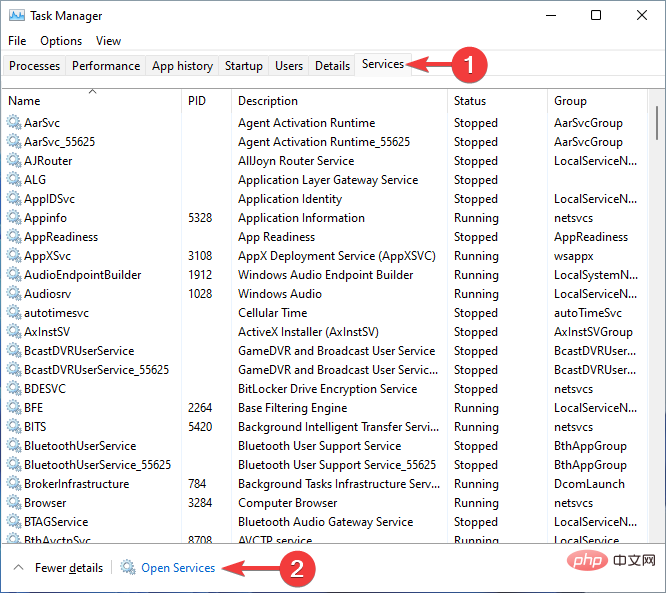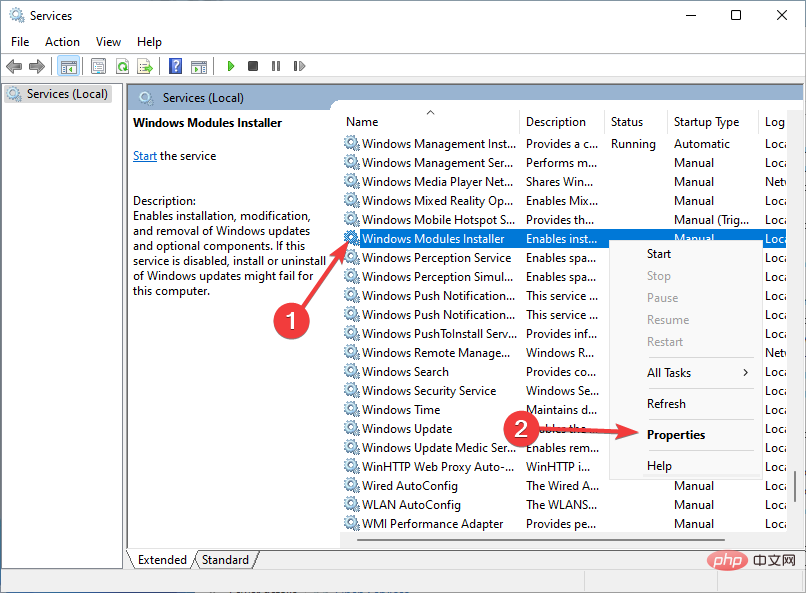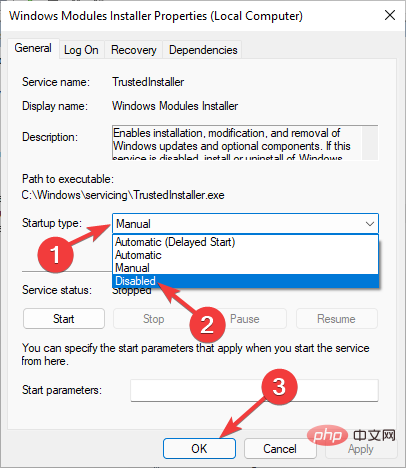How to safely disable Windows Modules Installer Worker on Windows 11
Whether you have an old computer or need your PC to run many tasks at the same time, you may want to disable the Windows Modules Installer worker.
The reason is that the Windows Modules Installer worker places a high load on your disk, CPU, and memory. You may use the best software to fix high CPU usage, but some reports show that it can even take up 100% CPU usage.
While it can help you maintain a more secure and reliable system, it comes at a cost. Therefore, you can decide to keep it or disable it to avoid performance issues.
In this article, we will explore in detail what the Windows Modules Installer Worker is and how to enable or disable it. We'll also see if your system requires it.
What is Windows Module Installer?
If you are a Windows user, you must see that Windows updates automatically from time to time. However, you most likely don't know how it's done.
Windows Modules Installer (also known as Windows Modules Installer Worker, WMIW, or TiWorker.exe) is a system process that enables automatic installation and modification of Windows updates.
Your error-free system is thanks to this core Microsoft component as it automatically checks for updates and installs necessary ones, giving you a more seamless experience.
However, it is not a perfect component due to its huge resource usage. It can consume up to 100% of your central processing unit (CPU), memory, and disk.
Windows Modules Installer Worker High disk usage coupled with high memory and high CPU usage can cause excessive friction on the system and slow down all processes.
How to disable the Windows Module Installer worker?
- Press to open Task Manager and go to Services. Next, click Open Services. CtrlAltDelete

- After that, right click on Windows Modules Installer Worker and go to its properties part.

- Finally, select Disabled from the Startup field and click OK.

Need a Windows Modules Installer worker?
It's better not to disable the Windows Modules Installer worker and let it work. Once completed, you can restore a functional system.
The reason is that Windows Module Installer workers play a vital role in protecting your system from malware like WannaCry ransomware.
It updates your system with security patches that protect against different viruses and malware attacks from different sources in the world.
Microsoft is very passionate about security, and it always prioritizes the security of its users over the new features it wants to add. Therefore, TiWorker.exe will mainly increase the stability of your computer.
If you don't want to permanently disable the Windows Modules Installer worker, you can temporarily disable it by ending its task from Task Manager. However, it will recover on reboot.
Changing the Internet connection type to a metered connection may help. If you're wondering why it's because it turns off Windows automatic updates and reduces resource usage.
Also, use the Windows Update Troubleshooter to make sure Windows automatic updates are working properly.
You should also utilize the System File Checker tool to scan your computer and make sure that none of your files are corrupted and repair them.
The above is the detailed content of How to safely disable Windows Modules Installer Worker on Windows 11. For more information, please follow other related articles on the PHP Chinese website!

Hot AI Tools

Undresser.AI Undress
AI-powered app for creating realistic nude photos

AI Clothes Remover
Online AI tool for removing clothes from photos.

Undress AI Tool
Undress images for free

Clothoff.io
AI clothes remover

Video Face Swap
Swap faces in any video effortlessly with our completely free AI face swap tool!

Hot Article

Hot Tools

Notepad++7.3.1
Easy-to-use and free code editor

SublimeText3 Chinese version
Chinese version, very easy to use

Zend Studio 13.0.1
Powerful PHP integrated development environment

Dreamweaver CS6
Visual web development tools

SublimeText3 Mac version
God-level code editing software (SublimeText3)