How to connect AirPods to iPhone and fix connection issues
How to Connect AirPods to iPhone
Before we dive into each solution to the above problems, make sure you have followed the correct initial steps to connect AirPods to iPhone.
Step 1: Activate Bluetooth by going to Settings > Bluetooth or simply swiping down from the top right corner of your iPhone to enter Control Center.
Step 2: Go to your iPhone’s Home screen and place your AirPods next to your iPhone. To do this, place your AirPods inside the charging case with the lid open. However, if you have AirPods Max, take them out of the smart case.
Step 3: After a few seconds, a setup animation prompt will appear on your iPhone screen asking you to connect to your AirPods. Press "Connect".
Step 4: After selecting the "Connect" button, more prompts will appear on the screen. They're just tips and instructions for controlling your AirPods, setting up "Hey Siri" if you haven't already, and customizing the notifications sent to your AirPods. You can skip these tips or follow them if you want.
Step 5: After skipping or following the prompts on your iPhone screen, tap "Done" and remove the AirPods from the charging case. They should now be ready for use and will automatically reconnect every time you use them or take them out of the case. You'll see a prompt showing the battery percentage of your AirPods, confirming they're connected to your iPhone. You can also check the connection between your device and these wireless earbuds by going to Settings and checking Bluetooth connection.
Why can’t your Airpods connect to your iPhone?
There are many reasons why the connection between Airpods and iPhone fails, and the solution is very simple. Here are some of the immediate causes of this problem and how to put an end to them quickly.
- Disable Bluetooth. Bluetooth allows your AirPods and iPhone to connect. This way, whenever you want to use your AirPods, they must always be turned on. You can activate it by going to Settings > Bluetooth or swiping down from the top right corner of your iPhone to enter Control Center. The latter option has a Bluetooth logo that you can tap to activate the wireless connection.
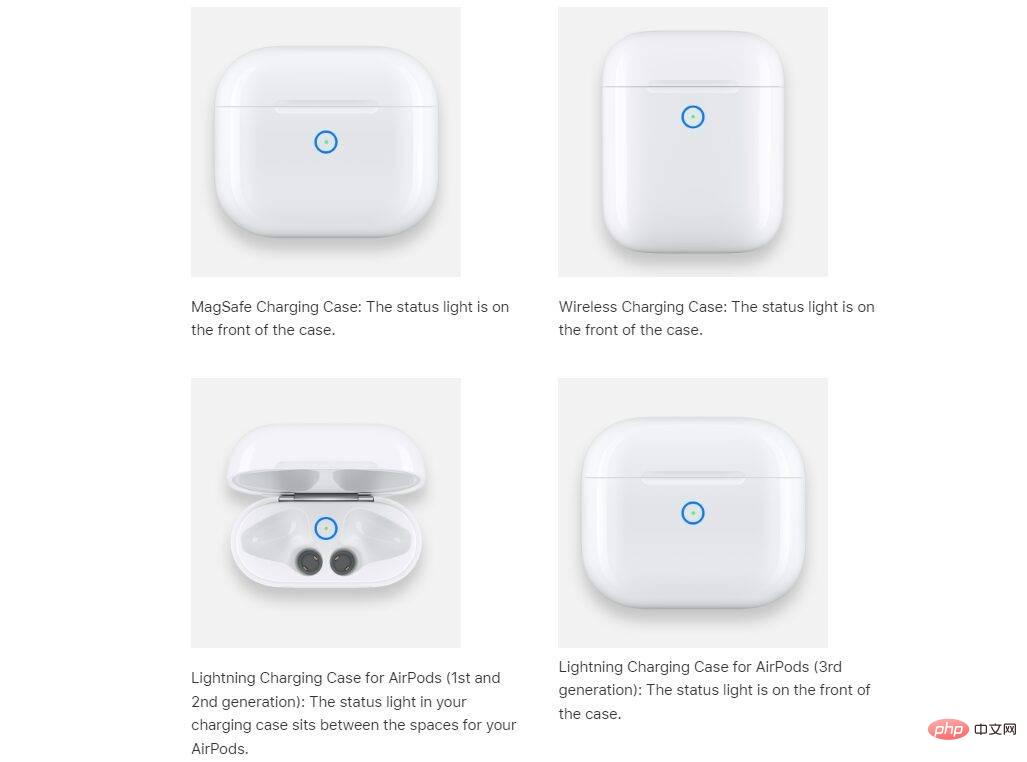
- Empty battery. Make sure your AirPods have enough power to run. You can tell the charging status of your AirPods by the indicator light in the charging case (the indicator light for older AirPods is inside the charging case, while the indicator light for AirPods Pro is outside the charging case). Remember, a green light means the AirPods are fully charged, while an amber light means there's less than a full charge left. When charging the charging case, an amber light indicates charging, while a green light indicates it is fully charged.
- Dirty charging box. Sometimes, the problem can lie with the AirPods and the case itself, especially if you fail to clean them regularly. Dust can accumulate in the case holes where you place your AirPods, preventing them from charging properly. With this, we recommend cleaning the holes with a cotton swab. Some users reported that this worked for them.
- AirPods case indicator status. The light in the AirPods charging case not only determines charging status, but also lets you know if the headphones are ready to connect to your device. A white light means the AirPods are ready to connect to one of your Apple devices, while an amber light means you need to reset your AirPods. This brings us to:

- # Charging case settings button. The button on the back of the AirPods charging box has two functions. It can be used as both a reset button and a manual pairing button. To use, simply close the lid, wait 15 seconds, and then open. Then, press and hold the Set button for up to 10 seconds. This will reset the AirPods and initiate manual pairing (especially for non-Apple devices). This time the case light should flash white. After resetting, you can open the case again and place it next to your iPhone. When you do this, a prompt on your iPhone will ask you to "Connect" again. Select it. Afterwards, your iPhone may ask you to press the button again to confirm the process of connecting to specific AirPods, which you need to do. Once connected again, just click "Done".
- AirPods are not working properly even after adding them to iPhone. Sometimes, under certain circumstances, your AirPods won't connect even though they appear to be paired with your iPhone. In this case, take your AirPods out of the charging case and go to Settings > Bluetooth or Settings > [your AirPods]. If your AirPods show up on your iPhone, tap the More Info button next to the AirPods, select Ignore this device, and confirm your action. Once removed, place the AirPods back into the case and keep the lid open. Press the setup button on the back of the case and follow the steps above to restart the connection.
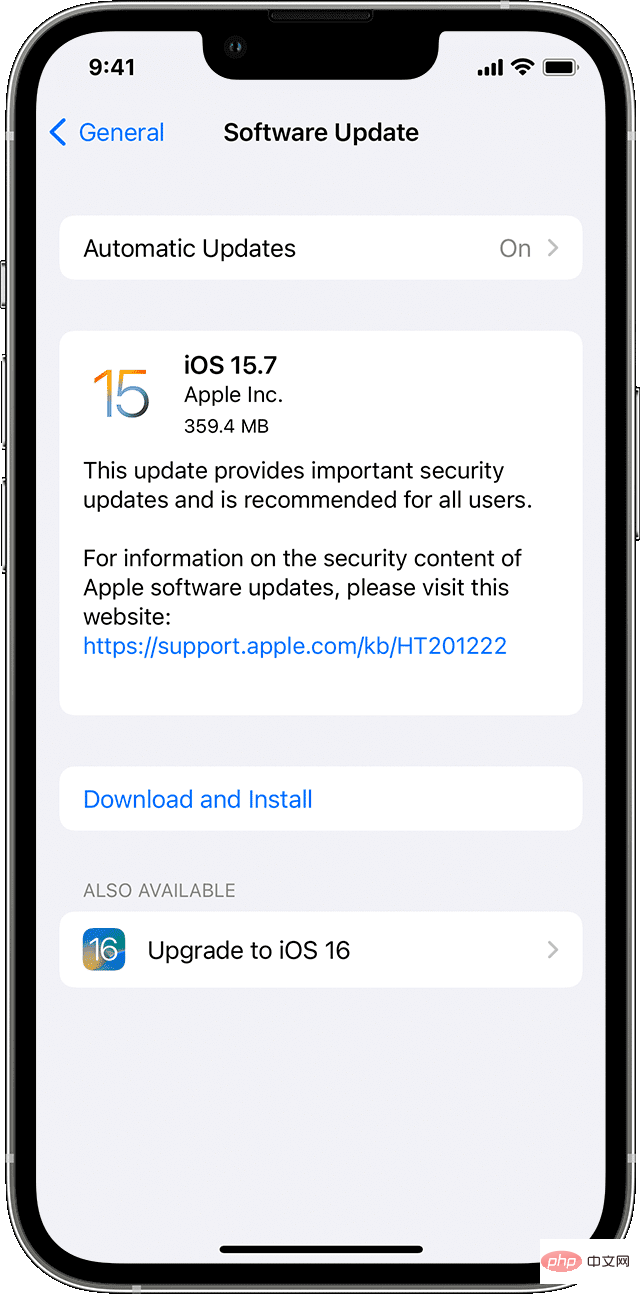
- Outdated iOS version. To connect AirPods to iPhone, you must have the latest iOS version installed. Just go to Settings > General and tap Software Update. This will show you whether your device is up to date or if there is a new software version that you need to install. Click "Install now" or "Download and install" and enter your password. Here are the software requirements for all AirPods models.
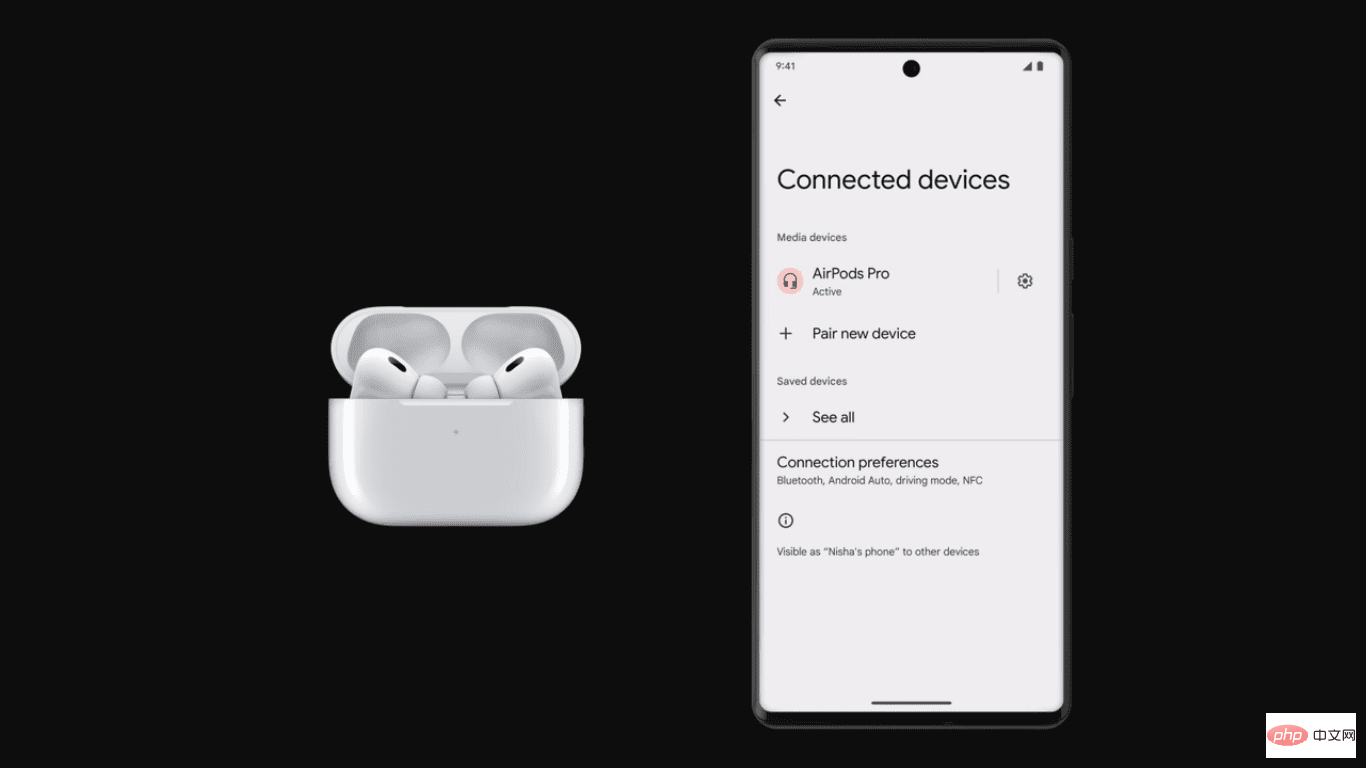
- AirPods connect to other devices, such as non-Apple devices. AirPods can connect to Android devices. If you're having trouble connecting it to your iPhone, this might be one of those situations. Make sure to disconnect it from other devices first, especially non-Apple devices. There’s no need to forget AirPods, as you can simply turn off Bluetooth on such non-Apple devices. Also, if you're having trouble reconnecting your AirPods to your iPhone, make sure you select the specific AirPods as the current audio device and not any other device, such as non-Apple headphones or earbuds.
- AirPods earbuds are not inside the case. During initial setup, your AirPods should be inside the charging case when the connection is initiated. For AirPods Max, remove the earbuds from the charging case.
- Apple ID. AirPods automatically connect to other Apple devices you sign in with the same Apple ID. Additionally, AirPods connect to both your iPhone and Apple Watch, so whether you're listening to music on your iPad or taking a call on your iPhone, the sound will automatically switch between them (although you can also choose to switch manually). That means if you want to use someone else's AirPods, they first need to delete the AirPods from their Apple ID.
The above is the detailed content of How to connect AirPods to iPhone and fix connection issues. For more information, please follow other related articles on the PHP Chinese website!

Hot AI Tools

Undresser.AI Undress
AI-powered app for creating realistic nude photos

AI Clothes Remover
Online AI tool for removing clothes from photos.

Undress AI Tool
Undress images for free

Clothoff.io
AI clothes remover

Video Face Swap
Swap faces in any video effortlessly with our completely free AI face swap tool!

Hot Article

Hot Tools

Notepad++7.3.1
Easy-to-use and free code editor

SublimeText3 Chinese version
Chinese version, very easy to use

Zend Studio 13.0.1
Powerful PHP integrated development environment

Dreamweaver CS6
Visual web development tools

SublimeText3 Mac version
God-level code editing software (SublimeText3)

Hot Topics
 iPhone 16 Pro and iPhone 16 Pro Max official with new cameras, A18 Pro SoC and larger screens
Sep 10, 2024 am 06:50 AM
iPhone 16 Pro and iPhone 16 Pro Max official with new cameras, A18 Pro SoC and larger screens
Sep 10, 2024 am 06:50 AM
Apple has finally lifted the covers off its new high-end iPhone models. The iPhone 16 Pro and iPhone 16 Pro Max now come with larger screens compared to their last-gen counterparts (6.3-in on the Pro, 6.9-in on Pro Max). They get an enhanced Apple A1
 iPhone parts Activation Lock spotted in iOS 18 RC — may be Apple\'s latest blow to right to repair sold under the guise of user protection
Sep 14, 2024 am 06:29 AM
iPhone parts Activation Lock spotted in iOS 18 RC — may be Apple\'s latest blow to right to repair sold under the guise of user protection
Sep 14, 2024 am 06:29 AM
Earlier this year, Apple announced that it would be expanding its Activation Lock feature to iPhone components. This effectively links individual iPhone components, like the battery, display, FaceID assembly, and camera hardware to an iCloud account,
 iPhone parts Activation Lock may be Apple\'s latest blow to right to repair sold under the guise of user protection
Sep 13, 2024 pm 06:17 PM
iPhone parts Activation Lock may be Apple\'s latest blow to right to repair sold under the guise of user protection
Sep 13, 2024 pm 06:17 PM
Earlier this year, Apple announced that it would be expanding its Activation Lock feature to iPhone components. This effectively links individual iPhone components, like the battery, display, FaceID assembly, and camera hardware to an iCloud account,
 Multiple iPhone 16 Pro users report touchscreen freezing issues, possibly linked to palm rejection sensitivity
Sep 23, 2024 pm 06:18 PM
Multiple iPhone 16 Pro users report touchscreen freezing issues, possibly linked to palm rejection sensitivity
Sep 23, 2024 pm 06:18 PM
If you've already gotten your hands on a device from the Apple's iPhone 16 lineup — more specifically, the 16 Pro/Pro Max — chances are you've recently faced some kind of issue with the touchscreen. The silver lining is that you're not alone—reports
 Gate.io trading platform official app download and installation address
Feb 13, 2025 pm 07:33 PM
Gate.io trading platform official app download and installation address
Feb 13, 2025 pm 07:33 PM
This article details the steps to register and download the latest app on the official website of Gate.io. First, the registration process is introduced, including filling in the registration information, verifying the email/mobile phone number, and completing the registration. Secondly, it explains how to download the Gate.io App on iOS devices and Android devices. Finally, security tips are emphasized, such as verifying the authenticity of the official website, enabling two-step verification, and being alert to phishing risks to ensure the safety of user accounts and assets.
 Beats adds phone cases to its lineup: unveils a MagSafe case for the iPhone 16 series
Sep 11, 2024 pm 03:33 PM
Beats adds phone cases to its lineup: unveils a MagSafe case for the iPhone 16 series
Sep 11, 2024 pm 03:33 PM
Beats is known for launching audio products such as Bluetooth speakers and headphones, but in what can best be described as a surprise, the Apple-owned company has branched into making phone cases, starting with the iPhone 16 series. The Beats iPhone
 Anbi app official download v2.96.2 latest version installation Anbi official Android version
Mar 04, 2025 pm 01:06 PM
Anbi app official download v2.96.2 latest version installation Anbi official Android version
Mar 04, 2025 pm 01:06 PM
Binance App official installation steps: Android needs to visit the official website to find the download link, choose the Android version to download and install; iOS search for "Binance" on the App Store. All should pay attention to the agreement through official channels.
 How to solve the problem of 'Undefined array key 'sign'' error when calling Alipay EasySDK using PHP?
Mar 31, 2025 pm 11:51 PM
How to solve the problem of 'Undefined array key 'sign'' error when calling Alipay EasySDK using PHP?
Mar 31, 2025 pm 11:51 PM
Problem Description When calling Alipay EasySDK using PHP, after filling in the parameters according to the official code, an error message was reported during operation: "Undefined...





