How to use Taptic Time on Apple Watch
If you don’t want to disturb anyone when checking the time on your Apple Watch, you can try Taptic Time. Here's how to feel the time in watchOS.
Like other watches, the core function of Apple Watch is to tell users the time. This may seem obvious, but considering all the features of the Apple Watch, it's easy to forget.
While you can usually tell the time by looking directly at the screen, this isn't necessarily an option. For example, in a movie theater, lighting up a bright screen in the middle of a dark room may distract other moviegoers.
Apple Watch can also be set to speak the time aloud, or play a chime every hour. As an accessibility and convenience feature, this is great because you don't have to look at the screen to know the time, just tap the screen with a few fingers.
But again, this isn't entirely good for situations where concealment is required. While a bright screen can be distracting, hearing Siri say timeout can be just as bad.
You can set up your Apple Watch to tell you the time without anyone looking at the screen or making a lot of noise.
Taptic Time
A relatively underutilized feature of Apple Watch, Taptic Time allows you to truly feel the time. Instead of using noise or using a display, it uses the Apple Watch's Taptic Engine to vibrate on your wrist.
You can tell what time it is by feeling and identifying vibration patterns.
How to enable Taptic Time on Apple Watch
- Open the Settings app.
- Select Clock, then select Taptic Time.
- Set the toggle switch next to Taptic Time to On .
- Select the mode that Taptic Time should use.
After enabling Taptic Time, you can start vibration by pressing and holding on the watch face with two fingers.
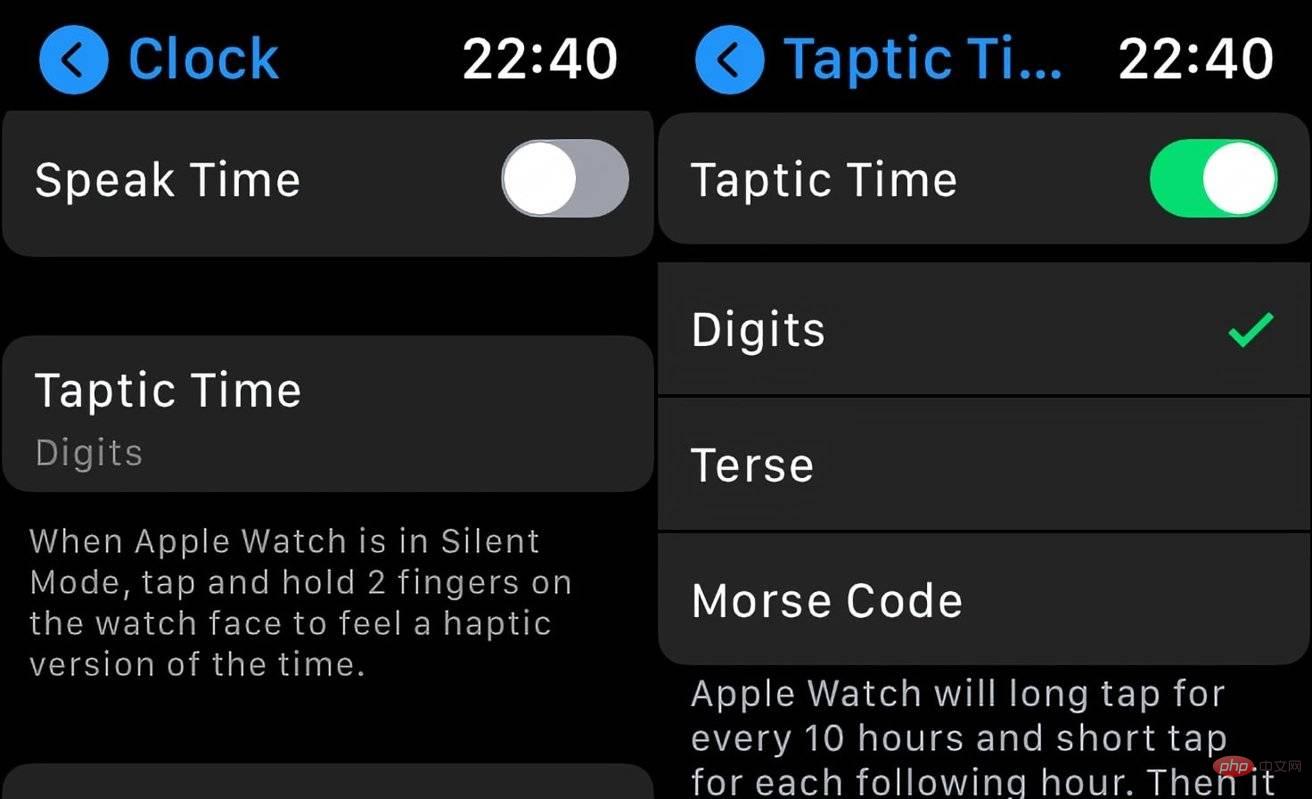 Set Taptic Time in the Clock menu of the Settings app.
Set Taptic Time in the Clock menu of the Settings app. If you also have Talk Time enabled (found in the Clock menu in Settings), tapping and holding the command will give you different results. If Silent Mode is enabled, Taptic Time will be triggered, otherwise Apple Watch will read the time.
If Speak Time is turned off, Taptic Time will be triggered regardless of whether the Apple Watch is set to silent mode.
Taptic Time Mode
Taptic Time There are three mode options in the settings menu. These have to do with how the Apple Watch vibrates when telling time.
Morse Code will tap out each digit of the current time in Morse Code. This is convenient for people who are familiar with the encoding system, but not necessarily for people who are not ready to learn and memorize different tapping patterns.
The numbers are pretty simple as it starts by telling you the hour, with a long press for 10 hours, then switches to a short press every hour. So one long press and four short presses would be 14.
Then follow up with a similar system for minutes, long press means 10 minutes, short press every additional minute. For example, two long presses and three short presses would be 23 minutes.
To summarize, the pattern of two long presses, one short press, three long presses and four short presses means 21:34 or 9:34 PM
The third pattern is Terse , which is a similar collection of long and short taps to represent time. However, instead of telling you the exact time, it limits the time to 15 minutes.
While not as accurate as Digits, Terse can be a fairly quick way to find out general times and may require fewer clicks.
The simple operation is to indicate that five hours have passed since midnight with a long press, then short press for the remaining hours, and then long press again every quarter of an hour.
For example, three long presses, four short presses, and two long presses will translate to a time between 19:30 (7:30 PM) and 19:44 (7:44 PM)
The above is the detailed content of How to use Taptic Time on Apple Watch. For more information, please follow other related articles on the PHP Chinese website!

Hot AI Tools

Undresser.AI Undress
AI-powered app for creating realistic nude photos

AI Clothes Remover
Online AI tool for removing clothes from photos.

Undress AI Tool
Undress images for free

Clothoff.io
AI clothes remover

Video Face Swap
Swap faces in any video effortlessly with our completely free AI face swap tool!

Hot Article

Hot Tools

Notepad++7.3.1
Easy-to-use and free code editor

SublimeText3 Chinese version
Chinese version, very easy to use

Zend Studio 13.0.1
Powerful PHP integrated development environment

Dreamweaver CS6
Visual web development tools

SublimeText3 Mac version
God-level code editing software (SublimeText3)

Hot Topics
 deepseek ios version download and installation tutorial
Feb 19, 2025 pm 04:00 PM
deepseek ios version download and installation tutorial
Feb 19, 2025 pm 04:00 PM
DeepSeek Smart AI Tool Download and Installation Guide (Apple Users) DeepSeek is a powerful AI tool. This article will guide Apple users how to download and install it. 1. Download and install steps: Open the AppStore app store and enter "DeepSeek" in the search bar. Carefully check the application name and developer information to ensure the correct version is downloaded. Click the "Get" button on the application details page. The first download may require AppleID password verification. After the download is completed, you can open it directly. 2. Registration process: Find the login/registration portal in the DeepSeek application. It is recommended to register with a mobile phone number. Enter your mobile phone number and receive the verification code. Check the user agreement,
 Why can't the Bybit exchange link be directly downloaded and installed?
Feb 21, 2025 pm 10:57 PM
Why can't the Bybit exchange link be directly downloaded and installed?
Feb 21, 2025 pm 10:57 PM
Why can’t the Bybit exchange link be directly downloaded and installed? Bybit is a cryptocurrency exchange that provides trading services to users. The exchange's mobile apps cannot be downloaded directly through AppStore or GooglePlay for the following reasons: 1. App Store policy restricts Apple and Google from having strict requirements on the types of applications allowed in the app store. Cryptocurrency exchange applications often do not meet these requirements because they involve financial services and require specific regulations and security standards. 2. Laws and regulations Compliance In many countries, activities related to cryptocurrency transactions are regulated or restricted. To comply with these regulations, Bybit Application can only be used through official websites or other authorized channels
 Sesame Open Door Trading Platform Download Mobile Version Gateio Trading Platform Download Address
Feb 28, 2025 am 10:51 AM
Sesame Open Door Trading Platform Download Mobile Version Gateio Trading Platform Download Address
Feb 28, 2025 am 10:51 AM
It is crucial to choose a formal channel to download the app and ensure the safety of your account.
 gate.io sesame door download Chinese tutorial
Feb 28, 2025 am 10:54 AM
gate.io sesame door download Chinese tutorial
Feb 28, 2025 am 10:54 AM
This article will guide you in detail how to access the official website of Gate.io, switch Chinese language, register or log in to your account, as well as optional mobile app download and use procedures, helping you easily get started with the Gate.io exchange. For more tutorials on using Gate.io in Chinese, please continue reading.
 Sesame Open Door Exchange App Official Download Sesame Open Door Exchange Official Download
Mar 04, 2025 pm 11:54 PM
Sesame Open Door Exchange App Official Download Sesame Open Door Exchange Official Download
Mar 04, 2025 pm 11:54 PM
The official download steps of the Sesame Open Exchange app cover the Android and iOS system download process, as well as common problems solutions, helping you download safely and quickly and enable convenient transactions of cryptocurrencies.
 Is there any mobile app that can convert XML into PDF?
Apr 02, 2025 pm 08:54 PM
Is there any mobile app that can convert XML into PDF?
Apr 02, 2025 pm 08:54 PM
An application that converts XML directly to PDF cannot be found because they are two fundamentally different formats. XML is used to store data, while PDF is used to display documents. To complete the transformation, you can use programming languages and libraries such as Python and ReportLab to parse XML data and generate PDF documents.
 Compilation and installation of Redis on Apple M1 chip Mac failed. How to troubleshoot PHP7.3 compilation errors?
Mar 31, 2025 pm 11:39 PM
Compilation and installation of Redis on Apple M1 chip Mac failed. How to troubleshoot PHP7.3 compilation errors?
Mar 31, 2025 pm 11:39 PM
Problems and solutions encountered when compiling and installing Redis on Apple M1 chip Mac, many users may...
 How to download gate exchange Apple mobile phone Gate.io Apple mobile phone download guide
Mar 04, 2025 pm 09:51 PM
How to download gate exchange Apple mobile phone Gate.io Apple mobile phone download guide
Mar 04, 2025 pm 09:51 PM
Gate.io Apple mobile phone download guide: 1. Visit the official Gate.io website; 2. Click "Use Apps"; 3. Select "App"; 4. Download the App Store; 5. Install and allow permissions; 6. Register or log in; 7. Complete KYC verification; 8. Deposit; 9. Transaction of cryptocurrency; 10. Withdrawal.





