What to do if win10 computer cannot wake up after black screen in standby mode
What to do if the black screen cannot be woken up after win10 is in standby
Method 1:
1. Press and hold win i at the same time to open the settings page, click "System"
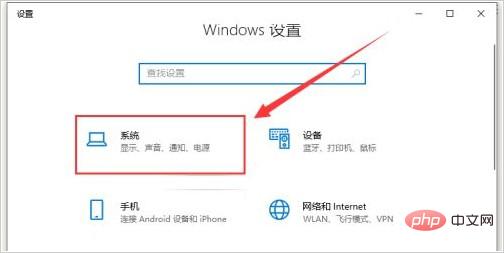
2. Then, click "Power and Sleep" on the left, and then set the "Screen" and "Sleep" options on the right to "Never"
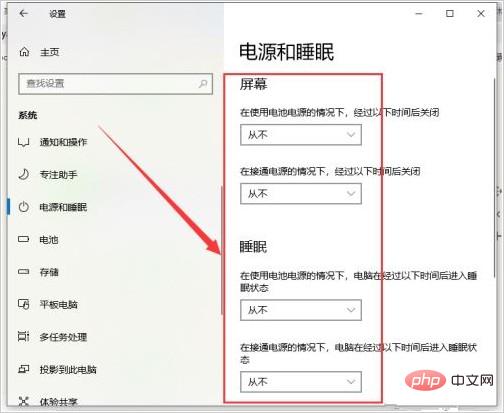
3. Then, slide down, find and click "Other Power Settings"
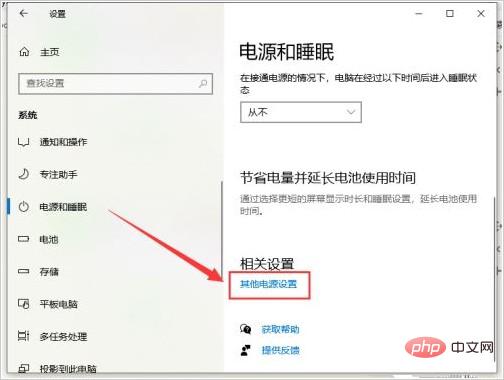
4. Enter the power options page Then, click to open "Select a time to turn off the display"
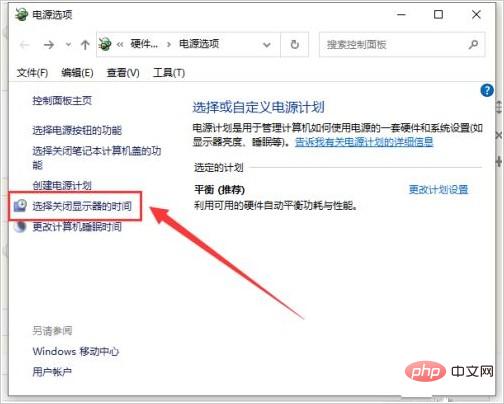
5. As shown in the figure, set Turn off the display to "Never" and click " Save changes”
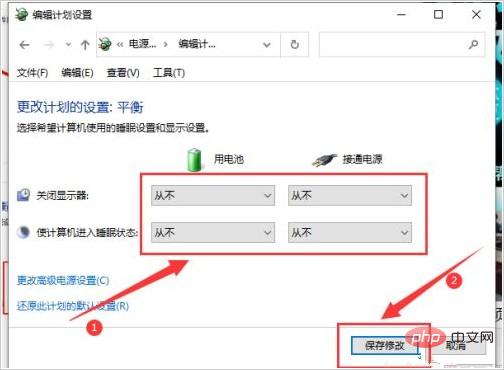
6. After completing the above settings, click "Change advanced power settings" below #7. When the computer options window pops up, click to set "Sleep" - "Sleep after this time" to "Never", click "OK"
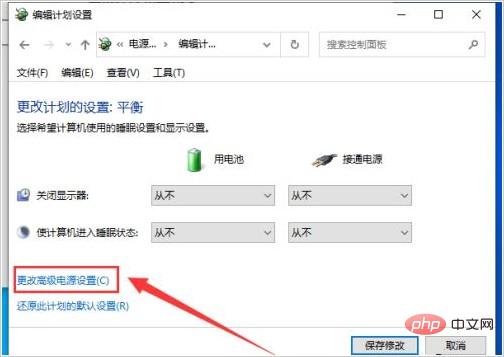
8. Finally, click Settings "Display" - "Turn off display after" to "Never", click "OK" and that's it
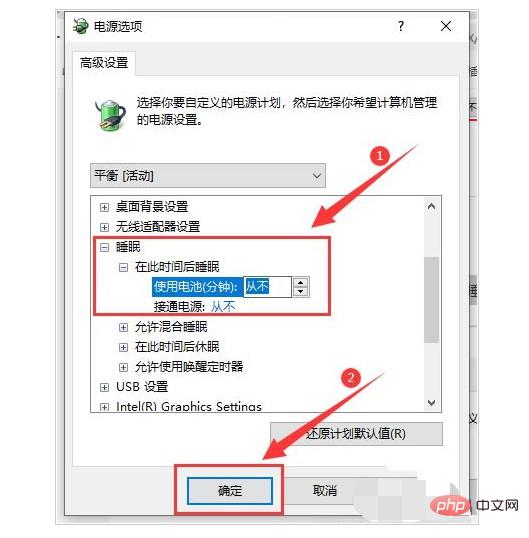
Method 2:
1. Restart the computer first. After entering the win10 desktop, search and open the control panel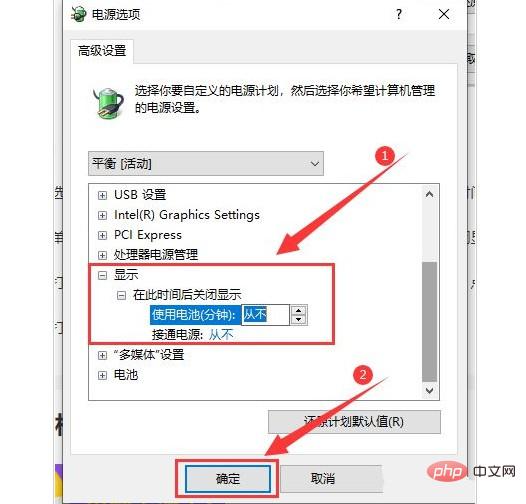
The above is the detailed content of What to do if win10 computer cannot wake up after black screen in standby mode. For more information, please follow other related articles on the PHP Chinese website!

Hot AI Tools

Undresser.AI Undress
AI-powered app for creating realistic nude photos

AI Clothes Remover
Online AI tool for removing clothes from photos.

Undress AI Tool
Undress images for free

Clothoff.io
AI clothes remover

Video Face Swap
Swap faces in any video effortlessly with our completely free AI face swap tool!

Hot Article

Hot Tools

Notepad++7.3.1
Easy-to-use and free code editor

SublimeText3 Chinese version
Chinese version, very easy to use

Zend Studio 13.0.1
Powerful PHP integrated development environment

Dreamweaver CS6
Visual web development tools

SublimeText3 Mac version
God-level code editing software (SublimeText3)





