What to do if there is no sound when connecting to TV via HDMI
Causes and solutions for why there is no sound when HDMI is connected to the TV: 1. Due to the use of a DVI to HDMI adapter cable, an additional audio cable is needed to transmit audio; 2. Caused by the audio driver of the graphics card not being activated, you can In the BIOS settings, set the HDMI Audio option to Enable; 3. The HDMI audio device driver is incorrect or unsuccessfully set. You can update the graphics card driver or adjust it to the official driver.
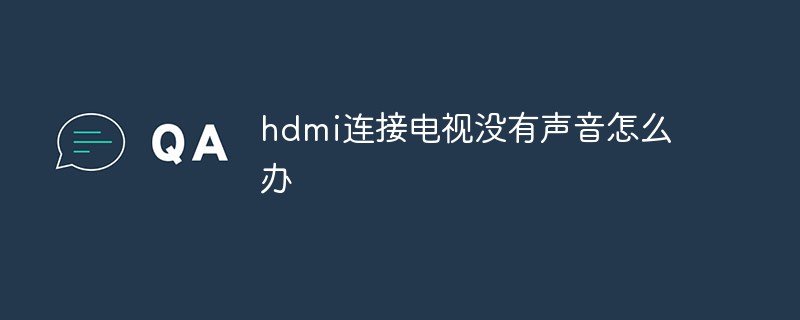
#The operating environment of this tutorial: Windows 10 system, Dell G3 computer.
What should I do if there is no sound when connected to the TV via hdmi?
Nowadays, TVs, computers, tablets, LCD monitors, etc. all have HDMI interfaces, which can directly transmit high-definition digital signals through HDMI cables. We used to use VGA cables most commonly, but as the resolution of display devices increases, it costs more to make VGA support higher-definition displays, so currently VGA cables rarely enter the 1080P high-definition market. A high-definition 1080P display device must have an HDMI interface, which can be connected to other devices and transmit signals through HDMI cables. In the process of using it, everyone will encounter some problems more or less. The most difficult one to solve is the problem of no sound from the TV after connecting the HDMI cable.

For the situation where the TV has no sound after connecting the HDMI cable, the most common problem is that after connecting to the computer, the TV picture can be displayed normally, but the computer When playing audio, the TV has no sound. This problem did not occur when I used the HDMI cable for testing. My computer graphics card is ATI and has a built-in HDMI audio device, so the sound can be played normally as soon as it is connected to the TV. For those who have no sound after connecting, there are several reasons and solutions below for your reference.
Reason 1: If you are using a DVI to HDMI adapter cable, you need to use an additional audio cable to transmit audio.
Because the DVI interface does not have the function of transmitting audio signals, the audio signals transmitted from the HDMI interface will be automatically lost.
Cause two: The audio driver of the graphics card is not activated, which will also cause no sound.
Enter the BIOS settings when the computer starts, and set the HDMI Audio option to Enable, that is, turn it on. However, many BIOS are turned on by default, and there is no such setting item in the BIOS.
Cause three: The HDMI audio device driver is incorrect or not successfully set.
If this is the case, first update the graphics card driver or adjust it to the official driver.
Use the driver installation software to update the graphics card onboard sound card driver and check whether the motherboard sound card conflicts with the graphics card audio. If so, you can disable the motherboard sound card first. Open the small speaker icon on the desktop to enter the audio options, set the speaker environment to HDMI mode, and select the output mode as PCM.
Reason 4: Since a graphics card without a built-in audio module is used, there is no digital audio signal output at all.
In this case, we can use wires to connect the SPDIF output of the motherboard sound card and the SPDIF input of the graphics card, and connect them in the manner indicated in the graphics card structure diagram. If you are using an ATI graphics card, you only need to specify the default device as the audio output of the graphics card model in the audio settings.
Cause five: HDMI cable quality problem, poor quality HDMI cable may affect audio transmission.
If the above problems are eliminated, it may be a quality problem with the HDMI cable. Just replace it with a good HDMI cable.
For more related knowledge, please visit the FAQ column!
The above is the detailed content of What to do if there is no sound when connecting to TV via HDMI. For more information, please follow other related articles on the PHP Chinese website!

Hot AI Tools

Undresser.AI Undress
AI-powered app for creating realistic nude photos

AI Clothes Remover
Online AI tool for removing clothes from photos.

Undress AI Tool
Undress images for free

Clothoff.io
AI clothes remover

Video Face Swap
Swap faces in any video effortlessly with our completely free AI face swap tool!

Hot Article

Hot Tools

Notepad++7.3.1
Easy-to-use and free code editor

SublimeText3 Chinese version
Chinese version, very easy to use

Zend Studio 13.0.1
Powerful PHP integrated development environment

Dreamweaver CS6
Visual web development tools

SublimeText3 Mac version
God-level code editing software (SublimeText3)

Hot Topics
![Soundbar detected as monitor screen on Windows PC [Fix]](https://img.php.cn/upload/article/000/465/014/170835733166289.jpg?x-oss-process=image/resize,m_fill,h_207,w_330) Soundbar detected as monitor screen on Windows PC [Fix]
Feb 19, 2024 pm 11:42 PM
Soundbar detected as monitor screen on Windows PC [Fix]
Feb 19, 2024 pm 11:42 PM
On Windows PCs, some users have discovered that the Soundbar is recognized as a monitor when connected to the HDMI port. This may cause some confusion, but the solution is not the only one. How to Connect a Soundbar to a PC via HDMI Most soundbars use HDMI, optical, or 3.5mm audio connections. If your soundbar only supports HDMI connections, it must be connected to an HDMI port labeled HDMIARC. Many TVs or monitors are usually equipped with multiple HDMI ports, one of which should support the ARC protocol that complies with the HDMI standard. In other words, HDMI is an interface used to transmit audio and video. If the device does not have an HDMI port, consider using a monitor.
 Does hdmi support hot swapping?
Feb 01, 2023 pm 05:18 PM
Does hdmi support hot swapping?
Feb 01, 2023 pm 05:18 PM
HDMI supports hot swapping. HDMI is a very efficient fully digital image and sound transmission interface. On the 19th pin of the HDMI female connector, there is a half-section hot-swappable monitoring pin. When the HDMI is unplugged, this monitoring pin is the first to break. After the HDMI circuit detects the disconnection, it will notify the input and output devices to stop working, which is used for hot swapping.
 What is the function of hdmi cec
Feb 20, 2023 am 11:30 AM
What is the function of hdmi cec
Feb 20, 2023 am 11:30 AM
HDMI CEC represents the function of consumer electronics control, which can control all HDMI-enabled devices through a remote control. HDMI's CEC function brings a lot of convenience to users. It allows end users to use one remote control to control multiple CEC-enabled HD devices, eliminating the need to use multiple remote controls to control electronic devices.
 Computer screen turns black and white when HDMI is plugged in
Feb 19, 2024 pm 02:30 PM
Computer screen turns black and white when HDMI is plugged in
Feb 19, 2024 pm 02:30 PM
Black and white screen appears on your computer when HDMI is plugged in? This will cause your computer screen to lose its color and ruin the visual experience. Fortunately, you can solve the problem by following some simple suggestions. Fix an issue where your computer screen turns black or white when HDMI is plugged in If your Windows computer screen turns black or white when HDMI is plugged in, follow these suggestions: Reinstall the display driver Perform a monitor calibration Reset the display Control panel settings Check HDMI Ports and Cables Now, let's take a look at these in detail. 1] Reinstall the display driver First try to reinstall the display driver to solve the problem of computer screen turning black and white. Click Start, search for Device Manager and open it. Expand display adapters
 Does HDMI support 144hz?
Mar 07, 2023 pm 02:58 PM
Does HDMI support 144hz?
Mar 07, 2023 pm 02:58 PM
HDMI supports 144hz, but the prerequisite is that both the monitor and the graphics card have HDMI2.0 interfaces, and the monitor must also support 144hz before the 144hz refresh rate can be selected; the HDMI interface is a high-definition video interface that is used in mainstream notebooks, LCD TVs, graphics cards, They are relatively common in motherboards.
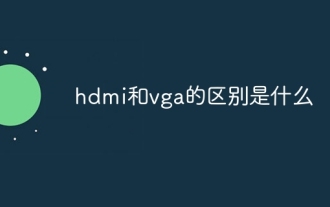 What is the difference between hdmi and vga
Oct 17, 2023 pm 03:11 PM
What is the difference between hdmi and vga
Oct 17, 2023 pm 03:11 PM
The difference between HDMI and VGA is: 1. HDMI uses digital signal transmission based on the TMDS protocol, while VGA uses analog signal transmission based on RGB green and blue signals; 2. HDMI supports higher resolutions, while VGA only supports up to 1080p@60Hz. ; 3. HDMI supports higher color depth, while VGA only supports up to 1080p@8bit; 4. HDMI uses digital signal transmission, while VGA uses analog signal transmission; 5. HDMI is compatible with a variety of devices, while VGA has poor compatibility, etc. wait.
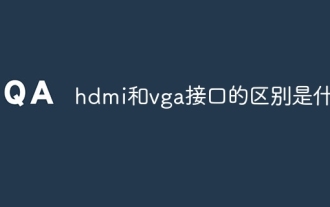 What is the difference between hdmi and vga interfaces
Aug 29, 2023 pm 04:17 PM
What is the difference between hdmi and vga interfaces
Aug 29, 2023 pm 04:17 PM
The difference between HDMI and vVGA interfaces is: 1. HDMI is a digital signal interface, while VGA is an analog signal interface; 2. HDMI supports high-resolution and high-definition video output, while VGA’s resolution output is relatively limited; 3. HDMI The interface usually uses a small plug, while the VGA interface uses a larger threaded plug; 4. HDMI is a newer standard and has better compatibility, while VGA is an older standard and has poor compatibility with modern digital devices; 5. HDMI Audio and video signals can be transmitted simultaneously, while VGA can only transmit video signals.
 How to connect DP interface to hdmi
Feb 07, 2024 pm 05:57 PM
How to connect DP interface to hdmi
Feb 07, 2024 pm 05:57 PM
Many users find when using computers that the host computer has a DP interface, but the display interface is HDMI and cannot be connected. They want to know if there is any way to connect the two. They only need a converter to connect them. . How to connect the DP interface to HDMI: 1. First, you need to prepare a DP interface to HDMI converter. 2. Then use the DP interface to connect to the graphics card. 3. Finally, connect it to the HDMI cable of the monitor.





