Getting Started: How to Initialize the BT Pagoda Panel (Tutorial Sharing)
How to initialize the Pagoda panel? The following article will share with you an introductory tutorial on BT Pagoda panel initialization that can be understood by novices. I hope it will be helpful to everyone!

In the process of learning how to use the BT Pagoda Panel, Xiaojiu found that many novices didn’t know much about the installation and initialization of the Pagoda. Today, Xiaojiu will help everyone This article summarizes the entire process of initializing the Pagoda Panel. I hope it will be helpful to everyone~
First of all, let’s introduce the Pagoda Panel.
About bt Pagoda
BT (Pagoda) panel is a server management software that improves operation and maintenance efficiency and supports one-click LAMP/LNMP/cluster /Monitoring/Website/FTP/Database/JAVA and more than 100 server management functions. Supports Windows and Linux systems, and can easily manage the server through the Web terminal to improve operation and maintenance efficiency. For example: create and manage websites, FTP, databases, have visual file managers, visual software managers, visual CPU, memory, traffic monitoring charts, scheduled tasks and other functions.
Initialization
Conventional pagoda panel installation requires complicated steps such as early downloading. Here we introduce the installation method of one-click image deployment. This method is relatively simple and is not prone to errors that will affect subsequent installation and use. Therefore, the threshold is lower and more friendly to novices.
The Pagoda panel has two versions: Linux and Windows. You can deploy BT images according to your own needs.
Deploy the BT image on the cloud server and select settings according to your needs. And check:
- Get your server public IP address in the cloud console
- In the cloud console security group, check Inbound ( TCP:8888 under the entry) rule Is the port open?
- If you want to use a domain name to access BT, please first go to the Domain name console to complete a domain name resolution
After BT is deployed to your server, you can start using it:
1. Use Chrome or Firefox browser to access: http://server public network IP:8888 , enter the login page (can’t open?)
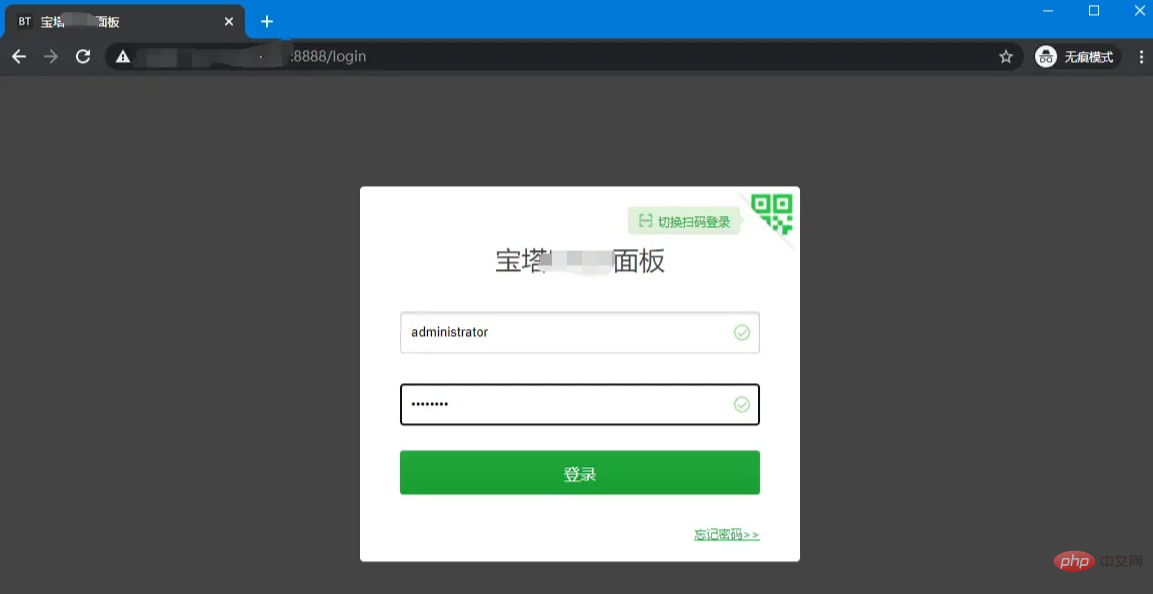
2. Enter the default account password (Don’t know the password?), enter the Pagoda backend
3. If the following prompt to bind the Pagoda account appears, visit: http://server public network IP:8888/soft You can bypass it
Binding the Pagoda official account is not a necessary step
4. Before using the Pagoda, It is recommended to check the upgrade first to ensure that the system is in the latest status
Build the environment
After the upgrade is completed, You can start using the pagoda to build the environment you need.
Installation Recommended Package
Pagoda will recommend a combined installation package by default. If the package suits your needs, you can install it:
1. Determine the required package and select the component version on the package interface, for example: PHP7.4, MySQL 5.6
2. After component selection is completed, click [One-click installation] , wait patiently until the installation is completed
Install more software
Installation other than initial installation can be done through [Software Store (Management)] to install more components.
Pagoda Linux Panel [Software Store]
- ## Pagoda Windows Panel [Software Management]
Example 1 Install Tomcat: Open Pagoda [Software Management]>[Run Environment]>[Tomcat], click [Install].
Example 1 Install Node.js: Open Pagoda [Software Management] > [Runtime Environment] > [PM2 Manager], click [Install].
If you have other questions, you can leave a message or send a private message to Xiaojiu to communicate together! Xiaojiu will also update tutorials on troubleshooting and common problems of the Pagoda panel. Welcome to pay attention~
This article was originally published by Websoft9. Please indicate the source for reprinting.
Original address: https://juejin.cn/post/6997305687696998408
Recommended learning: Pagoda Panel
The above is the detailed content of Getting Started: How to Initialize the BT Pagoda Panel (Tutorial Sharing). For more information, please follow other related articles on the PHP Chinese website!

Hot AI Tools

Undresser.AI Undress
AI-powered app for creating realistic nude photos

AI Clothes Remover
Online AI tool for removing clothes from photos.

Undress AI Tool
Undress images for free

Clothoff.io
AI clothes remover

Video Face Swap
Swap faces in any video effortlessly with our completely free AI face swap tool!

Hot Article

Hot Tools

Notepad++7.3.1
Easy-to-use and free code editor

SublimeText3 Chinese version
Chinese version, very easy to use

Zend Studio 13.0.1
Powerful PHP integrated development environment

Dreamweaver CS6
Visual web development tools

SublimeText3 Mac version
God-level code editing software (SublimeText3)

Hot Topics
 A brief analysis of the problem that the server cannot be remote after installing Pagoda
Nov 23, 2022 pm 04:56 PM
A brief analysis of the problem that the server cannot be remote after installing Pagoda
Nov 23, 2022 pm 04:56 PM
This article uses the Pagoda Panel Tutorial column to introduce to you the problem that server2022 cannot be remote after installing Pagoda. I wonder if you have encountered such a problem? Let me show you how I handle it!
 How to set the speed limit of the virtual host through the Pagoda panel
Jun 21, 2023 am 11:17 AM
How to set the speed limit of the virtual host through the Pagoda panel
Jun 21, 2023 am 11:17 AM
Pagoda Panel is a very excellent server management panel under Linux system. It has powerful functions and friendly interface, which can help users manage servers easily. In the process of using the Pagoda Panel, it is sometimes necessary to limit the speed of the virtual host to ensure the stability and fluency of the server. This article will introduce how to set the speed limit of the virtual host through the Pagoda panel to achieve a good user experience. 1. Overview of Speed Limit Speed limit refers to limiting the host bandwidth and ensuring the normal operation of the server by controlling the host traffic. exist
 What should I do if I get an error when deploying thinkphp5 in Pagoda?
Dec 19, 2022 am 11:04 AM
What should I do if I get an error when deploying thinkphp5 in Pagoda?
Dec 19, 2022 am 11:04 AM
Solution to the error reported when deploying thinkphp5 in Pagoda: 1. Open the Pagoda server, install the php pathinfo extension and enable it; 2. Configure the ".access" file with the content "RewriteRule ^(.*)$ index.php?s=/$1 [QSA ,PT,L]”; 3. In website management, just enable thinkphp’s pseudo-static.
 Introduction to the WebDAV file management function of Pagoda Panel
Jun 21, 2023 am 11:33 AM
Introduction to the WebDAV file management function of Pagoda Panel
Jun 21, 2023 am 11:33 AM
Introduction to the WebDAV file management function of Pagoda Panel WebDAV is a file management technology based on the HTTP protocol. It allows users to access files on the network through the HTTP protocol and manage these files. With the support of WebDAV technology, we can build a Web server to provide various network services. Pagoda Panel is a popular web server management tool that provides a wealth of functional modules, among which the WebDAV file management function is one of them. Below, this article
 How to use the Pagoda panel to set up domain name resolution
Jun 21, 2023 am 09:19 AM
How to use the Pagoda panel to set up domain name resolution
Jun 21, 2023 am 09:19 AM
With the development and popularization of the Internet, domain names have become an indispensable part of our online world. However, many people are still confused about the settings of domain name resolution. Today, we will introduce how to use the Pagoda panel to set up domain name resolution. What is DNS? Domain name resolution is the process of binding a domain name to the IP address of the website or server it represents. It is a process that converts human-readable domain names into computer-readable IP addresses. The main components of domain name resolution are: domain name registration, DNS resolution and we
 How to use Pagoda Panel for MySQL management
Jun 21, 2023 am 09:44 AM
How to use Pagoda Panel for MySQL management
Jun 21, 2023 am 09:44 AM
Pagoda Panel is a powerful panel software that can help us quickly deploy, manage and monitor servers, especially small businesses or individual users who often need to build websites, database management and server maintenance. Among these tasks, MySQL database management is an important job in many cases. So how to use the Pagoda panel for MySQL management? Next, we will introduce it step by step. Step 1: Install Pagoda Panel. Before starting to use Pagoda Panel for MySQL management, you first need to install Pagoda Panel.
 How to use Pagoda Panel for website repair and maintenance
Jun 21, 2023 pm 03:19 PM
How to use Pagoda Panel for website repair and maintenance
Jun 21, 2023 pm 03:19 PM
In the current Internet era, websites have become an important means for many companies to display and promote themselves. However, it is inevitable that some unexpected situations will cause the website to be inaccessible or have limited functions. At this time, the website needs to be repaired and maintained. This article will introduce how to use Pagoda Panel for website repair and maintenance. 1. Introduction to Pagoda Panel Pagoda Panel is a website management software running on a Linux server. It can help users quickly build a Web environment on the server operating system. The Pagoda panel integrates numerous functional modules
 What should I do if the Pagoda Panel PHP extension fails to be installed?
Nov 13, 2022 am 09:23 AM
What should I do if the Pagoda Panel PHP extension fails to be installed?
Nov 13, 2022 am 09:23 AM
Solution to the failure of PHP extension installation in Pagoda Panel: 1. Search for "Toolbox" in the software mall; 2. Install the Linux toolbox; 3. Click "Settings" and set the virtual memory to "1224m"; 4. Reinstall it. .




)
)
)
)
)
)
)


