 Development Tools
Development Tools
 VSCode
VSCode
 Share some front-end Vscode plug-ins that crazy improve development efficiency!
Share some front-end Vscode plug-ins that crazy improve development efficiency!
Share some front-end Vscode plug-ins that crazy improve development efficiency!
VScode It is definitely very familiar to front-end students. Everyone has a few plug-ins that they like very much. Recently, through my own exploration and recommendations from colleagues, combined with actual development, I have selected several VScode plug-ins that are very helpful for actual development efficiency.
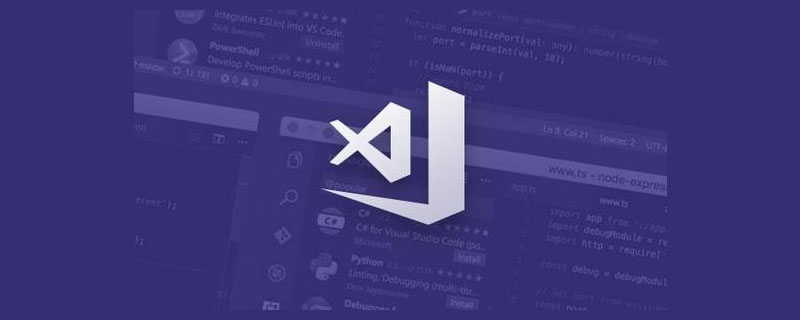
[Recommended learning: "vscode introductory tutorial"]
Code Spell Checker

Code Spell Checker is a plugin for checking the spelling of words.
"Research shows that the order of Chinese characters does not necessarily affect reading" In the process of our development, there are often misspellings of variable names. If the review partner You can still tell the difference if you look carefully, but sometimes the spelling order of words is wrong and it will not affect reading. We often can't tell it in Chinese, let alone English?
The Code Spell Checker can come in handy at this time. After installing the plug-in, if there is a spelling mistake, there will be a wavy line prompt

For example, when the Delete word in the picture above is in all capital letters, it is difficult to find that one letter is missing during the development process. If this error is used extensively elsewhere in order to save time or use code prompts, Words, the overall code is relatively unstandardized, and unexpected bugs may occur.
After using the plug-in, not only will you be prompted for misspelled words, but also when you hover the mouse over the wrong word and select Quick Fix, a prompt that may be the correct word will also pop up. This It's very friendly.

When I installed this plug-in for the first time, I discovered that two words in the current project were misspelled and were quoted in many places, so I revised them in time. A wave. This also shows that this plug-in is very helpful in actual development~
javascript console utils

It’s hard to believe, A plug-in with 140,000 downloads has no icon. The only use of javascript console utils is that it provides you with two shortcut keys:
Cmd Shift L
Cmd Shift D
When you select a variable abc, pressing the first set of shortcut keys will insert a line under the current code:
console.log( "abc" , abc )
And the second shortcut The key is used to delete the inserted line of code. The official example picture is as follows:

Any programmer who has written js knows that two simple sets of shortcut keys are useful for How much is the actual improvement in development efficiency? This simple and straightforward plug-in must not be missed?
GitHub Copilot

Compared with the previous two plug-ins, GitHub Copilot should be known to more people. Its official description is an AI programmer who develops with you at any time, which is reflected in an AI code prompt during development. The plug-in will provide you with code tips based on the context of your current input combined with AI.
In the recent development, this plug-in has shocked me more than once, even a little scary. Whether it’s methods, variables, or even comments, it can give you hints, and sometimes it’s so accurate that it scares you

The picture above is when I was designing a button component , I wrote too many attributes unknowingly. When I wanted to deconstruct the object on the label to make the code clearer, I just typed const, and GitHub Copilot did what I wanted to do. Things are prompted, and you can't imagine how it analyzes the subsequent code based on a const.
And this is just child's play. In actual use, whether it is variables, constants, methods, or hooks, it can infer the code you need. At the beginning, I thought that such AI would be devastating to programmers. Will programmers not be needed in the future?
But in actual use, it really understands you. It does not prompt you with a bunch of codes for no reason, but based on the current business logic, it determines what you need now. , it will prompt you thoughtfully.

For example, in the picture above, I defined a constant before this type. It has already guessed for me what type I need to use here. This It's exactly what I need. When the amount of code is large, maybe 60% of the code in a day will be prompted by GitHub Copilot.
Before I used this plug-in, I needed to apply. I don’t know what the current situation is. I strongly recommend that you download it and give it a try~
Import Cost

Import Cost The use of this plug-in is very simple. Install it directly. After installation, we will display the size of the dependency after the dependency introduced in js or ts. The official example picture is as follows:

The actual use effect is as follows. Sometimes it is more convenient to use some alternative third-party dependencies to determine which one is more lightweight.
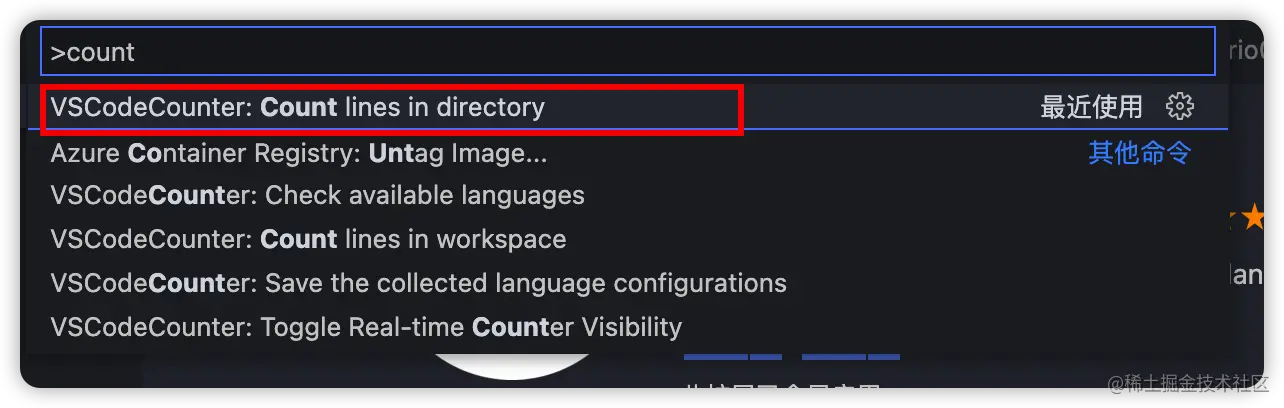
VS Code Counter
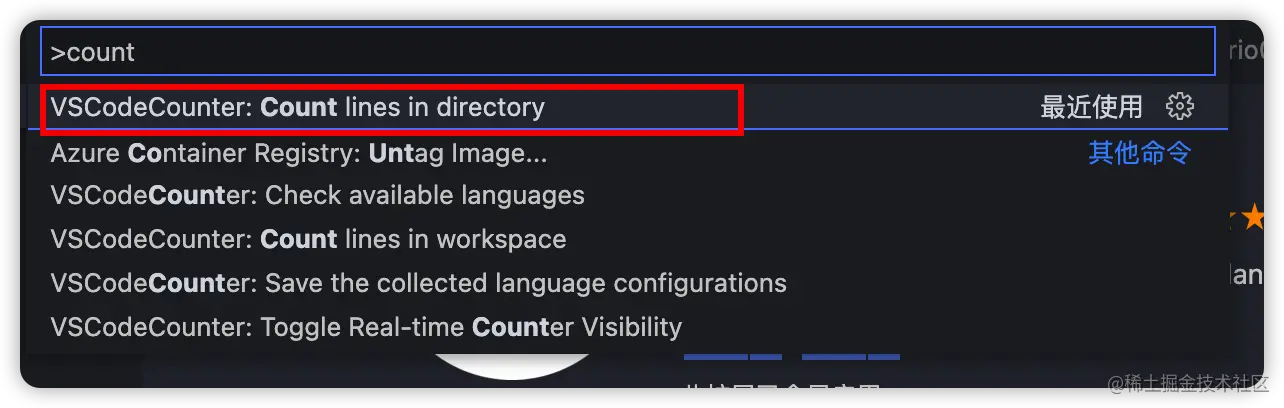
VS Code Counter can be used to count your code lines Number, sometimes when you take over a large project (shit mountain), you want to complain to your friends that you are maintaining a huge project. How big is it? You can use this plug-in to calculate the code and show it to others. Renkan (comparison)
The method of use is to after installing the plug-in, click the Vscode top menuView-> Command Panel, enter count, select the option in the picture below, and it will be done for you Count all codes in the current workspace directory.
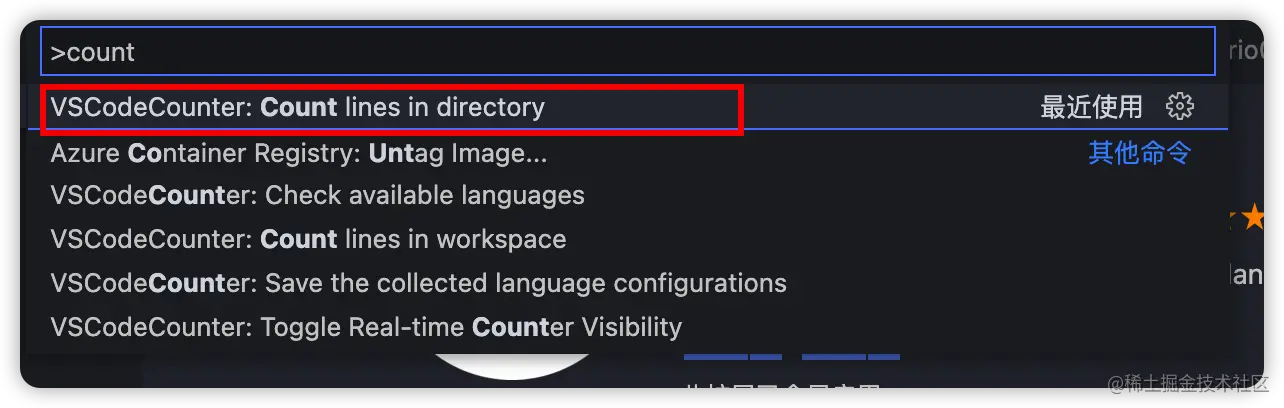
The statistical report will show the overall code volume classified by language. The report also includes the specific code volume of each directory.
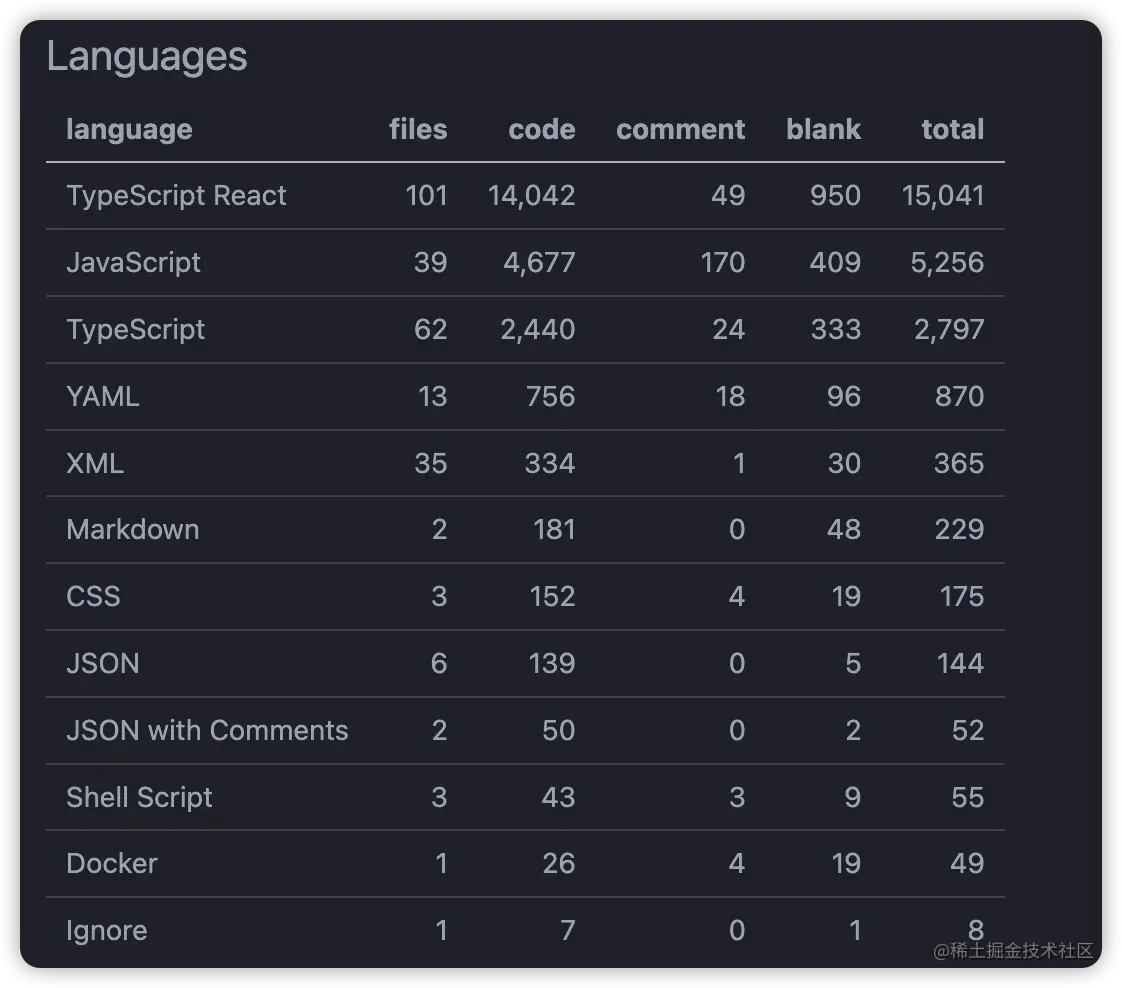
Summary
The plug-ins recommended this time will not be strongly associated with a certain language or framework, and are applicable It has a wide range of features, so friends can install it and give it a try. If you have your own collection of excellent plug-ins, please feel free to share them in the comment area~
For more relevant knowledge about VSCode, please visit:vscode Tutorial!
The above is the detailed content of Share some front-end Vscode plug-ins that crazy improve development efficiency!. For more information, please follow other related articles on the PHP Chinese website!

Hot AI Tools

Undresser.AI Undress
AI-powered app for creating realistic nude photos

AI Clothes Remover
Online AI tool for removing clothes from photos.

Undress AI Tool
Undress images for free

Clothoff.io
AI clothes remover

Video Face Swap
Swap faces in any video effortlessly with our completely free AI face swap tool!

Hot Article

Hot Tools

Notepad++7.3.1
Easy-to-use and free code editor

SublimeText3 Chinese version
Chinese version, very easy to use

Zend Studio 13.0.1
Powerful PHP integrated development environment

Dreamweaver CS6
Visual web development tools

SublimeText3 Mac version
God-level code editing software (SublimeText3)

Hot Topics
 How to define header files for vscode
Apr 15, 2025 pm 09:09 PM
How to define header files for vscode
Apr 15, 2025 pm 09:09 PM
How to define header files using Visual Studio Code? Create a header file and declare symbols in the header file using the .h or .hpp suffix name (such as classes, functions, variables) Compile the program using the #include directive to include the header file in the source file. The header file will be included and the declared symbols are available.
 What computer configuration is required for vscode
Apr 15, 2025 pm 09:48 PM
What computer configuration is required for vscode
Apr 15, 2025 pm 09:48 PM
VS Code system requirements: Operating system: Windows 10 and above, macOS 10.12 and above, Linux distribution processor: minimum 1.6 GHz, recommended 2.0 GHz and above memory: minimum 512 MB, recommended 4 GB and above storage space: minimum 250 MB, recommended 1 GB and above other requirements: stable network connection, Xorg/Wayland (Linux)
 How to solve the problem of vscode Chinese annotations becoming question marks
Apr 15, 2025 pm 11:36 PM
How to solve the problem of vscode Chinese annotations becoming question marks
Apr 15, 2025 pm 11:36 PM
How to solve the problem that Chinese comments in Visual Studio Code become question marks: Check the file encoding and make sure it is "UTF-8 without BOM". Change the font to a font that supports Chinese characters, such as "Song Style" or "Microsoft Yahei". Reinstall the font. Enable Unicode support. Upgrade VSCode, restart the computer, and recreate the source file.
 How to use VSCode
Apr 15, 2025 pm 11:21 PM
How to use VSCode
Apr 15, 2025 pm 11:21 PM
Visual Studio Code (VSCode) is a cross-platform, open source and free code editor developed by Microsoft. It is known for its lightweight, scalability and support for a wide range of programming languages. To install VSCode, please visit the official website to download and run the installer. When using VSCode, you can create new projects, edit code, debug code, navigate projects, expand VSCode, and manage settings. VSCode is available for Windows, macOS, and Linux, supports multiple programming languages and provides various extensions through Marketplace. Its advantages include lightweight, scalability, extensive language support, rich features and version
 Common commands for vscode terminal
Apr 15, 2025 pm 10:06 PM
Common commands for vscode terminal
Apr 15, 2025 pm 10:06 PM
Common commands for VS Code terminals include: Clear the terminal screen (clear), list the current directory file (ls), change the current working directory (cd), print the current working directory path (pwd), create a new directory (mkdir), delete empty directory (rmdir), create a new file (touch) delete a file or directory (rm), copy a file or directory (cp), move or rename a file or directory (mv) display file content (cat) view file content and scroll (less) view file content only scroll down (more) display the first few lines of the file (head)
 vscode terminal usage tutorial
Apr 15, 2025 pm 10:09 PM
vscode terminal usage tutorial
Apr 15, 2025 pm 10:09 PM
vscode built-in terminal is a development tool that allows running commands and scripts within the editor to simplify the development process. How to use vscode terminal: Open the terminal with the shortcut key (Ctrl/Cmd). Enter a command or run the script. Use hotkeys (such as Ctrl L to clear the terminal). Change the working directory (such as the cd command). Advanced features include debug mode, automatic code snippet completion, and interactive command history.
 How to switch Chinese mode with vscode
Apr 15, 2025 pm 11:39 PM
How to switch Chinese mode with vscode
Apr 15, 2025 pm 11:39 PM
VS Code To switch Chinese mode: Open the settings interface (Windows/Linux: Ctrl, macOS: Cmd,) Search for "Editor: Language" settings Select "Chinese" in the drop-down menu Save settings and restart VS Code
 Where to write code in vscode
Apr 15, 2025 pm 09:54 PM
Where to write code in vscode
Apr 15, 2025 pm 09:54 PM
Writing code in Visual Studio Code (VSCode) is simple and easy to use. Just install VSCode, create a project, select a language, create a file, write code, save and run it. The advantages of VSCode include cross-platform, free and open source, powerful features, rich extensions, and lightweight and fast.





