How to set fixed positioning in bootstrap
In bootstrap, you can use the Affix plug-in to set fixed positioning. The plug-in can fix the positioning of any element through the custom attribute data. The syntax is "
".
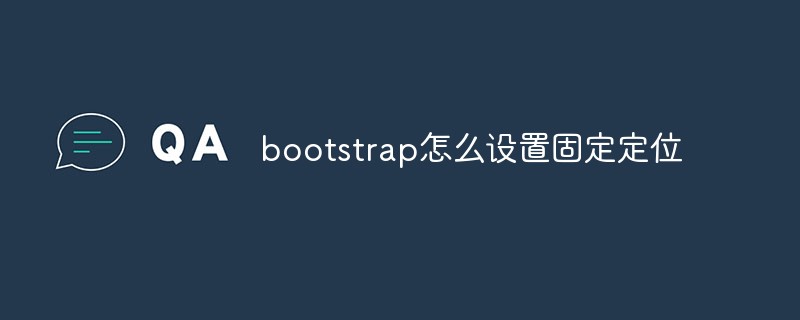
The operating environment of this tutorial: Windows 10 system, bootstrap version 3.3.7, DELL G3 computer
How to set and fix bootstrap Positioning
Fixed positioning--Declarative triggering of fixed positioning
The Affix plug-in can perform fixed positioning on any element. The simpler method is to trigger it through the custom attribute data. It mainly includes two parameters:
1. data-spy: value affix, indicating that the element is fixed.
2. data-offset: an integer value, such as 90, means that the values of the top and bottom elements are both 90px, which includes two methods: data-offset-top and data-offset-bottom.
data-offset-top is used to set the distance of the element from the top. For example, 90 means that the element is 90px from the top. When the user drags the scroll bar down from the top, when the scrolling distance is greater than 90px, the affix element will no longer scroll and will be fixed at the top of the browser window.
data-offset-bottom is just the opposite of data-offset-top.
The specific usage is as follows:
<div data-spy="affix" data-offset="90">affix元素</div>
Separately set the data-offset value method:
<div data-spy="affix" data-offset-top="90" data-offset-bottom="150">affix元素</div>
Note that scrolling monitoring must be declared in the body.
<body data-spy="scroll" data-target="sidebarMenu">
Note, please view the effect in widescreen mode. According to my tests, using declarative style, even if the value of data-offset-top is set, it will be invalid. You need to set a top value for affix in the style, which is equal to the value of data-offset-top. Same as data-offset-bottom.
Related recommendations: bootstrap tutorial
The above is the detailed content of How to set fixed positioning in bootstrap. For more information, please follow other related articles on the PHP Chinese website!

Hot AI Tools

Undresser.AI Undress
AI-powered app for creating realistic nude photos

AI Clothes Remover
Online AI tool for removing clothes from photos.

Undress AI Tool
Undress images for free

Clothoff.io
AI clothes remover

Video Face Swap
Swap faces in any video effortlessly with our completely free AI face swap tool!

Hot Article

Hot Tools

Notepad++7.3.1
Easy-to-use and free code editor

SublimeText3 Chinese version
Chinese version, very easy to use

Zend Studio 13.0.1
Powerful PHP integrated development environment

Dreamweaver CS6
Visual web development tools

SublimeText3 Mac version
God-level code editing software (SublimeText3)

Hot Topics
 How to use bootstrap in vue
Apr 07, 2025 pm 11:33 PM
How to use bootstrap in vue
Apr 07, 2025 pm 11:33 PM
Using Bootstrap in Vue.js is divided into five steps: Install Bootstrap. Import Bootstrap in main.js. Use the Bootstrap component directly in the template. Optional: Custom style. Optional: Use plug-ins.
 How to get the bootstrap search bar
Apr 07, 2025 pm 03:33 PM
How to get the bootstrap search bar
Apr 07, 2025 pm 03:33 PM
How to use Bootstrap to get the value of the search bar: Determines the ID or name of the search bar. Use JavaScript to get DOM elements. Gets the value of the element. Perform the required actions.
 How to do vertical centering of bootstrap
Apr 07, 2025 pm 03:21 PM
How to do vertical centering of bootstrap
Apr 07, 2025 pm 03:21 PM
Use Bootstrap to implement vertical centering: flexbox method: Use the d-flex, justify-content-center, and align-items-center classes to place elements in the flexbox container. align-items-center class method: For browsers that do not support flexbox, use the align-items-center class, provided that the parent element has a defined height.
 How to set up the framework for bootstrap
Apr 07, 2025 pm 03:27 PM
How to set up the framework for bootstrap
Apr 07, 2025 pm 03:27 PM
To set up the Bootstrap framework, you need to follow these steps: 1. Reference the Bootstrap file via CDN; 2. Download and host the file on your own server; 3. Include the Bootstrap file in HTML; 4. Compile Sass/Less as needed; 5. Import a custom file (optional). Once setup is complete, you can use Bootstrap's grid systems, components, and styles to create responsive websites and applications.
 How to write split lines on bootstrap
Apr 07, 2025 pm 03:12 PM
How to write split lines on bootstrap
Apr 07, 2025 pm 03:12 PM
There are two ways to create a Bootstrap split line: using the tag, which creates a horizontal split line. Use the CSS border property to create custom style split lines.
 How to insert pictures on bootstrap
Apr 07, 2025 pm 03:30 PM
How to insert pictures on bootstrap
Apr 07, 2025 pm 03:30 PM
There are several ways to insert images in Bootstrap: insert images directly, using the HTML img tag. With the Bootstrap image component, you can provide responsive images and more styles. Set the image size, use the img-fluid class to make the image adaptable. Set the border, using the img-bordered class. Set the rounded corners and use the img-rounded class. Set the shadow, use the shadow class. Resize and position the image, using CSS style. Using the background image, use the background-image CSS property.
 How to use bootstrap button
Apr 07, 2025 pm 03:09 PM
How to use bootstrap button
Apr 07, 2025 pm 03:09 PM
How to use the Bootstrap button? Introduce Bootstrap CSS to create button elements and add Bootstrap button class to add button text
 How to resize bootstrap
Apr 07, 2025 pm 03:18 PM
How to resize bootstrap
Apr 07, 2025 pm 03:18 PM
To adjust the size of elements in Bootstrap, you can use the dimension class, which includes: adjusting width: .col-, .w-, .mw-adjust height: .h-, .min-h-, .max-h-






