What is the difference between bootstrap3 and 2
The difference between bootstrap3 and bootstrap2: 1. bootstrap3 includes mobile device-first styles, but bootstrap2 does not; 2. bootstrap3 adopts a flat design style, while bootstrap2 adopts a gradient bump style.
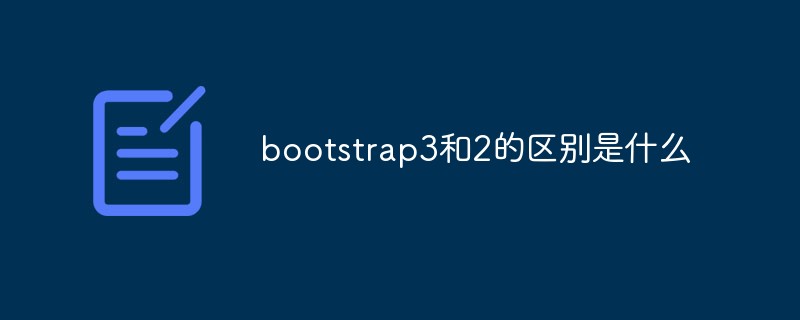
The operating environment of this tutorial: Windows10 system, bootstrap3.3.7 version, DELL G3 computer
What is the difference between bootstrap3 and 2
Bootstrap is a simple, intuitive, and powerful front-end development framework based on HTML, CSS, and JavaScript, making Web development faster.
Bootstrap is an easy-to-use, elegant, flexible, and extensible front-end toolkit that contains a rich set of Web components, including layout, grid, table, form, navigation, button, progress bar, and media objects. etc. Based on these components, you can quickly build a beautiful and fully functional website. Since mainstream browsers such as Firefox, Chrome, and Safari have good support for W3C standards, Bootstrap also performs quite well in terms of web browser compatibility.
The difference between bootstrap 2 and 3
1. Since Bootstrap 3, the framework includes mobile device-first styles throughout the entire library.
So if you want to use responsive technology to make your website construction project have excellent visual effects and user experience on PCs, tablets and mobile phones at the same time, then you can do it without any hassle. I hesitated to choose Bootstrap3.
2. Bootstrap2 adopts the gradient concave-convex style, and Bootstrap3 adopts the flat design style
If you like the gradient concave-convex style, you can choose to use Bootstrap2 for development; On the other hand, if you like flat design style, then you can use Bootstrap3.
3. Bootstrap3 has better browser compatibility than Bootstrap2
If you need to be compatible with IE8 or even IE7 and IE6, you can only choose Bootstrap2, although it itself The effect in IE6 is not perfect either.
The difference between bootstrap3 and Bootstrap2
The biggest change between Bootstrap3 and Bootstrap2 is mobile priority, flat design, and browser compatibility.
Bootstrap2 adopts gradient bumpy style, and Bootstrap3 adopts flat design style.
Browser compatibility angle
Browser compatibility has always been a thorn in the side of front-end engineers. The domestic share of IE8, IE7 and even IE6 forces many web applications to go Compatible with them.
So before choosing a framework, you must understand your customer base and make a choice about compatibility.
Related recommendations: bootstrap tutorial
The above is the detailed content of What is the difference between bootstrap3 and 2. For more information, please follow other related articles on the PHP Chinese website!

Hot AI Tools

Undresser.AI Undress
AI-powered app for creating realistic nude photos

AI Clothes Remover
Online AI tool for removing clothes from photos.

Undress AI Tool
Undress images for free

Clothoff.io
AI clothes remover

Video Face Swap
Swap faces in any video effortlessly with our completely free AI face swap tool!

Hot Article

Hot Tools

Notepad++7.3.1
Easy-to-use and free code editor

SublimeText3 Chinese version
Chinese version, very easy to use

Zend Studio 13.0.1
Powerful PHP integrated development environment

Dreamweaver CS6
Visual web development tools

SublimeText3 Mac version
God-level code editing software (SublimeText3)

Hot Topics
 How to use bootstrap in vue
Apr 07, 2025 pm 11:33 PM
How to use bootstrap in vue
Apr 07, 2025 pm 11:33 PM
Using Bootstrap in Vue.js is divided into five steps: Install Bootstrap. Import Bootstrap in main.js. Use the Bootstrap component directly in the template. Optional: Custom style. Optional: Use plug-ins.
 How to get the bootstrap search bar
Apr 07, 2025 pm 03:33 PM
How to get the bootstrap search bar
Apr 07, 2025 pm 03:33 PM
How to use Bootstrap to get the value of the search bar: Determines the ID or name of the search bar. Use JavaScript to get DOM elements. Gets the value of the element. Perform the required actions.
 How to do vertical centering of bootstrap
Apr 07, 2025 pm 03:21 PM
How to do vertical centering of bootstrap
Apr 07, 2025 pm 03:21 PM
Use Bootstrap to implement vertical centering: flexbox method: Use the d-flex, justify-content-center, and align-items-center classes to place elements in the flexbox container. align-items-center class method: For browsers that do not support flexbox, use the align-items-center class, provided that the parent element has a defined height.
 How to set up the framework for bootstrap
Apr 07, 2025 pm 03:27 PM
How to set up the framework for bootstrap
Apr 07, 2025 pm 03:27 PM
To set up the Bootstrap framework, you need to follow these steps: 1. Reference the Bootstrap file via CDN; 2. Download and host the file on your own server; 3. Include the Bootstrap file in HTML; 4. Compile Sass/Less as needed; 5. Import a custom file (optional). Once setup is complete, you can use Bootstrap's grid systems, components, and styles to create responsive websites and applications.
 How to write split lines on bootstrap
Apr 07, 2025 pm 03:12 PM
How to write split lines on bootstrap
Apr 07, 2025 pm 03:12 PM
There are two ways to create a Bootstrap split line: using the tag, which creates a horizontal split line. Use the CSS border property to create custom style split lines.
 How to insert pictures on bootstrap
Apr 07, 2025 pm 03:30 PM
How to insert pictures on bootstrap
Apr 07, 2025 pm 03:30 PM
There are several ways to insert images in Bootstrap: insert images directly, using the HTML img tag. With the Bootstrap image component, you can provide responsive images and more styles. Set the image size, use the img-fluid class to make the image adaptable. Set the border, using the img-bordered class. Set the rounded corners and use the img-rounded class. Set the shadow, use the shadow class. Resize and position the image, using CSS style. Using the background image, use the background-image CSS property.
 How to use bootstrap button
Apr 07, 2025 pm 03:09 PM
How to use bootstrap button
Apr 07, 2025 pm 03:09 PM
How to use the Bootstrap button? Introduce Bootstrap CSS to create button elements and add Bootstrap button class to add button text
 How to resize bootstrap
Apr 07, 2025 pm 03:18 PM
How to resize bootstrap
Apr 07, 2025 pm 03:18 PM
To adjust the size of elements in Bootstrap, you can use the dimension class, which includes: adjusting width: .col-, .w-, .mw-adjust height: .h-, .min-h-, .max-h-






