what is docker desktop
docker desktop is the official installation method of Docker on Windows 10 and macOS operating systems. This method still belongs to the method of first installing Linux in the virtual machine and then installing Docker.

The operating environment of this article: Windows 10 system, Docker version 17.09.0, Dell G3 computer.
What is docker desktop?
The method of deploying Docker on Windows is to first install a virtual machine and run Docker in the virtual machine where the Linux system is installed. .
Win10 system
Docker Desktop is the official installation method of Docker on Windows 10 and macOS operating systems. This method is still virtual first. Install Linux on the machine and then install Docker.
Docker Desktop official download address: https://hub.docker.com/editions/community/docker-ce-desktop-windows
Note: This method only applies to Windows 10 operating system Professional Edition, Enterprise Edition, Education Edition and some Home Editions!
Installing Hyper-V
Hyper-V is a virtual machine developed by Microsoft, similar to VMWare or VirtualBox, only available for Windows 10. This is the virtual machine used by Docker Desktop for Windows.
However, once this virtual machine is enabled, QEMU, VirtualBox or VMWare Workstation 15 and below will not be available! If you must use another virtual machine on your computer (such as an emulator necessary to develop Android apps), don't use Hyper-V!
Turn on Hyper-V
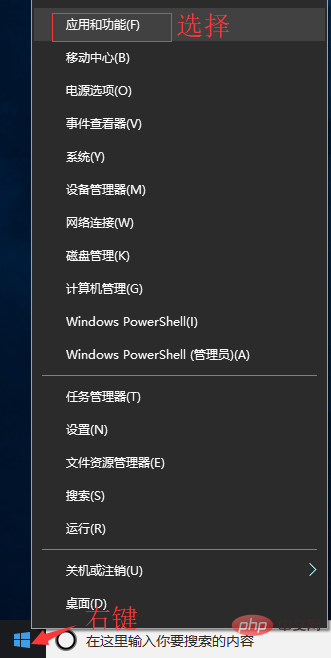
Programs and Features
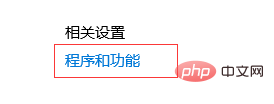
Turn Windows features on or off

Select Hyper-V
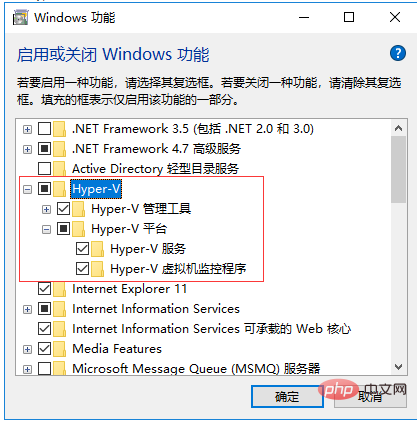
You can also enable Hyper-V through commands. Please right-click the start menu and enter as administrator Run PowerShell as Identity and execute the following command:
Enable-WindowsOptionalFeature -Online -FeatureName Microsoft-Hyper-V -All
Install Docker Desktop for Windows
Click Get started with Docker Desktop and download the Windows version. If you have not logged in, you will be asked to register and log in:
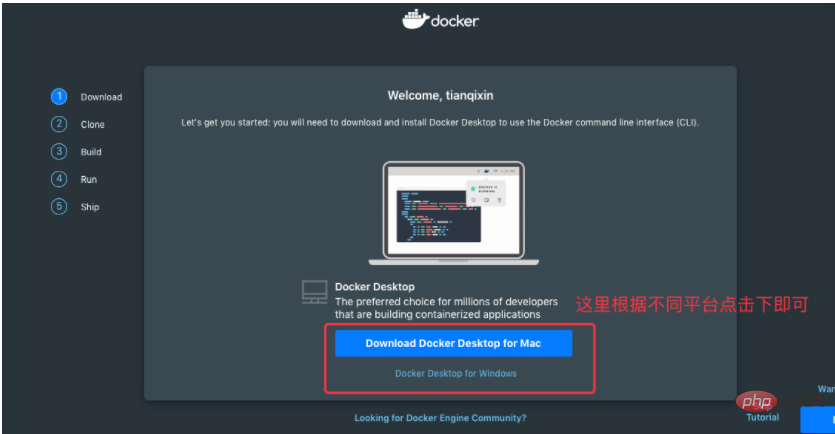
Run the installation file
Double-click the downloaded Docker for Windows Installer installation file, click Next, and click Finish to complete the installation.
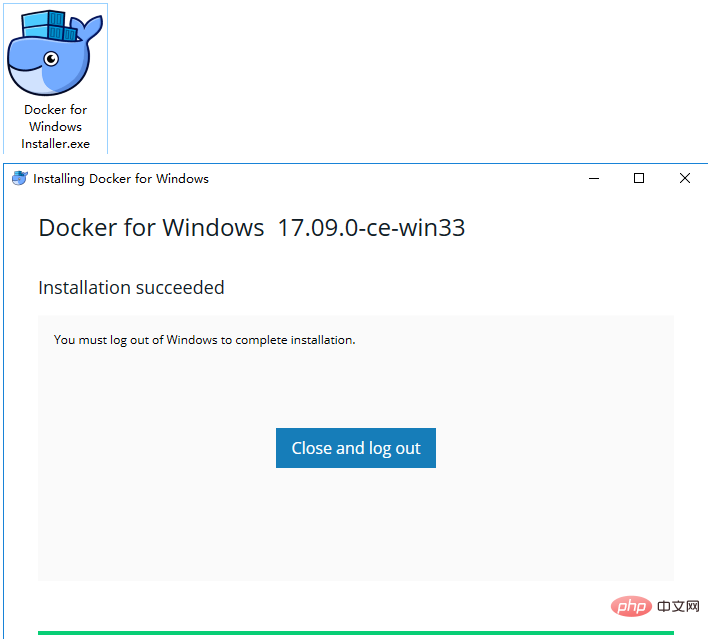
After the installation is complete, Docker will start automatically. A small whale icon will appear on the notification bar, indicating that Docker is running.
Three icons will also appear on the table, as shown below:
We can execute docker version on the command line to view the version number, and docker run hello-world to load the test image for testing .
If it does not start, you can search for Docker in Windows to start it:
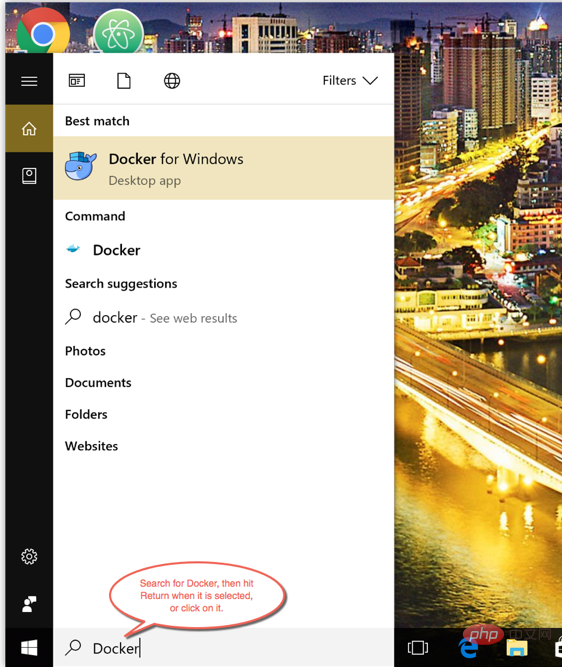
After starting, you can also see the little whale icon on the notification bar:
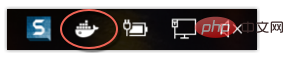
If you encounter an error caused by WSL 2 during startup, please install WSL 2. [Recommended learning: "Docker Video Tutorial"]
After installation, you can open PowerShell and run the following command to check whether the operation is successful:
docker run hello-world
After successful operation, it should be The following message appears:
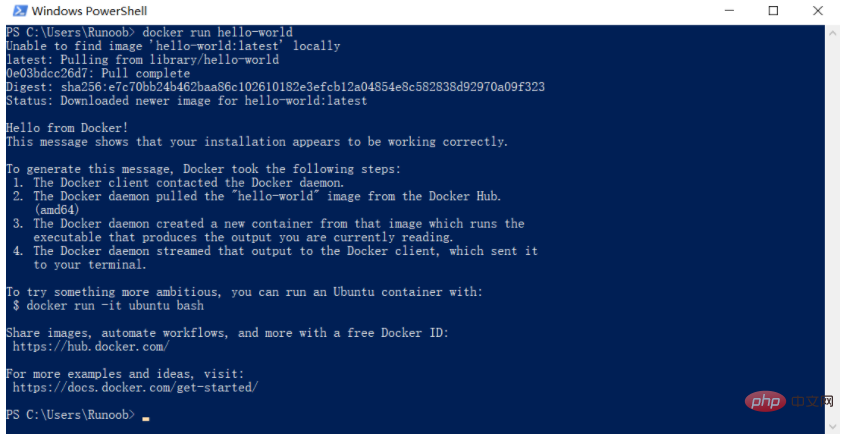
The above is the detailed content of what is docker desktop. For more information, please follow other related articles on the PHP Chinese website!

Hot AI Tools

Undresser.AI Undress
AI-powered app for creating realistic nude photos

AI Clothes Remover
Online AI tool for removing clothes from photos.

Undress AI Tool
Undress images for free

Clothoff.io
AI clothes remover

Video Face Swap
Swap faces in any video effortlessly with our completely free AI face swap tool!

Hot Article

Hot Tools

Notepad++7.3.1
Easy-to-use and free code editor

SublimeText3 Chinese version
Chinese version, very easy to use

Zend Studio 13.0.1
Powerful PHP integrated development environment

Dreamweaver CS6
Visual web development tools

SublimeText3 Mac version
God-level code editing software (SublimeText3)

Hot Topics
 How to exit the container by docker
Apr 15, 2025 pm 12:15 PM
How to exit the container by docker
Apr 15, 2025 pm 12:15 PM
Four ways to exit Docker container: Use Ctrl D in the container terminal Enter exit command in the container terminal Use docker stop <container_name> Command Use docker kill <container_name> command in the host terminal (force exit)
 Docker Interview Questions: Ace Your DevOps Engineering Interview
Apr 06, 2025 am 12:01 AM
Docker Interview Questions: Ace Your DevOps Engineering Interview
Apr 06, 2025 am 12:01 AM
Docker is a must-have skill for DevOps engineers. 1.Docker is an open source containerized platform that achieves isolation and portability by packaging applications and their dependencies into containers. 2. Docker works with namespaces, control groups and federated file systems. 3. Basic usage includes creating, running and managing containers. 4. Advanced usage includes using DockerCompose to manage multi-container applications. 5. Common errors include container failure, port mapping problems, and data persistence problems. Debugging skills include viewing logs, entering containers, and viewing detailed information. 6. Performance optimization and best practices include image optimization, resource constraints, network optimization and best practices for using Dockerfile.
 How to copy files in docker to outside
Apr 15, 2025 pm 12:12 PM
How to copy files in docker to outside
Apr 15, 2025 pm 12:12 PM
Methods for copying files to external hosts in Docker: Use the docker cp command: Execute docker cp [Options] <Container Path> <Host Path>. Using data volumes: Create a directory on the host, and use the -v parameter to mount the directory into the container when creating the container to achieve bidirectional file synchronization.
 How to check the name of the docker container
Apr 15, 2025 pm 12:21 PM
How to check the name of the docker container
Apr 15, 2025 pm 12:21 PM
You can query the Docker container name by following the steps: List all containers (docker ps). Filter the container list (using the grep command). Gets the container name (located in the "NAMES" column).
 Docker Volumes: Managing Persistent Data in Containers
Apr 04, 2025 am 12:19 AM
Docker Volumes: Managing Persistent Data in Containers
Apr 04, 2025 am 12:19 AM
DockerVolumes ensures that data remains safe when containers are restarted, deleted, or migrated. 1. Create Volume: dockervolumecreatemydata. 2. Run the container and mount Volume: dockerrun-it-vmydata:/app/dataubuntubash. 3. Advanced usage includes data sharing and backup.
 How to restart docker
Apr 15, 2025 pm 12:06 PM
How to restart docker
Apr 15, 2025 pm 12:06 PM
How to restart the Docker container: get the container ID (docker ps); stop the container (docker stop <container_id>); start the container (docker start <container_id>); verify that the restart is successful (docker ps). Other methods: Docker Compose (docker-compose restart) or Docker API (see Docker documentation).
 How to start mysql by docker
Apr 15, 2025 pm 12:09 PM
How to start mysql by docker
Apr 15, 2025 pm 12:09 PM
The process of starting MySQL in Docker consists of the following steps: Pull the MySQL image to create and start the container, set the root user password, and map the port verification connection Create the database and the user grants all permissions to the database
 How to update the image of docker
Apr 15, 2025 pm 12:03 PM
How to update the image of docker
Apr 15, 2025 pm 12:03 PM
The steps to update a Docker image are as follows: Pull the latest image tag New image Delete the old image for a specific tag (optional) Restart the container (if needed)






